Overview
Data table controls support both individual and bulk operations through Actions, allowing you to perform updates, validations, or business logic on selected records. These Actions can be common across multiple records or specific to each collection. In the App Designer editor, you can also configure the visibility of these Actions to control what users can execute in the published app.
Common Actions
The Data table control allows selecting one or multiple records and executing available Actions from the Common Actions menu displayed below the control title. You can select multiple records using the checkboxes next to each record.
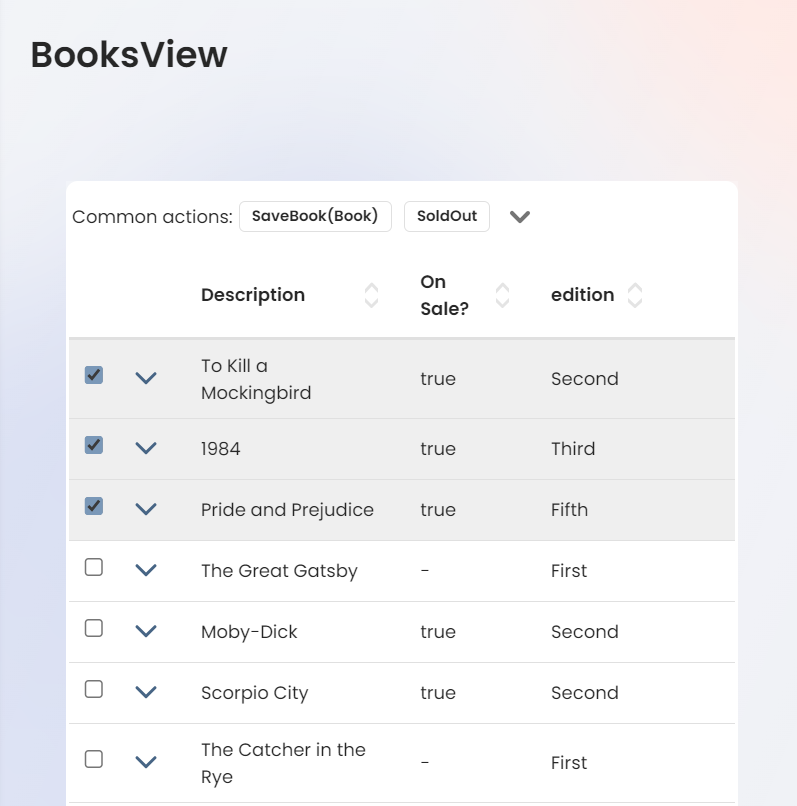
Common Actions are displayed only when they are available for the selected records. If no actions can be executed, a message informs you that no available actions exist. You can still execute individual Actions from the record menu without affecting the multiple-selection behavior.
After an Action is executed, a notification appears indicating whether the execution was successful, partially successful, or failed for the selected records. When errors occur, a message with a View Report button appears, allowing you to open a detailed error report.
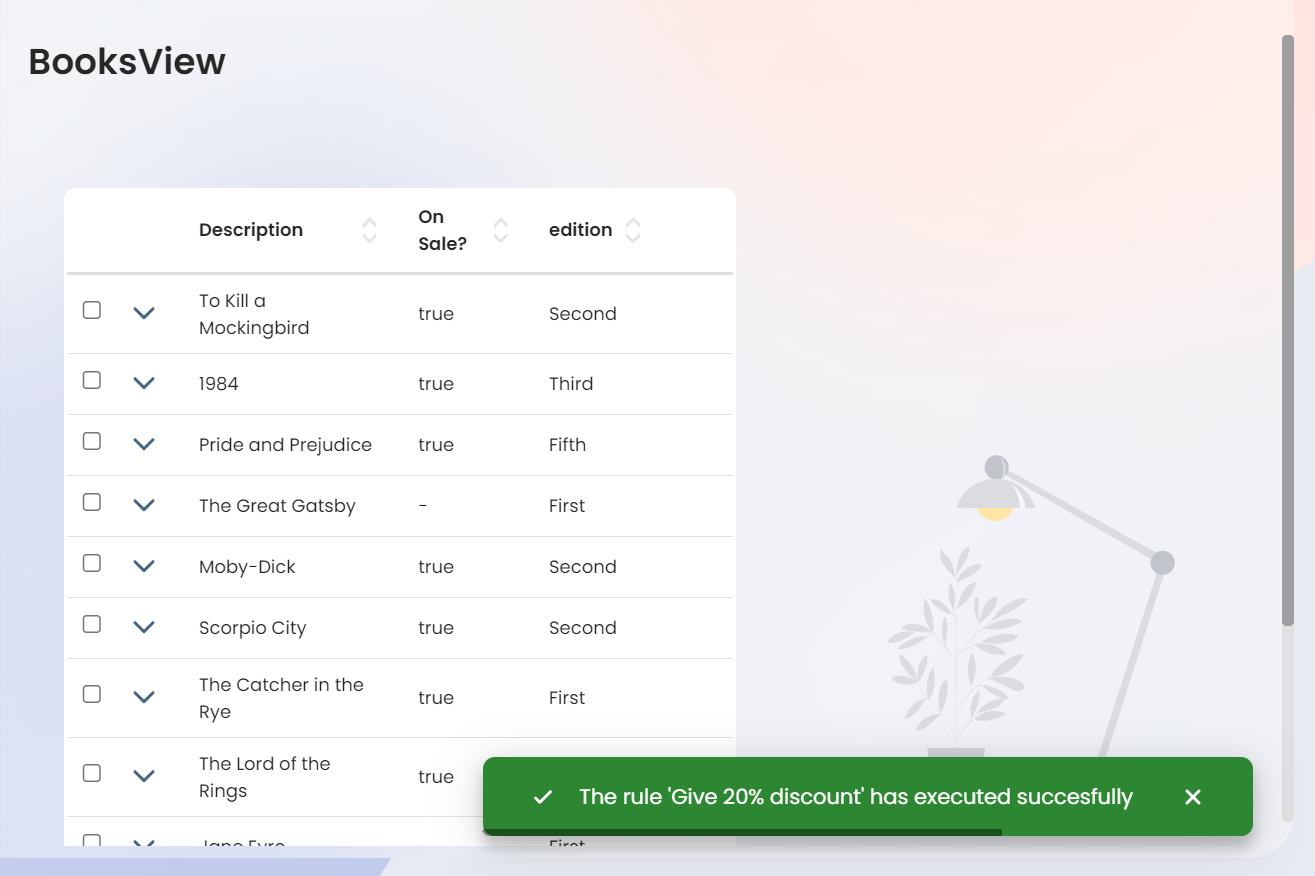
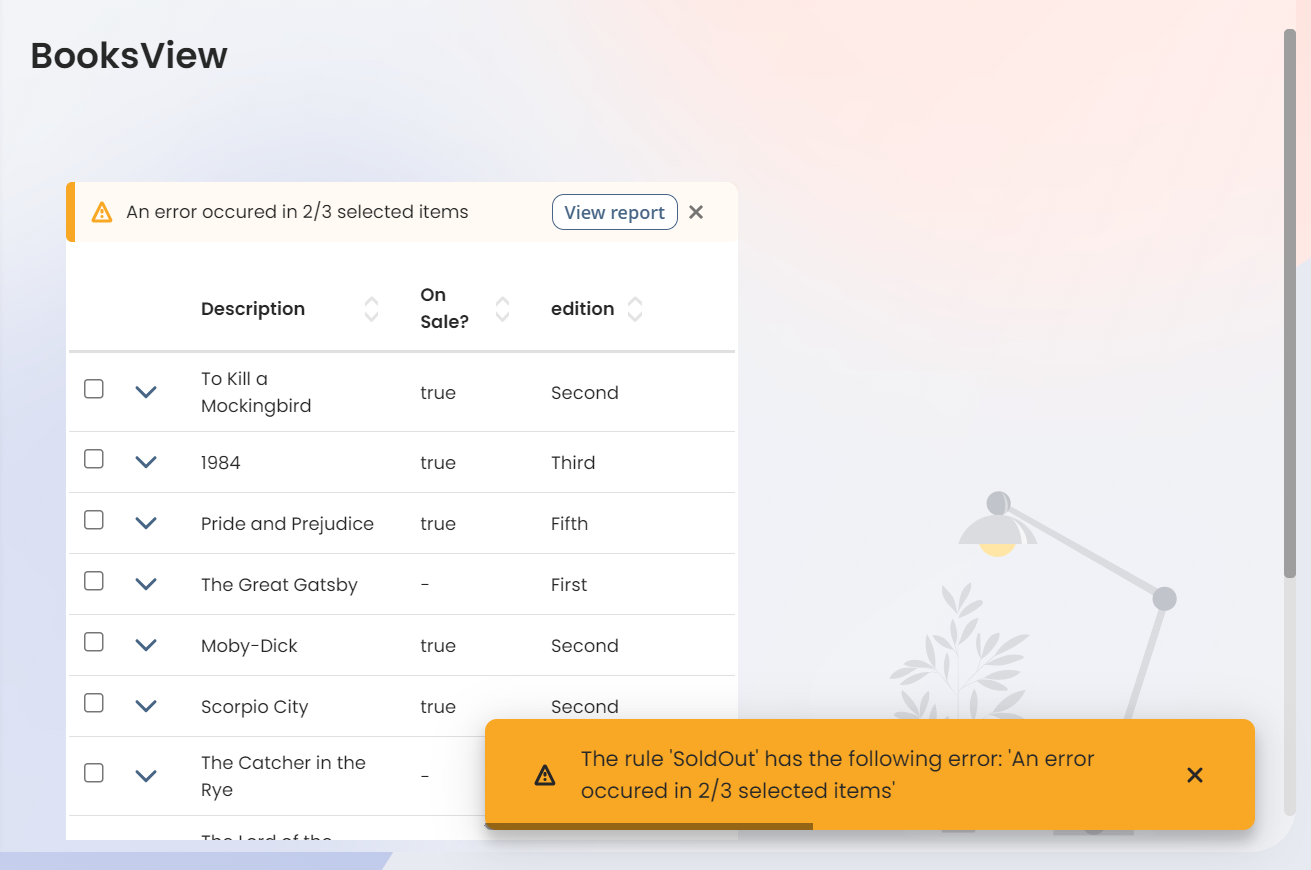
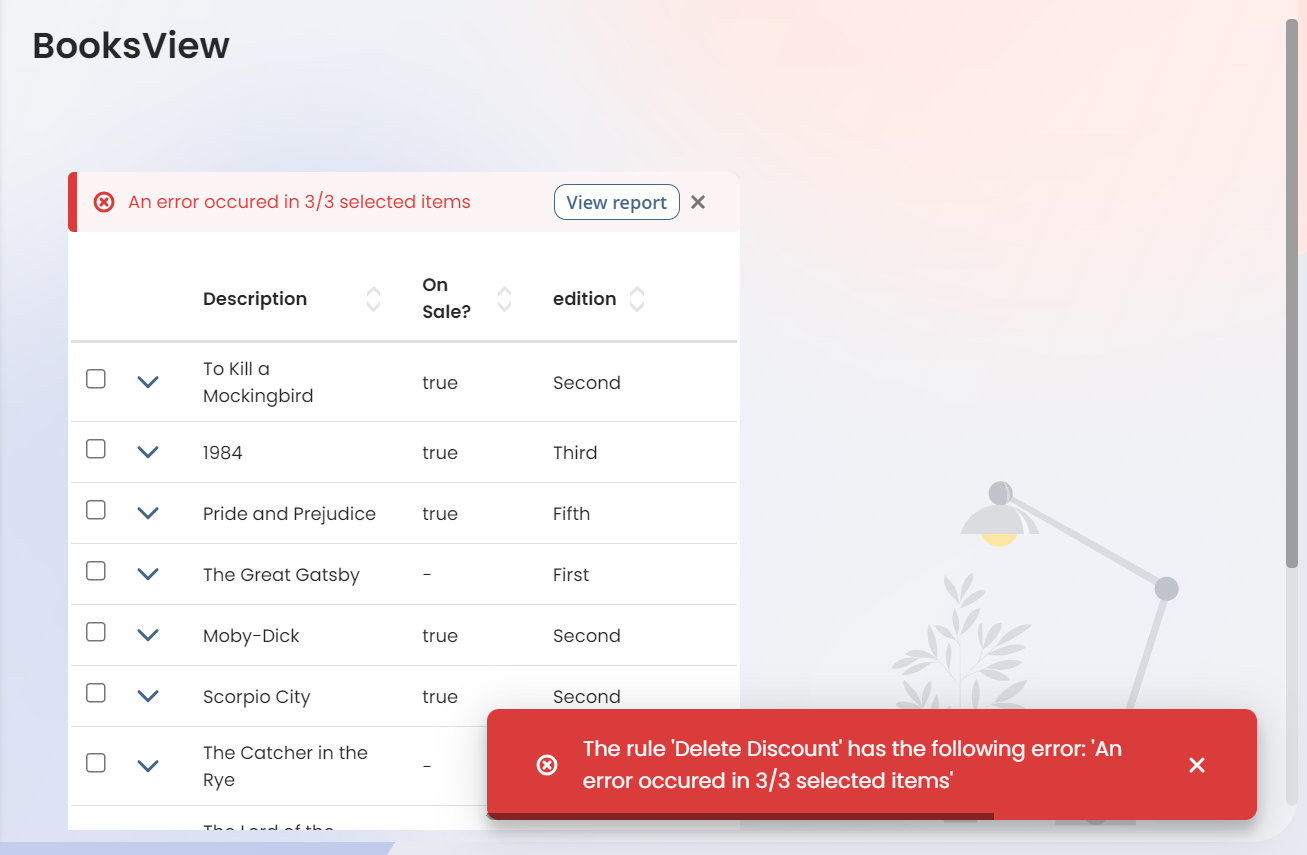
|
When applying a Common Action to multiple records, the Action is executed individually on each record. For example, if five records are selected, the same Action is applied five times, once per record. |
View Report
The View Report section displays all records on which an Action has been executed.
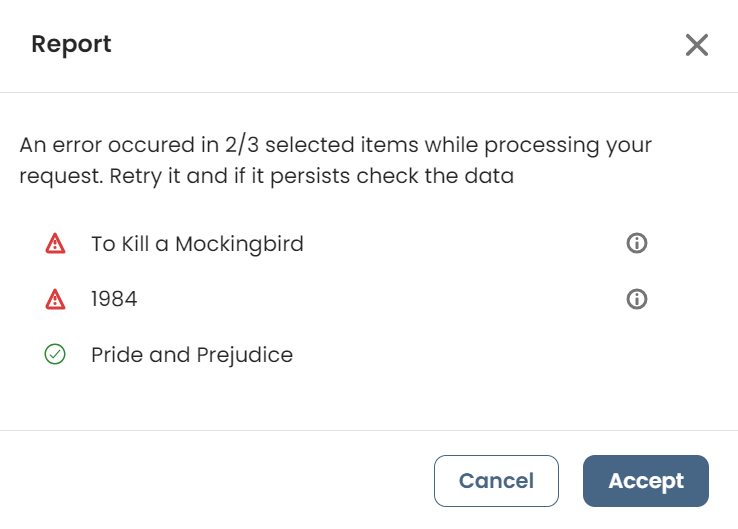
For failed records, you can click the information icon to view error details in the Detail section of the report.
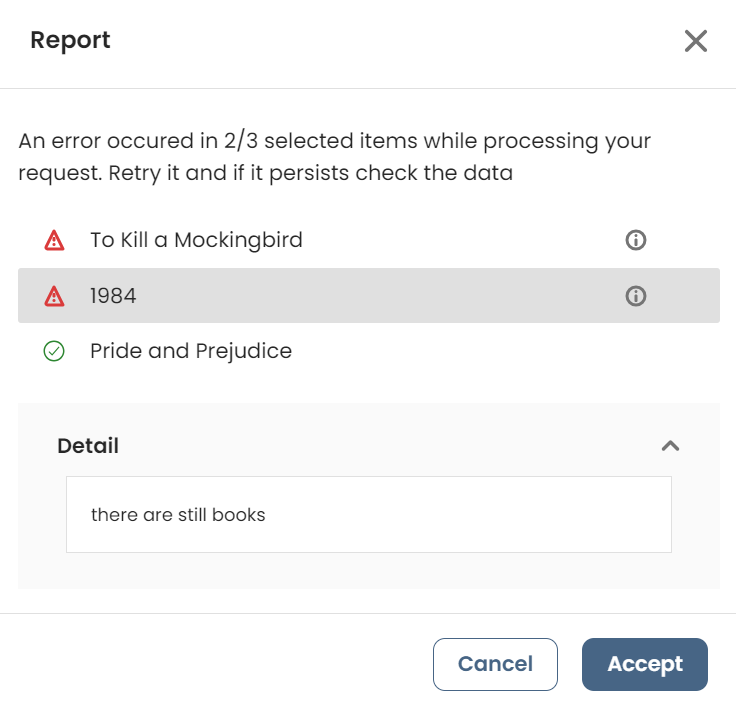
Collection Actions
Collection Actions such as Business Actions and Record Actions are operations executed on data stored in Data tables. They help maintain data integrity and enforce business rules dynamically. These Actions enable inserting, updating, or validating records based on predefined conditions within the Data table.
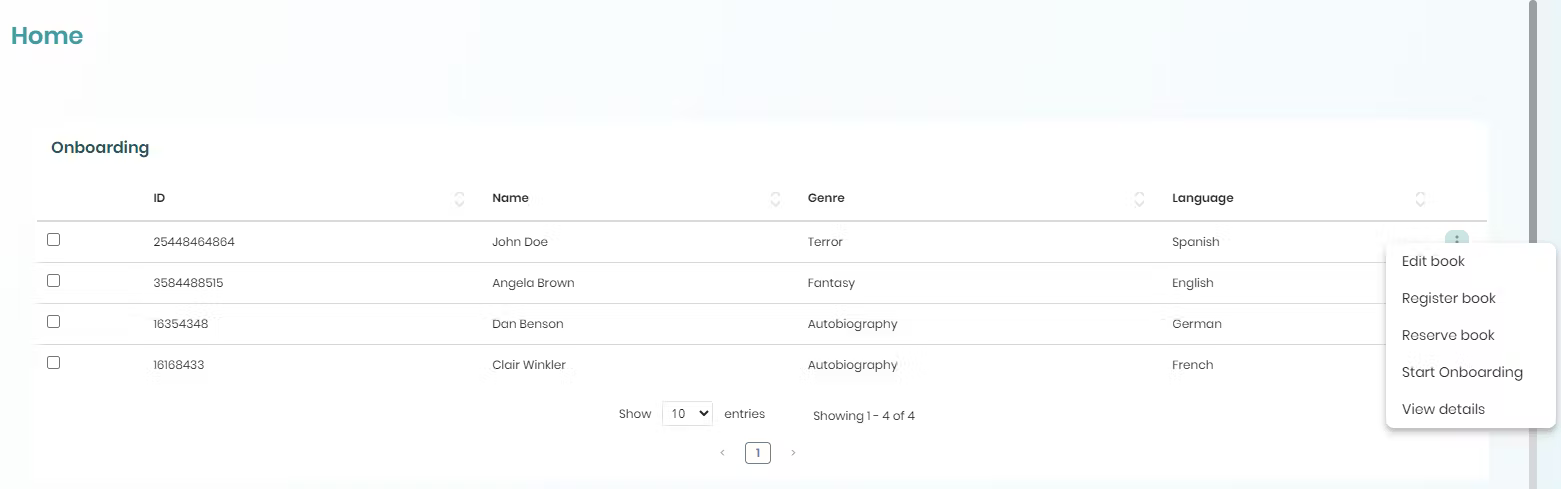
Show Actions in Data Tables
The Show Actions option lets you enable or disable Collection Actions for records in your app's Data tables. In the App Designer editor, a toggle switch determines which actions are visible for each record. This feature also applies to collections without specific record-level actions.
Configuring the Visibility of Collection Actions
To configure which Collection Actions are visible in a Data table, follow these steps:
1.In the App Designer editor, add a Data table control to your app.
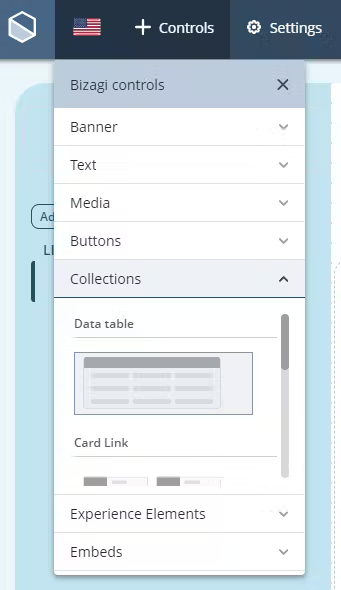
2.Select the Manage Content option and access the control's Dynamic content menu. For details on how to access this menu, refer to the Types of Content article.
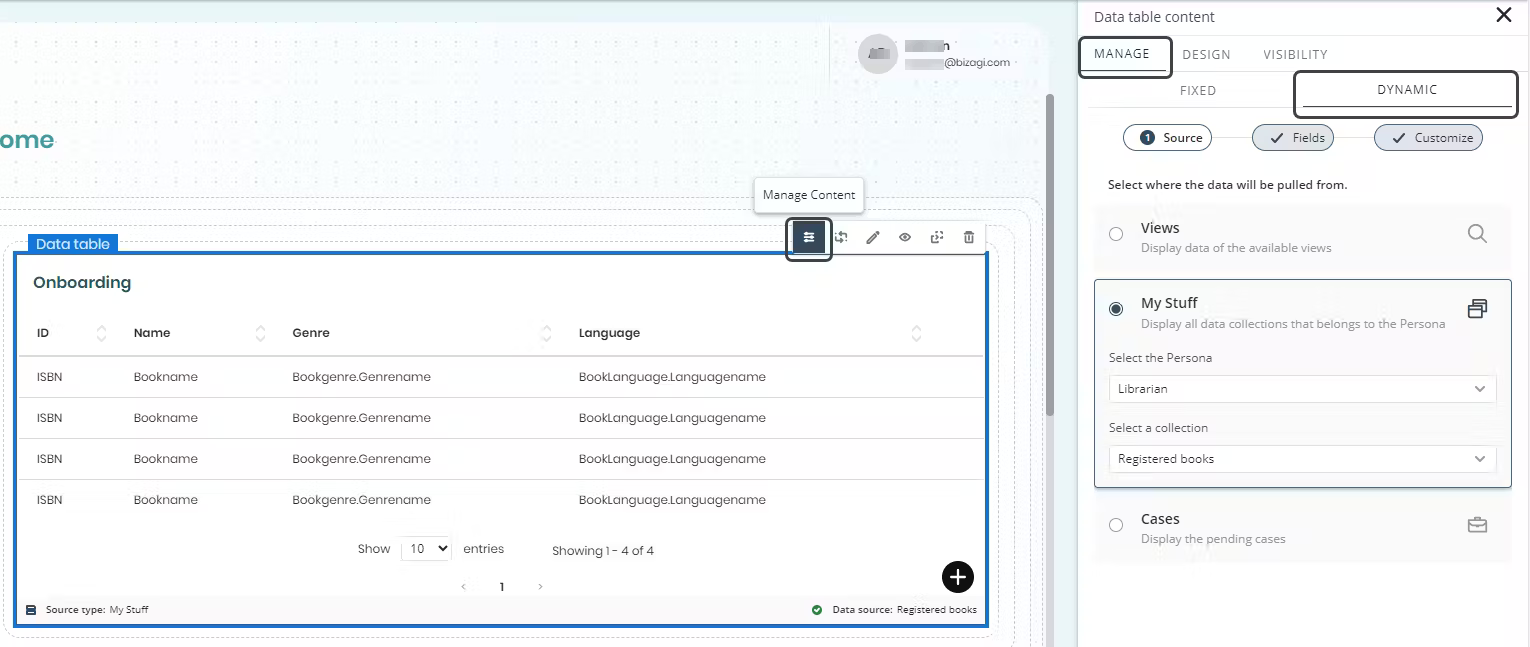
3.Follow the configuration steps for Source and Fields as described in the Dynamic content section.
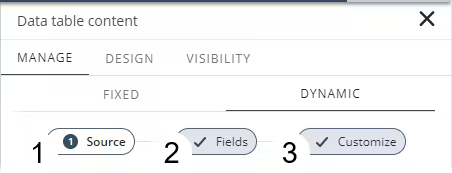
4.In the third step, Customize, open the Show/Hide elements section and locate the Show Actions for records switch. This switch is enabled by default. Disable it if you want to hide Collection Actions for the records displayed in the Data table.
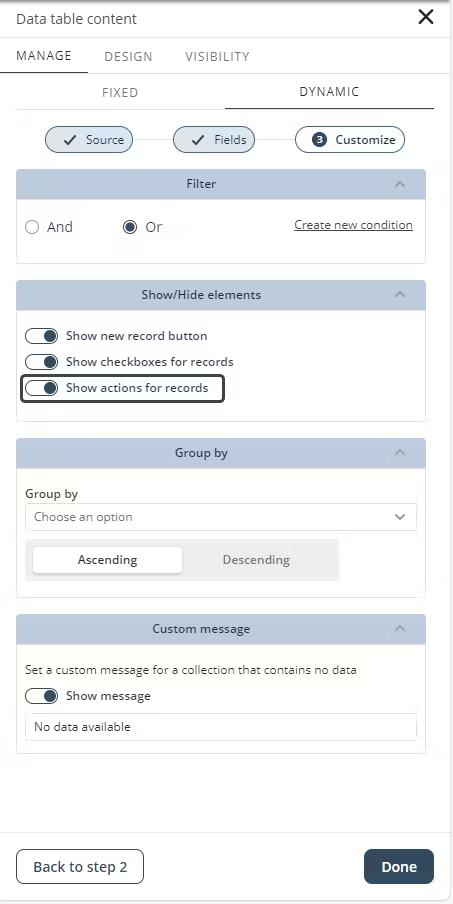
5.Once your configuration is complete, click Done to save your changes.
When disabled, the option appears as follows:
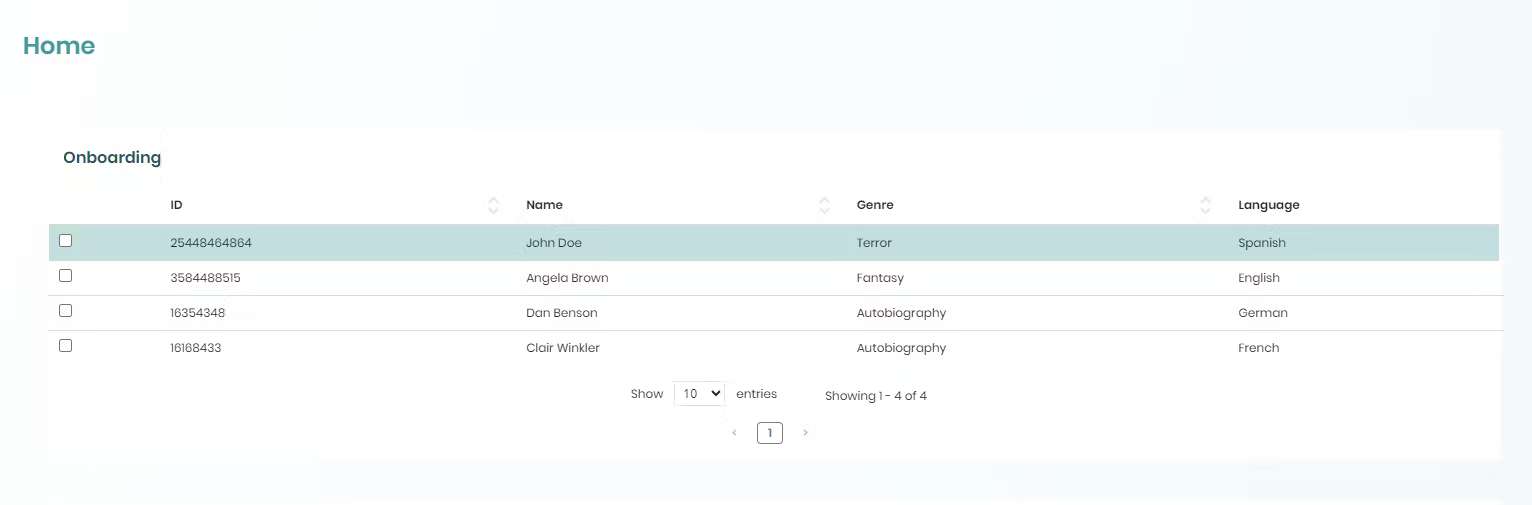
|
•The Show Actions toggle affects only Collection Actions, not Common Actions. •Creation Record Actions are not included, even though they are also considered Collection Actions. |
Last Updated 11/20/2025 9:21:10 AM