Overview
To let your Personas access your app, you must publish it. This action creates a public URL to your app where Personas can interact with it. We strongly suggest that you publish and test your app in a Test environment before publishing it in a Production environment.
Prerequisites and Considerations for using Published apps
1.Before accessing a published app, ensure that all Personas intended to use the app have their User Preferences Access permissions set to Allow, either through Bizagi Studio or the Management Console.
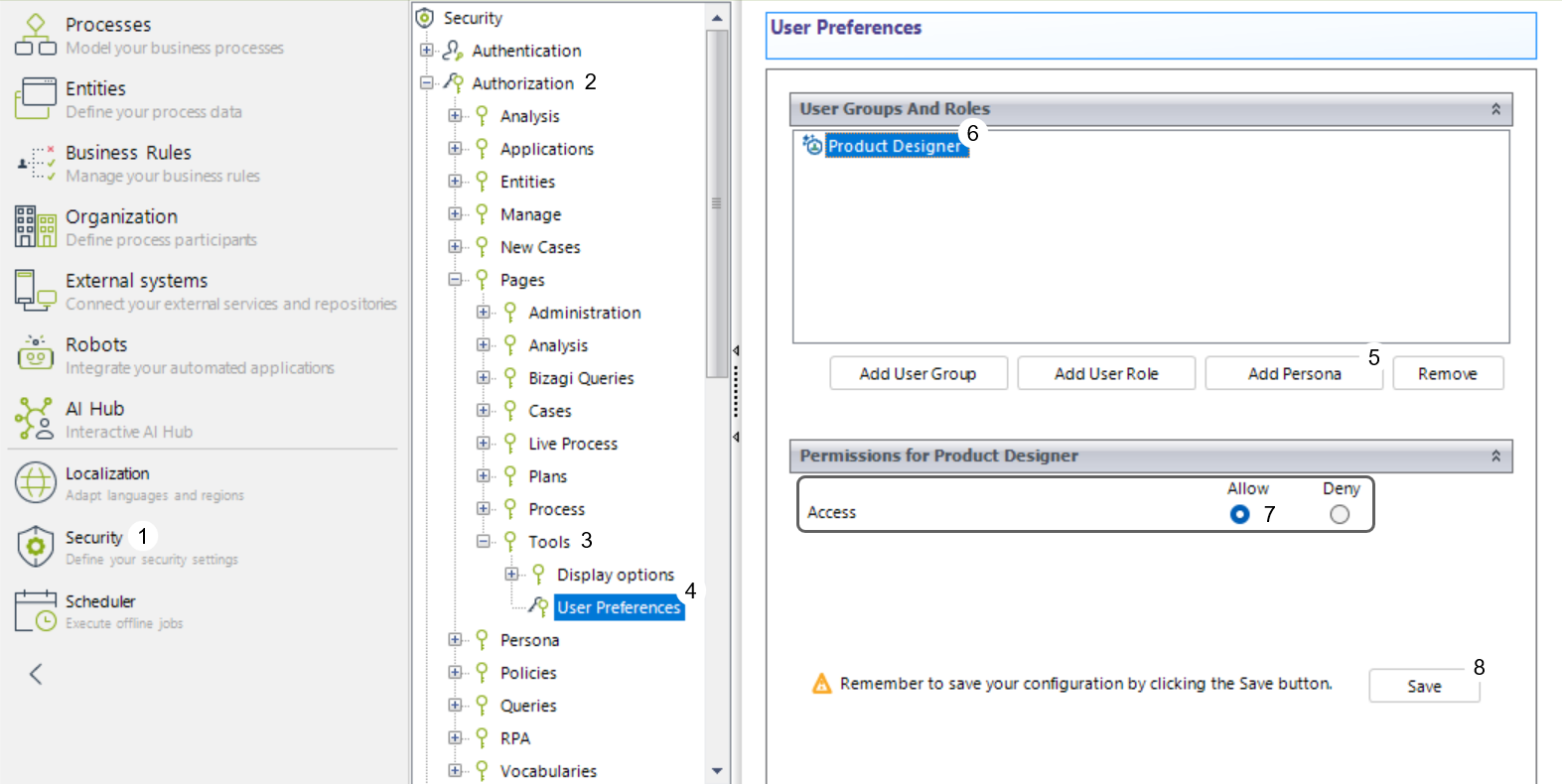
These permissions are essential for the app to retrieve and apply the Work Portal’s Persona-specific user preferences, such as language settings. Without this access, Personas will be unable to open or interact with the app. For more details, refer to How to grant access to Work Portal's menus.
2.Widgets within forms are not supported when used in published apps.
Publishing an app
Publish
To publish an app follow these steps:
1.Open the app you want to publish.
2.Click the Publish button from the App Designer editor.
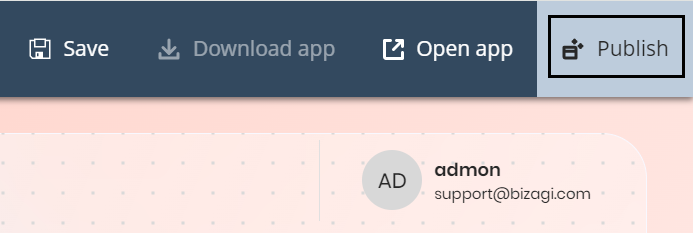
3.A new window appears.Verify this is the app you want to publish and then click Publish.
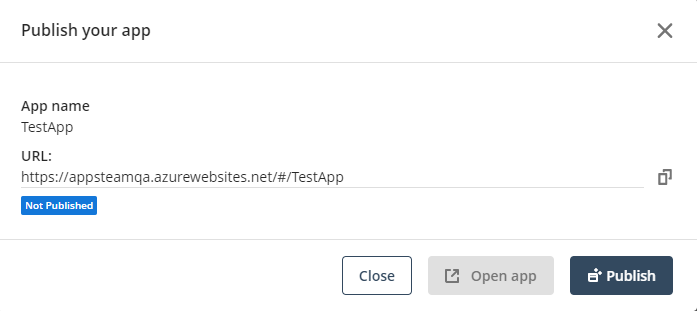
4.Your app is now published. Note the status of the app should now be Published. The last publication date is shown next to it.
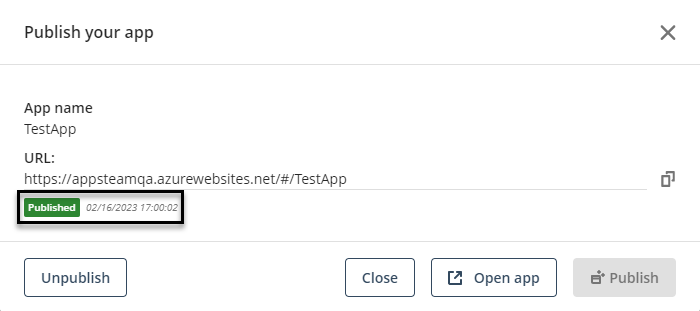
From this window you can copy the URL to your app by clicking the ![]() icon. The name shown in the URL may change depending on the app's name.
icon. The name shown in the URL may change depending on the app's name.
Update publication
Whenever you edit your app, it is necessary for the publication to be updated to show those changes to your users.
To update a publication, follow these steps:
1.Click the Publish button from the App Designer Editor.
2.A new window appears. Verify this is the app you want to update; the last publication date will be shown. Take into account that this will overwrite the last publication. Click Update Publication.
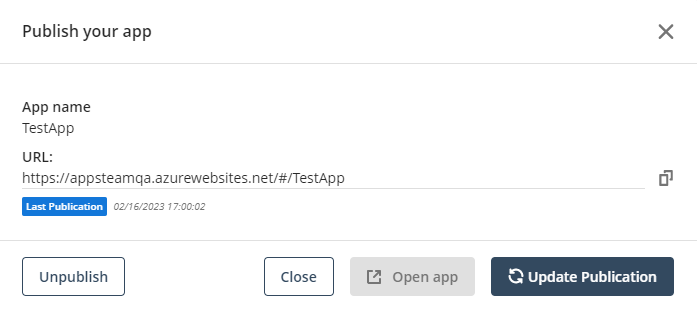
Unpublish
If you don't want your app to be public anymore, you can Unpublish it. Doing so will disable the URL created in the last publication.
To unpublish an app, follow these steps:
1.Click the Publish button from the App Designer Editor.
2.A new window appears. Verify this is the app you want to unpublish. Click Unpublish.
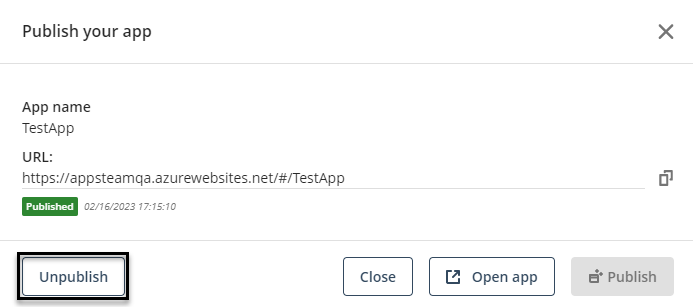
Open app
The Open app button in the App Designer editor and in the Publish window allows you to open the app the same way our users would do with the URL.
This means you can only use this button while editing Published apps. Also, the app will have the changes made before the last publication.
When the button is disabled, it is shown as follows:
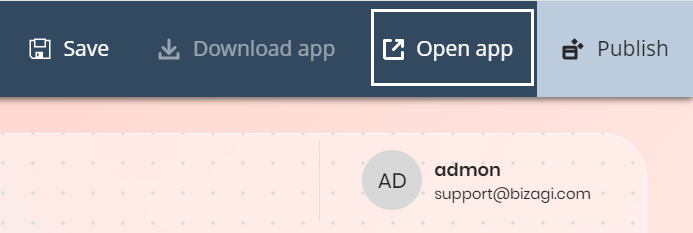
Check your app product version
Once you are inside the published app, access the user name menu and select the About option. This will display which Bizagi App version you are using.
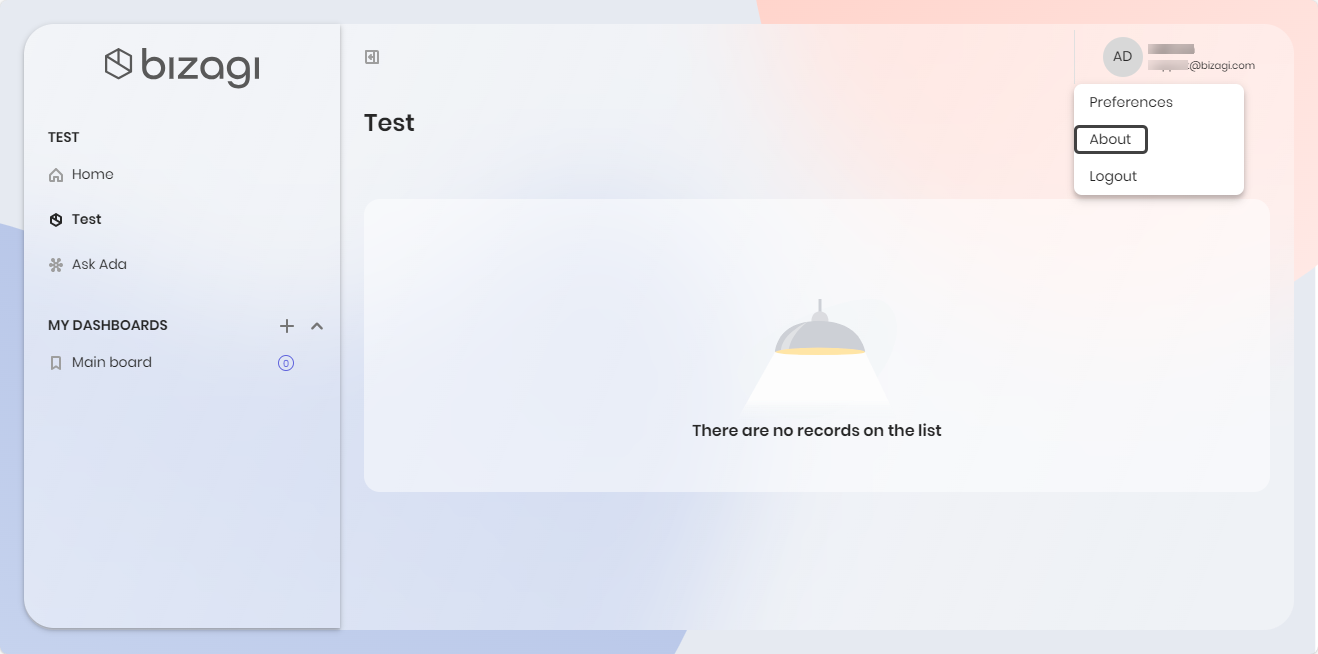
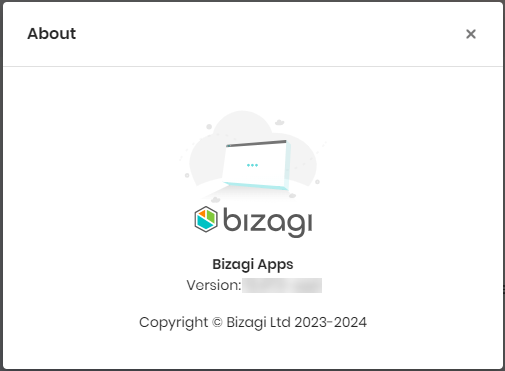
Last Updated 3/20/2025 3:56:23 PM