Overview
One of the options you can add as an experience element is the Inbox. With this control, you can display all the cases and their related information associated with the signed-in user directly on the page. This allows each Persona to interact with their corresponding cases using the Activity form.
|
•The Inbox control can only be used on Private and Detail pages. •It is recommended to add only one Inbox control per page to ensure proper functionality. |
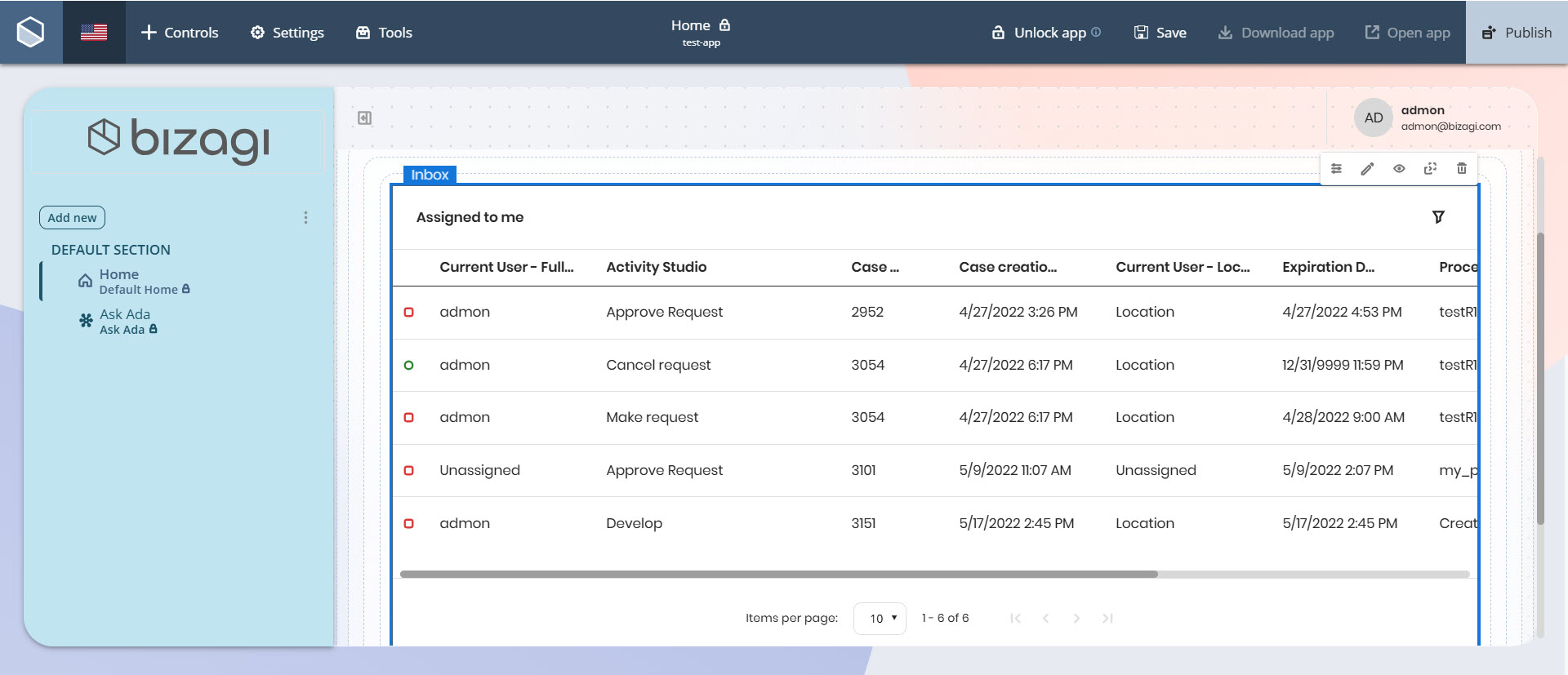
Adding the control to your Page
To add the control, go to the Controls menu and drag it from the Experience Elements section onto the page.
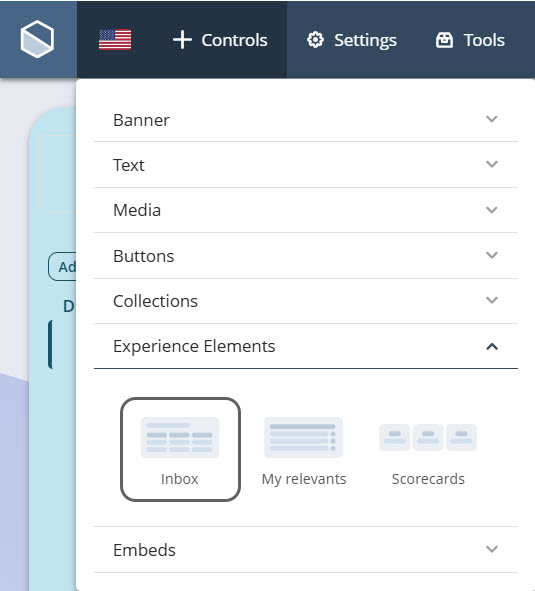
Once added to the page, you can configure content, design, visibility, and layout settings.
Manage content
In the Manage tab, you can select the process whose cases will be displayed in the Inbox control:
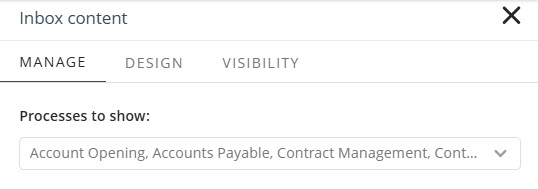
Defining a default sorting configuration
This tab also allows you to define a default sorting configuration for the records displayed.
You can set both, the column used for sorting and the order type (ascending or descending). When you interact with a column header in the runtime view, the sorting automatically updates based on your selection, and the default configuration becomes inactive until the app's page is reloaded. Once published, this configuration automatically applies in the rendered app.
This allows you to reflect business priorities or usability preferences through data ordering.
To set up default sorting:
1.Click your Inbox control, then click the Manage Content icon. Alternatively, click the Settings icon and then go to the Manage tab.
2.In the Sort by default section, open the dropdown menu and select the column you want to sort by.
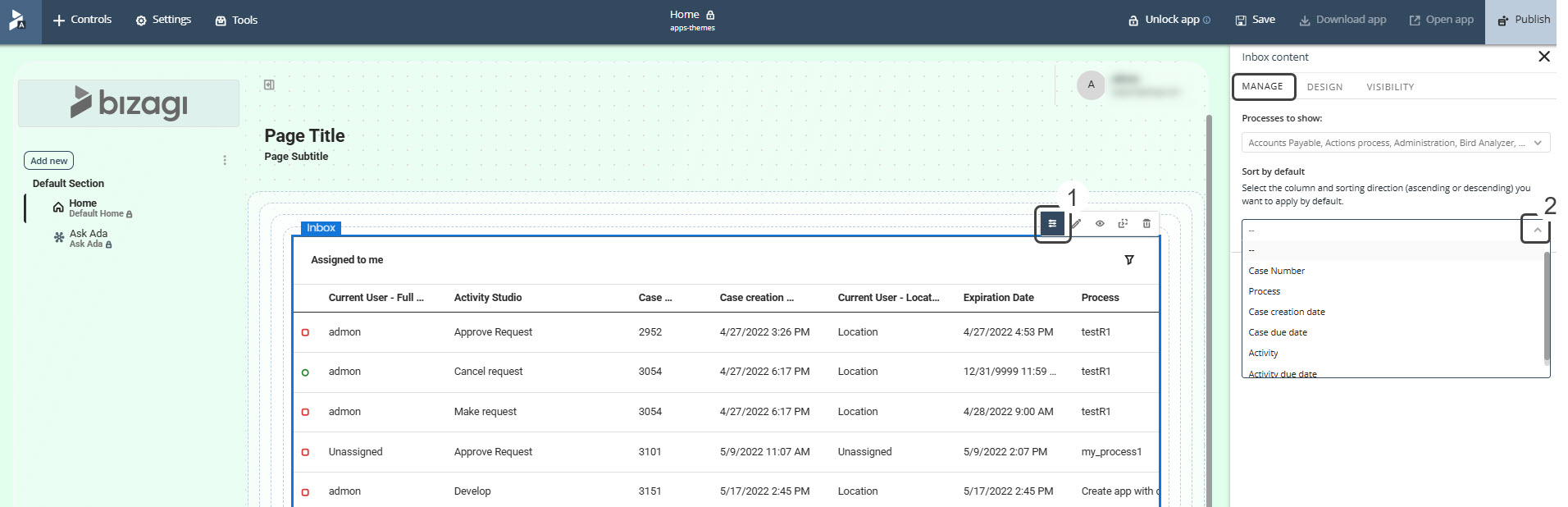
3.After selecting a column, an option menu will appear. Choose either Sort Ascending or Sort Descending.
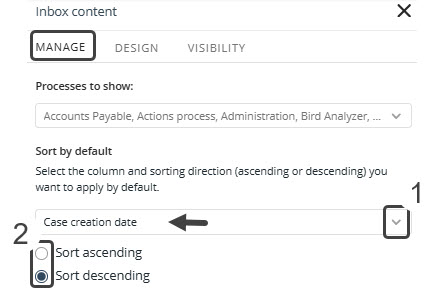
Your changes are applied automatically.
|
•The Inbox control supports dynamic sorting—clicking a column header will immediately re-sort the table based on that column, temporarily overriding the default sorting until the page is reloaded. •When you select a column for the first time, the default sort order is automatically set to ascending. •If a column is already selected with a defined sort order, changing to a different column will retain the previously selected order (ascending or descending) without resetting or modifying it automatically. •Clicking a column header at any time will override the default configuration, applying a temporary sort based on the selected column. |
Removing sorting configuration
To remove a configured default sort:
1.Click the Inbox control, then click the Manage Content icon. Alternatively, click the Settings icon and then go to the Manage tab.
2.In the Sort by default section, select an empty value in the column and order fields.
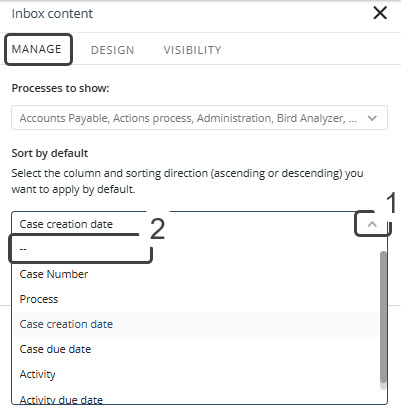
Your changes are applied automatically.
Design
In the Design tab, you can configure several appearance settings:
•Align: Set the text alignment to left, right, or center.
•Control height: Define the height of the control using screen percentage or pixels.
•Control width: Define the width of the control using screen percentage.
•Column width: Adjust the width of individual columns by selecting one from the drop-down list and using the slider (values range from 80px to 500px). Repeat for each column as needed, and save your changes (Save button in the top bar) to apply them in the published app.
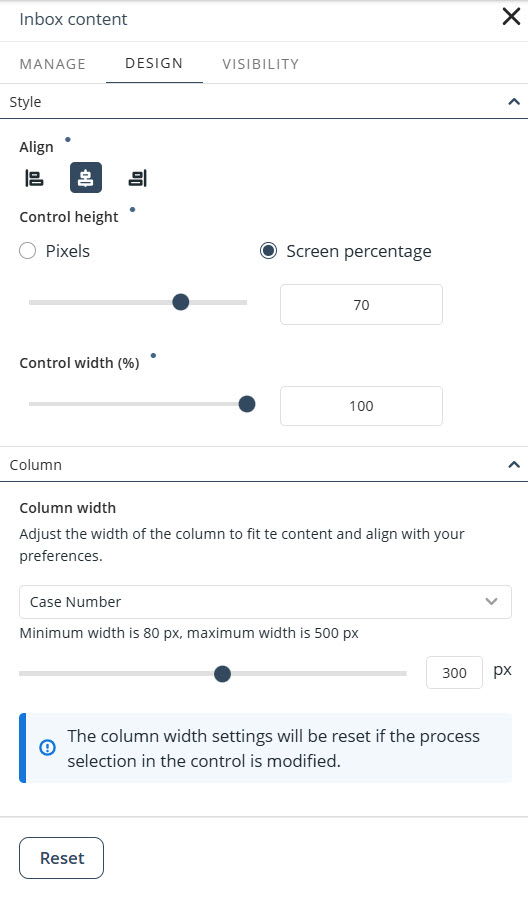
|
•Click the Reset button to restore the default settings. •Properties with inherited values display a blue dot next to their title. This indicator allows you to make targeted adjustments without affecting other settings. Hover over the blue dot to see the source of the inherited value, giving you greater control over your text control’s appearance. When you modify a property marked with a blue dot, its individual Reset button appears. Clicking this button restores the property to its default inherited configuration. |
Visibility
In the Visibility tab, you can define whether the control is visible to specific Personas and their Contexts by selecting the corresponding checkboxes. Check the box for each Persona you want to grant access to, or select All to make the control visible to all Personas.
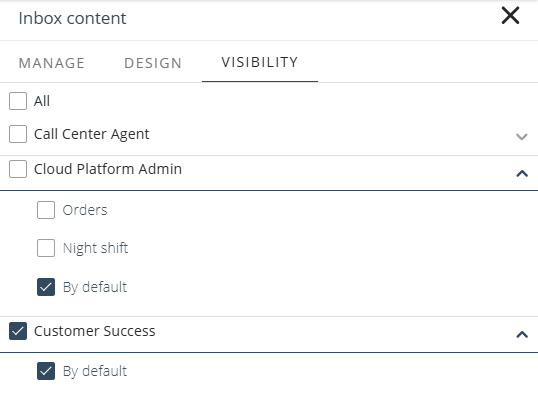
Filters
Once your app is published, you can use the filter button located in the top-right corner of the control. If a filter is applied with a single process selected, the Inbox control displays the specific columns designed for that process. If multiple processes are selected—or if no filter is applied—system columns are displayed instead.
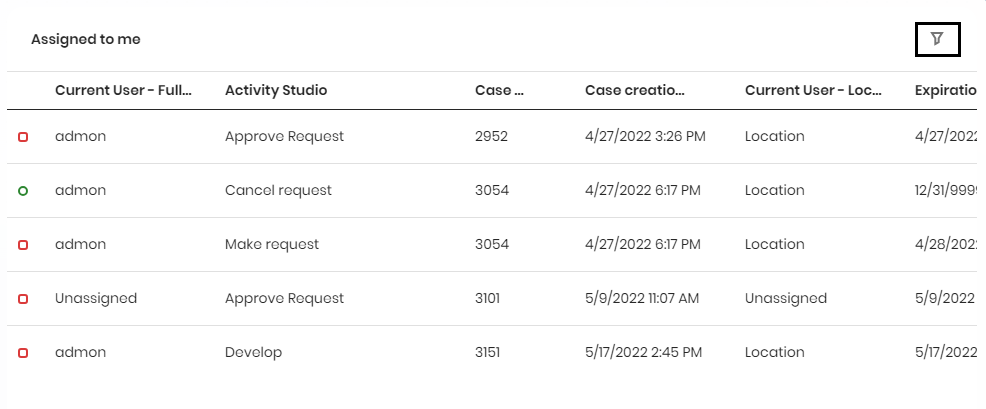
You can filter cases by Status, Case number, Process, Case creation date, Case due date, and Activity due date.
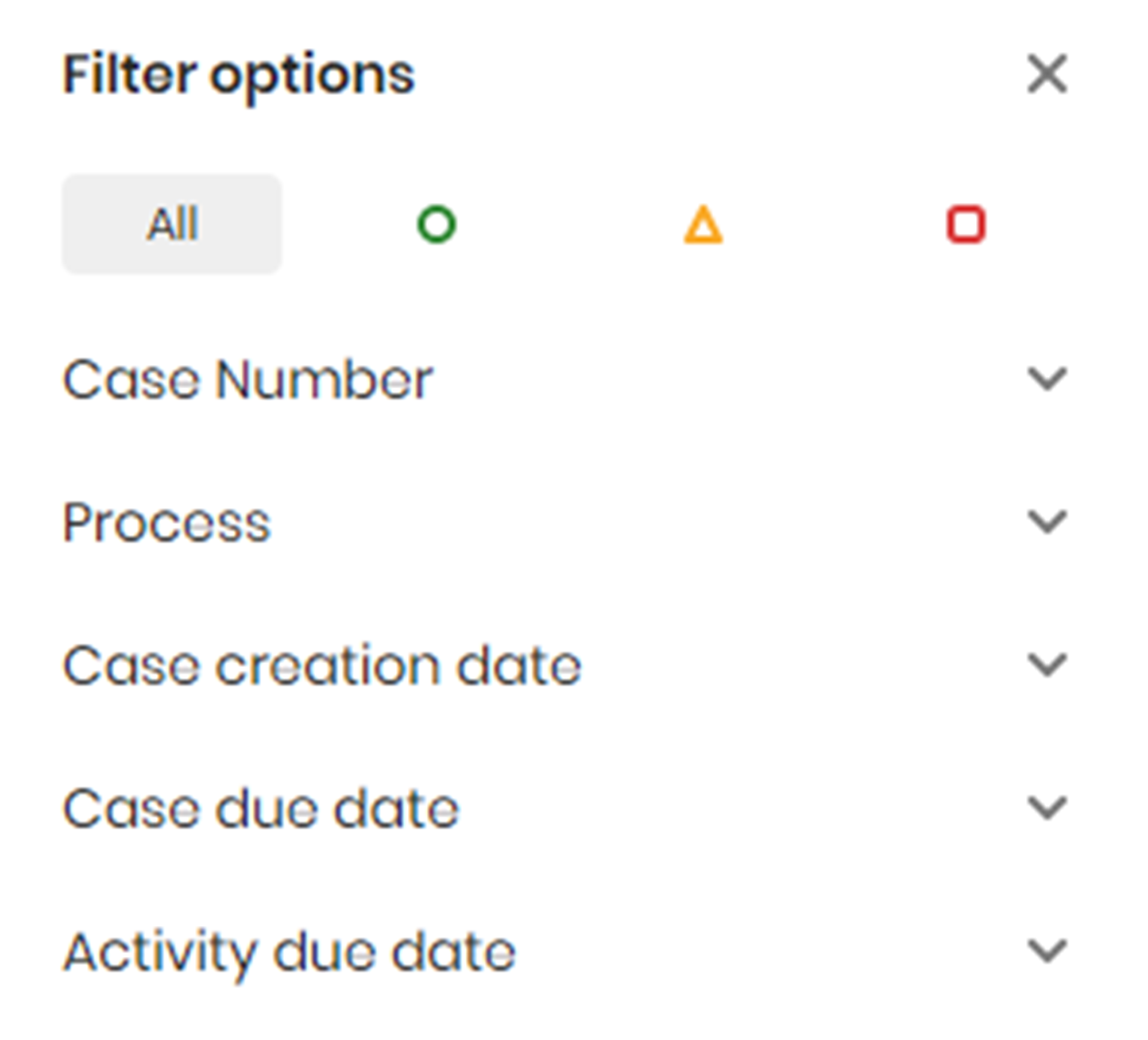
Inbox interface in mobile devices
On mobile devices, the Inbox control interface adjusts to provide more space for viewing activity details. Field titles such as Process, Case creation date, or Case due date are clearly displayed for better readability.
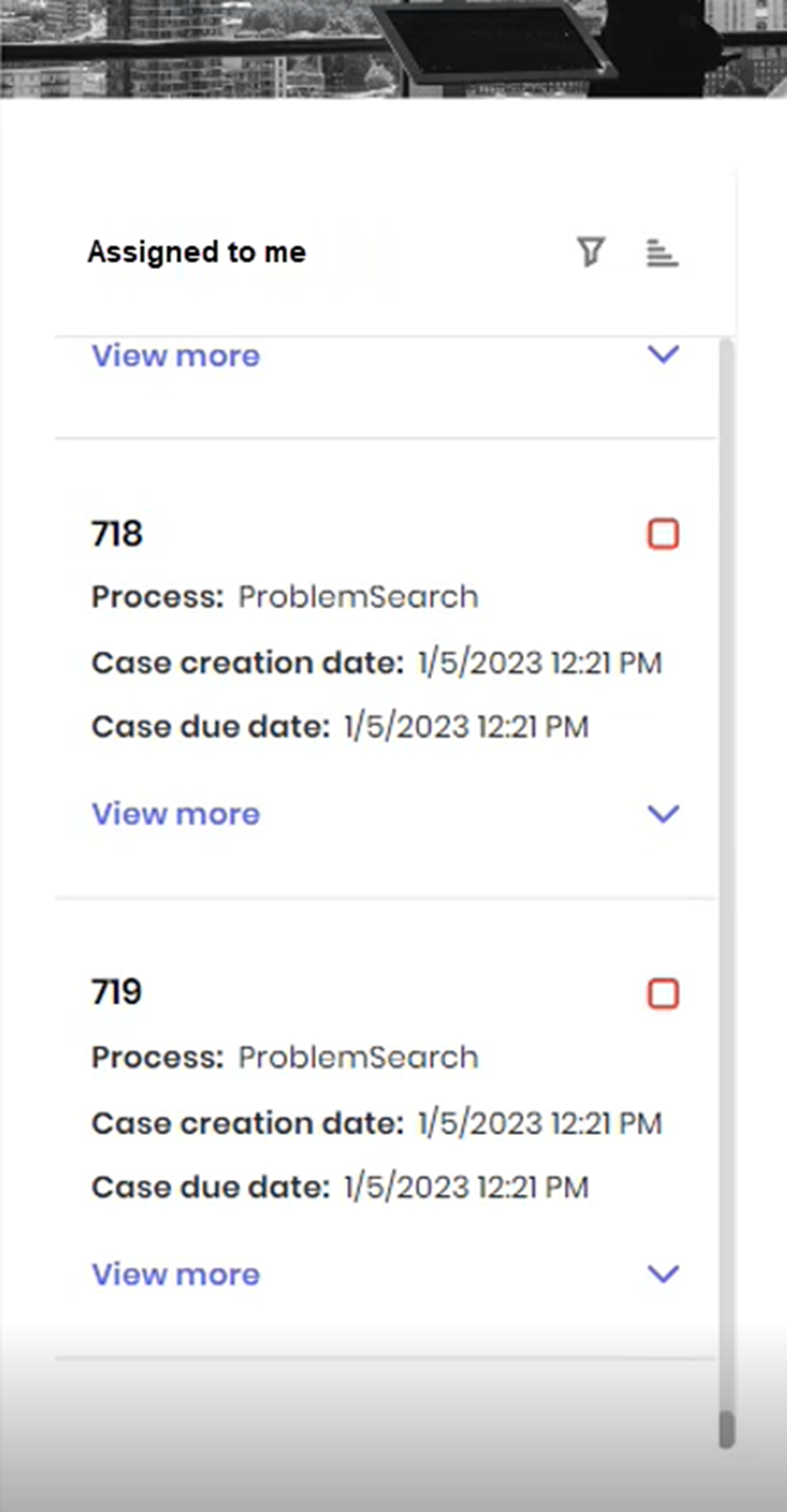
Last Updated 11/19/2025 4:47:04 PM