Overview
The Personas Wizard lets you offer a unique experience to each Persona user by configuring different sections. One of these sections is Relevant to me, which allows you to display shortcuts to the most frequently launched processes by the Persona or a set of processes smartly suggested by Bizagi considering the Context defined.
In Bizagi Apps, you can include the Persona's relevant processes (My relevants) in an app's Private page. These are enabled and shown as buttons in the App Designer editor's Banner control.
Enabling My relevants
To access a Persona My relevants from the Banner control, follow the next steps:
1.Go to the App Designer editor and verify that the page on which you want to enable My relevants is a Private page.
2.Select the Banner control, and on the configuration options that appear on top of the control, click the ![]() icon. This opens the Manage tab of the banner content panel to the right of your screen.
icon. This opens the Manage tab of the banner content panel to the right of your screen.
3.Open the General drop-down menu and enable the Show relevant to me toggle switch.
4.Select how you want to display the buttons. You can choose between Principal to include a background color on the buttons or Secondary for a transparent background.
5.Keep your changes by clicking the Apply button.
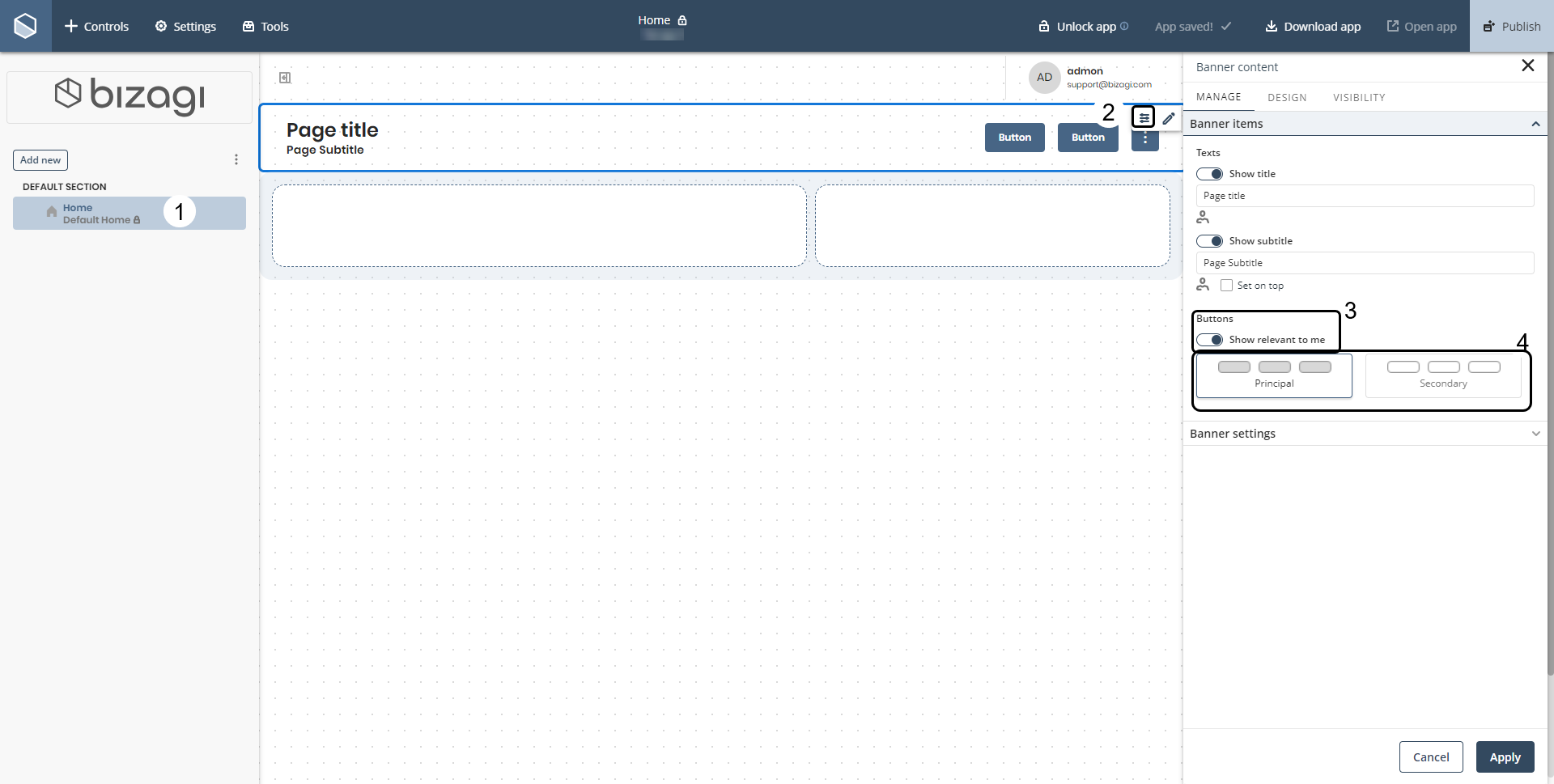
6.Finally, verify that the buttons have been added to the Banner control. These should appear on the right side of the control.
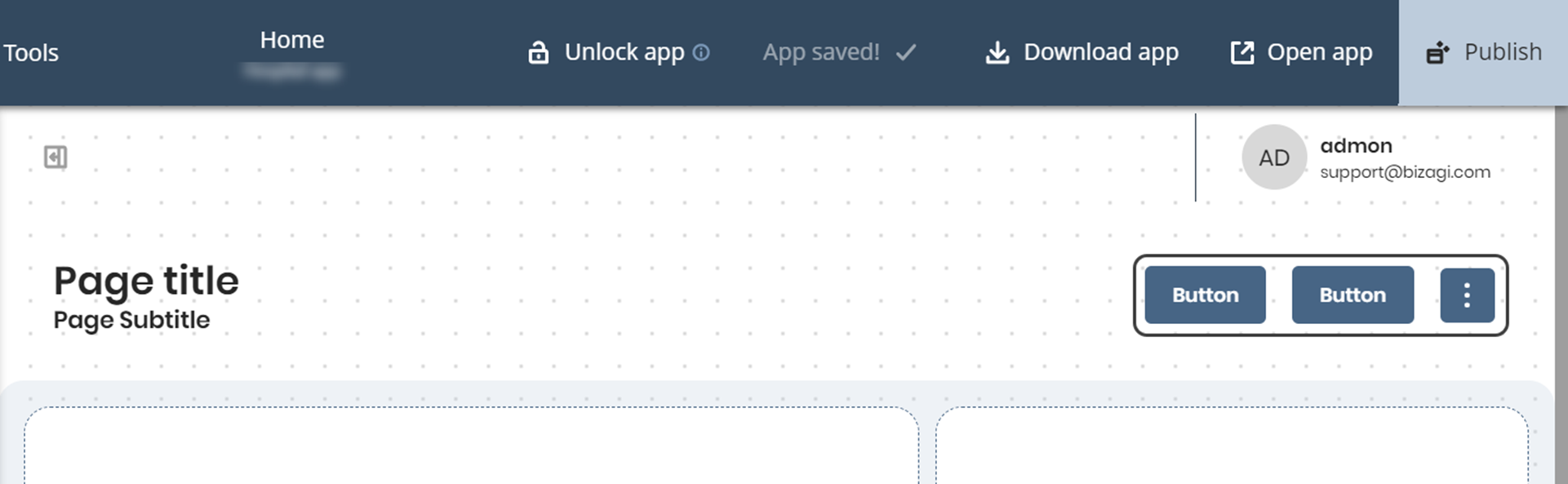
Considerations
•In the Detail pages, the actions associated with the page entity are displayed instead of the Persona's My relevants.
•Once you have published your app, the Persona's My relevants are shown in two ways depending on the number of processes that exist:
oWhen there are between one and three processes, each process has a button with the settings defined in the App Designer editor.
oWhen there are more than three processes, the first two processes have their own buttons and a three-dot button is included to display a menu with the remaining processes when clicked. These remaining processes are grouped by category (if they have one).
Last Updated 5/3/2025 10:54:57 PM