Overview
With an Enterprise subscription, all employees can easily access and learn about all corporate processes. They can navigate them and learn each task in detail by reviewing its documentation.
But an Enterprise subscription goes beyond that by improving compliance with policies and procedures for organizations that need enterprise-wide process governance.
A special view called My Processes, is automatically created for each person, identifying all processes that user has a role in. Users can review the scope of each process and the exact way they are supposed to execute their work.
This way, global corporations make sure that all employees world wide fully understand the processes they are involved in and execute them in the same way.

How it works
Every process under construction in the Process Models view, is by default in a Draft state. When it has been reviewed, and approved an editor promotes it to Published state.
When a process is published, it appears in the My process view, for users who are involved in the process.
1. In the Bizagi Modeler desktop application, open the Properties tab for manual activities.
There are four options for roles, following the RACI Model (Responsible, Accountable, Consulted, Informed).
Include, for each manual task, the roles for each property.
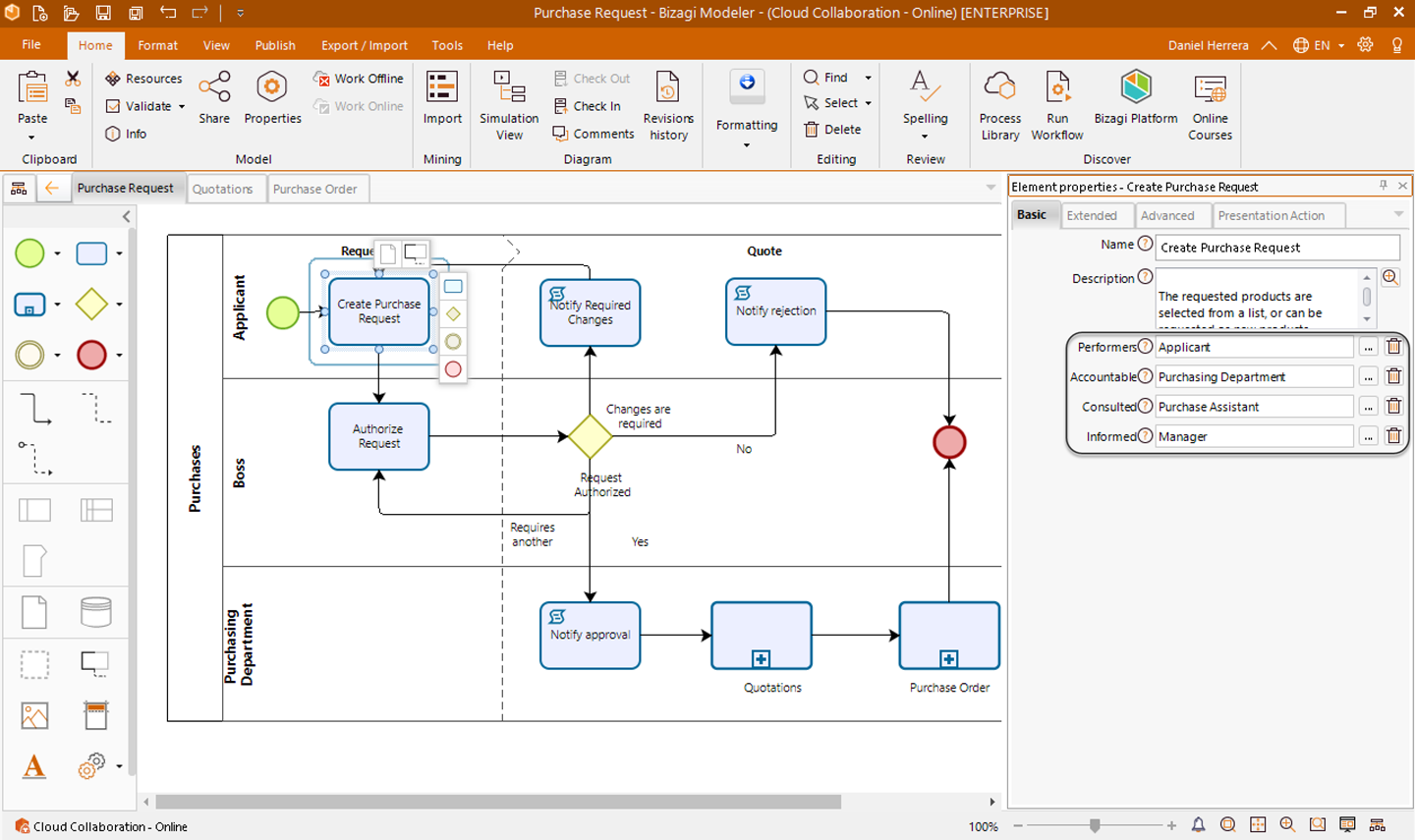
2. The plan owner must make sure that all the plan users belong to a job title group configured.
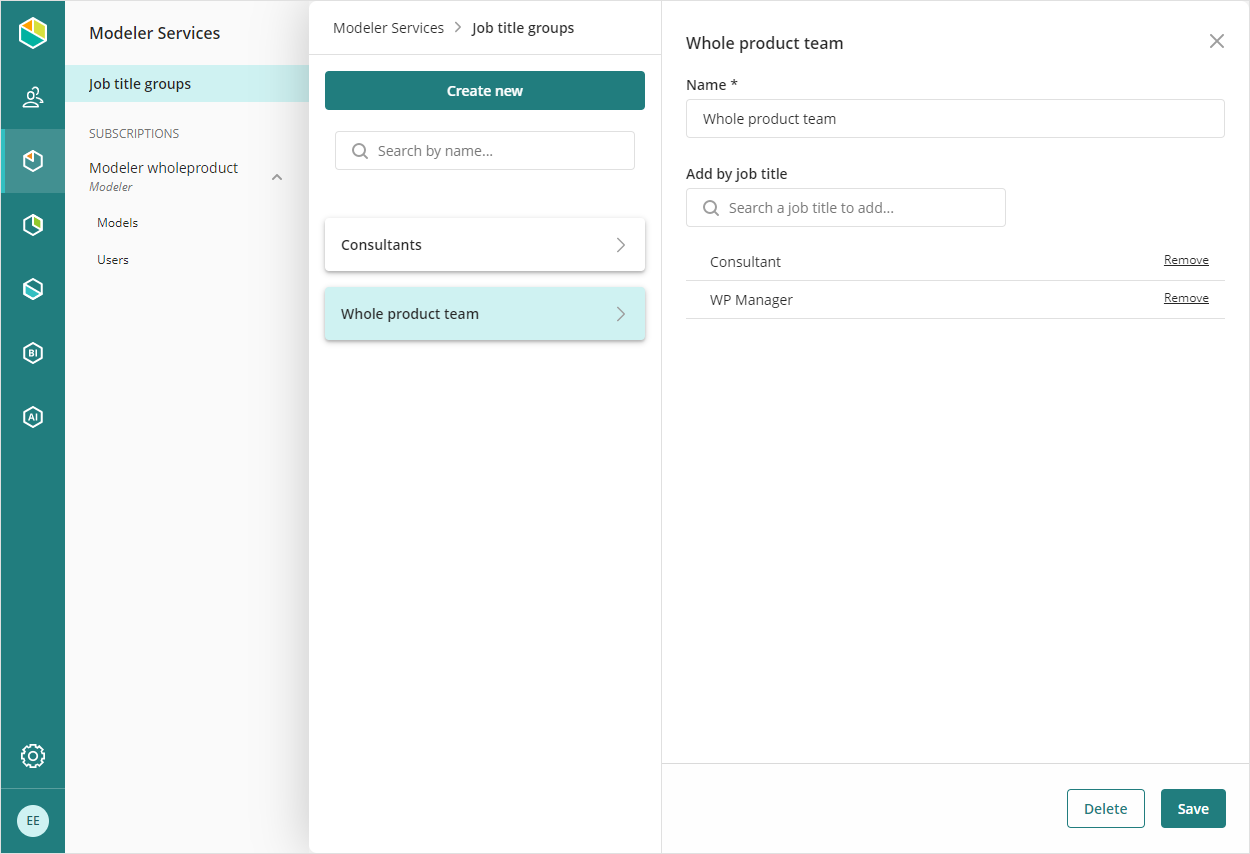
3. When a diagram is published (its status changes from Draft to Published), Bizagi cross-references the job title and Job title groups, with the roles included in the Basic Properties of each activity and the process, and displays the diagram's processes in the My Process view of each user involved.
Follow these links for more information about Job titles and job title groups.
|
For the cross-reference to run correctly, the name of the resource assigned in the basic properties must be identical to the job title of the users. |
4. All involved users receive an email informing them there is a new process to review and acknowledge (if when publishing the process it was chosen that users involved in the diagram should accept it).
5. In the My Process view the new process appears in Pending state.
Involved users should navigate the process and understand its scope and their role in it.
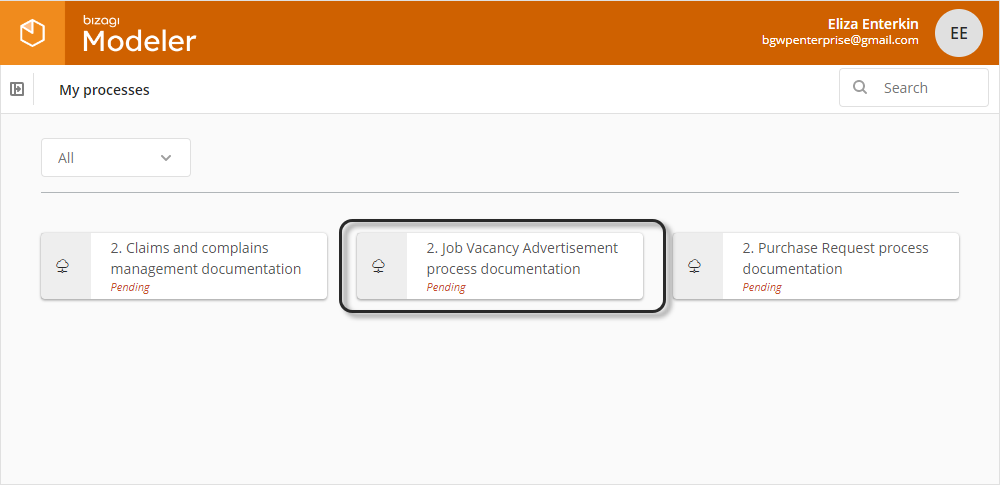
6. Navigate the process, using the intuitive check boxes to confirm that you have read the documentation and completely understand your role in it. When you acknowledge a process its state turns from Pending to Accepted. Additionally, Bizagi sends an email to your supervisor confirming the acknowledgment.

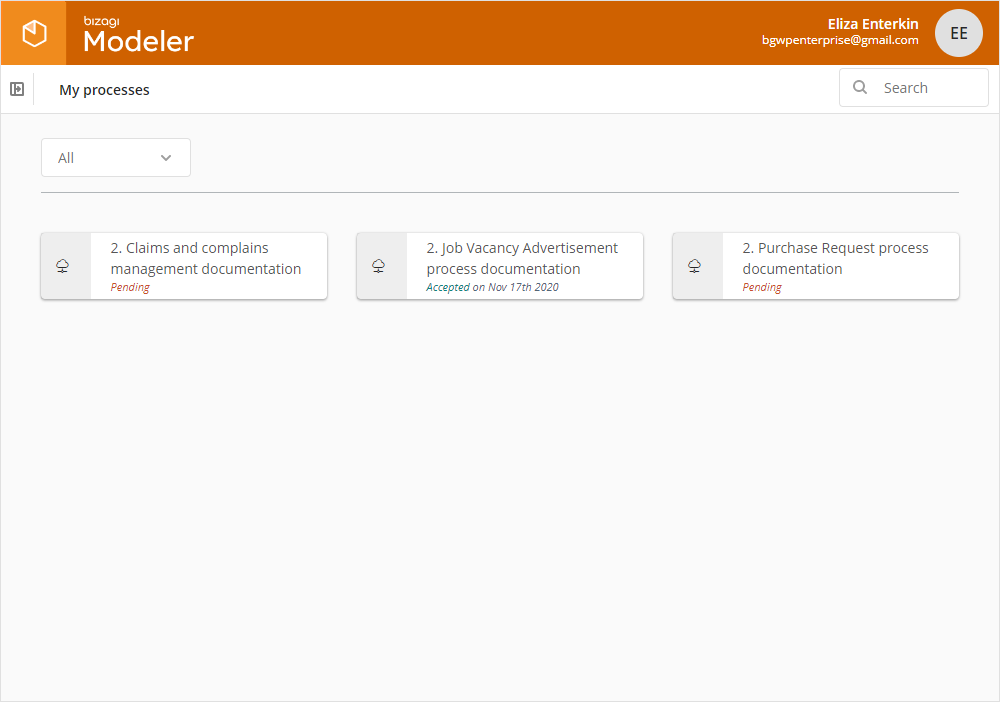
The toolbar displayed on the top of the current diagram page is as follows:
![]()
ACTION |
ICON |
DESCRIPTION |
|---|---|---|
Pending |
|
This option opens the set of checkboxes you use to confirm you have read the documentation and understand your role in it. When you have accepted the process, the icon changes the label to Accepted. |
Show Comments |
|
Display the comments panel. Refer to Comments for more information. |
Show Documentation |
|
Display the documentation panel. Refer to Documenting a process for more information. |
Show Search |
|
Display the search panel to perform Advanced searches over the current process. |
Last Updated 2/15/2023 9:49:51 AM