Overview
Users can perform advanced searches to find processes that have been shared with them directly from the home page (My Processes or Process Models) or from the current diagram view. The search will retrieve both the process name and the process elements and their properties.
Considerations
•Separate the words with spaces for multiple-word searches.
•Only alphanumeric characters are supported.
•The results displayed start with or match the value entered.
•The results do not distinguish between upper and lower case letters.
Performing an Advanced Search
Either from the home page or the current diagram view, you have a search field where you can input the value you want to look for.
.png)
|
To open the search box from the current diagram view, click |
Once you type the value of the search, the results of the search appear. The search retrieves the process with elements that start with or match the value entered, regardless of the case.
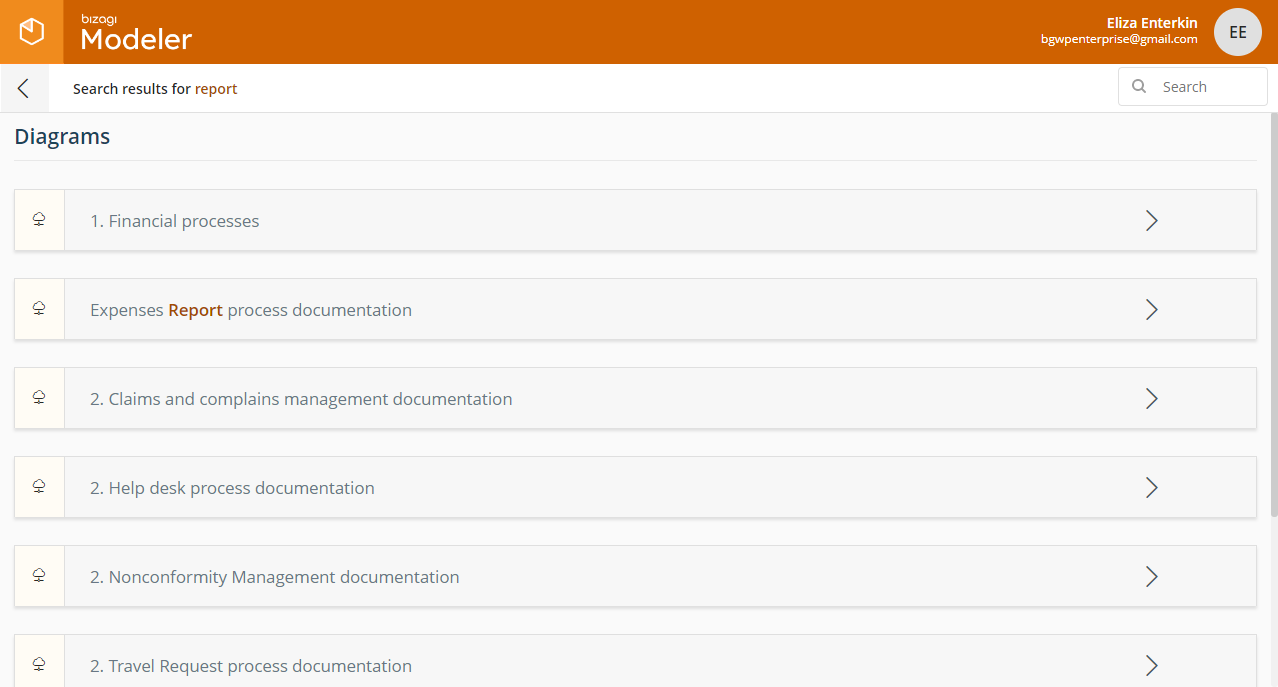
In every result, the word that starts with or matches the value entered is highlighted in orange.
When expanding a result, you can see the name of the process element retrieved in the search and a small part of the value where the result matched.
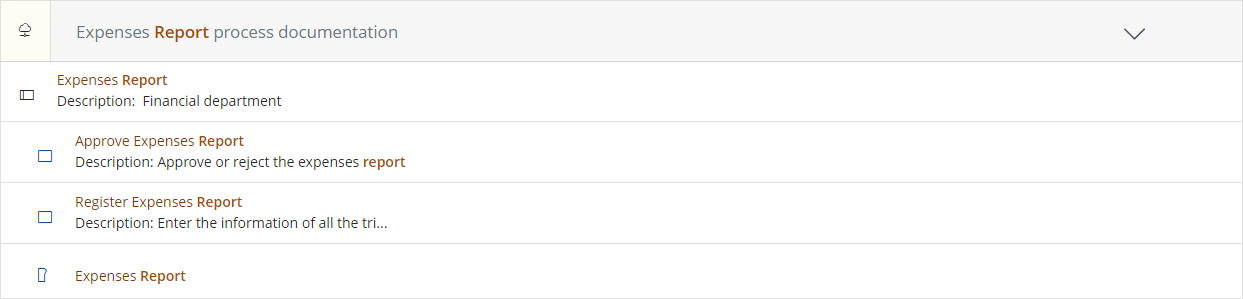
Click on the name of the process or the name of the element to navigate to its diagram page.
Considerations when using special searching characters
•We define a term as one or more words typed before a character, i.e., purch*, purchase req*
•Except for the double quote characters, you can mix more than one character on the search control, such as purchase and request-hiring.
•When searching for multiple words and without typing any characters, the system assumes you typed the AND character.
Filter your search results by using the following characters in the values you type on the search control:
Character |
Description |
Example |
|---|---|---|
Double quotes: "" |
Use it to find the exact values you type into the search box. |
"purchase": it brings all diagrams, shapes, process names, process elements, and other properties containing the exact word "purchase". |
Word AND - ampersand symbol & |
Use it for two or more terms of search. In the search results, it brings all results, including both words. If any of the words are not found, no results are returned. |
purchase and request: it gathers together all diagrams, forms, process names, process elements, and other properties that include both terms: purchase request. No results are returned if any of the words are not found. |
Minus sign : - |
Use it for two or more terms of search. In the search results, it retrieves all results that include the first word and excludes the second word. |
purchase-request: it brings all diagrams, shapes, process names, process elements, and other properties that contain the first term purchase and excludes the second term request. Assume there were two diagrams with the names purchase request and purchase order. If you type purchase-request, the system brings up all the terms that contain purchase and exclude request, and then the purchase order appears in the search results. |
Word OR, vertical bar: | |
Use it for two or more terms of search. In the search results, it brings values containing either each or both terms. |
Purchase or request: it brings all diagrams, shapes, process names, process elements, and other properties that contain either the term purchase, the term request or both of them. |
Asterisk: * |
Use it to bring up all the searches containing all the values before the asterisk. It auto-completes the words that may match the search. |
Purc*: it brings all diagrams, shapes, process names, process elements, and other properties that contain the purc values. It also auto-completes the search based on the typed term. I.E. Purc* = Purchase |
Last Updated 5/16/2022 2:40:16 PM