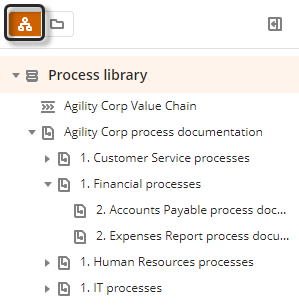The Process Library menu allow users of the company to navigate through the published models, processes and value chains.

This menu has two types of navigation, by folders and by process levels. The folders view shows the published diagrams ordered in the folders created in the model, the process level view displays the published diagrams according to their hierarchy level defined by their father and son relationships with other processes.
Process levels view |
Folder view |
|
|
Within either of the two forms of navigation, it is also possible to navigate through the model using the Value Chains and the processes related to them. Simply select a process that is linked within the Value Chain and it will take you to the process diagram:
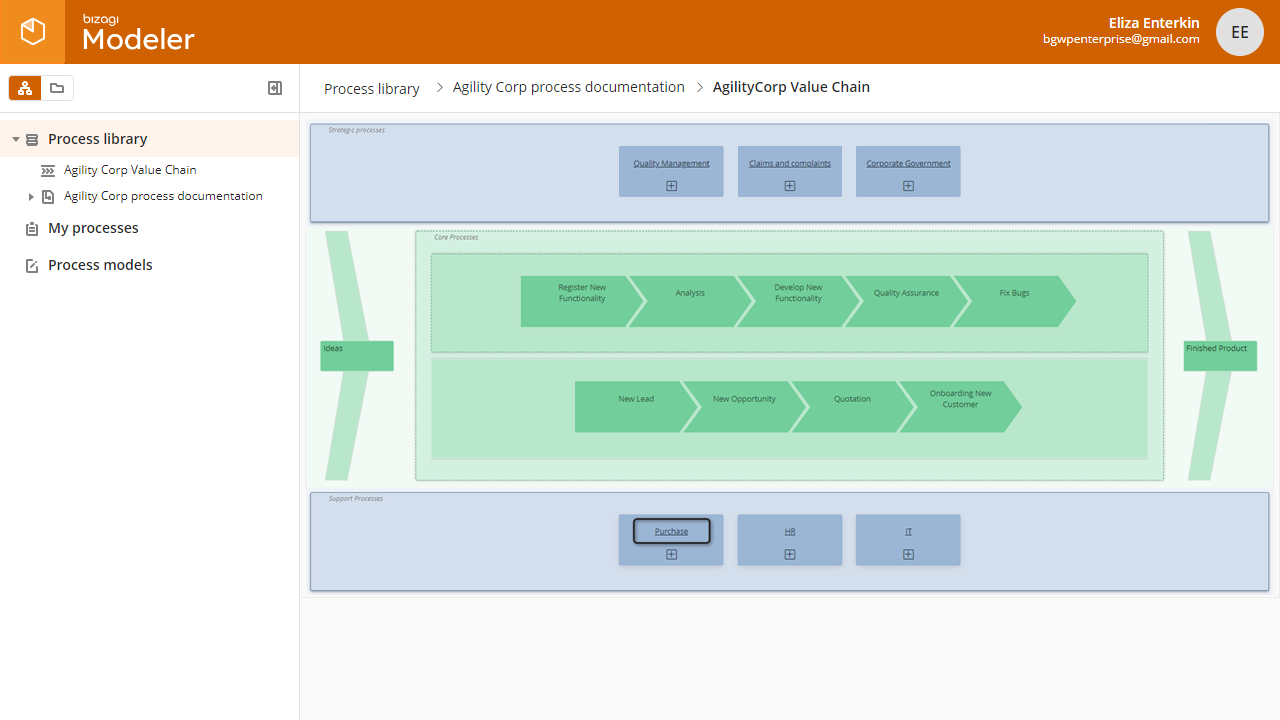
In the child process you can use the Go to Parent button to select whether you want to go to the value chain or the parent process:
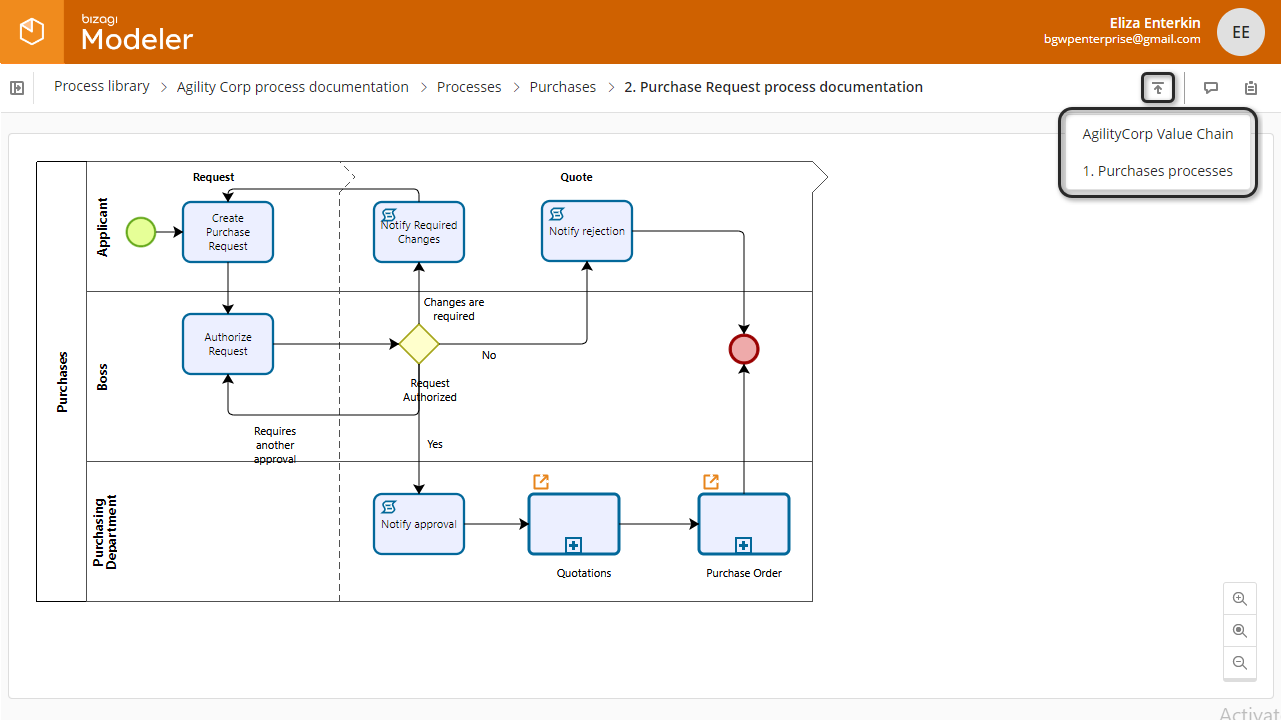
Diagram view of the Process Library Menu
From the Process Library Menu you can navigate through all the published diagrams in a subscription. You can view the complete process flow of a process diagram that has been designed in Bizagi Modeler and navigate its documentation.

Diagram area
The diagram area is where the process flow appears. You can move around the diagram by dragging it, or by using the Zoom buttons located at the bottom right corner.

•To zoom in the diagram, use ![]()
•To zoom out the diagram, use ![]()
•To reset zoom, use ![]()
•To open a Sub-process ![]() , This element only displays when the shape represents a Reusable sub-process, It opens the process referenced.
, This element only displays when the shape represents a Reusable sub-process, It opens the process referenced.
The following is the toolbar that appears at the top of the current diagram view.
![]()
It always presents the path of the diagram selected on the left (as breadcrumbs, to help you navigate back and forth). On the right, the available options are: Go to parent diagram, Show Comments and Show Documentation.
Go to parent button
This option allow users navigating a model to go up in the hierarchy of diagrams (Go to the parent diagram), both: in the Process Models and in the Process Library Menu. If there is more than one parent diagram a list of options appears to select the desired diagram to go:
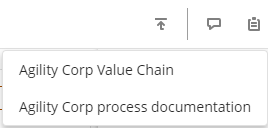
Show Comments
All users editors and contributors can access the diagram's comments by clicking the comments icon ![]() . A panel on the right appears.
. A panel on the right appears.
Comments can be of general nature to the entire process or to each shape specifically. Refer to Comments for more information.
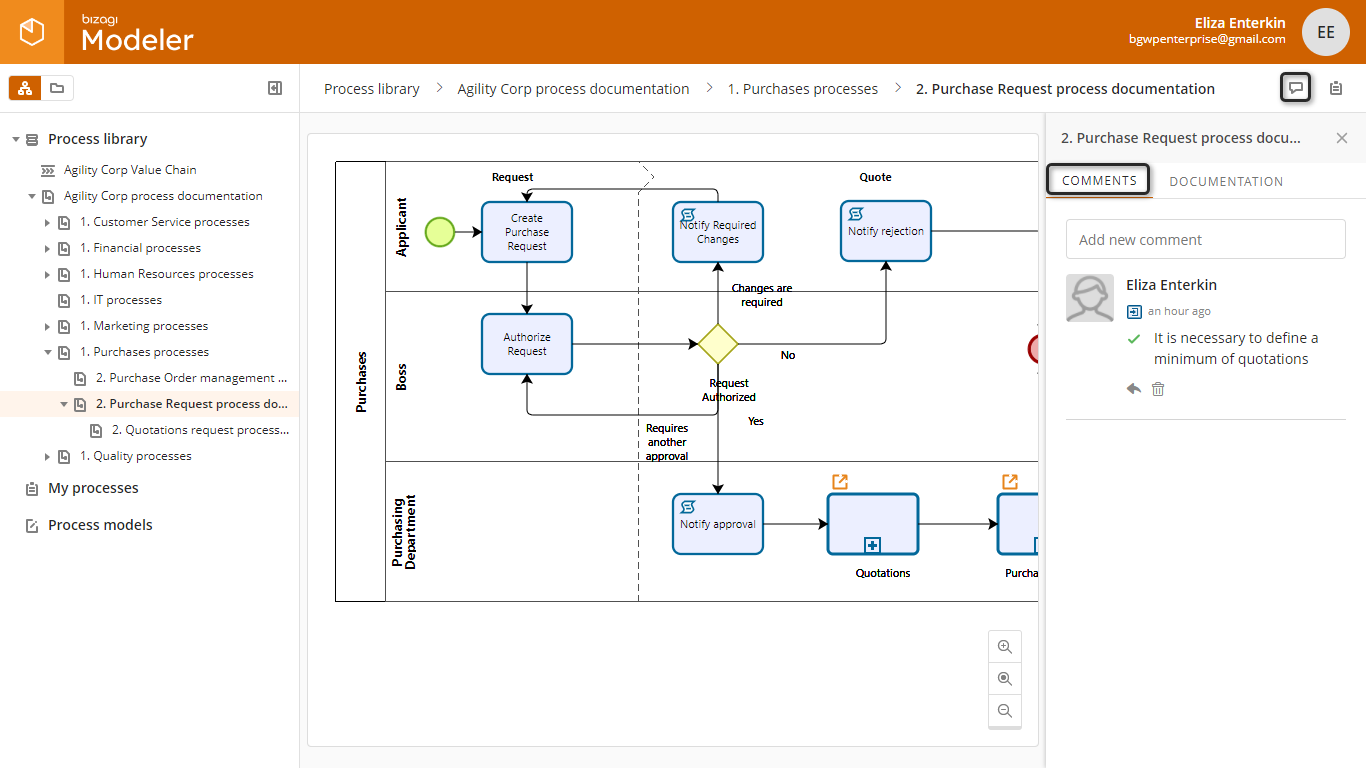
Show documentation
All users, can access the diagram's documentation by clicking the ![]() icon. A panel on the right displays the documentation.
icon. A panel on the right displays the documentation.
Each shape has its own documentation. Click any shape to display its definition.
Refer to Documenting a process for more information.
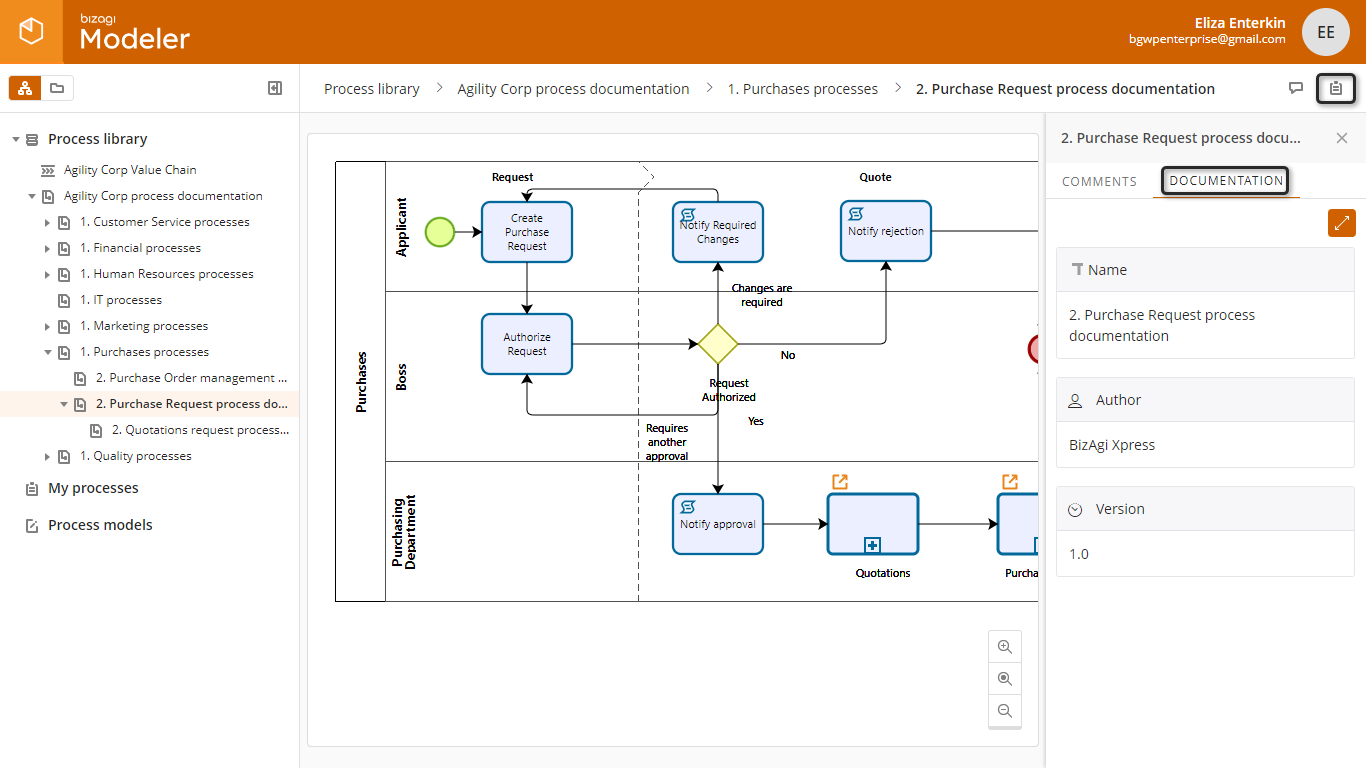
Customization of the Process Library Menu
The Process Library Menu has two customizations, the color of the diagrams/folders displayed and the presentation image:
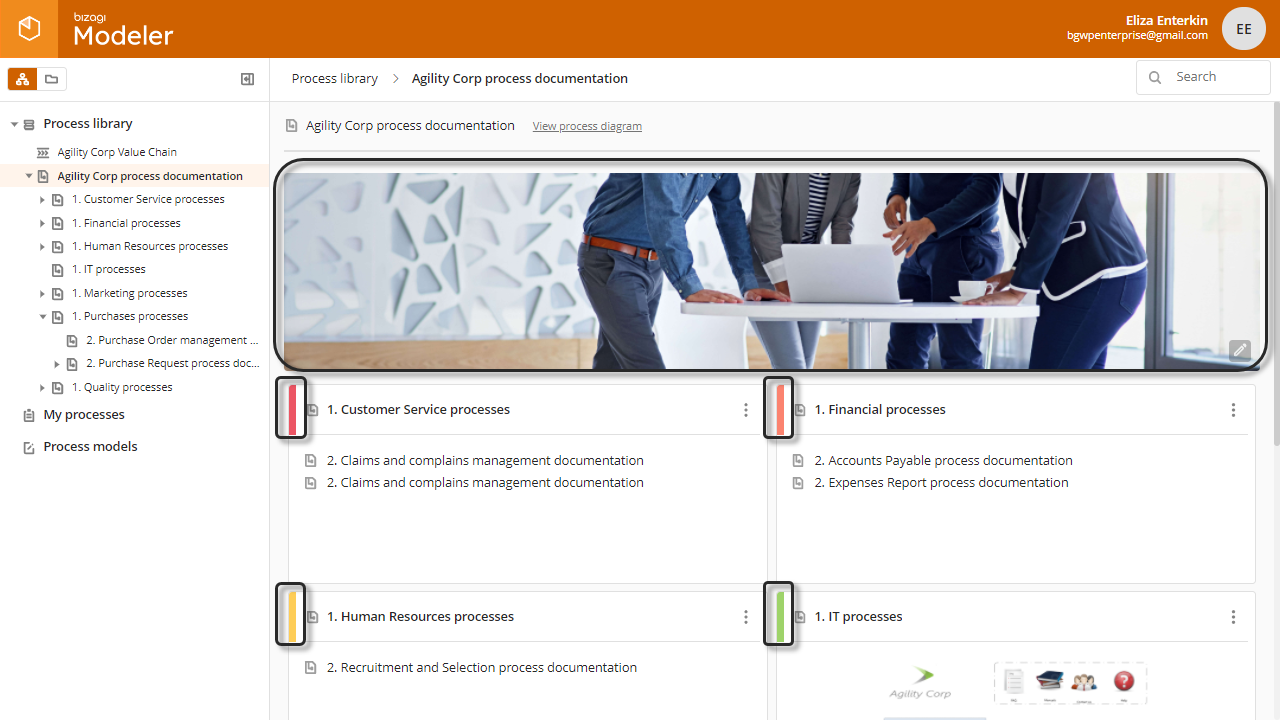
The presentation image can be change by clicking the edit button in the Bottom right corner of the image and can only be changed by the owner of the subscription. A Navigation window opens, select the new image and click open.
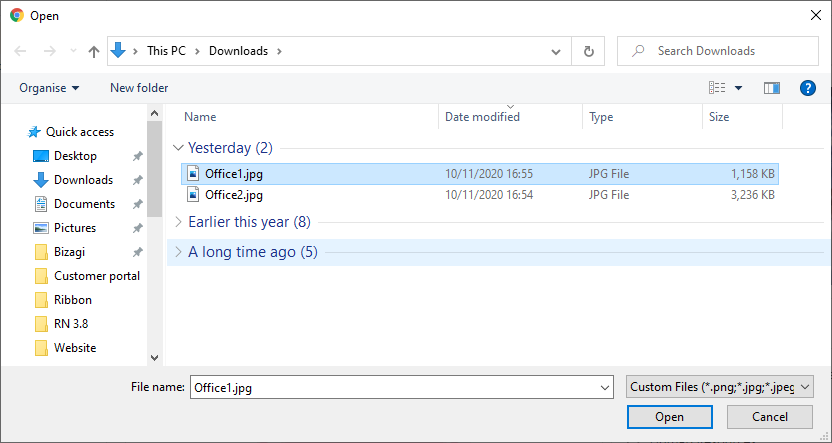
The new presentation image is saved and displayed in the model:
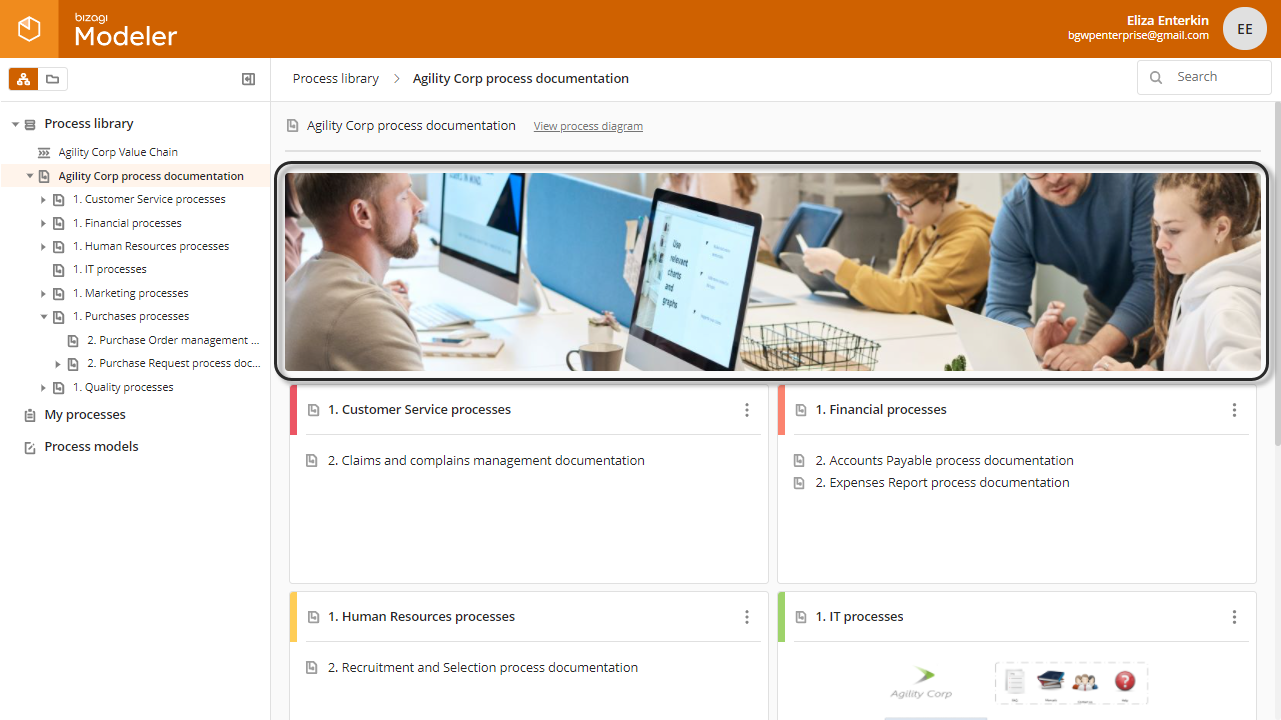
The color of the diagrams/folders is assigned by clicking the three dot menu at the right of the element and selecting the desired color:
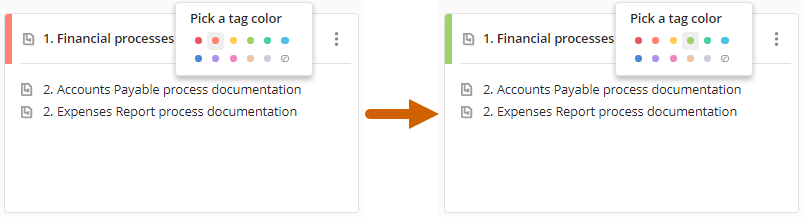
Last Updated 3/15/2022 4:14:19 PM