Overview
In addition to having menus, options and labels in general at the Work Portal, shown in any language of your choice, multi-language support in Bizagi consider also the possibility of having separate language profiles for users.
This applies when enabling more than one language for your project, i.e when having users in the different geographical regions (spread all around the globe while using a same set of processes).
In such scenarios, though each user views the Work portal in a given language, in order for them to actually read labels regarding processes, business, or organizational definitions in that given language, it would be up to your implementation to input the translations for the names of specific objects of your project (i.e, defining the name of your processes, name of user interface fields, values or parameter entity values, etc for each enabled language).
|
If the Work Portal is to be displayed in a single language, then Process and its objects are expected to be designed in said language right from the start, and localizing processes is not necessary. It is when enabling more than one language that localization capabilities will allow your entire user interface to be displayed homogeneously for each of the multiple languages. |
To localize your processes and their objects, there are 2 options:
1. Use Bizagi Studio (from the development environment) to include translations
This first option is especially useful when modifying or customizing only a few specific translations.
The expected procedure when using this option, is to include translations as you go along implementing your processes or while performing minor adjustments.
The following content will illustrate how to use this option at Bizagi Studio.
2. Use the language settings options at the Work portal to massively load all translations
This option is especially helpful for a live production environment, since it allows you to manage directly these translations at anytime.
The major advantage when using this option is that you would implement completely the processes first, without having to include translations at that point.
And then, once the implementation is finished, you define translations for all processes and their objects (massively).
To view how to do this from the Work portal, refer to Localizing your processes and their objects.
Prerequisites
Recall that at this point, you should have already enabled the language or set of languages you want to support.
This step is done as described at Enabling languages and choosing the default one.
Localization for all process objects
Specific definitions of your project regarding processes and their objects are presented by Bizagi in different categories.
It is recommended to include translations for these categories, though some projects may not necessarily use definitions in all of them:
•Data Model (Entities, attributes and values)
•Extended resources (custom messages and options)
Processes can be can be translated from the Expert View by right-clicking the Process version and selecting the Properties option.
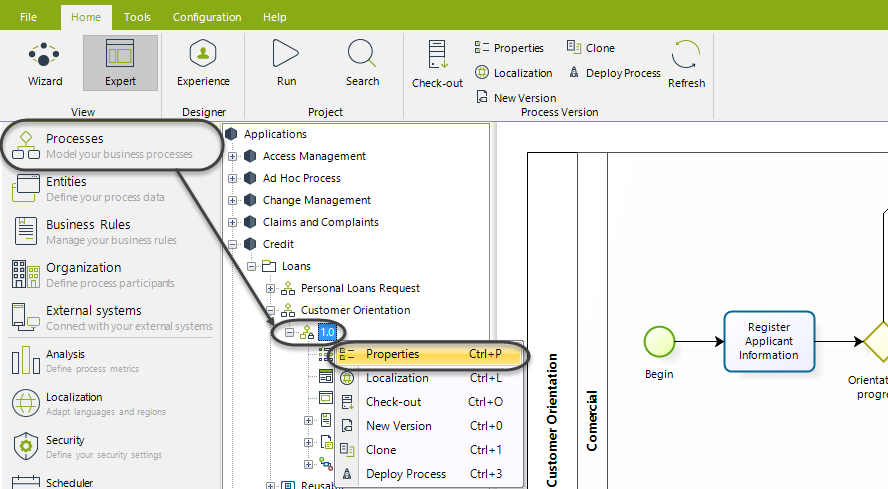
A new window will display its properties. On the right of the Process Display name field you will find a Globe icon known as the Localization Resources button. Click the icon to open the Localization menu and translate the Process name to other language(s).
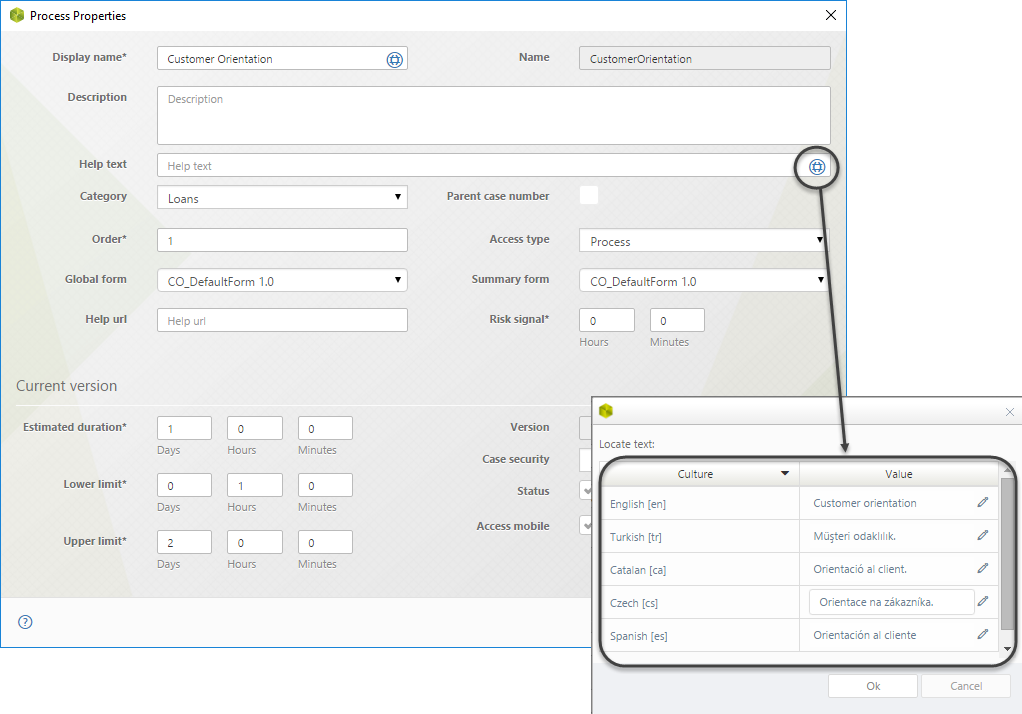
|
Translation of the Display name property is possible for most Bizagi's objects such as applications, entities and organization; wherever the Localization Resources button (i.e., the Globe icon) is displayed. |
You can also define the localization of categories (folders within applications). Bizagi displays these categories on the left-hand side menu of the Work Portal.
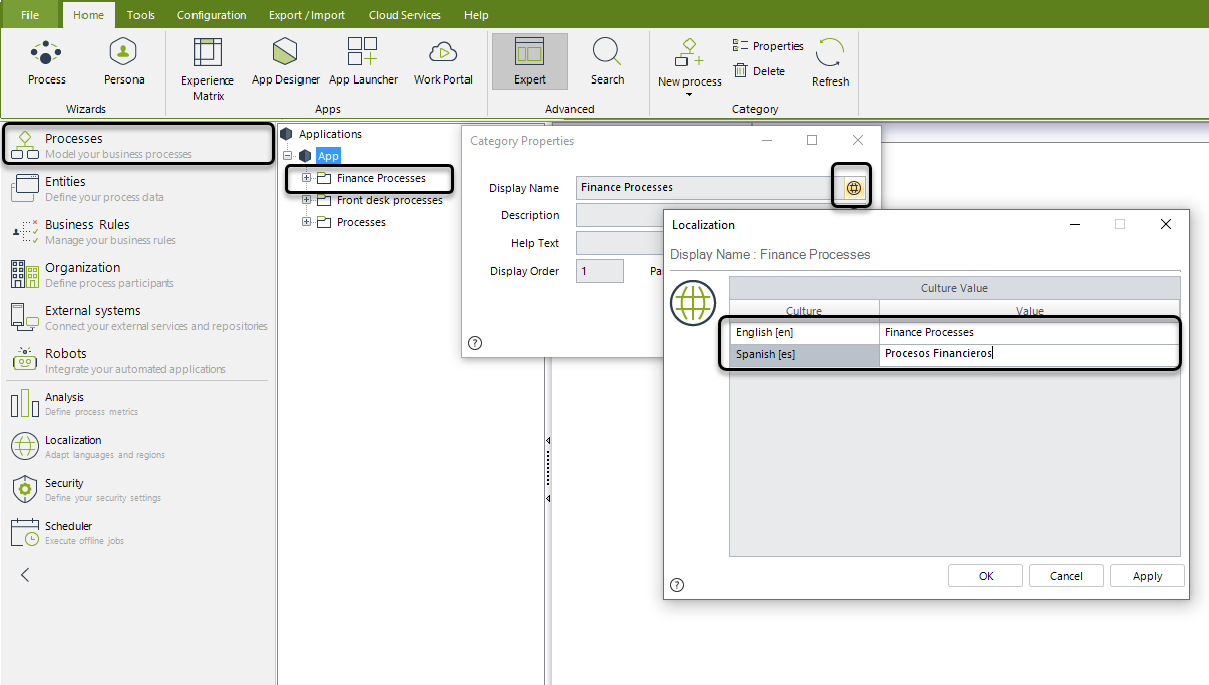
Localizing Shapes (and other diagram elements)
Shapes and Diagram elements (Lanes, Milestones) can be translated from the Expert View by right-clicking on the Process version and then selecting the Localization option.
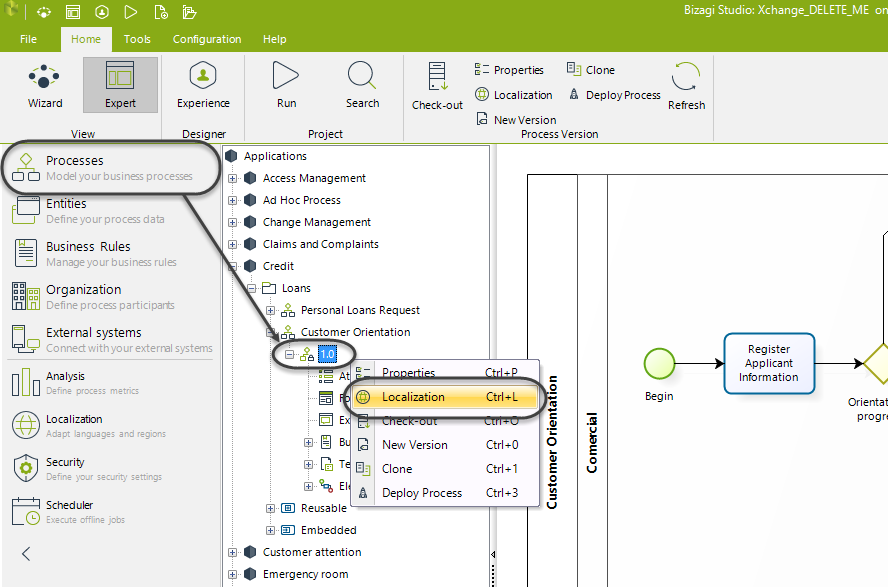
A new window will display the Process diagram. Select an element to translate its main properties.
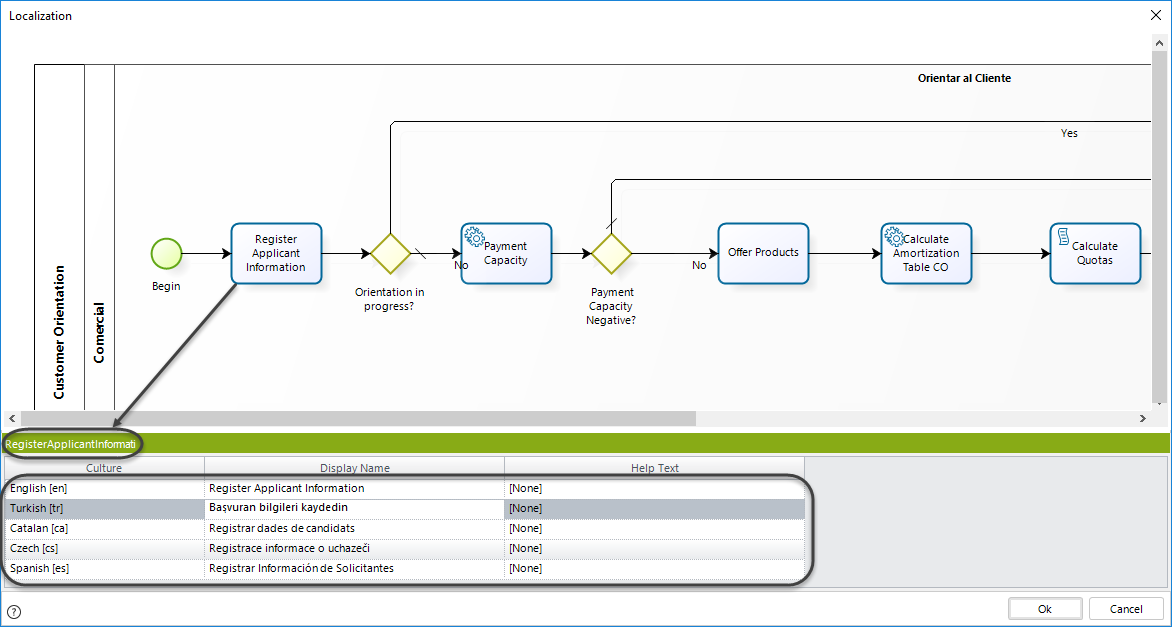
Entities and their attributes can be translated as they are created, regardless of the point of entry: Data model menu (second step of the Wizard), Forms modeler (third step of the Wizard) or the Expert View.
With this approach you translate any attribute just once, and it will be displayed in the desired language in all the Forms where it is included.
Select the attribute for translation in the Attribute List and click the Localization Resources button.
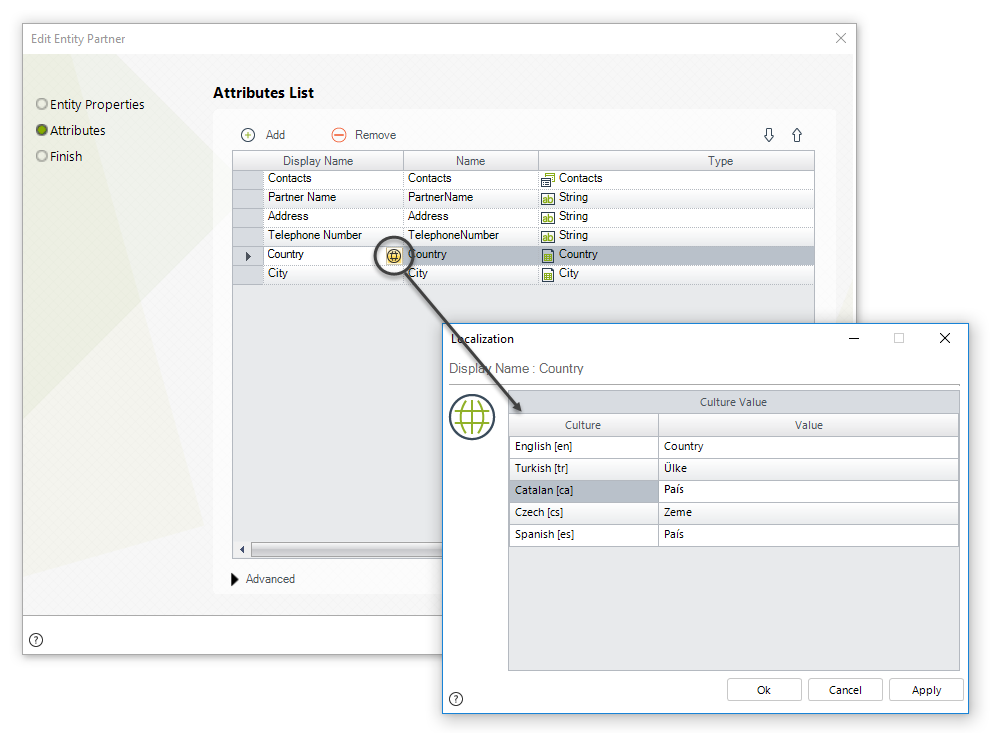
Localizing values using CHelper
CHelper has a function that returns the value of a localized entity attribute (such as a Parameter entity or a Persona entity) using the current user's language. If the value is not localized or it is empty, the value is returned as it is stored in the entity. This function is useful when using rules that involve localization values.
Example: A manufacturing and multinational company has several products with different characteristics. You need to obtain the color name of certain products according to the logged user's language.
Get the localized name of the color from the Product entity:
<Manufacturing.ColorNameDisplayed> = CHelper.CHelper.GetLocalizedValue("Product","ColorName",1);
You can also provide specific localization for each control in a Form if the translation given for the attribute must change specifically in a point of the process.
Translation of Form elements are determined in the Display name property. To localize attributes in a Form, select the Attribute to view its Basic properties and click the Localization Resources button.
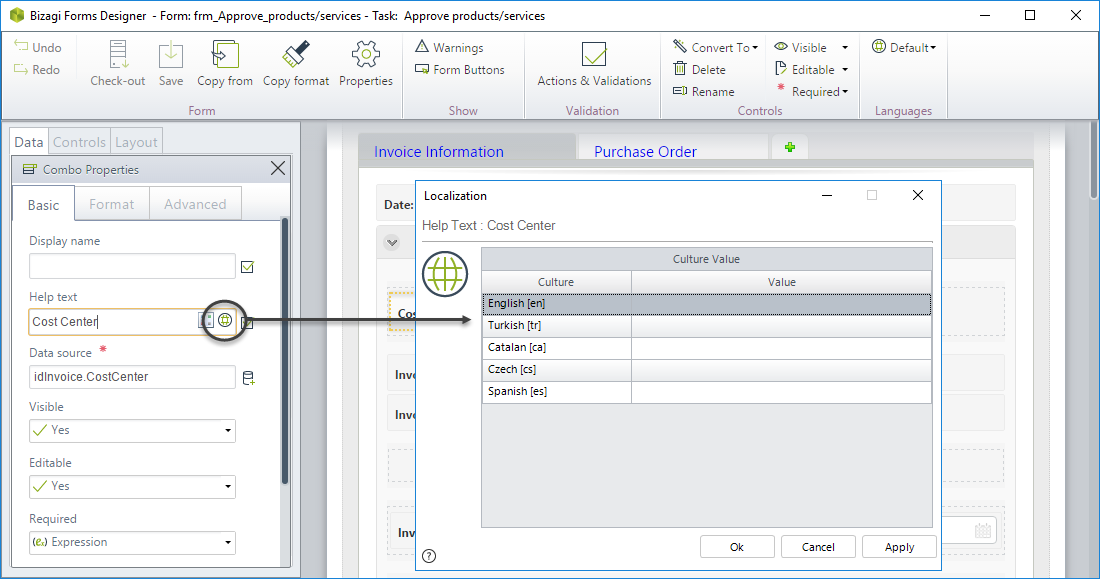
Forms elements such as labels, tabs and groups can be translated in the same way. Select the element and click the Localization Resources button in the Basic properties.
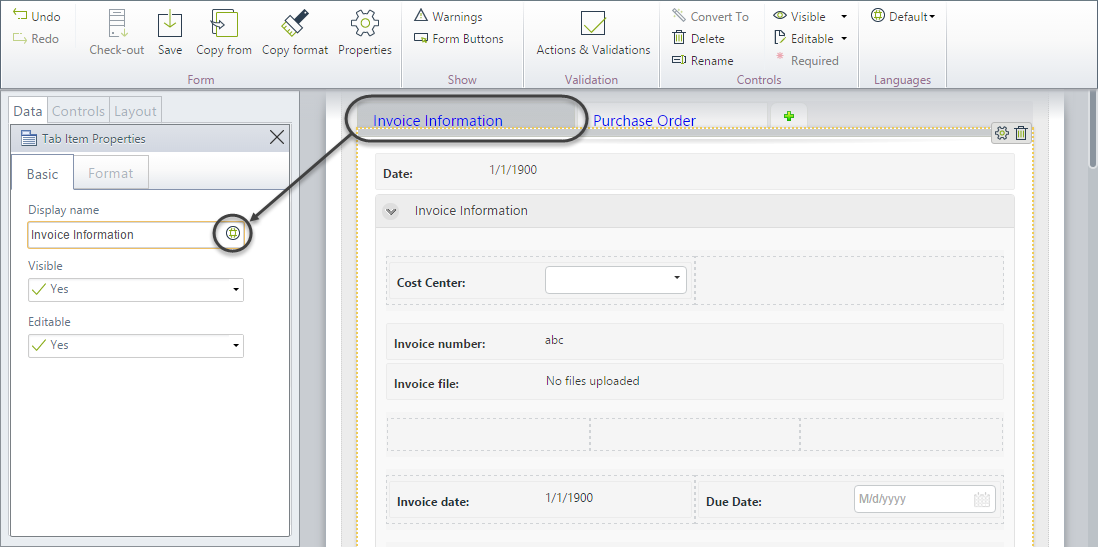
The values displayed for selection in the drop-down lists or radio buttons of the Work Portal can also be translated.
Before defining localization for these values make sure they have localization enabled, otherwise they will not be able to be translated.
To enable localization, open the Attribute list of the required entity and check the Localizable box for each attribute whose values needs to be translated.
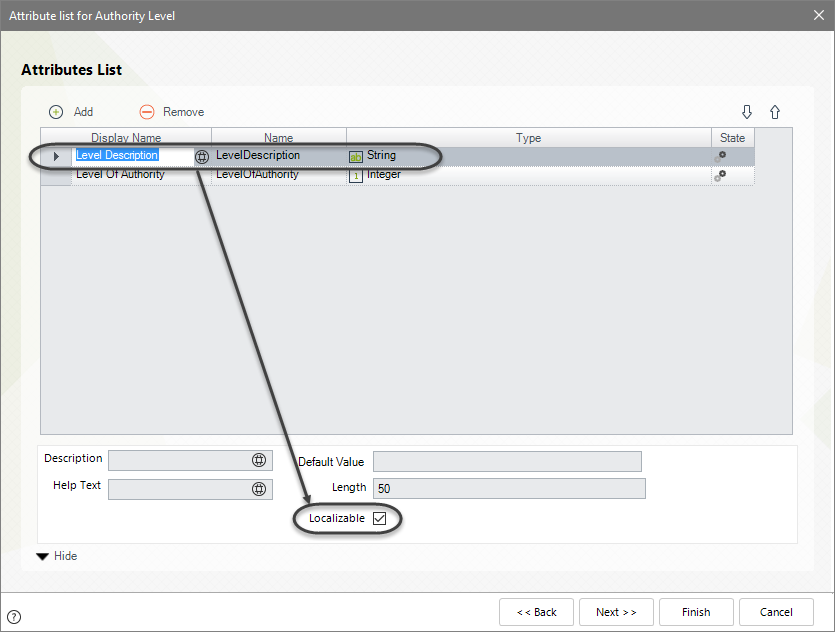
To translate this Objects from Bizagi Studio go to the Expert View and click the Entities option. Expand the Parameter group and right click the entity that contains the attribute whose values will be translated. The Localization Resources icon will display for the attributes enabled for localization.
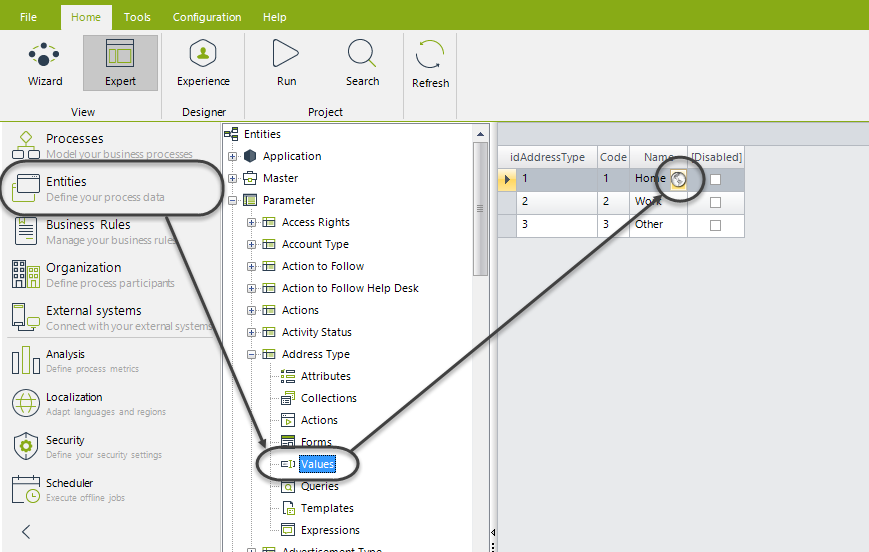
Click the Globe icon to define the translation in the required language.
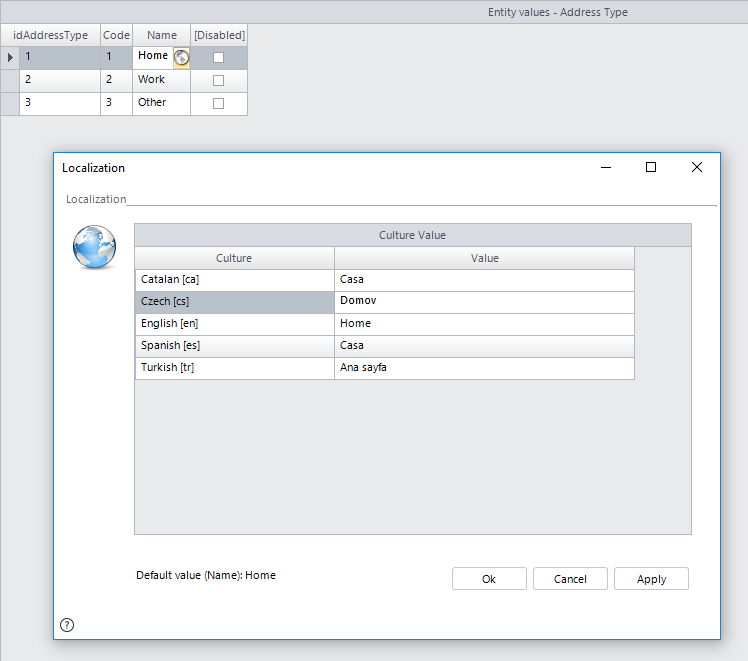
Repeat this procedure for each attribute on the Parameter Entities that requires translation.
When using localized Parameter entities make sure the controls in in your forms are combos or radio buttons. Otherwise, if you use the attributes directly, the localization will not be displayed.
|
Users can only localize the entities to which they have access permissions. |
Extended resources are the ones you can create mainly to show validations to end users in different languages. Once an extended resource is created or additional languages are enabled, each resource should be translated.
To create and localize extended resources go to the Localization module and click Extended. Select the Extended element, which is associated with the resource localization. Here, the extended resources, along with their localization, can be added.
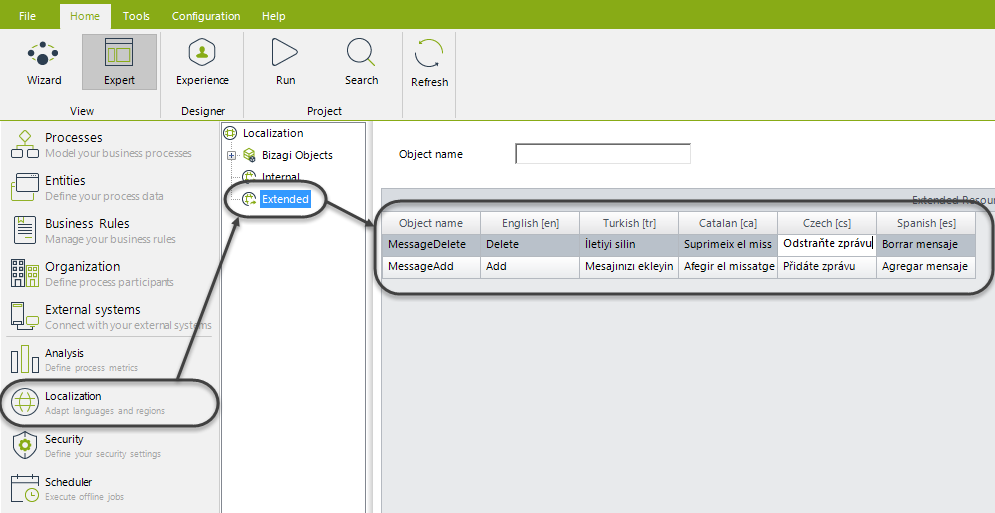
The existing resources can be modified. The modifications will be automatically saved in the system.
You can add or remove resources, select the corresponding button at the bottom right of the window.
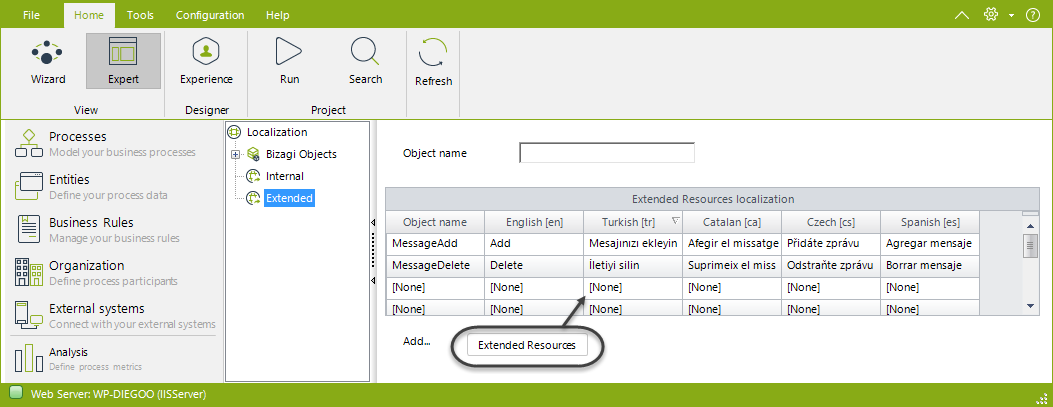
|
Before removing an existing resource verify that it is not being used in any expression. If it is removed and still being used in expressions, the returned value is the default one. |
For further information about how to create and use Extended resources please refer to Display validations to end users
Reviewing all definitions (massive approach)
This approach is used when some or a major part of the automation of a process has been completed.
To simplify and expedite matters the entire translation can be done from one single place in Bizagi Studio. Click on the Localization module in the Expert View and expand the Bizagi Objects group.
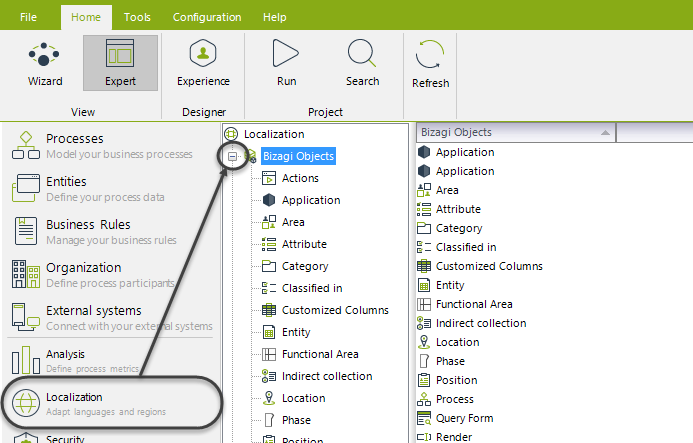
Select the category of elements for translation (Processes, shapes, entities, attributes, etc)
The list of objects belonging the element will display on the right panel. Note that a column is available for each language enabled.
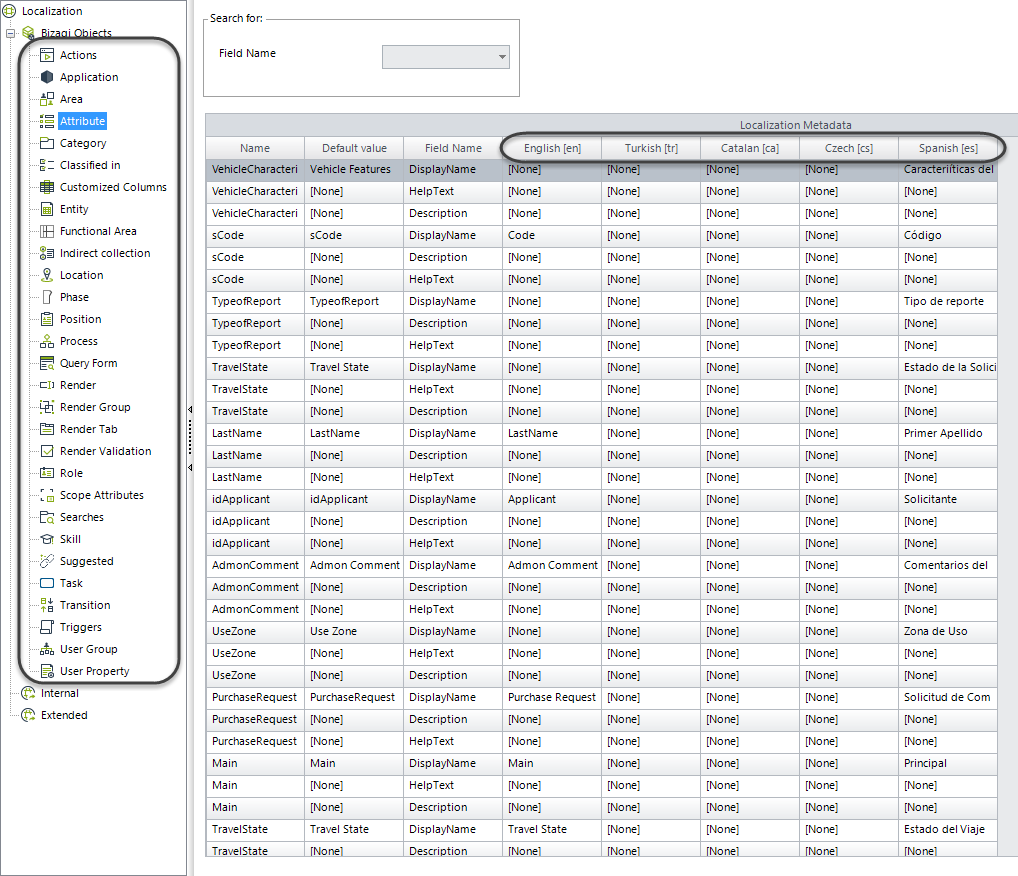
Include the translation of the resources in the column of the target language. Follow this procedure for all elements to be included.
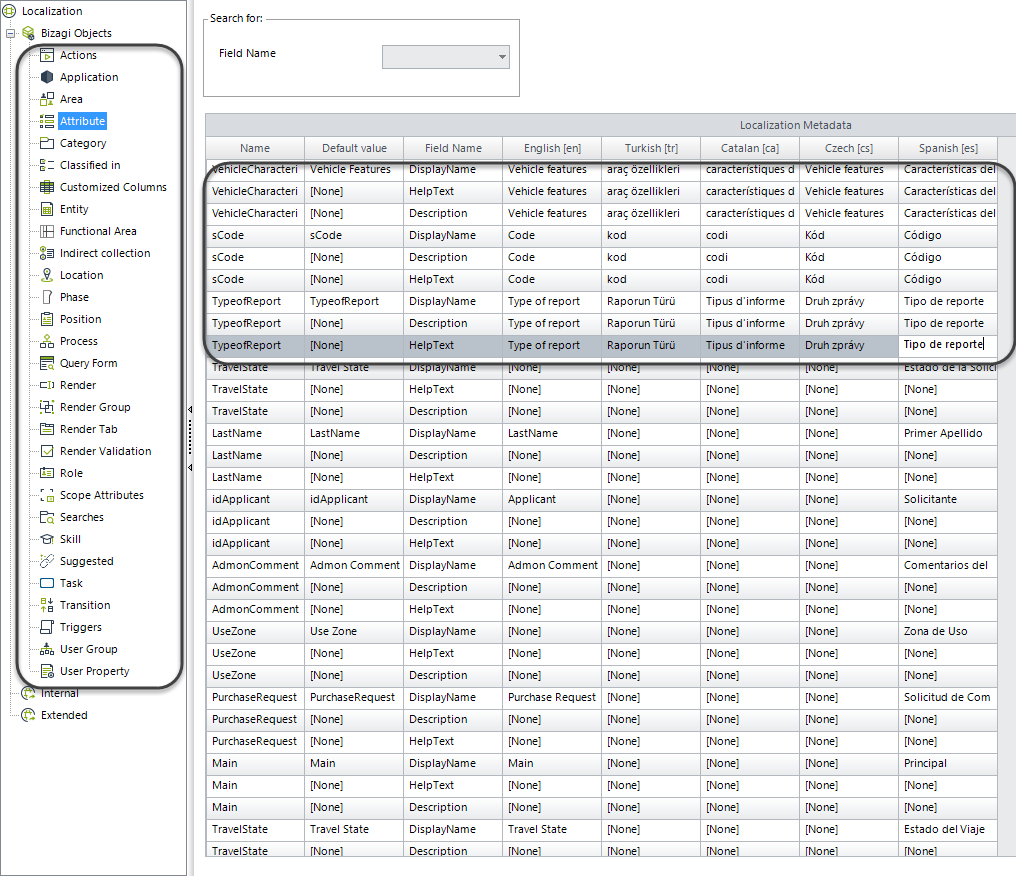
|
For projects created in versions prior to V10, the options for Render, Render group, Render tab, Render validation will not reflect any translations performed here, in the Work Portal. The localizing for these objects must be performed through the Work Portal options. |
Last Updated 6/9/2023 3:28:52 AM