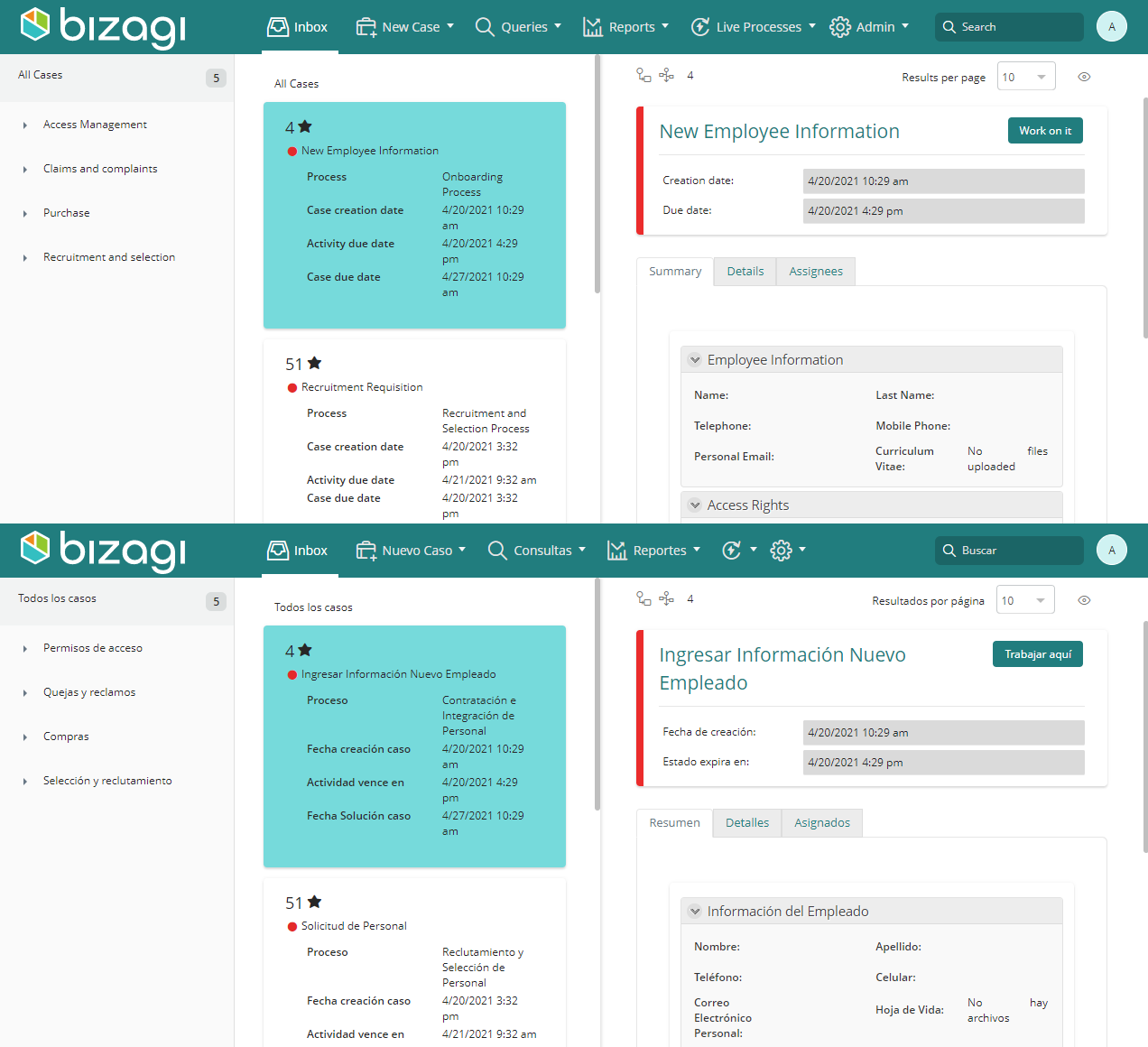Overview
Bizagi Studio presents an integrated runtime environment where you can login to test your automation process. As the building process takes place, this runtime environment, or Work portal, reflects in real time all the changes performed in Bizagi Studio.
The Work portal featured by Bizagi Studio is presented just as end users will access it in a production environment, and it is available in different languages.

This means that all the menus, options and labels in general are automatically available as an out-of-the-box feature for the following languages:
•English
•Spanish
•German
•French
•Portuguese
•Russian
•Dutch
•Italian
•Japanese
•Chinese simplified
•Czech
•Arabic

Note that Bizagi supports as well any other language not listed above.
For those languages not mentioned above, translations and adjustments are required on your side, though being completely supported (i.e you will need to input the translations for the menus, options and labels used in Bizagi Work portal).
|
In case you want to overwrite and customize such menus, options and labels in general, for an already-supported language, you may do so too by following the same approach and steps as for languages not supported out-of-the-box. |
Enabling more than one language (localization)
Multi-language support in Bizagi considers also the possibility of having separate profiles for users in the different geographical regions (localization).
Often in large enterprises, i.e those having branch offices in different countries, you could have multiple users spread all around the globe while using a same given set of processes.
In such scenarios, though each user views the Work portal in a given language, in order for them to actually read labels regarding processes, business information fields, or organizational definitions in that given language, it would be up to your implementation to input the translations for the names of specific objects of your project (i.e, defining the name of your processes, name of user interface fields, values or parameter entity values, etc for each enabled language).
To view how to configure language and localization, refer to Enabling languages and choosing the default one.
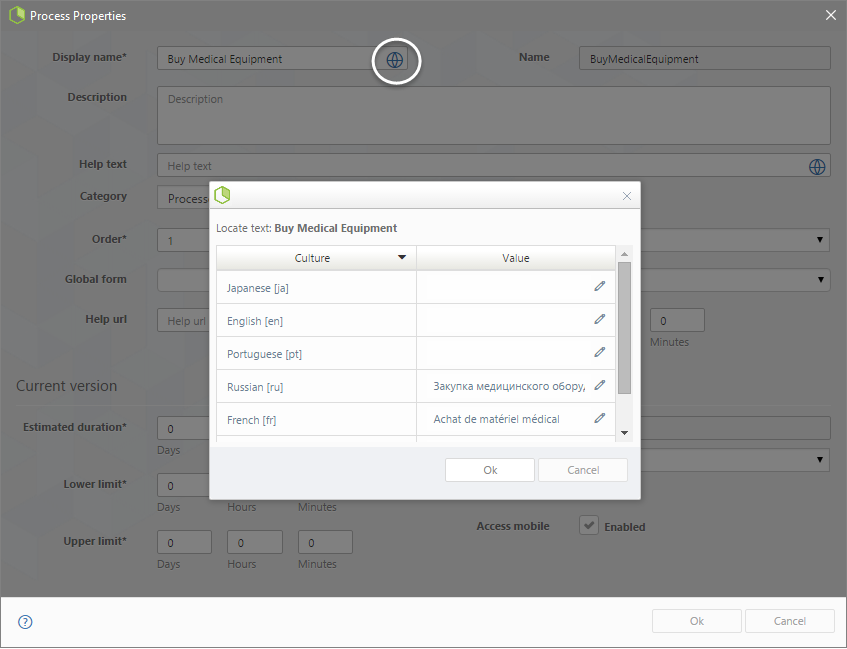
The following images show how Bizagi would localize processes as well as the Work portal, for two different users, each working in his/her preferred language.
The sample Inbox at the top being for an English-speaking user while the one at the bottom for a Spanish-speaking user:
See How to localize processes and objects.
|
The language chosen by the user, as well as the Global culture set for the entire project has an effect on how dates, currency and times are shown. Refer to Business configuration for more information. |
Multi-language support in Bizagi Studio
Once Bizagi Studio is installed you, are able to change the displayed language at any time. Bizagi Studio supports English, Spanish and Japanese. Select a language from the Language drop-down list, located in the upper right corner of Bizagi. For the change to take effect, restart Bizagi Studio.

Time zone visualization
You can select the time zone in which you want to view dates and times. For more information refer to the Time zone visualization article.
To change the time zone follow the following steps:
1.Click the settings button located in the upper right corner of your screen.
2.Click the Display Time Zone option.
3.Select the time zone you want to use.

Last Updated 10/30/2024 11:28:11 AM