Overview
Bizagi allows you to reuse a Form that contains information that is presented in the same way in several forms of a Process, or among different Processes.
These forms are Entity Forms, also know as Reusable Forms, because they are not created directly in the Process but in the entity that contains their information, that is, in the Context entity.
|
Consider these concepts about Entity Forms: •You can use Entity Forms as Nested Forms, Forms for Adding and Editing records in tables, Search Forms or Form links. •To make a Form reusable, you must create it under the Forms option of an entity, thereby ensuring the Form's context is the entity. •When using Entity Forms as Nested Forms, you have to manage their inheritance hierarchy. For example, if you define a Nested Form as non-editable, all its controls will display as non-editable, regardless of their individual configuration. •Ensure that each Entity Form is added only once per Form. Adding the same Entity Form multiple times to the Form is not recommended, as it may cause issues. You can include multiple different Entity Forms in a Form, but avoid duplicating the same one. |
When you identify the need for a Reusable Form, there are two ways to create them:
•Directly from the first Form where you want to reuse.
•From the Entity.
Create an Entity form (or Reusable form) from a form
Suppose you will design the Forms of a Purchase Request Process. You know that the request information will be displayed in all the Forms of the Process, so the best ideal would be to make a reusable Form. That way you will create it once, and reuse it everywhere. Furthermore if you want to change anything in the form, you can do so in just one place and not repeat the change everywhere.
The attributes related to the information that will be part of the reusable Form are all stored in the Process Entity.
1. Locate the node Reusable Forms in the Forms designer, under the respective entity.
Click on New Form.
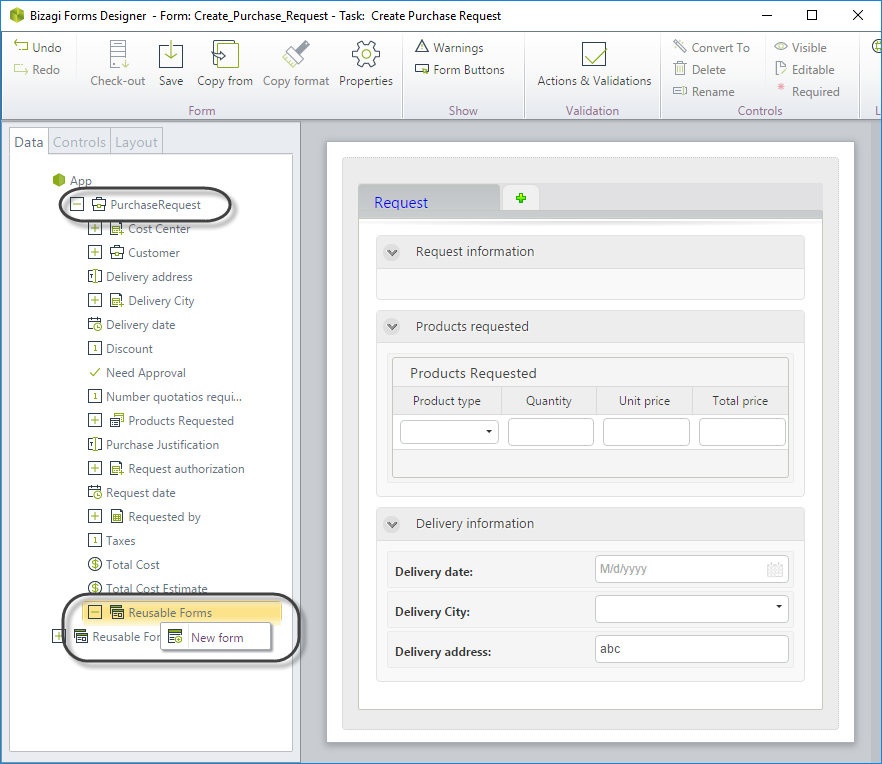
2. A new Forms designer window will display. This form will have the context of the entity where it is stored for future use.
3. Create the Form including all the required information.
Go to the Properties of the form and give it a name that will help you to easily identify it.
Save and close.
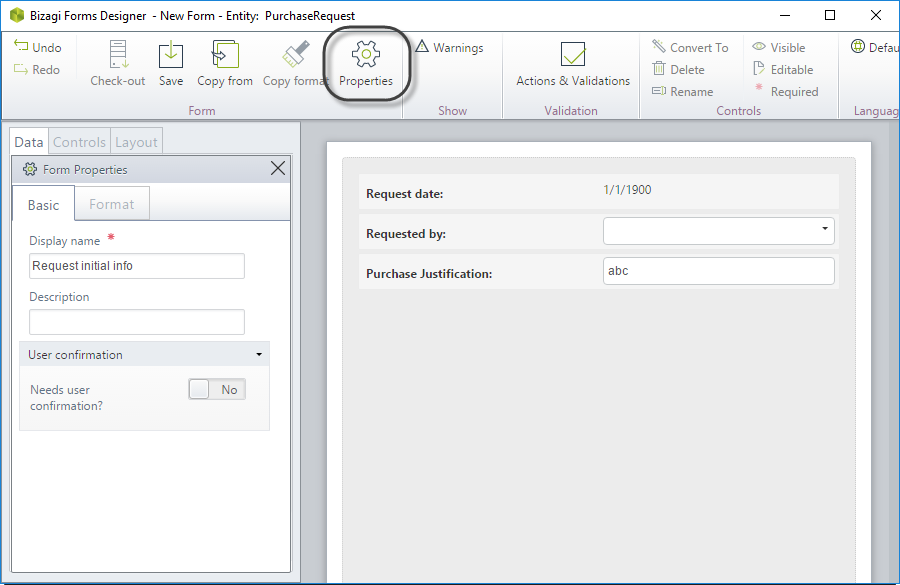
4. Returning to the Activity form, drag and drop the new Form to be reused.
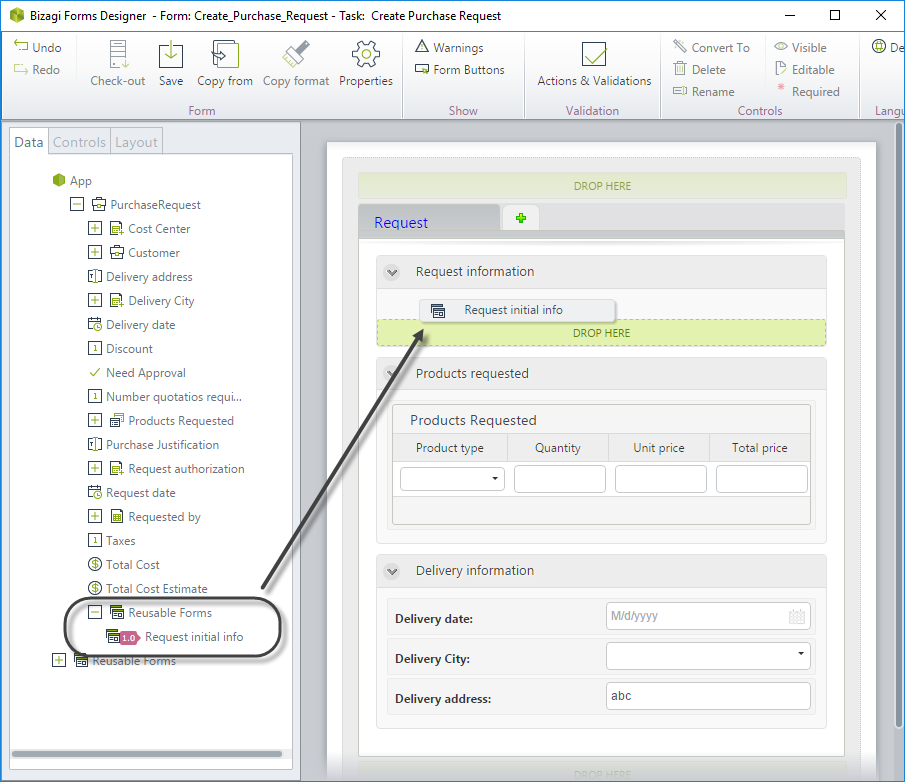
5. The Entity Form boundary will be displayed with a Nested form highlight.
If you need to edit the form, click it and select the Edit icon on the bottom left.
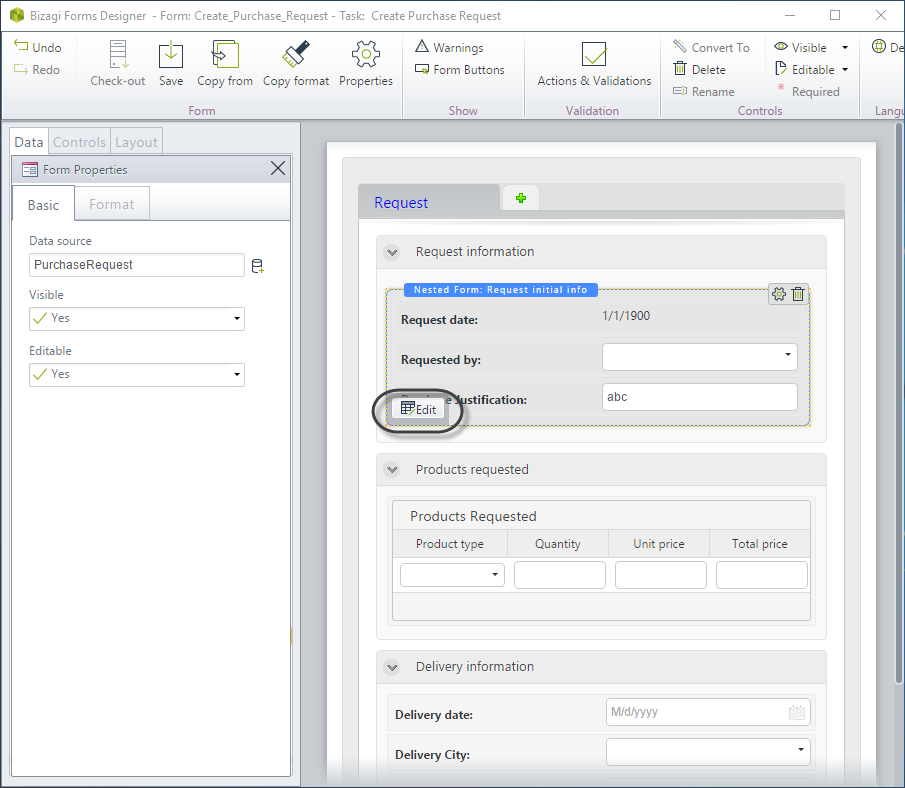
Create an Entity form (or Reusable form) from the entity
Suppose you will design the forms of a Purchase Request Process. You know that the request information will be displayed in all the Forms of the Process, so the best ideal would be to make a reusable form. That way you will create it once, and reuse it everywhere. Furthermore if you want to change anything in the Form, you can do so in just one place and not repeat the change everywhere.
The attributes related to the information that will be part of the reusable form are all stored in the Process Entity.
1. Go to the Expert View and select the Entities module. Locate the context entity, and right-click the Forms. Select New Form.
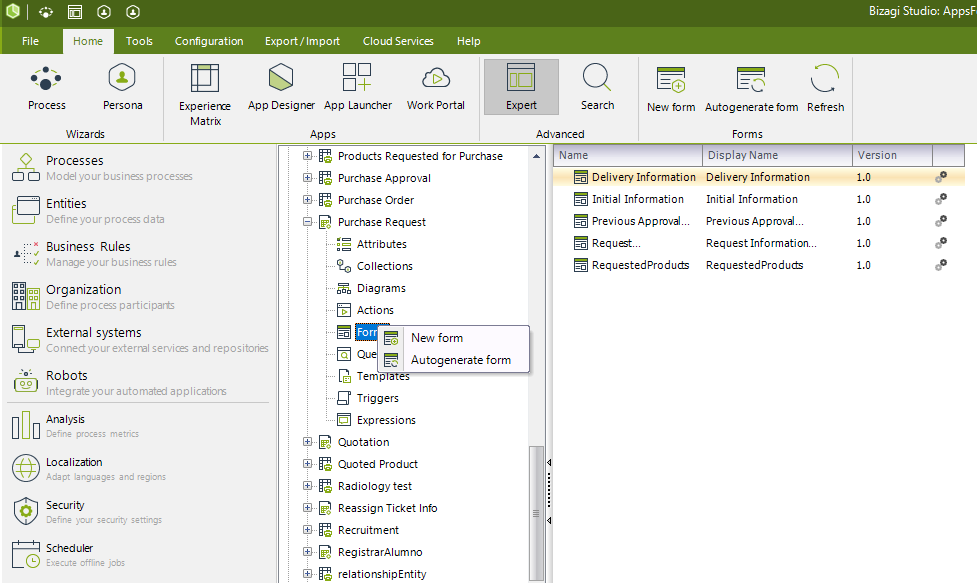
2. A new Forms designer window will display. This form will have the context of the entity to which it will be linked for future use.
3. Create the form including all mandatory information.
Go to the Properties of the form and give it a name that will help you easily identify it.
Save and close.
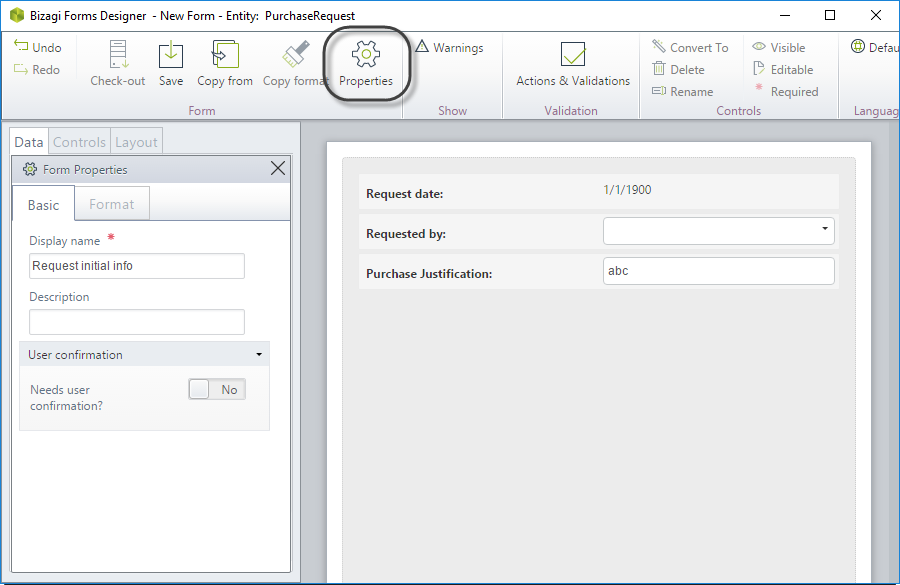
4. Return to the Wizard view and go to the Activity form. Drag and drop the new form where it will be used.
The Entity form boundary will be displayed with a Nested form highlight.
If you need to edit the form, click it and select the Edit icon on the bottom left.
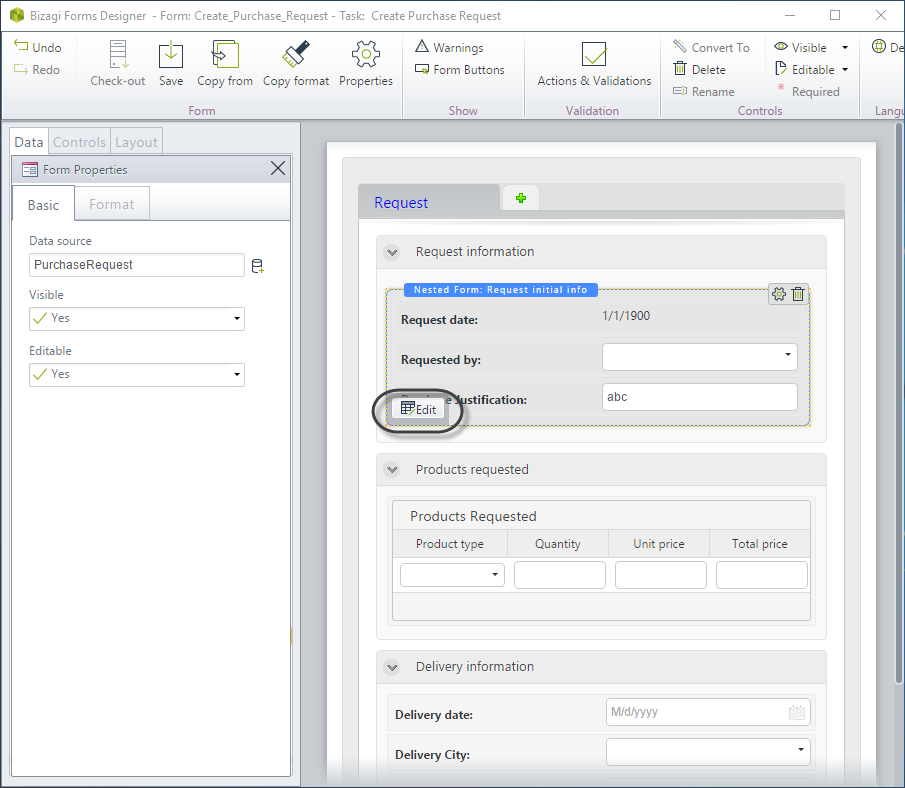
Offline Entity forms (or offline Reusable forms)
All reusable forms have an online and offline version (when running on a mobile device), these two versions are synchronized by default but they can be detached by editing the offline version. When a reusable form is used inside a form that has independent online and offline versions, the reusable form will display the version that is being used in the form.
The Entity form boundary will be displayed with a Nested Online/Offline form highlight.
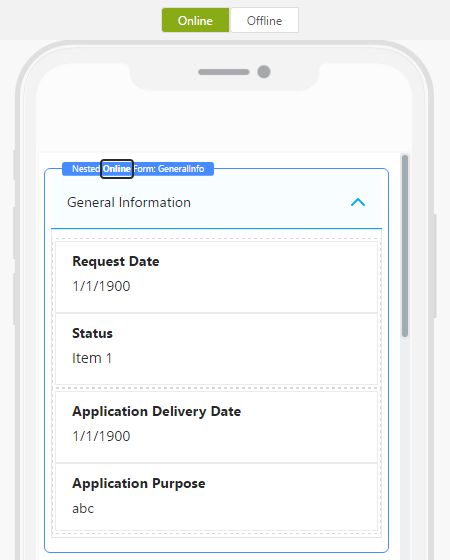
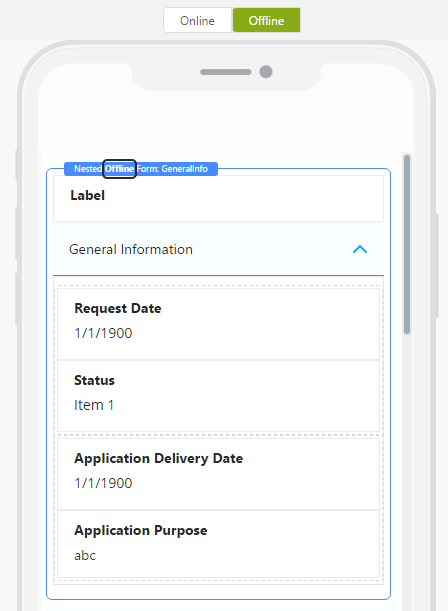
For more information, refer to Offline forms.
Last Updated 1/10/2025 12:22:10 PM