Overview
Bizagi allows you to configure customized forms to manage all the records of Parameter entities through the Work Portal. There are three forms that you can customize for the records management: Display form, Add form and Edit form.
•Display form: This form defines the columns that will display for all the records of an entity, when you select the Admin menu. These records are always read-only.
•Add form: This form will be shown when adding a new record to the Parameter entity.
•Edit form: This form will be shown when modifying an existing record of the specified Parameter entity.
The following image shows how each form is displayed in the Work portal.
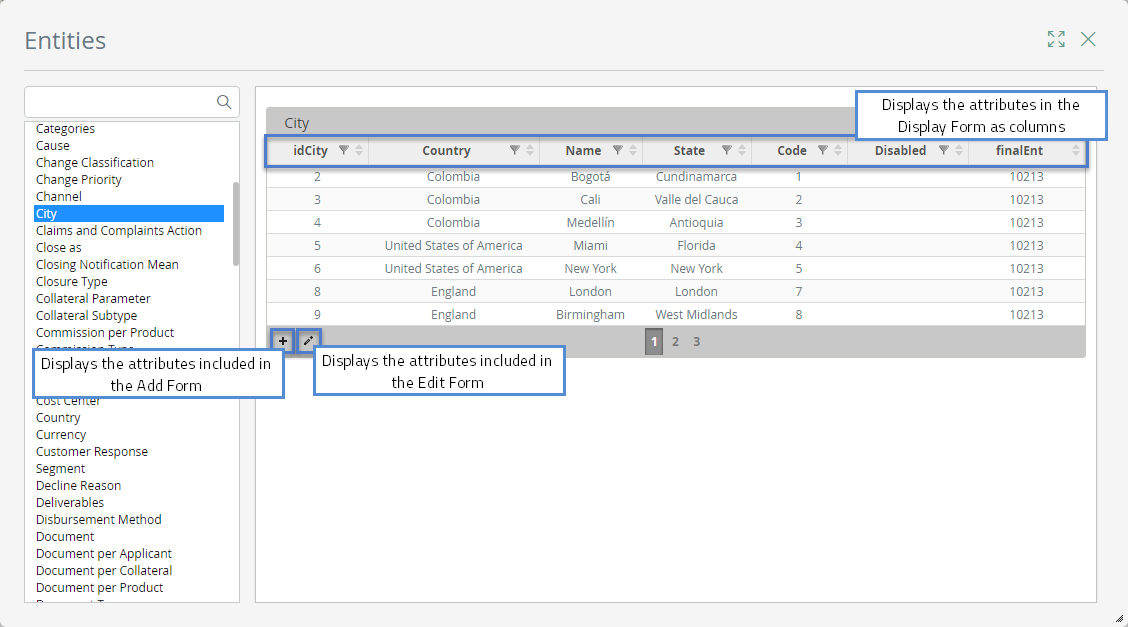
Bizagi displays a default form for all Parameter entities that have no Management forms configured. This form includes all attributes present in the Entity.
In the default forms, for the Edit and Add management forms, all attributes configured are visible, editable and not mandatory.
As soon as you define a customized Management form, it will be the one displayed to end users.
|
•The Display form shows all attributes one after the other as columns, with no formatting. That is, groups, layouts and font customization, will not be displayed. •If you have Management forms created and assigned and you add more attributes to the Entity later, you have to manually include them into existing forms. |
What you need to do
To define and customize Management forms for Parameter entities, go to the Entities module in Bizagi Studio. Right-click the relevant Parameter entity and select the Advanced Properties option.
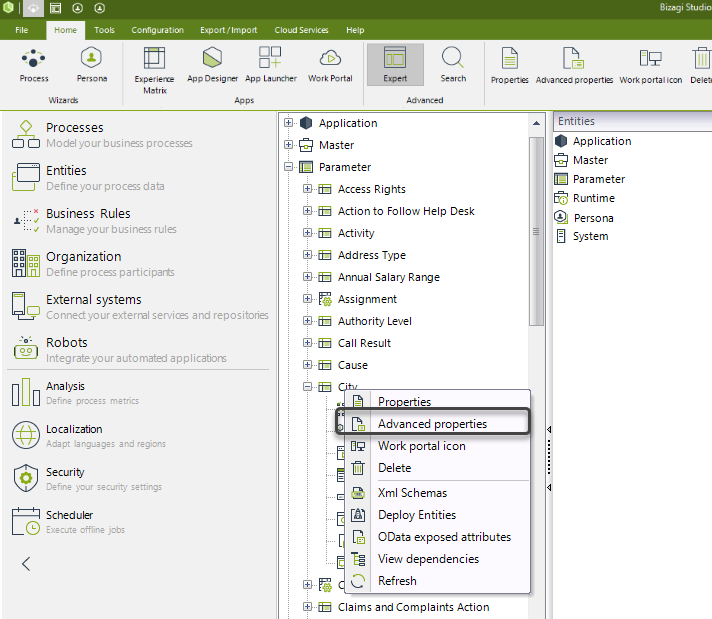
The first time the window is opened, no forms are selected to manage Parameter entities. You can create a single form for the three options, or customize a different one for each.
On the Advanced properties window, there are two icons: the first icon (![]() ) is used to create a new Management Form. The second icon (
) is used to create a new Management Form. The second icon (![]() ) is used to edit an existing Form.
) is used to edit an existing Form.
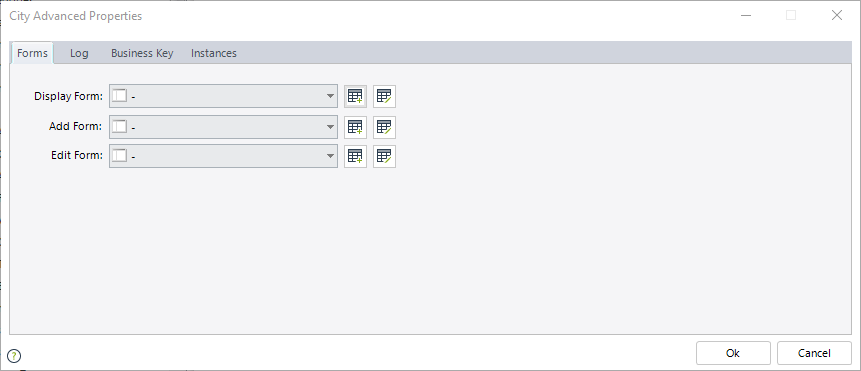
If you want Bizagi to display the default form, that includes all attributes, in the drop-down list choose the first option. This will reset to the default form:
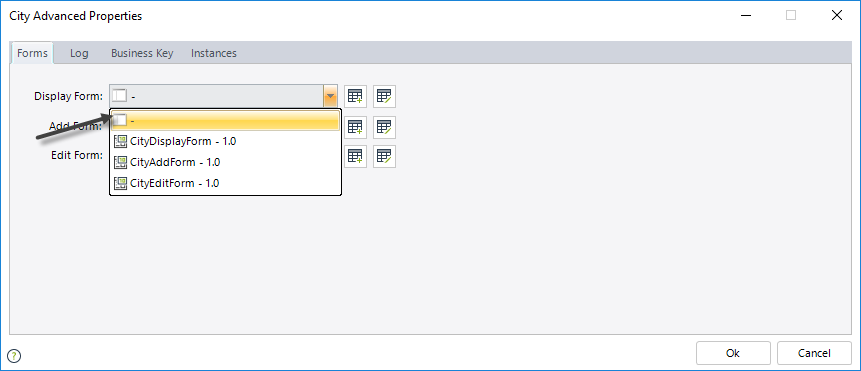
To create a new form, click the Create new button (![]() ). This will launch the Forms designer.
). This will launch the Forms designer.
Note that the Is Administrable option must be enabled in the form's properties to include editable attributes.
Take care not to alter this setting after your form has been configured; otherwise the form cannot be used to manage entities in the Work Portal.
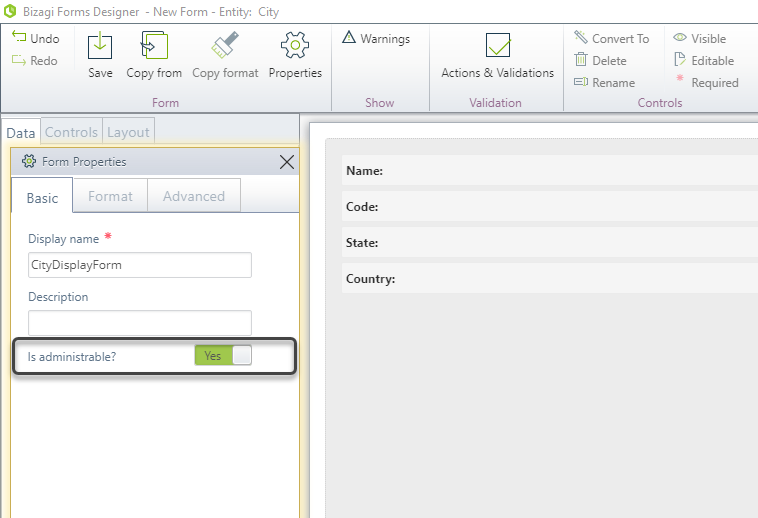
|
•The actions Refresh, execute rule and execute interface are not supported. •Replicated parameter entities can only include attributes that are NOT replicated. If replicated fields are included Bizagi will display a default form and not the customized one. •If two Parameter entities are related with a one-to-many relationship:
oAuto-generated forms for adding and editing records will include a blank table with all the existing attributes of the related entity as columns. oTables included in auto-generated forms allow inline add. That is, you can create records of the related entity from the main entity. oIn Management forms created manually you can include the table and define the columns (attributes of the related entity) displayed. We recommend including this table for reference purposes only. oManagement forms created manually might allow adding, editing or deletion of records. That is, you can create and edit records of the related entity from the main entity. This however is NOT recommended; manage records of related entities directly in that entity. oIf you allow adding records to the related entity from the main entity, we strongly recommend to include all its attributes in the table as columns. This way you make sure the records are not created with incomplete information. oWhen addition of records is enabled in the table, only new records of the related entity can be created from the main entity. This option does not allow to relate existing records of the related entity to the main entity. oWhen deletion of records is enabled in the table, records deleted are only dissociated of the relation. This does not remove the records from the related entity.
•Add forms for Search controls are not supported. |
|
All Management forms for Parameter entities were created, up to version 10.5, in the traditional design environment. From version 10.6 these forms are designed in the new Forms designer, the same Forms designer available in Process Forms. If you have a project upgraded from a version prior to 10.6, you can migrate your forms to the new Forms designer to have all the functionality and features available in it. To do so log in to Bizagi.com and create a Ticket in Support: |
Example
Suppose you have a Parameter Entity called City. In this entity you store the names of different cities around the world in order to allow the users to use them as Process information. The attributes of this entity are:
Attribute |
Description |
|---|---|
Name |
Name of the city |
Code |
Code of the city |
State |
Relationship to the Parameter entity that contains the State to which the city belongs to |
Country |
Relationship to the Parameter entity that contains the Country to which the city belongs to |
The complete Data Model for this example is as follows. Note the relationship between State and Country Entities. This will be useful to filter the values of the States according to an specific Country.
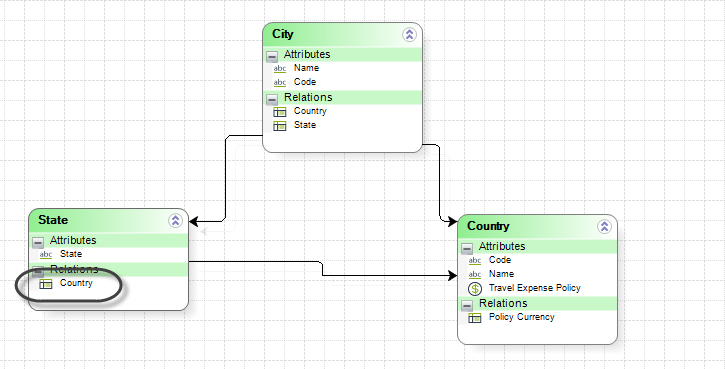
When you create the Entity, the Forms to add, edit and view records of the entity are defined by default containing all its attributes (Name, Code, State, Country).
To show a friendly interface to end users and make sure integrity of the information entered you need to filter the States according to the Country selected, when creating and editing information. This behavior is not included in the default form so, you have to configure it. In order to do so follow the next steps:
1. Go to the Entities module in Bizagi Studio. Right-click the City Parameter entity and select the Advanced Properties option.
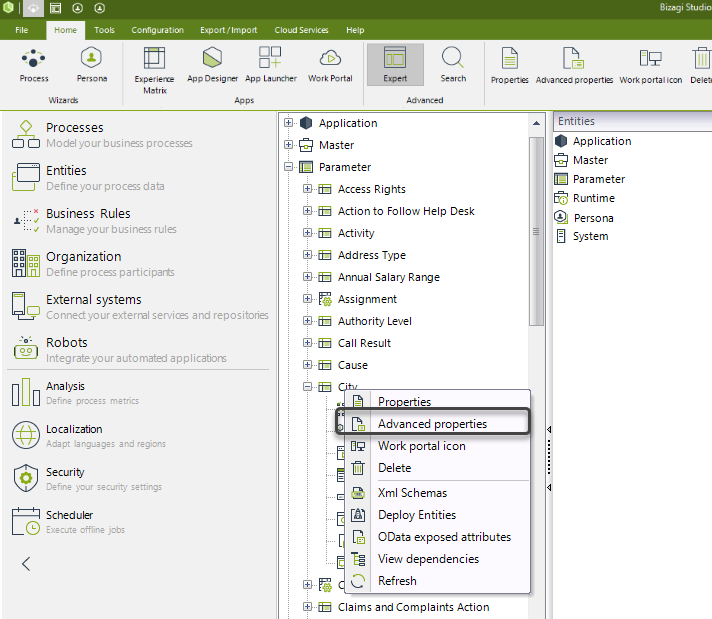
2. To configure the desired behavior in the Add Form, click the Edit button besides the corresponding label.
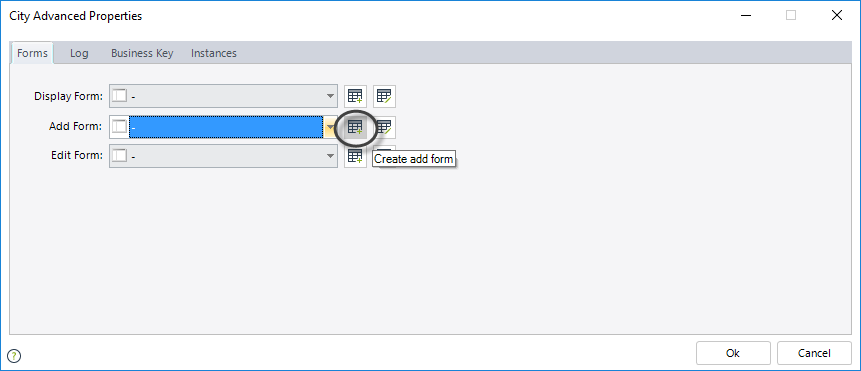
3. In the new window, drag and drop the attributes as you desire. You can also define the required behaviors for each control.
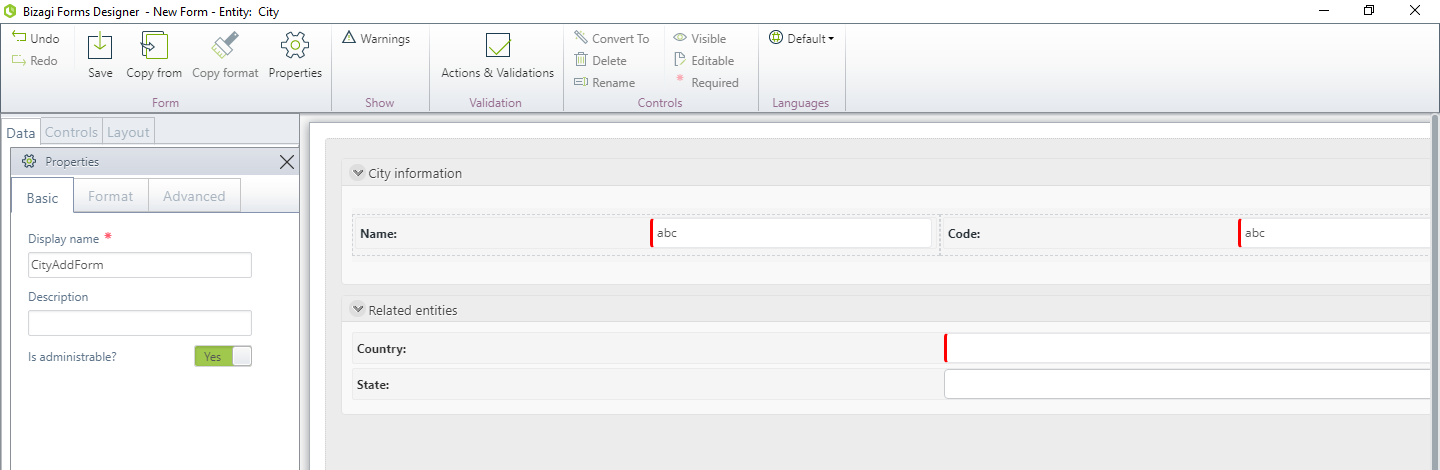
4. To configure a filter for the State control click the control, go to its Advanced tab and then click the filter field.
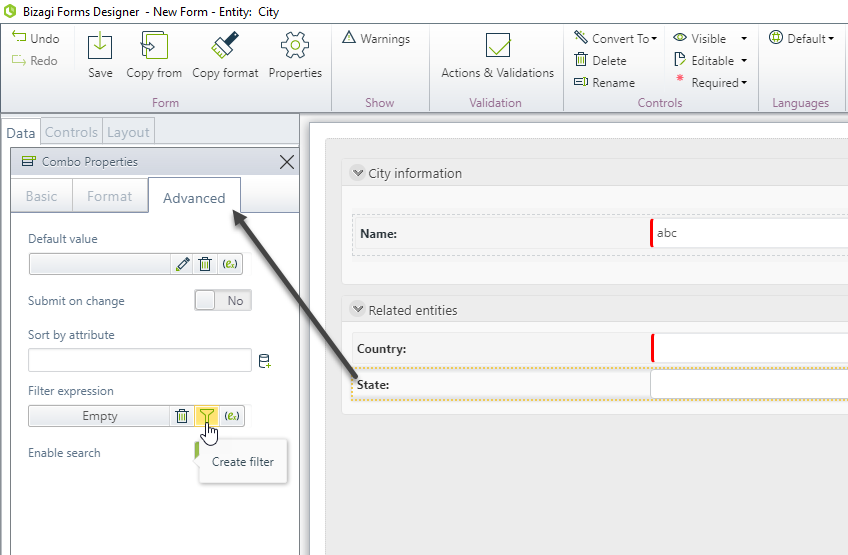
Configure the filter condition. The States displayed must be those related to the Country selected in the Form. For this comparison use the Code attribute of the Country Entity.
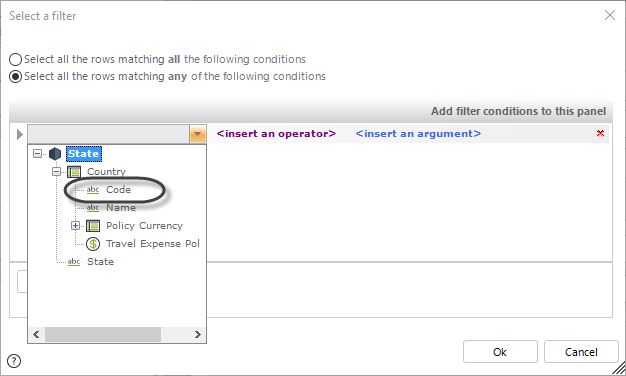
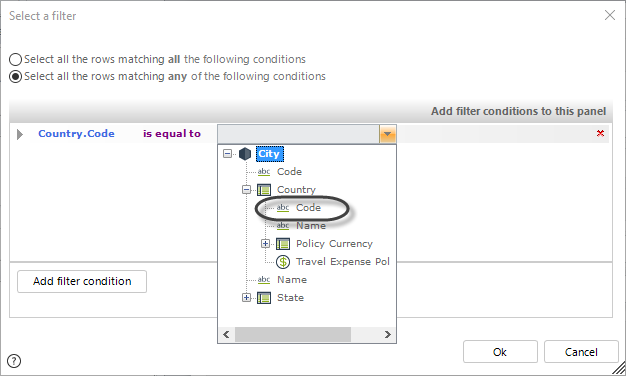
5. Click OK to keep the changes.
6. To be able to refresh the State control and execute the defined filter, enable the Submit on change property on the Advanced tab of the Country attribute. This way, when a country is selected, the State filter will refresh and display the correct options.
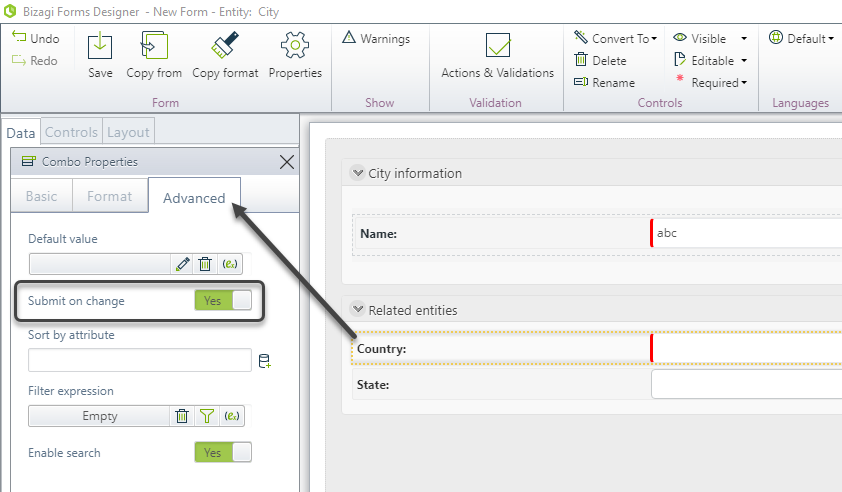
7. Save and close the form.
8. Go to the Work Portal and test the controls.
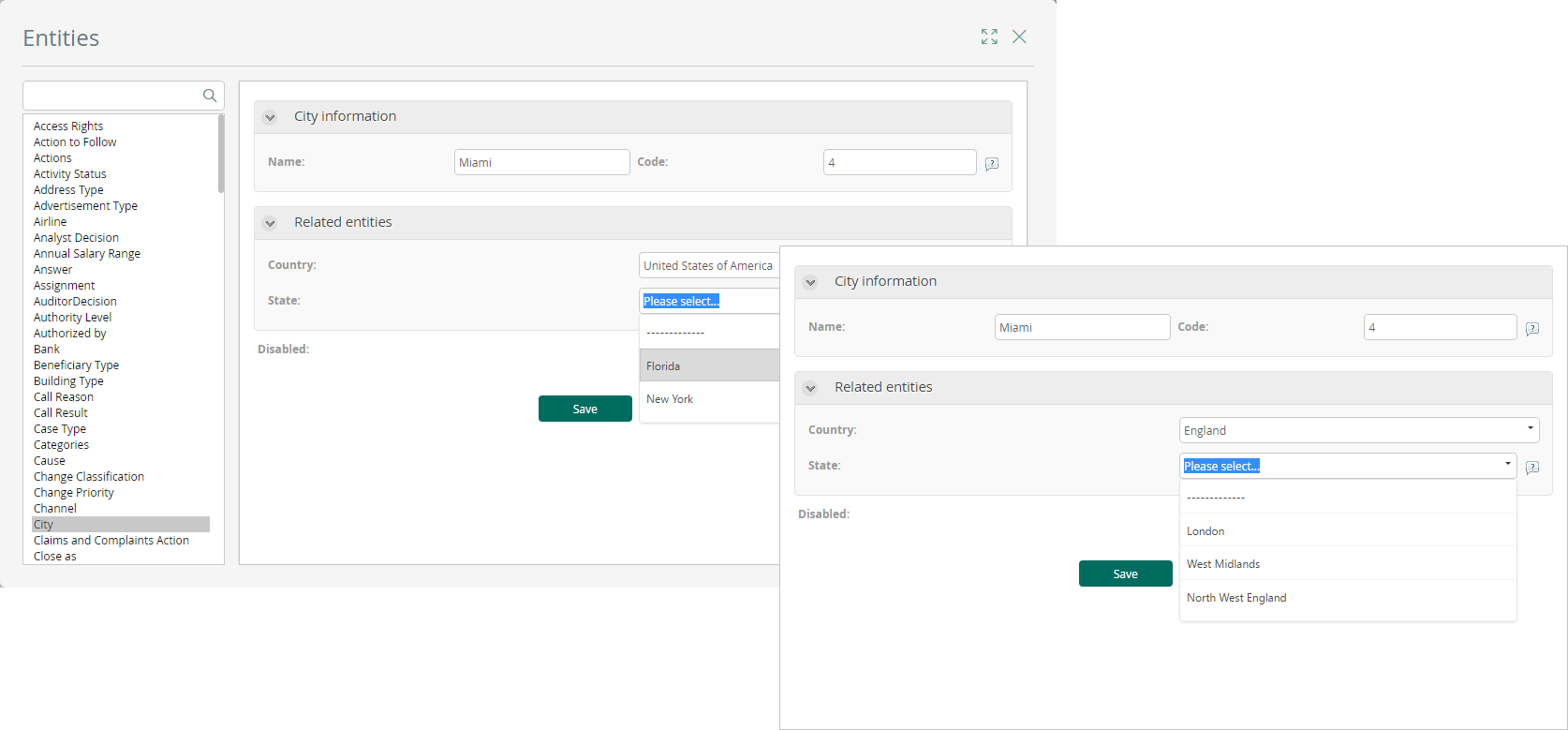
Related Articles
Parameter entities values in the Work Portal
Last Updated 1/24/2025 5:01:23 PM