Overview
To display the Process Properties right click the name of the process and select Properties. The following table will display:
Basic tab
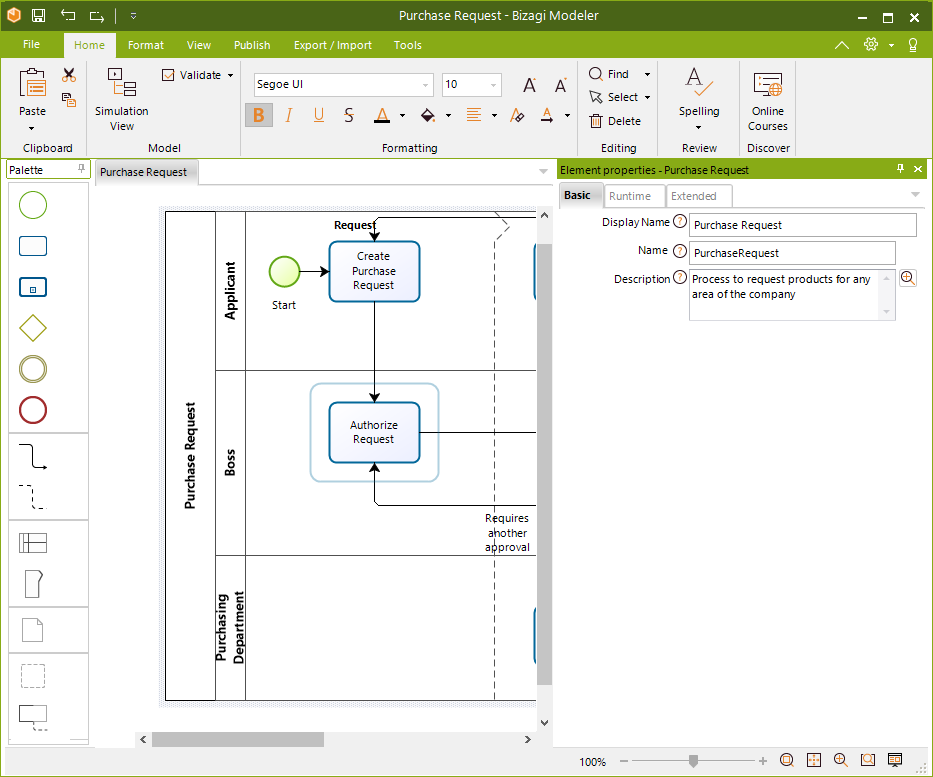
PROPERTY |
DESCRIPTION |
|---|---|
Display Name |
The name of the process to be displayed in the Work Portal. |
Name |
The name of the process. Spaces and special characters are not allowed. You can change it, but you must also modify the corresponding dependencies. |
Description |
Include a description for the process. This description will be displayed when creating new cases. |
Runtime tab
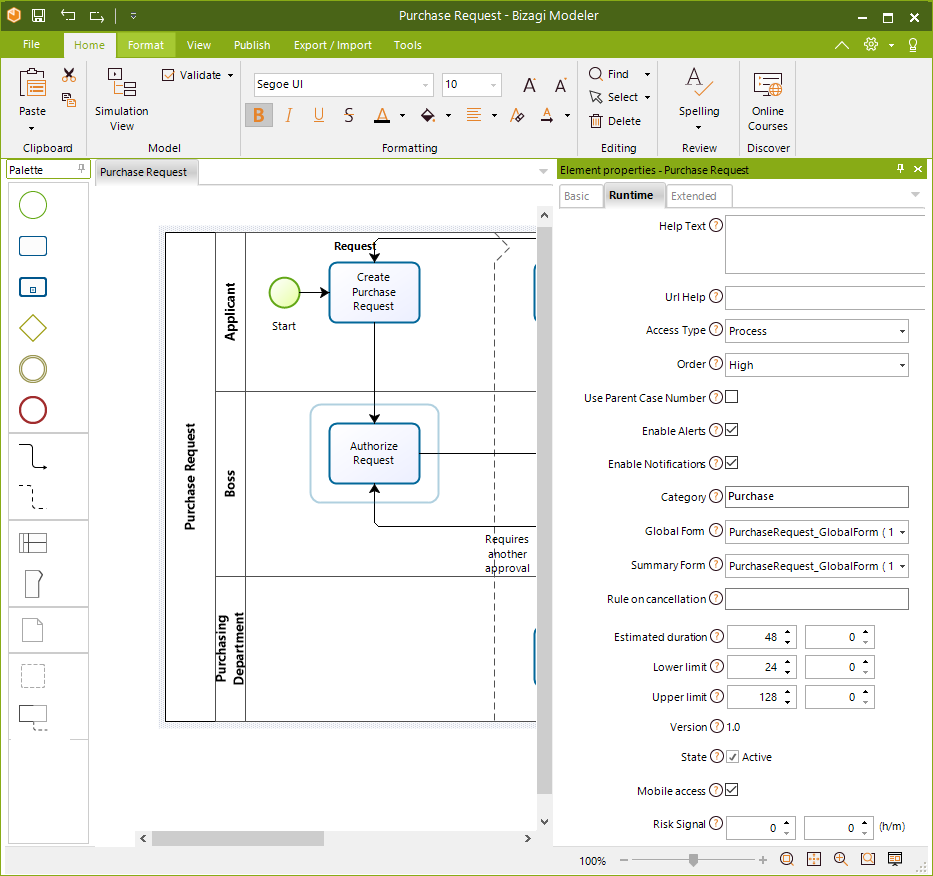
PROPERTY |
DESCRIPTION |
|---|---|
Help text |
For documentation purposes, a Help text for the Process. |
Url Help |
If you have documentation for your process, enter the URL. The configured URL will be opened in a new tab in your browser. |
Access type |
•Process: enables end users to create new case instances in the Work Portal. •Module: directly related to the Embedded Sub-Process. If a process is embedded it should have this access type. End users cannot create cases of these processes in the Work Portal. •Only Sub-Process: directly related to Reusable Sub-Processes. End users cannot create instances of these processes in the Work Portal. |
Order |
Defines the order in which processes will be displayed to create new cases in the Work Portal. Applies to each application individually. |
This option enables the display of a single case number in the Work Portal for the parent process as well as its Sub-Process. If this box is not checked, the Sub-Process will display a case number other than that of the parent process. |
|
Enable alerts |
Enables the configured alarms to send alarm notifications. If disabled, the configured alarms will not send emails. |
Enable notifications |
Enables the configured notifications to be sent. If disabled, the configured notifications will not send emails. |
Category |
Defines where your project is located according to your project's structure. |
Global Form |
It is associated form that is viewed when consulting a case that has been closed or when the user has no pending activities. For more information, refer to the Global Form documentation. |
Summary Form |
It is associated to the process and allows the user to view the progress information when clicking the Summary option of the pending cases. For more information visit the Summary Form documentation. |
Rule on cancellation |
This option allows you to set a rule to be executed after one or more cases are invalidated either from the Work Portal, using the Bizagi SOA Layer or invoking the method form a Business Rule. This rule is useful to let you adjust the business data of the invalidated case(s).
Click this field to select a Scripting rule or create one.
Considerations: •If the rule fails, the case is not invalidated. •Rules cancellation is available for process created from Bizagi Studio. •A rule is executed per case when invalidating cases in batch, if any of those rules fails during the invalidation the case where the rule failed is not invalidated, neither are the other cases. •Me functions related to the case, the context or the task are not supported when developing the rule. The following functions are supported: oMe.attachCollectionItem oMe.attachCollectionItems oMe.deleteAllCollectionItems oMe.deleteCollectionItem oMe.deleteCollectionItems oMe.detachAllCollectionItems oMe.detachCollectionItem oMe.detachCollectionItems oMe.getXPath oMe.newCollectionItem oMe.removeRelation oMe.setXPath |
Estimated duration |
Determines the maximum time that a Process can be active (unfinished) to consider that is still on time. It is defined in hours and minutes. Maximum values are: o35791393 (Hours) o59 (Minutes) |
Lower Limit |
Determines the estimated minimum run time of the Process. It is defined in hours and minutes. Maximum values are: o35791393 (Hours) o59 (Minutes) |
Upper Limit |
Determines the estimated maximum run time of the Process. It is defined in hours and minutes. Maximum values are: o35791393 (Hours) o59 (Minutes) |
Version |
Displays the version of the process. |
State |
State of the process. If it is checked, the process will be available to be used (if Sub-Process or module) and available for case creation (if it is a process). If not checked it will not be available to be used. |
Mobile access |
Indicates whether the process is able to create new cases from a mobile device or not |
Allows you to customize the time frame in which an activity becomes "at risk" (marked with the yellow icon/semaphore in the Work Portal). The time set will define when a task turns yellow before expiring.
This property applies for all activities of the process and it is defined for each process particularly. It is not inherited by any Sub-Process (reusable nor embedded).
It does not consider the Working time schema. That is, if a Task expires at 8AM, and the Risk signal is set for 2 hours, it will turn yellow at 6AM.
The value entered in this property must be less than 24 hours. If no value is defined for this property, Bizagi will use 24 hours by default.
Risk signal value can only be modified in development environment, that is, if you need to update this value in production environment, you will need to perform a new deployment. |
Options displayed in the Runtime tab are also available form the Expert view in the process properties.
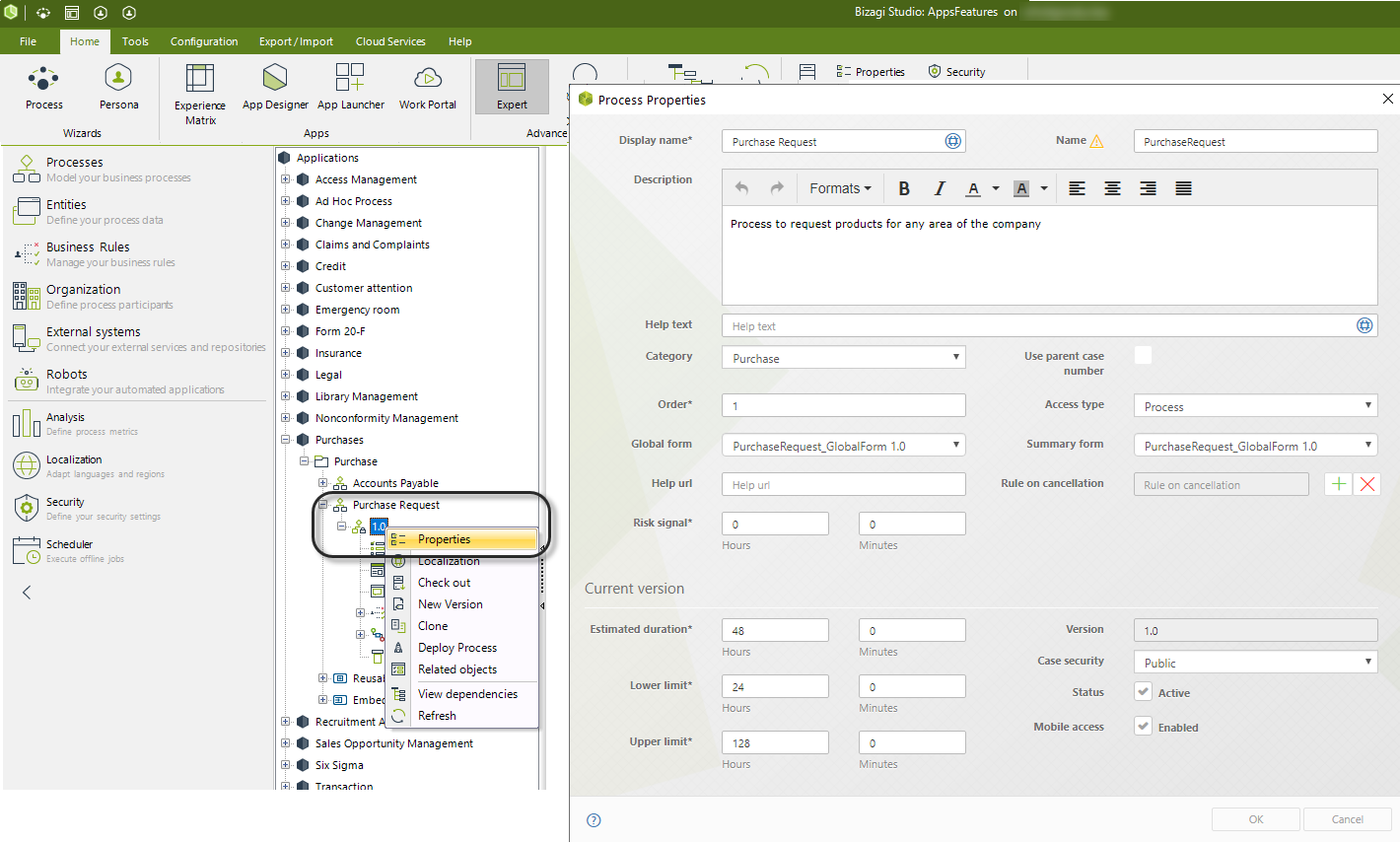
Last Updated 3/4/2024 9:03:35 PM