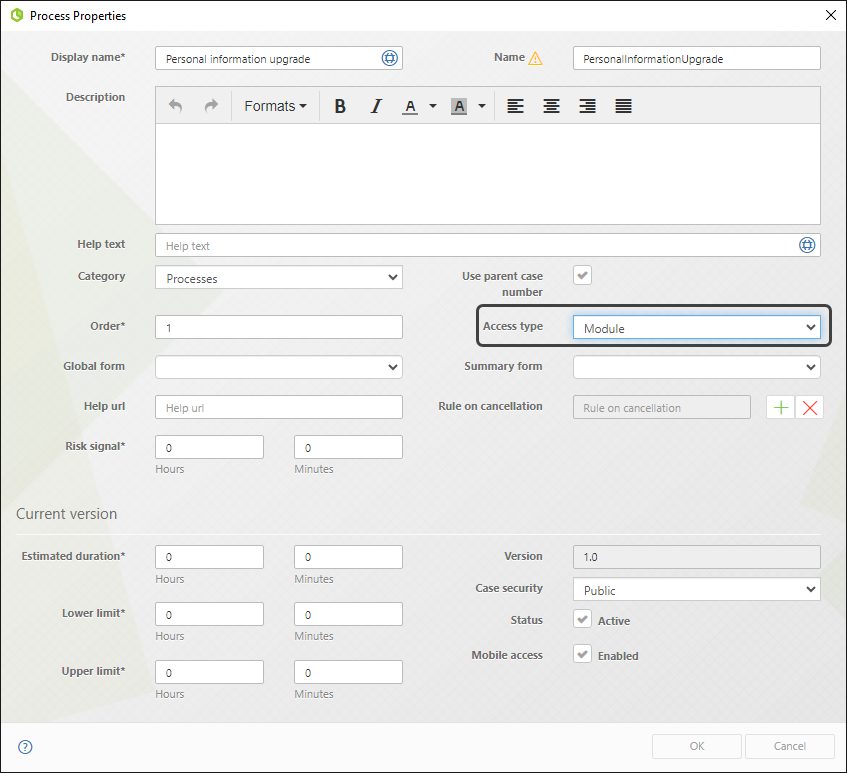Overview
Embedded Sub-Processes are compound activities that contain other activities, gateways, events, etc. They do not function as separate processes but rather depend entirely on the parent process. These sub-processes share data seamlessly with the parent process and can have a Transactional definition.
|
Keep in mind that when Bizagi enters an Embedded Sub-process, it does not initiate a new case; instead, its activities are linked to the container process. As a result, you cannot analyze the embedded process independently since distinct cases are not generated. |
Transforming a Task into an Embedded Sub-process
To illustrate the transformation of a Task into an Embedded Sub-Process, we will refer to the diagram below:
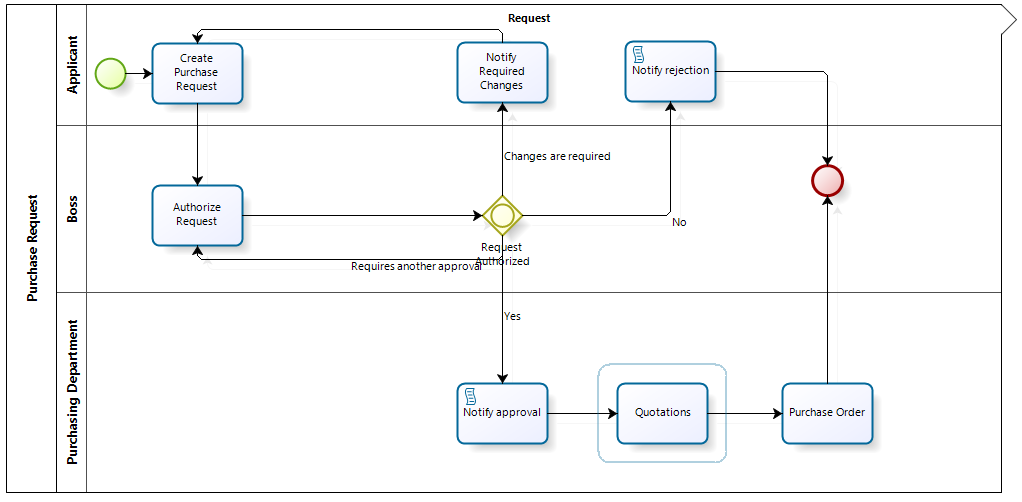
The diagram depicts a Purchase Request Process. We will demonstrate how to convert the Quotations task into an Embedded Sub-Process.
1.In the first step of the Bizagi Process Wizard, click Edit Process.
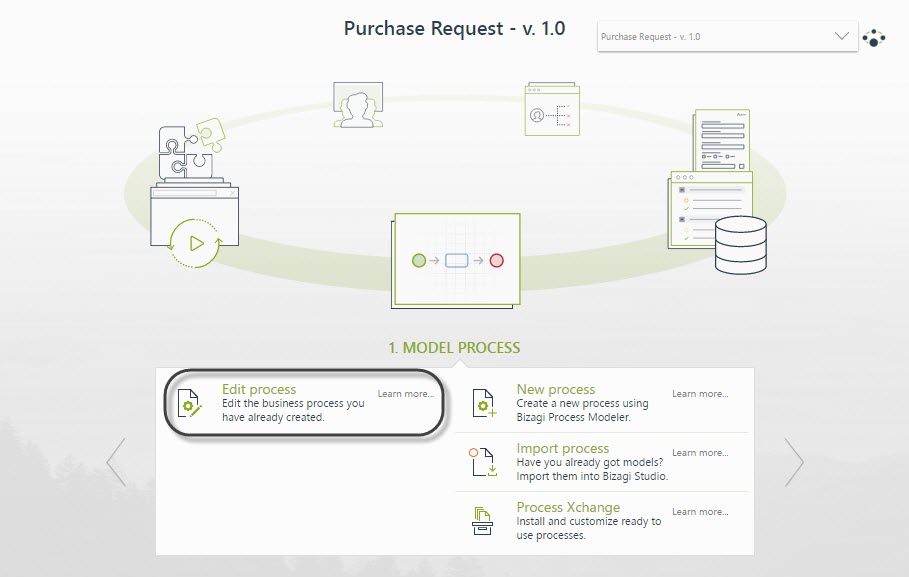
2.Right-click the Task you intend to convert to an Embedded Sub-Process, specifically the Quotations task, then choose the option Transform to Sub-Process.
 o
o
3.The Sub-Process wizard opens in a new window, displaying various Sub-Process types. Choose the Embedded option.
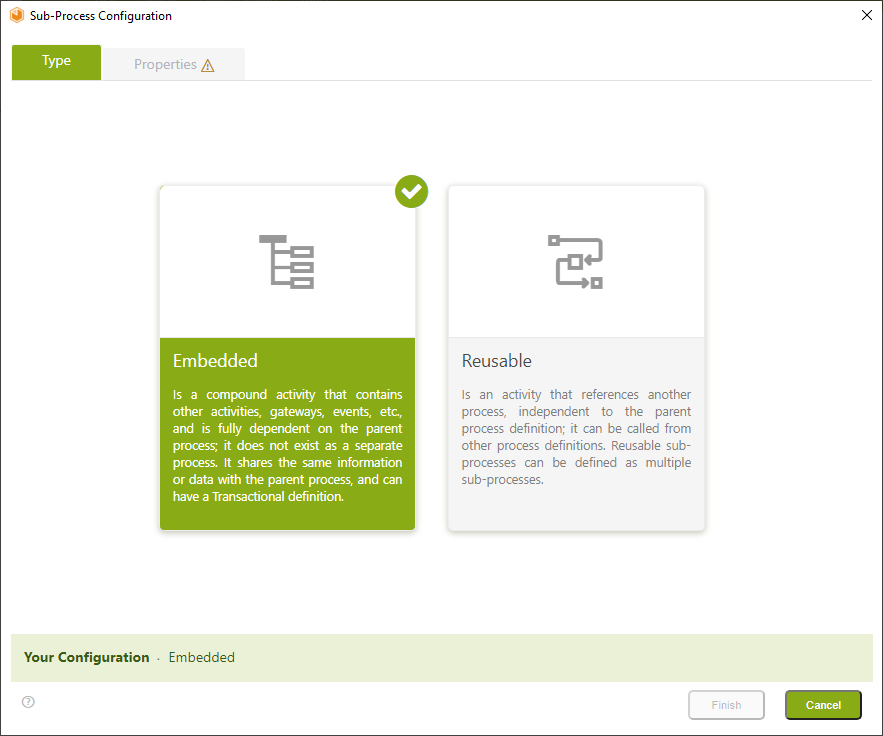
4.A Properties window appears, showcasing the following options:
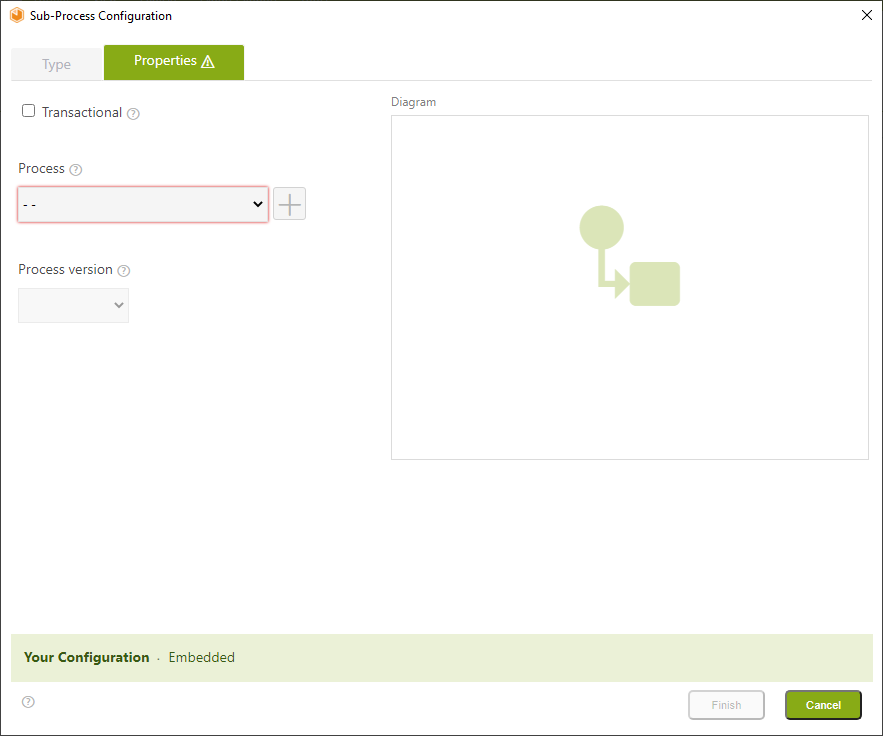
Controls |
Description |
|---|---|
Transactional (check-box) |
Checking the checkbox sets the Sub-Process as Transactional. |
Processes (drop-down list) |
Displays a list of existing processes, allowing you to select one to be set as Sub-Process. |
Add button |
Allows you to create a new process. |
Process version (drop-down list) |
Displays the selected process version. If a new process is created, its version will be 1.0. |
Diagram |
Displays a preview of the selected process. If a new process is chosen, the Diagram box remains empty. |
Status bar |
Presents the Sub-Process status configuration horizontally. |
To define the Sub-Process, you have the option to either select an existing Process or create a new one:
Setting an existing Process
To set an existing Process, click the drop-down list and select the desired process. Choose the appropriate Process version, and click the Finalize button.
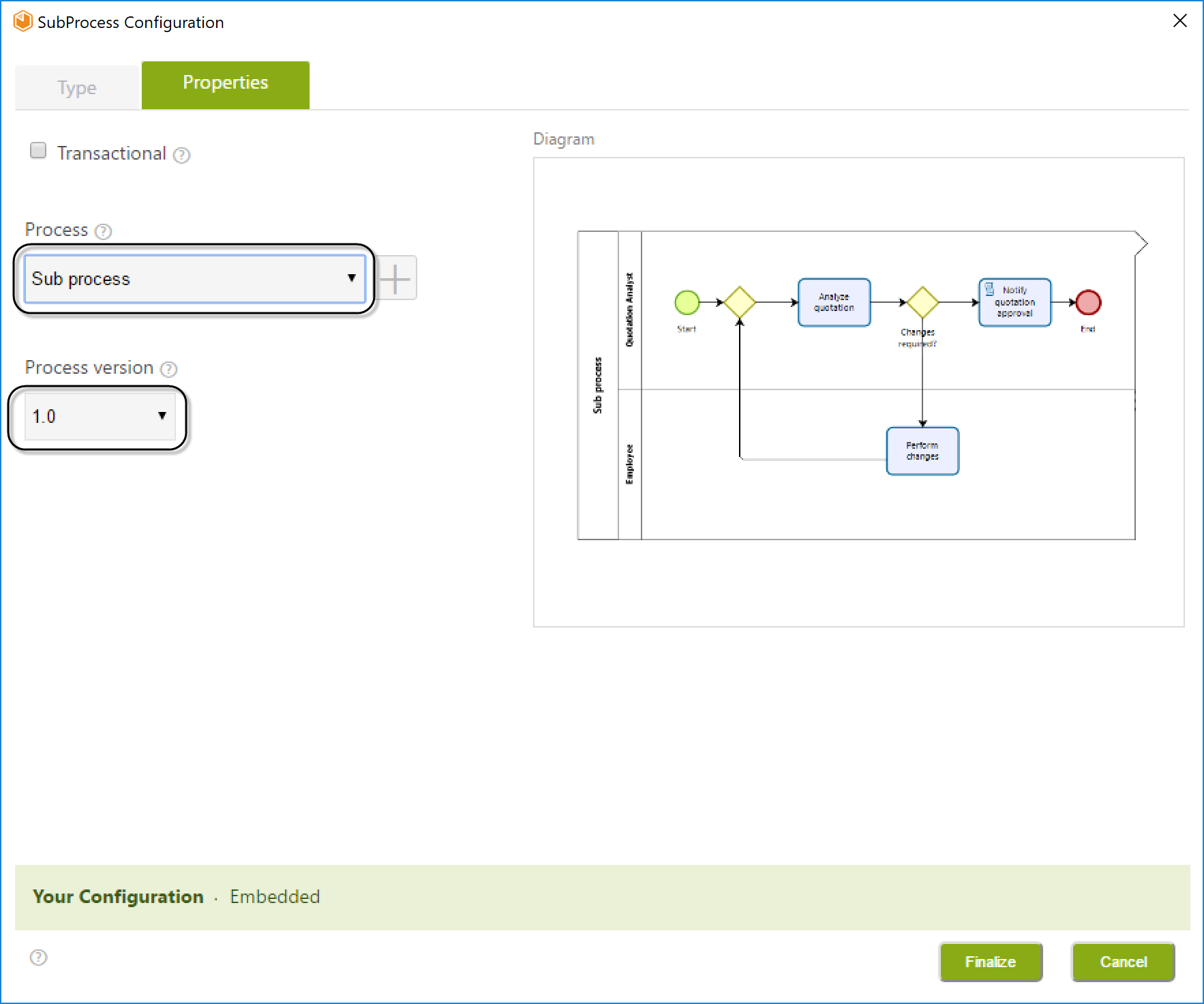
Setting a new Process
To set a new Process, follow the next steps:
1.Click the Add button within the Properties window.
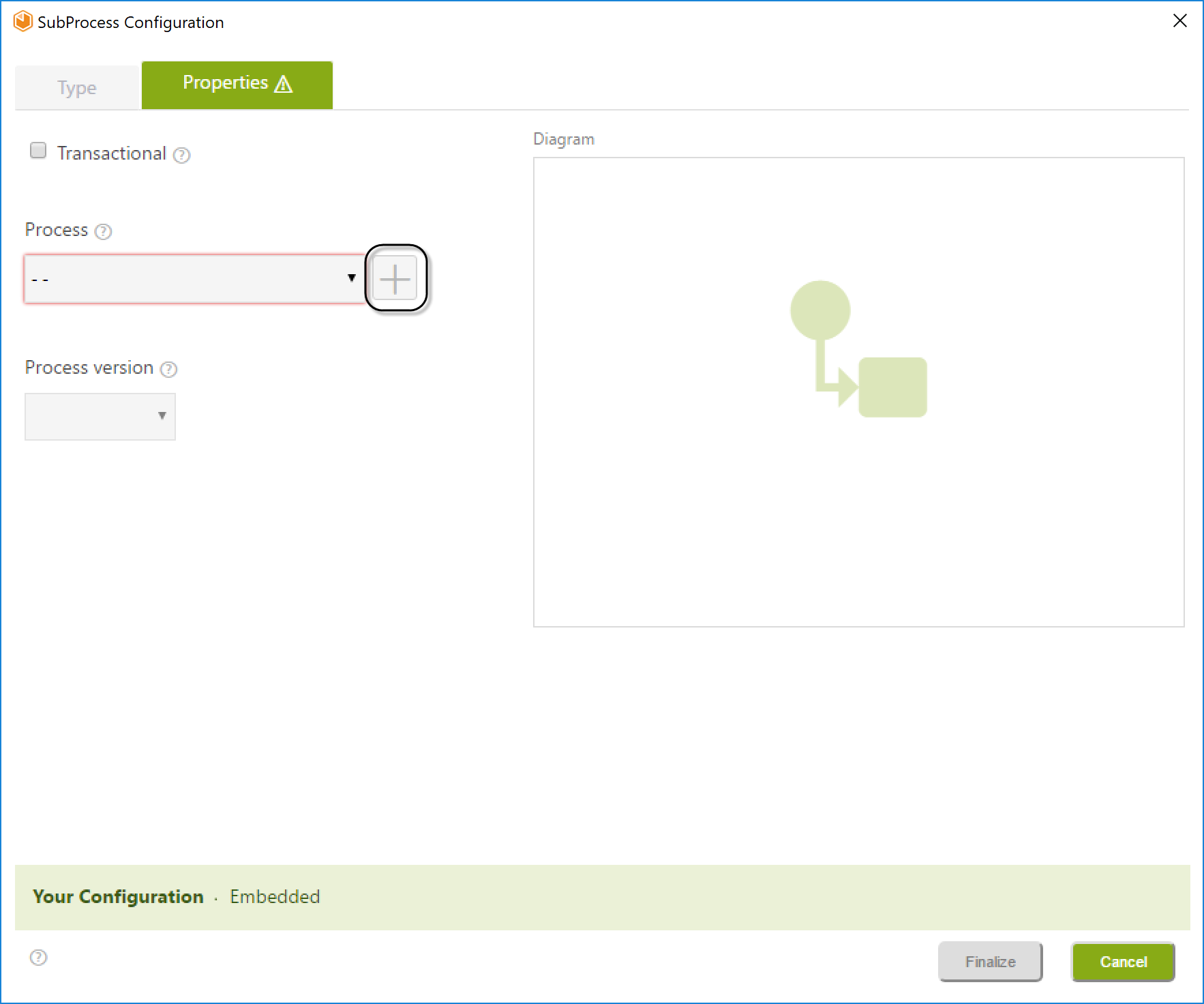
2.Enter the desired name into the provided field and then click the Create button.
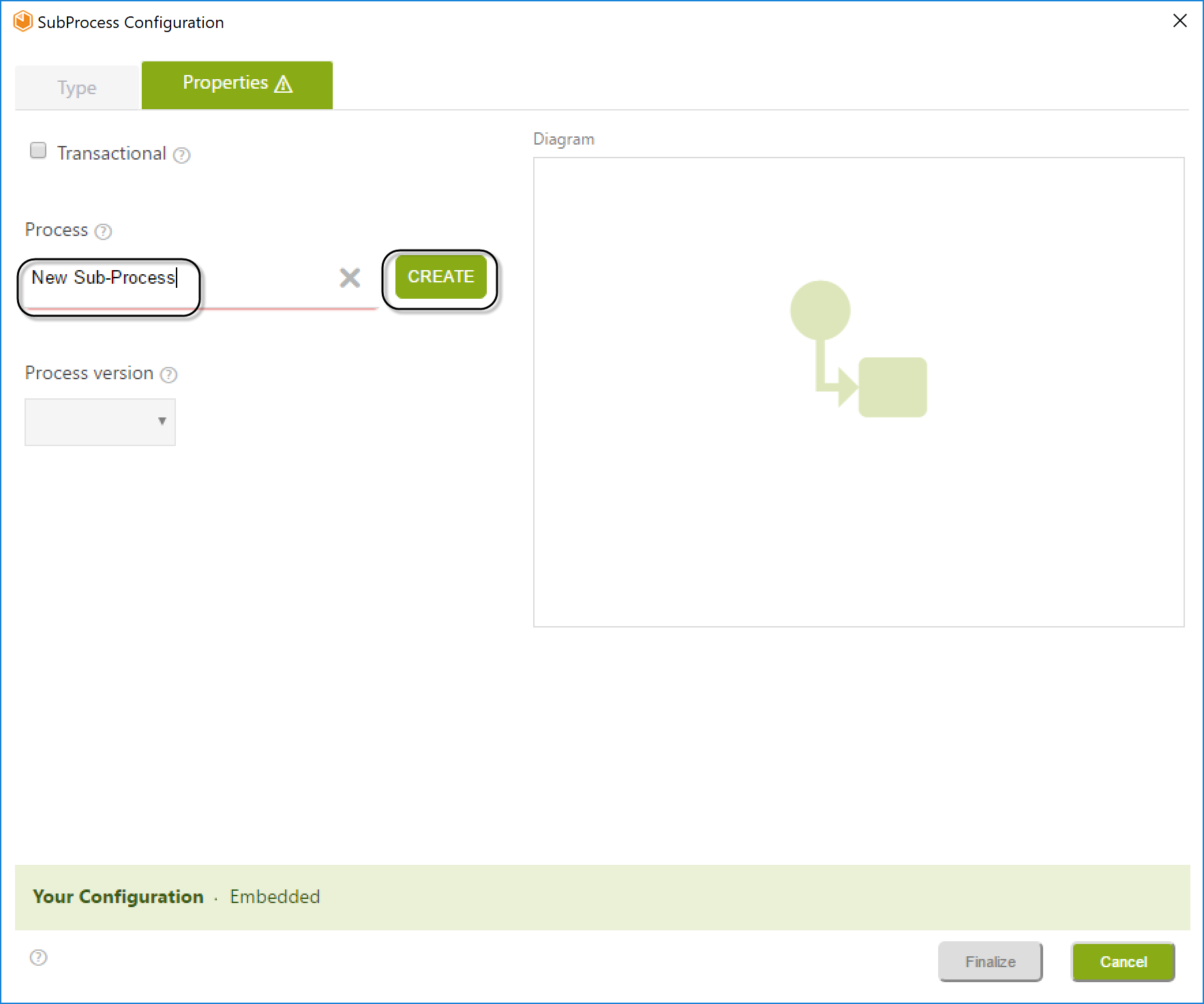
3.Choose the created Process from the drop-down list, then click the Finalize button.
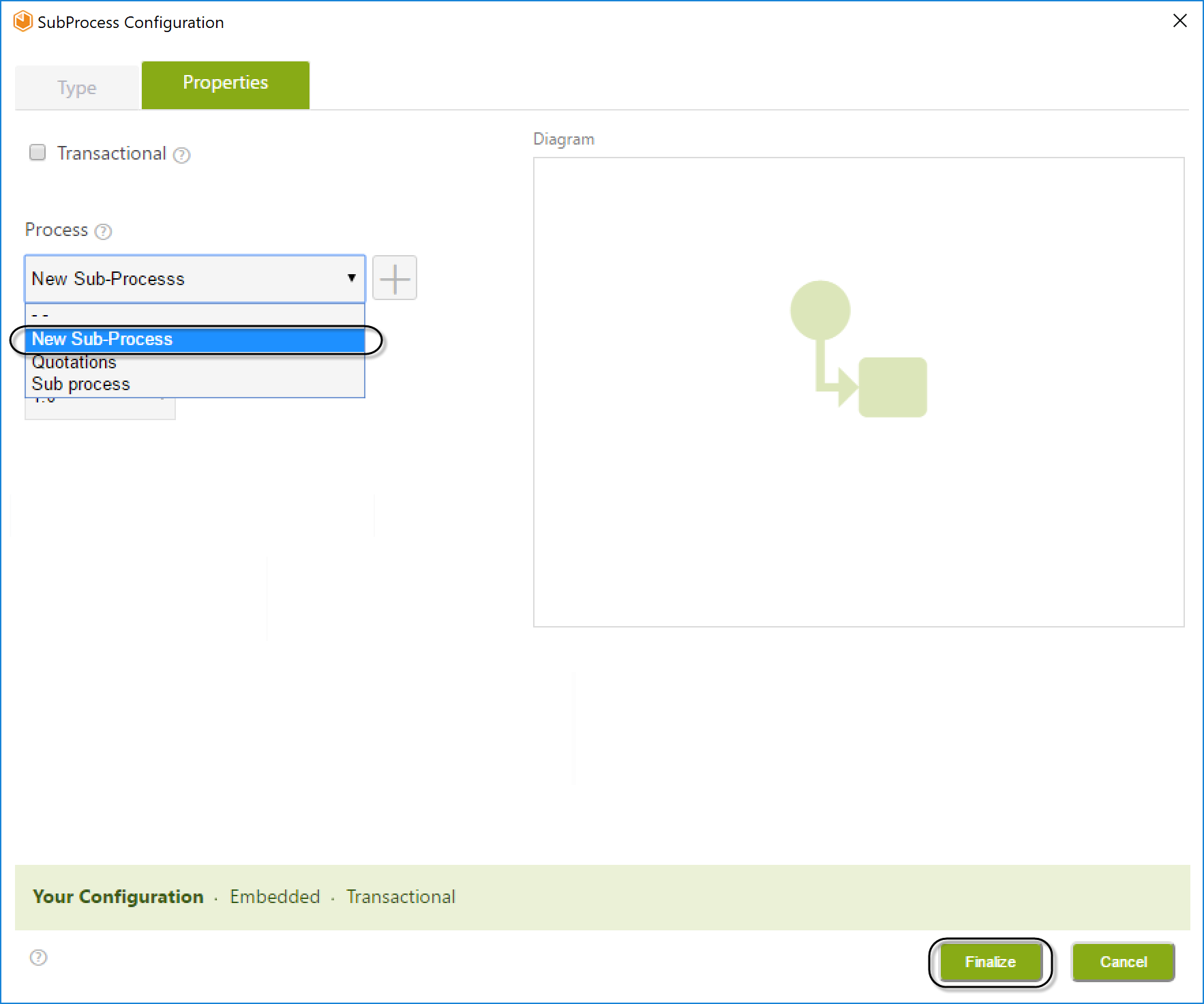
4.Upon creation, you can promptly edit the Sub-Process.
Right-click on the newly created Sub-Process (Quotations) and choose the Edit Sub-Process option.
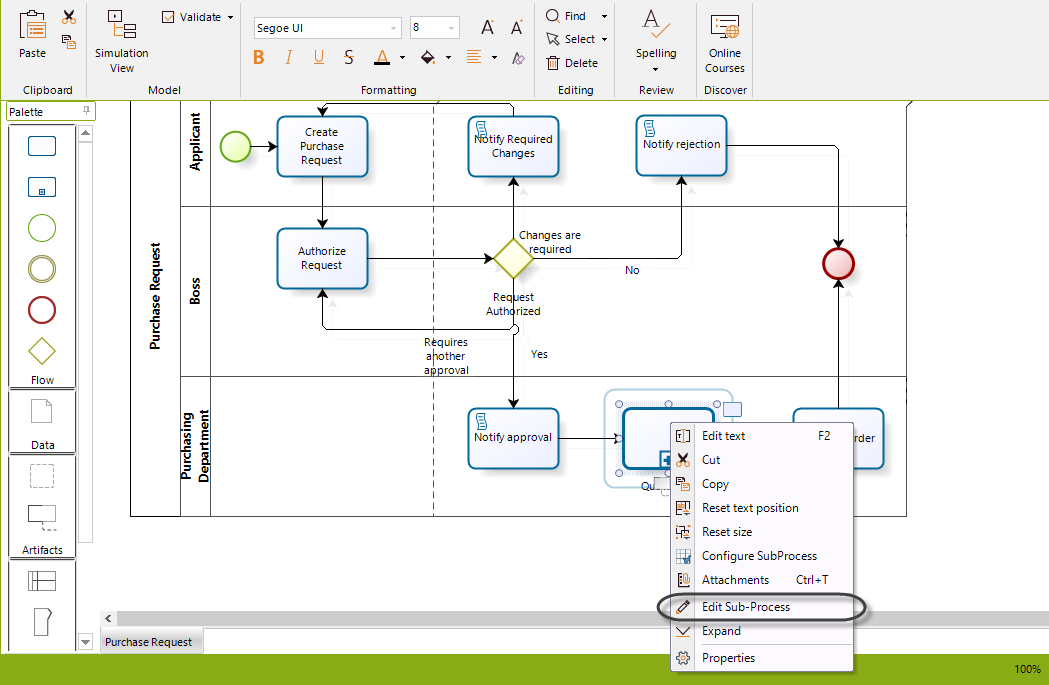
5.A window opens, presenting the Sub-Process diagram. Since the Sub-Process is newly created, a Pool will be available for you to begin modeling.
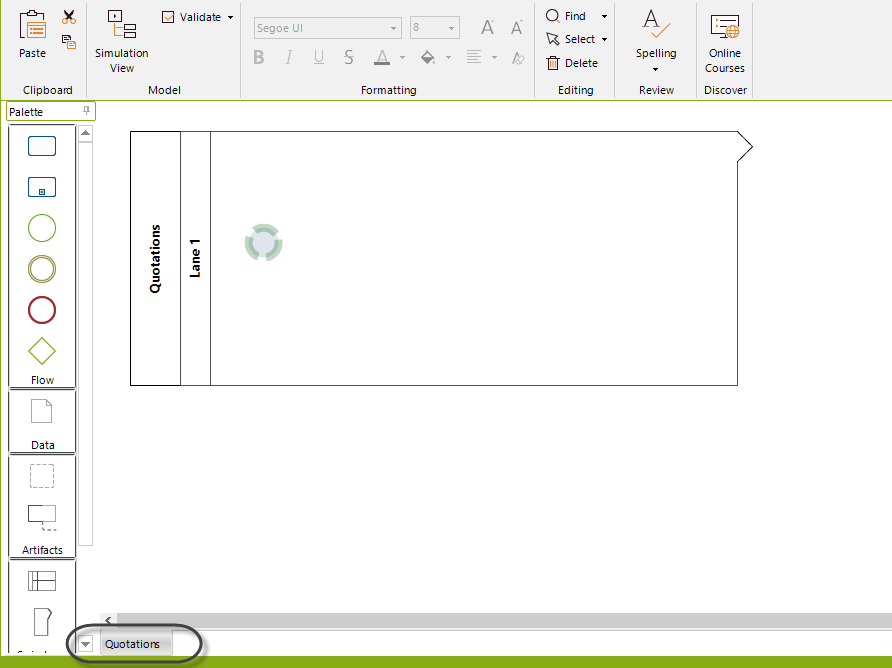
6.Once you have completed your modifications, click the Close button. Then, in the confirmation window that appears, select Yes to save the model.
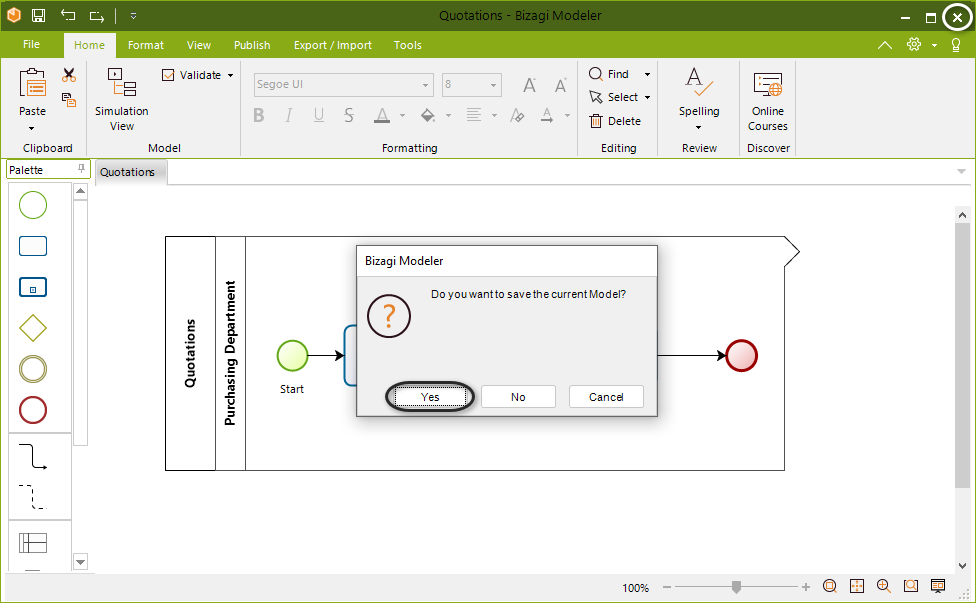
Your Quotations Embedded Sub-Process has been successfully created.
Considerations
•Embedded Sub-Processes should share the same Process Entity as the parent process. When a case enters an Embedded Sub-Process, the information from the parent process is accessible by navigating the same XPaths. Note that you should access the Process Wizard to configure its Data model and Forms accordingly.
|
The Access type of the Embedded Sub-Process must be designated as Module in the process' properties. Failure to define it as a Module will result in the process not being listed in the Sub-Process wizard as Embedded, even if it has been created.
To ensure the correct configuration, navigate to the Expert view, then right-click the process' version (1.0, 1.1) and select Properties. Confirm that Module is selected in the Access Type option.
|
•Embedded Sub-Processes must consistently share the same Process Entity as the parent process to ensure proper functionality. When a case enters an Embedded Sub-Process, the information from the parent process is accessible via the exact same XPath. Data navigation remains consistent between processes.
•When an Embedded Sub-Process reaches a Terminate End Event, the Sub-Process will close and the Parent Process will continue. In other words, a Terminate End Event within an Embedded Sub-Process does not terminate the Parent Process.
|
Keep in mind that Bizagi has a logic to determine which Vocabulary definition is retrieved in a rule, especially when there are Sub-Processes involved. Refer to the Vocabulary documentation for more information. |
Last Updated 3/3/2025 2:45:39 PM