Overview
The My stuff Interaction allows the selected Persona to create a new record of the related Business Object.
As an example, a Doctor (Persona) can add new Patients (Business Object) to their existing Patients list.
To configure a new record Interaction, the Persona needs a collection configured to the Business Object. In the example, the Doctor has a collection of Patients. Given this collection, the Doctor is able to add new Patients.
To add a new record, click the ![]() icon located in the Persona - Business Object intersection, and select the My stuff option. This opens the My stuff wizard for you to configure the Interaction.
icon located in the Persona - Business Object intersection, and select the My stuff option. This opens the My stuff wizard for you to configure the Interaction.
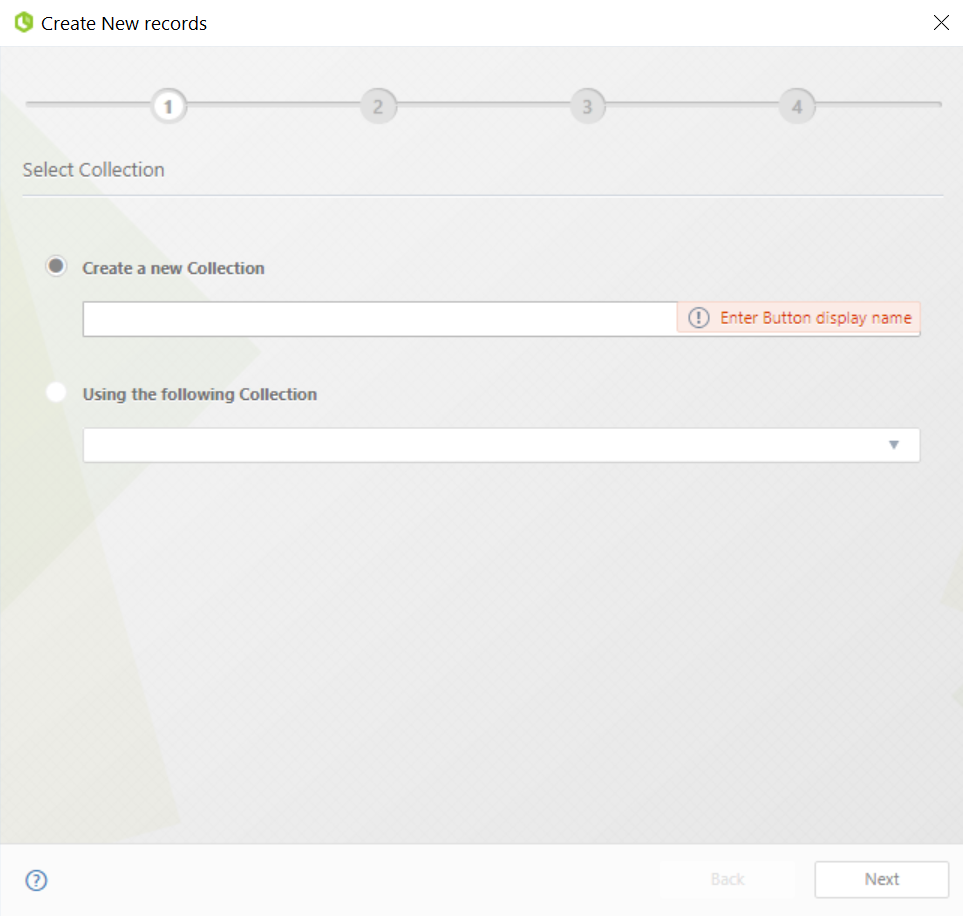
|
This wizard is similar to the one used for Enabling new items in My Stuff. The difference is that the new records are created through processes exclusively (in other words, when you select the Using the following process in the second step of the Edit collection item wizard). |
The Create New Records wizard has four steps:
3.A new item of the entity will be created by
In this step, you must define the collection where you want to create the new record. You can create a new collection or select an existing one.
To create a new collection, click the Create a new Collection option and specify a display name for the collection. When you select this option, the collection is created in the Persona entity selected (in the example, the Doctor Persona) and this Persona is the one to whom the Interaction of creating a New record is configured.
To select an existing collection, click the Using the following Collection option and then click the arrow icon to open a drop-down list with the available collections. Select the collection where you want to create the new record by clicking its name.
|
To avoid configuring more than one Interaction in an existing collection, Bizagi validates if there is already a configured Interaction. |
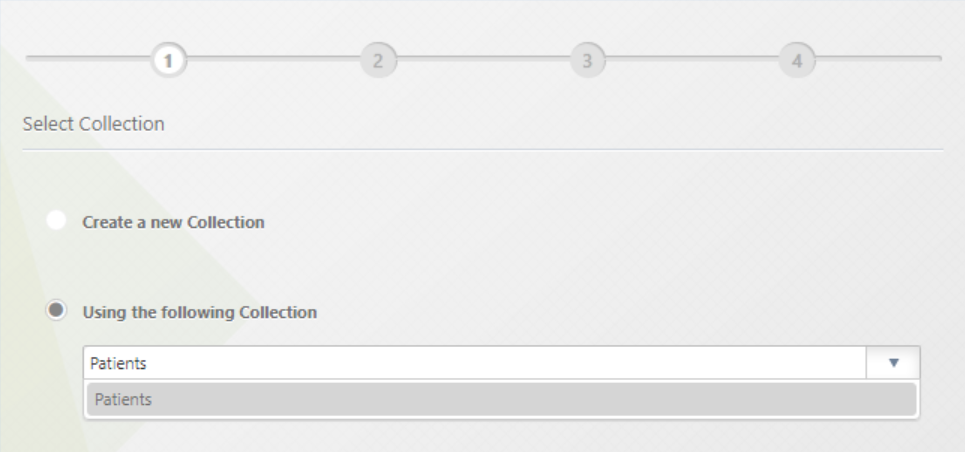
Click Next to continue.
In this step, you define the properties of your New record. There are three properties you must define: Button display name, Tooltip, and Context.
Start by defining the Button display name and Tooltip properties, as both are mandatory (if you do not define them, a warning tooltip appears on top of their fields, as shown below). The Button display name corresponds to the name of the button that is shown in the Work Portal to create the new record, while the Tooltip is the text shown inside the button's tooltip both in the Work Portal and Bizagi Apps.
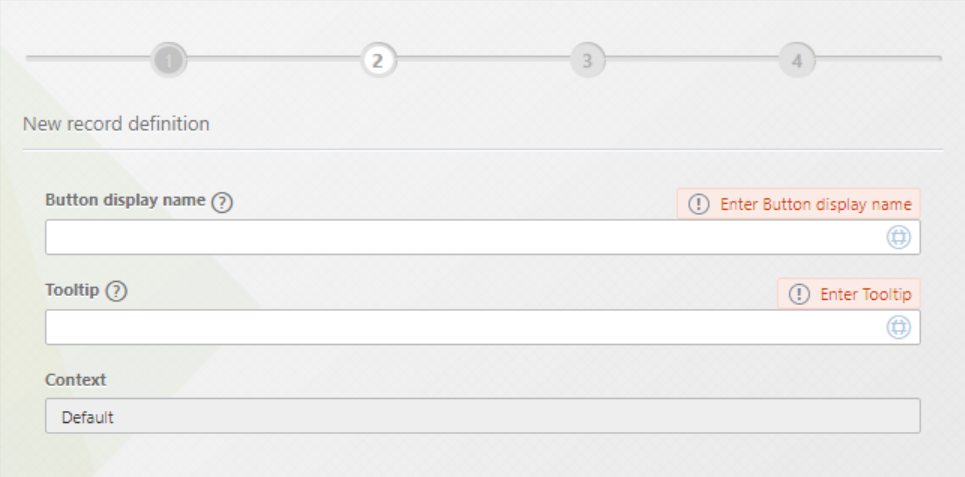
Then, define the Context of your New record. Note that this property is already defined, and it is the Default context (i.e., the Persona that creates the New record. In the example, the Doctor Persona). If you want to modify this context or add a new one, you must do so from the My Stuff section of the Persona Wizard by placing the collection in the desired contexts.
Click the Next button to continue.
A new item of the entity will be created by
This step allows you to select or create the process that the Persona executes to create the New record. To select an existing process, click the arrow icon to open a drop-down list with the available processes. Then, select the process by clicking its name.
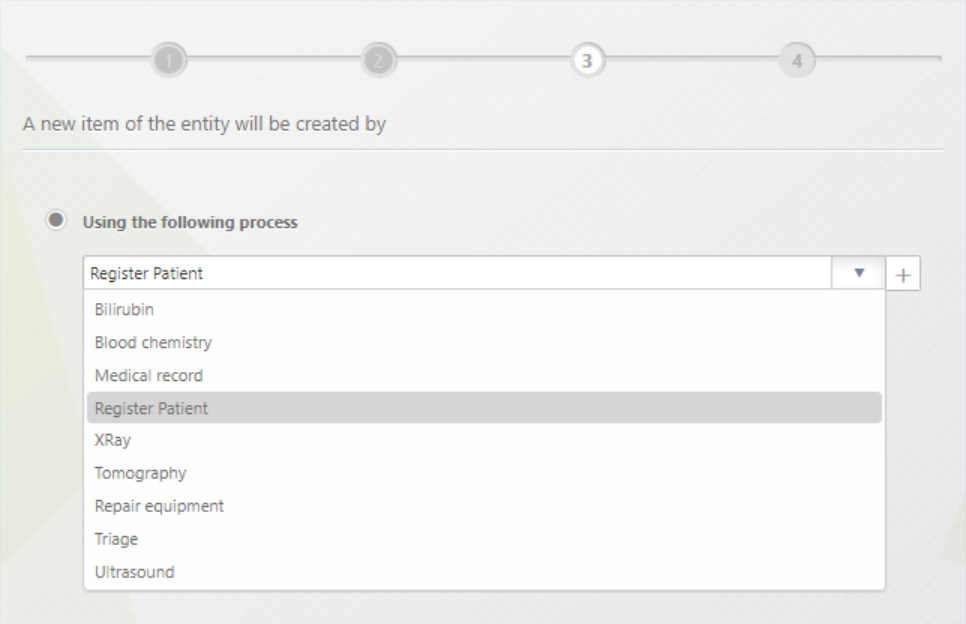
If you want to create a new process instead, click the ![]() icon. This opens a New process window for you to define the process' name.
icon. This opens a New process window for you to define the process' name.
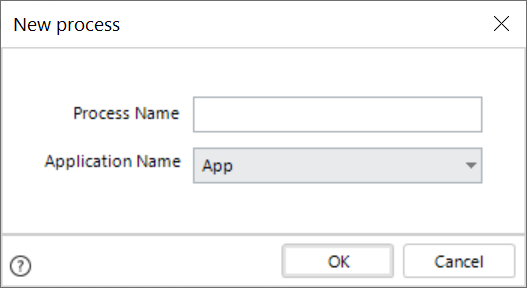
Once you have done this, click OK to open Bizagi Modeler and model your process.
The last step of the wizard allows you to define the visibility of the New record.
You can choose between the Always option, meaning that the New record is always visible for the selected Persona (in the example, the Doctor Persona), or Expression to define a boolean expression (based on data) that determines when this record should appear.
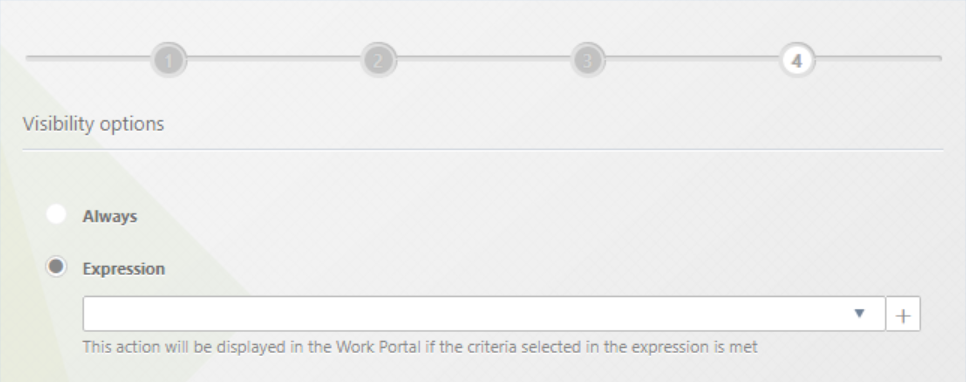
If you selected the Expression option, you could select an existing expression by clicking the arrow icon to open a drop-down list with the available expressions or click the ![]() icon to create a new expression using the Expression editor.
icon to create a new expression using the Expression editor.
Click the Finish button to create the New record and close the wizard. The Create new record Interaction is added in the Matrix intersection.
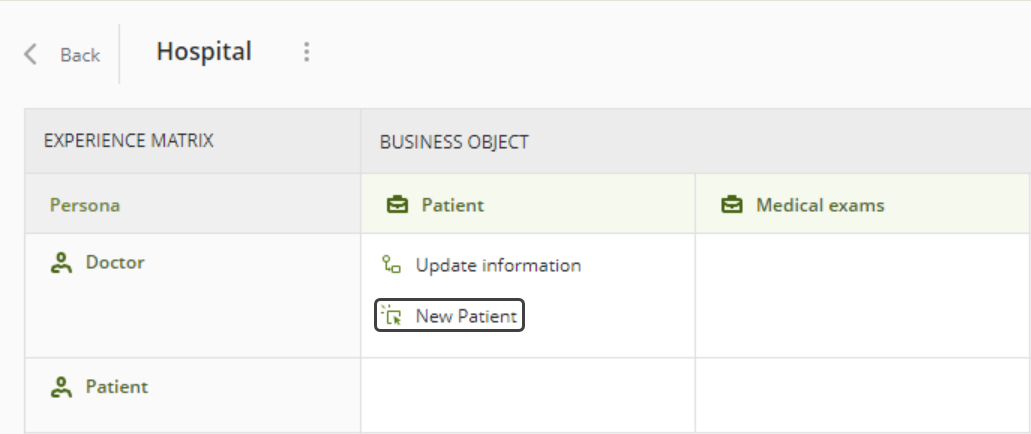
Considerations
You can observe Create new records Interactions as Actions in the My stuff section of the Persona Wizard. When you select the Add button configuration option of these Actions, you can select in the third step which Personas can see the Action in the Work Portal.
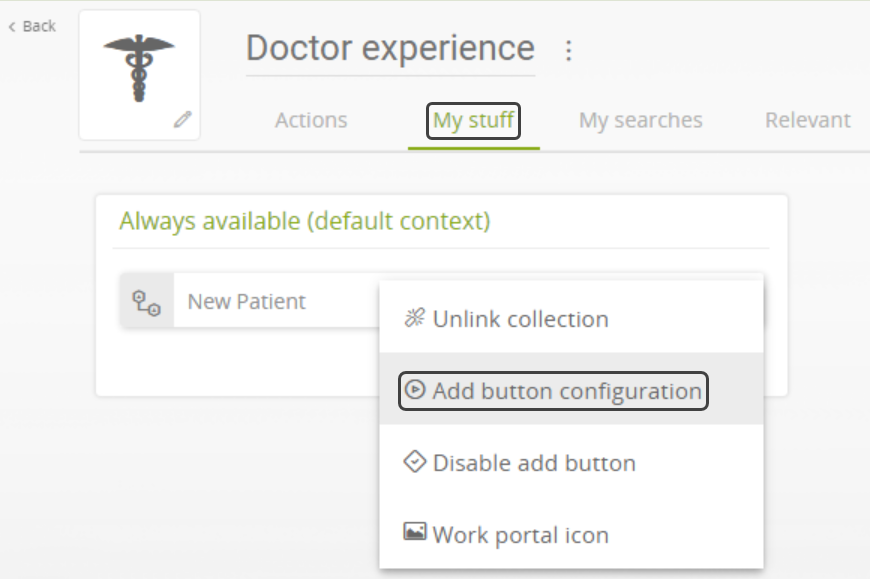
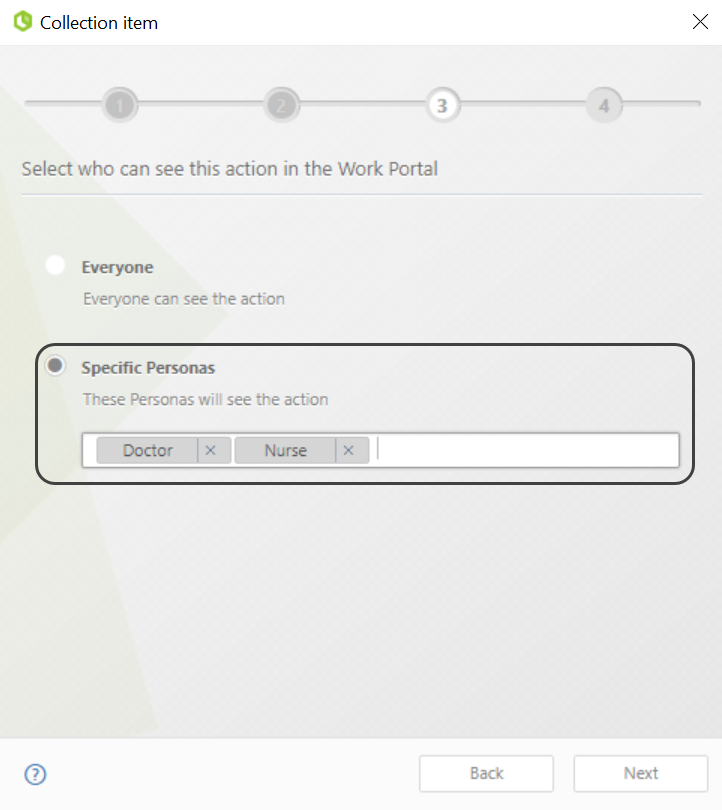
Last Updated 10/11/2024 9:30:00 AM