Overview
An Application is the highest level in Expert hierarchical structure, and groups the Processes interrelated with one another to achieve a business objective.
Each application created in Bizagi further partitions your Processes into subordinate components of Categories where the Processes of an application, classified within a structure, are displayed hierarchically.
As good practice, we suggest naming the processes with the initials of their category:
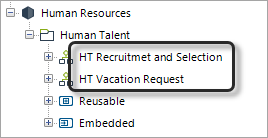
Application entities store IDs of instances from processes included in that application. Therefore, they have a relationship with all process entities. These are shown and managed in the Expert view using the options mentioned below. Some options are shown right-clicking an Application entity, or some others selecting one of the nodes of the Application entity.
To learn about organizing Application entities follow this link.
Application entities options
When an Application entity is right-clicked, the following options are shown
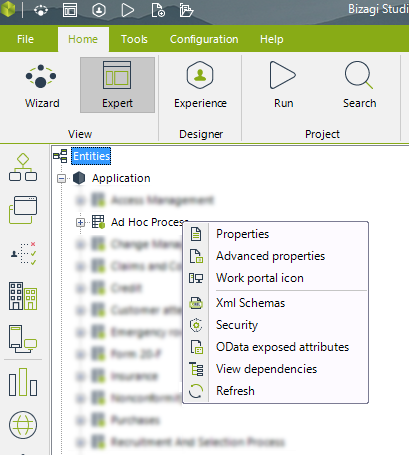
Option |
Detail |
|---|---|
Properties |
This is the same wizard to create and modify entities as the one used in the second step of the process wizard (Model Data). This allows to edit the display name of the entity and its attributes. The name can be modified but keep in mind that you must also change the name of the corresponding dependencies. Learn more about creating an entity following this link. |
Advanced properties |
Enables or disables the possibility to register operations to Bizagi log. By default this option is NOT selected. Learn more about Bizagi log following this link. |
Work portal icon |
By default, every Entity Action displays a briefcase icon, you can change this icon using this option selecting one of the Bizagi Icons. The icon is shown in every Action shown in the Me Menu > My Stuff. Learn more about Entity Actions following this link. Learn more about the Me Menu following this link. |
Xml schemas |
This option is used to generate the schema used by third party services to manipulate Bizagi Web Services endpoints. Learn more about XML schema in Bizagi following this link. |
View Related Processes. |
This option displays a Pop-up window to view all the related processes to the selected application entity. |
Security |
This option is used to configure the security of the element. |
OData exposed attributes |
This option is used to customize which information is returned whenever invoking Bizagi OData API services. Learn more about OData attributes following this link. |
View dependencies |
This option is used to verify if the entity is being used by any other form, rule, entity, or element; this option lists in a hierarchical way all the dependencies of the entity. |
Refresh |
Refresh the information of the entity. Useful when working in a collaborative environment. |
Nodes
When an Application entity is expanded, the following nodes are shown:
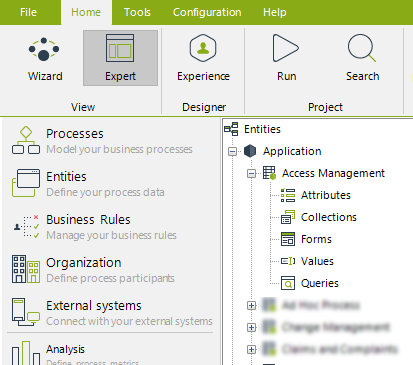
Each node displays the following information:
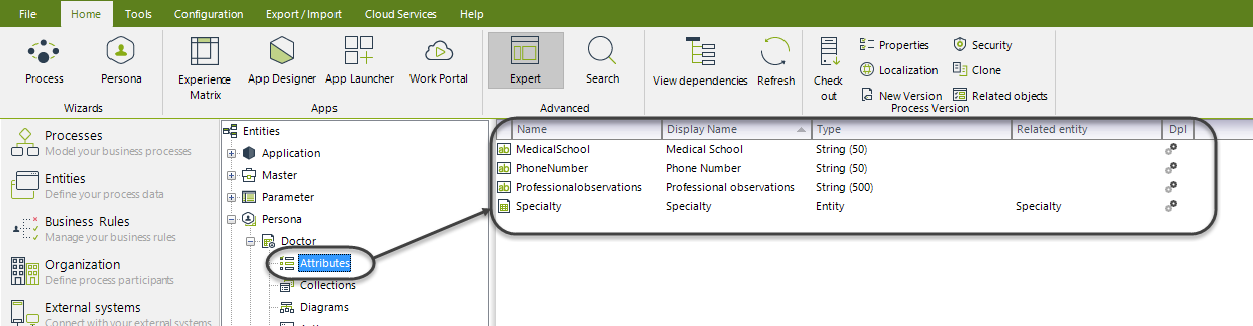
The Attributes node contains all the attributes of the entity filtered by data type. The data types considered as attributes are the common types (Boolean, currency, date time, file, string...) and one-to-one relationships with other entities. Each attribute has a name, a display name (which is the one used in the Work Portal) and its data type. When the data type is Entity, a Related entity is shown. Lastly, the Dpl column shows if the attribute is considered in deployment.
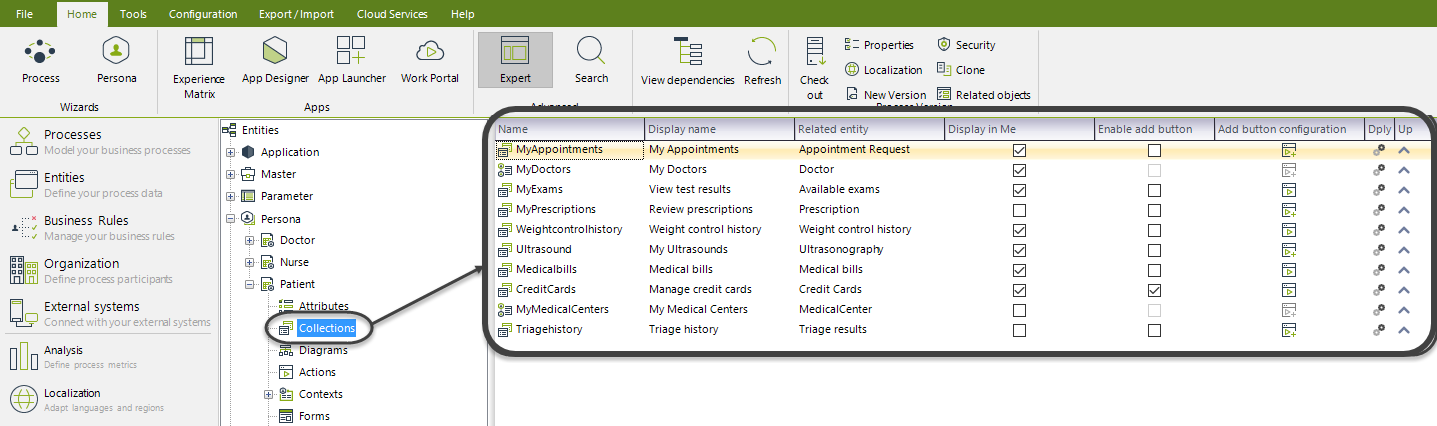
The Collections node contains all the one-to-multiple relationships of the entity. Each collection has a name, a display name (which is the one used in the Work Portal) and its related entity.
When the Attributes or Collections node is selected, the Ribbon will display the following options:

•Edit attributes: This option will display the Entity edition wizard in its second step. Allowing the user to modify, add or even delete attributes and relations, and their advanced properties.
•New relationship: This option will add the specified relationship between the entities selected. The entities does not have to be related with the current entity.
•Refresh: This option will reload the information stored from the database, refreshing the collections listed.
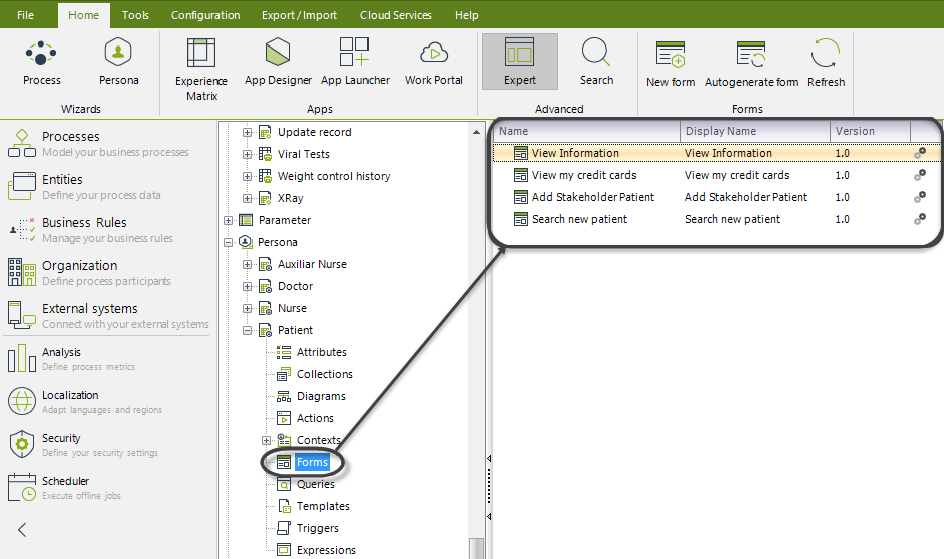
The Forms node contains all the Forms defined for this entity. These forms are used in the Work Portal to interact with the final users.
Every Form listed has a Name, a Display Name and version. The Dply column shows if the Form has been launched to production (database icon) o if it is still in development (gear icon).
When the node is selected, the Ribbon will display the following options:

•New Form: This option will start the Forms Editor (learn more here) where the form is built.
•Autogenerate form: This option will automatically create a Form with all the current entity attributes.
•Refresh: This option will reload the information stored from the database, refreshing the Forms listed.
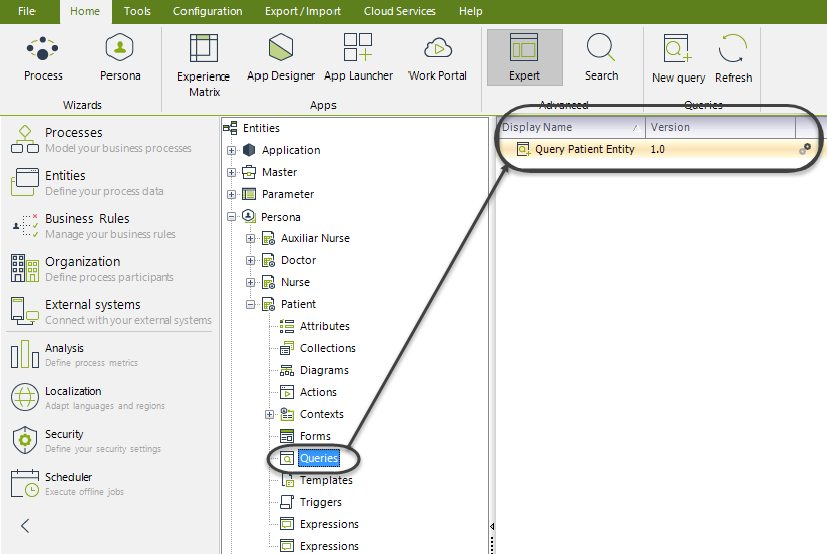
The Queries node contains all the queries defined for this entity. These queries are called Entity Query Forms they are used in the Work Portal to interact with the final users. To learn more, please refer to the Entity Query Forms article.
Every query listed has a Display Name and its version. The Dply column shows if the query has been launched to production (database icon) o if it is still in development (gear icon).
When the node is selected, the Ribbon will display the following options:

•New query: This option will start the Forms Editor (learn more here) window to add a Query Form.
•Refresh: This option will reload the information stored from the database, refreshing the queries listed.
Last Updated 12/2/2025 5:24:48 PM