Overview
The State Log chronicles the history of each case, detailing the changes in data, the involved users, or its flow. It organizes information based on four criteria:
Based on the selected criteria, the logged-in user can observe the case's events, including the sequence of activities, modified data grouped by entities, the users involved in the case, the information they altered, and the activities they executed.
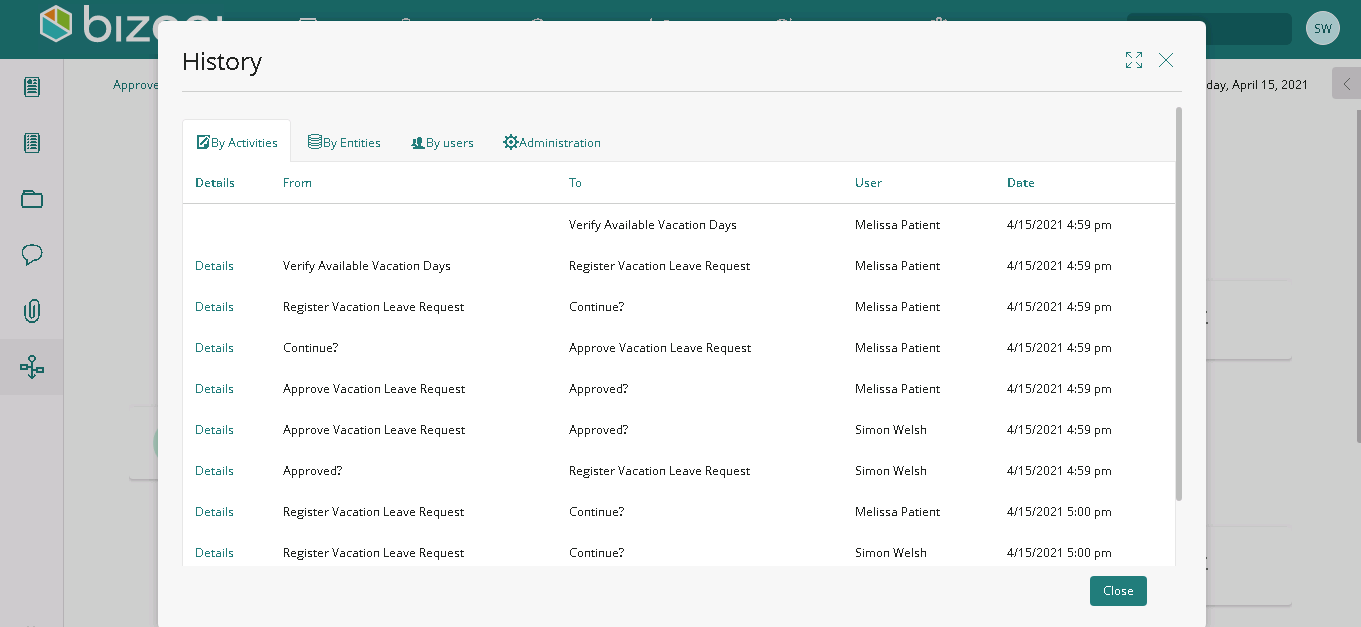
The State Log categorized By Activities presents the chronological sequence of tasks performed by the case. It outlines the name of the initial task followed by subsequent tasks, along with the corresponding user who executed them and the time of execution.
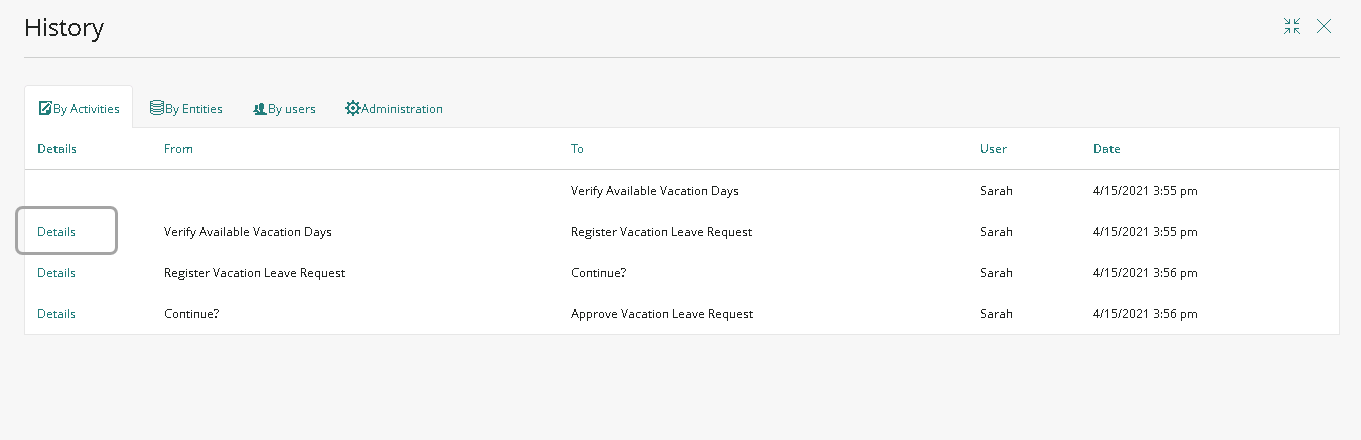
To view the data modified during the execution, click the Details link in the Activity Log. In this view, you find a set of attributes that were affected in the selected Activity. The list includes the Entity to which each attribute belongs and the user-inputted value for each attribute.
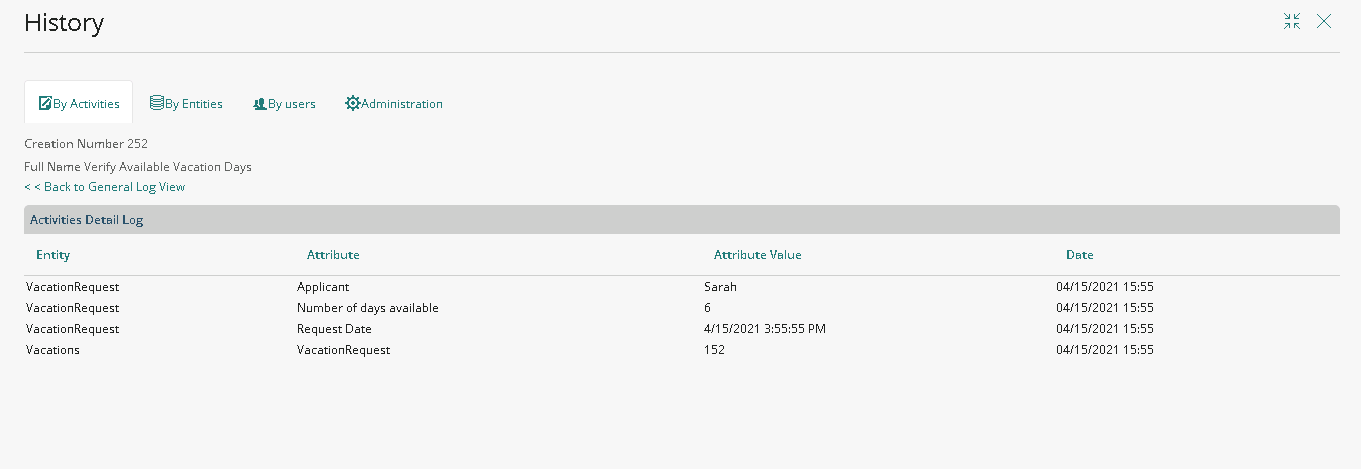
The State Log categorized By Entities presents the history of changes for all attributes affected in the case. Initially, the list of entities containing these attributes is displayed.
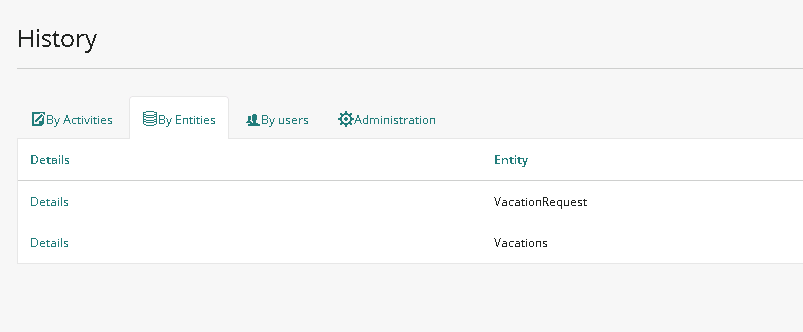
By delving into any of the Entities, you can observe the list of attributes that have been modified within that specific entity. The Entities Detail Log provides an alphabetical list of all attributes within that entity that underwent modifications. If a single attribute has been altered in multiple activities, it is displayed as many times as it was changed.
The log specifies the individual who made the attribute change, the name of the task, and the date of the modification. It's worth noting that you can also filter the information based on attributes or users by entering either the complete or partial name of the attribute or the user.
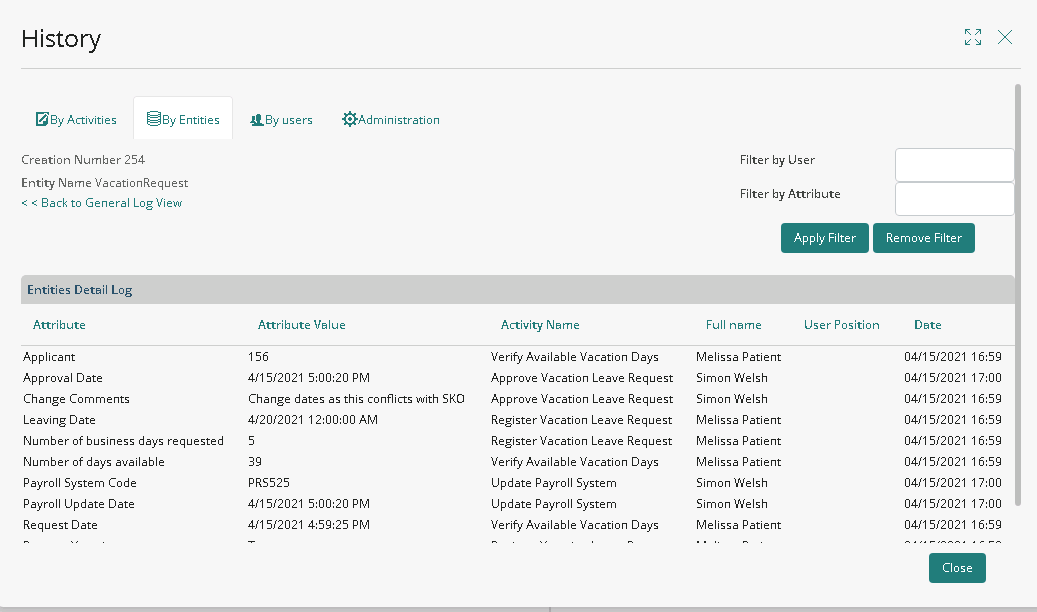
To use this feature, you must configure which entities are to be logged in Bizagi Studio. To do this, access the entity's Advanced Properties and choose the Register operations to the Log option.
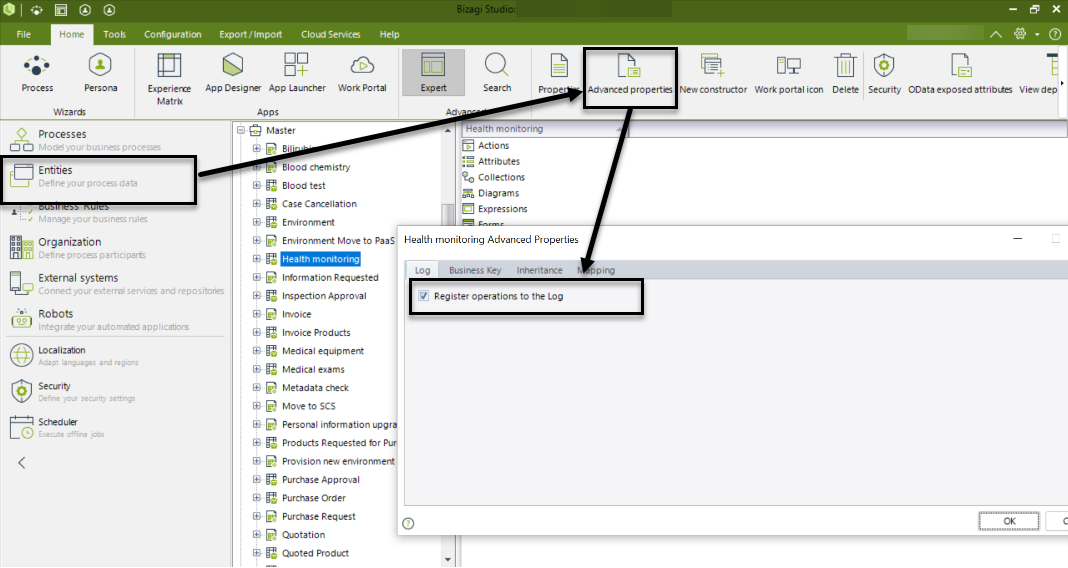
The State Log categorized by user showcases the users who have participated in the process. By clicking the Details link within this log, you can view each of the entities and attributes modified by that specific user. Each record provides information such as the entity name, display name of the attribute, its final value, the activity where the modification occurred, and the date of the modification.
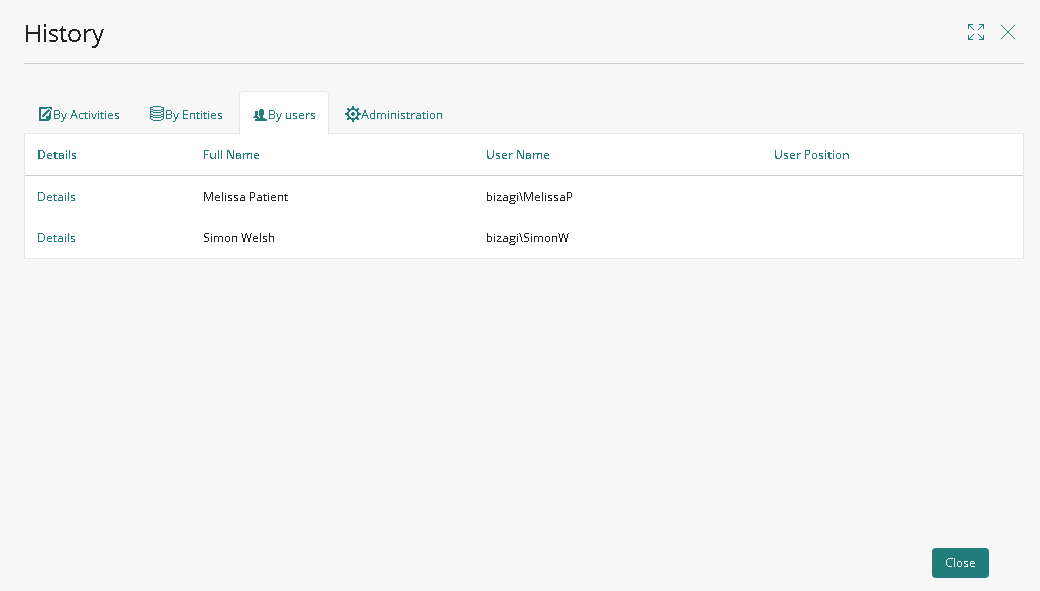
In this view, you also have the option to filter the information by entity or attribute, either by entering the complete or partial attribute or user name.
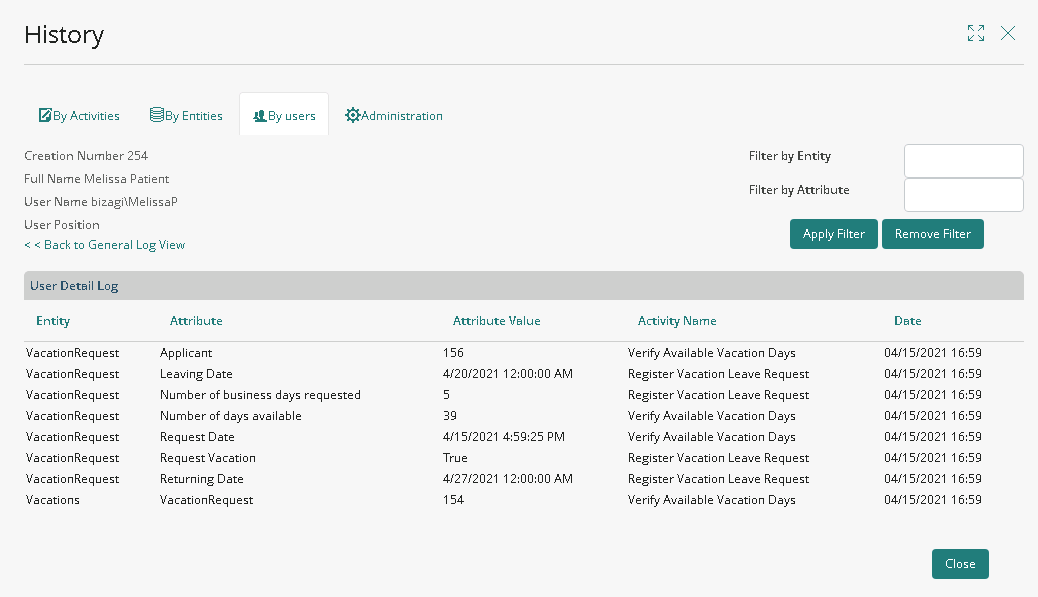
The State Log Administration tab presents the history of actions carried out by Bizagi administrators throughout the case. This state is exclusively visible to Administrators.
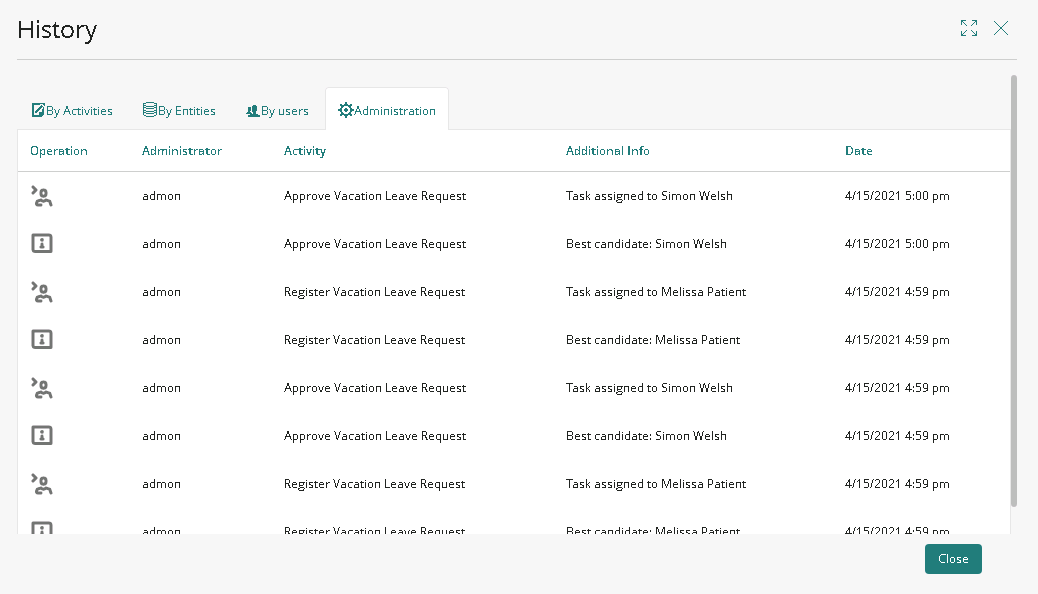
Two actions can be identified in this log:
•Case or activities reallocation depicted by ![]() When this action is displayed, additional information shows the initial and new task assignee.
When this action is displayed, additional information shows the initial and new task assignee.
|
When reviewing the action history displayed in the State Log Administration tab, you may encounter records associated with the following case or activities reallocation scenarios: 1.Reallocation by Administrator: A reallocation initiated by the Administrator user through the Cases option in the Admin menu. 2.Reassignment by Allocated User: A reassignment carried out by the allocated user from the case's right panel. 3.Case Release by Assigned User: A case release performed by the user who had it assigned via the Take Ownership action. It's important to note that in such cases, the assignment rules are executed again, resulting in the State Log Administration displaying a number of records equal to the users that can be assigned to the case (Everyone assignment method). |
•Case invalidation depicted by ![]() . When this action is displayed, additional information shows the reasons of the case invalidation entered by the administrator who performed this action.
. When this action is displayed, additional information shows the reasons of the case invalidation entered by the administrator who performed this action.
Last Updated 1/9/2024 4:49:39 PM