Use
The Search control allow searches over entities based on one or more attributes that act as keys.
Considerations
•An additional window is used to enter the search criteria and present results, wherein the end user is able to select the desired value.
•When a search criteria is filled and Bizagi finds matches for the information, a table will be presented with the information.
•Searches can be approximate or exact. When using approximate searches Bizagi will search over the records using the three first letters entered in a search text box.
•Make sure the control is editable. If read-only the end user will not be able to perform any searches.
•The results can be sorted defining the attribute and the order in the Search form.
Related to attribute types
Search controls are related attributes with relationship to Master, Parameter and System entities.
When a Master entity is dragged to the Display Area, Bizagi will automatically interpret it as a Search Control.
To use a Search control in Parameter or System entities, right-click the control, select Convert to, and then the Search control option.
Properties
Every control has a set of properties that allow to customize its behavior in the Work Portal. However, some properties are exclusive to a specific control. The following properties are exclusive to the Search control:
Basic tab
PROPERTY |
DESCRIPTION |
|---|---|
Defines the form used to instigate searches. This form is divided in two sections: •the search criteria that includes the attributes of the entity to search on, for example Customer •the search results that includes the attributes of the records found, for example Address, Telephone etc. |
|
Display attribute |
Defines the attribute of the entity for display in the Work Portal. For example, the City entity has three attributes namely City name, City Area code and City initials. In order for the end user to easily recognize the City, the Display Attribute can be set to City name. |
Advanced tab
PROPERTY |
DESCRIPTION |
|---|---|
Submit on change |
This property is deprecated. We suggest using Actions and Validations. When enabled, on selecting a value from the control, the form will refresh and execute all Actions, Validations and visibility rules, saving what has been entered. |
Allow full search |
If selected, the search will be performed to match ANY part of the content of the Display attribute. For example, searching over the Customer entity in the attribute Name. There is a customer named Julie Jackson. If the end user types "acks" Bizagi will find this record, since the entered string is found within the Name. If the property is disabled Bizagi will NOT find a record. By default, this property is disabled and the prediction is based on the first letter of the target word. We strongly recommend to enable it in order to perform more accurate searches. |
Allow clear |
Enables end users to clear the data filled from a previous search. |
Max records |
Defines the maximum number of results that can be displayed. Bizagi displays 10 records by default. |
Allows you to define a smaller set of values from the list of all possible values in the entity. Bizagi only display the records that meet the filter condition defined in a Boolean expression. |
|
Allow new records |
Enables the possibility to add new records to the entity on which search is based. |
Displays the form to enter all the data of the new record to be added. This property is required when new records are allowed (Allow new records property is enabled) |
Allow clear example
Note the Customer information namely the Address and Telephone control entries are cleared.
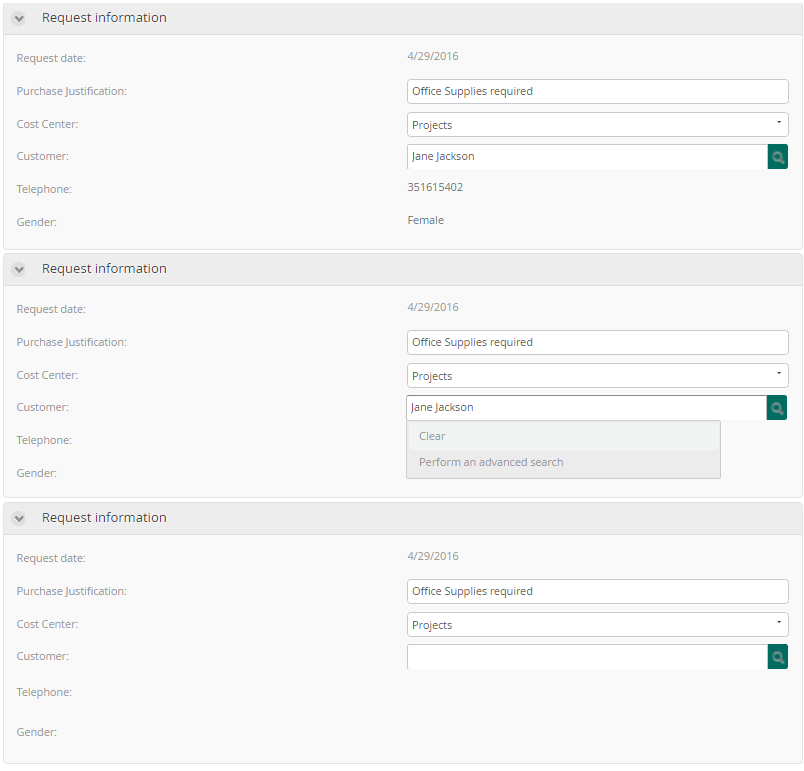
Example
In a Purchase Request Process it is necessary to search for the Customer. Consequently a Search control is required.
1. You need a Master entity in which all the Customer's information is stored. There must be an attribute in the Process Entity pointing to the Master entity; this will be done using a related attribute relationship between Purchase Request (Process Entity) and Customer (Master entity).
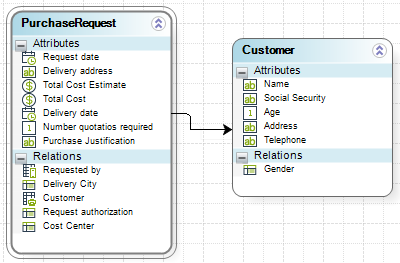
2. In the Forms Designer identify the Customer attribute . Drag and drop it in the Design area.
When you drag and drop an attribute with a related entity relationship (to a Master entity) it will be interpreted in Bizagi as a Search control.
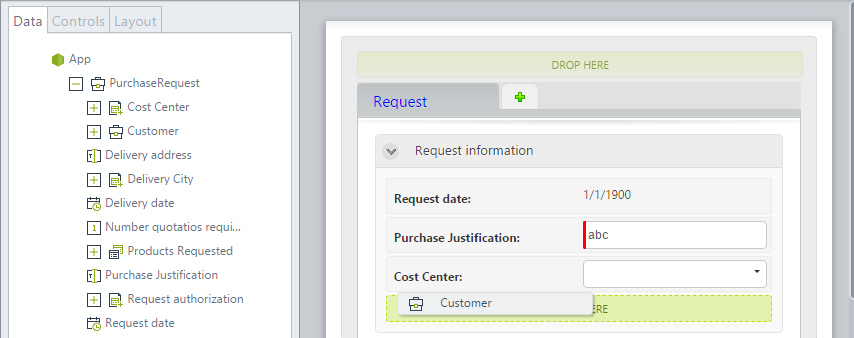
3. Select a Search form and a Display attribute.
In this case the search form was previously created, and the Display attribute will be the customer's name.
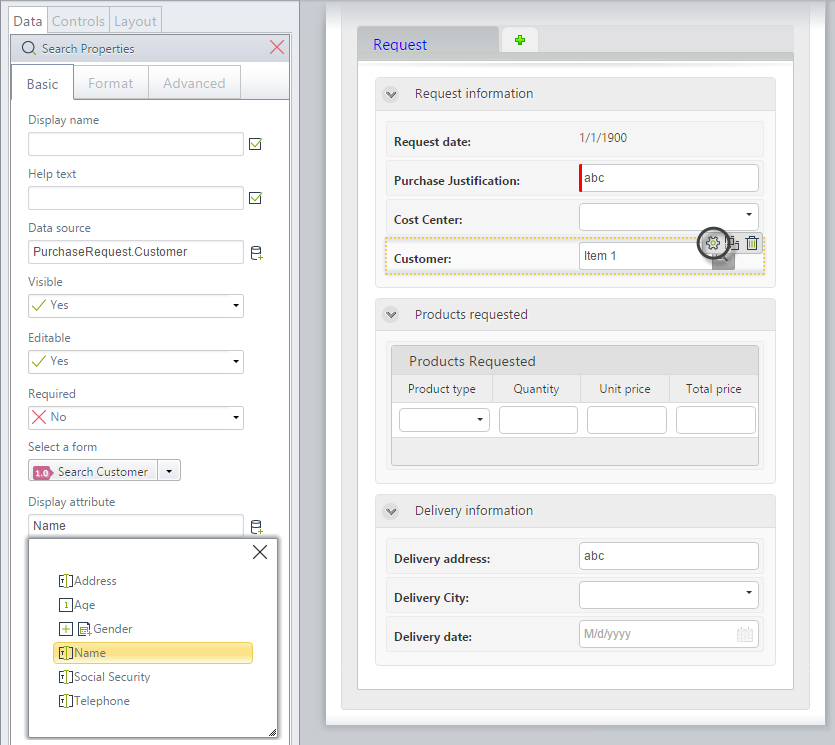
4. Enable the Allow new records option and select a New records form (Add_Customer).
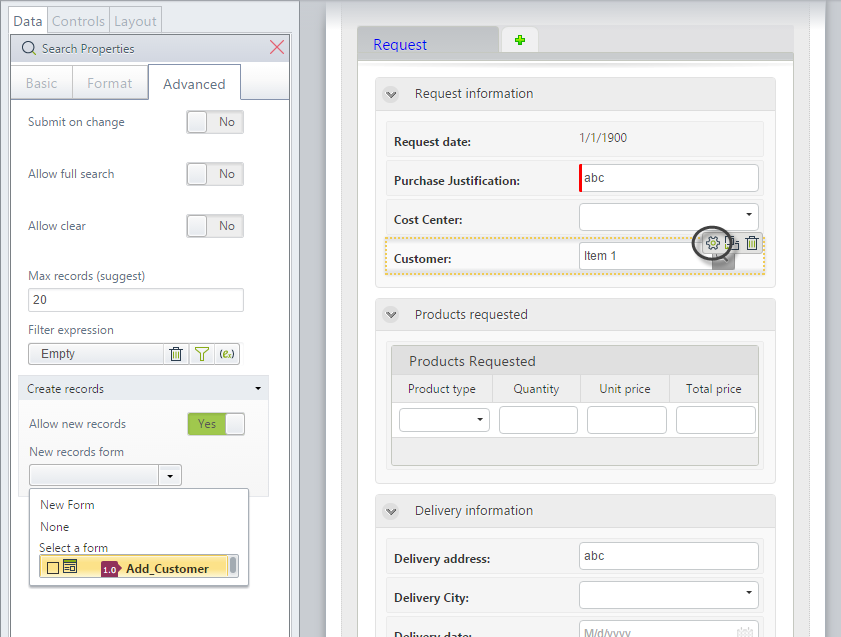
5. In the form add the Customer's attributes to be returned in the search result. We will include the customer's gender and the telephone. They will be read-only because once loaded they should not be altered.
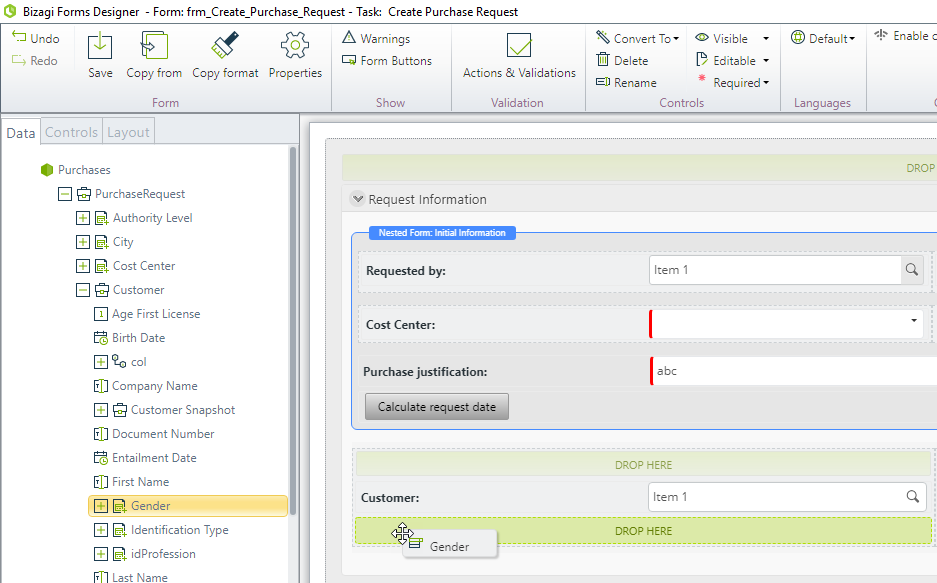 a
a
6. In the Work Portal the Customer control will be a Search control. End users can search with given criteria and select the record that matches their requirements.
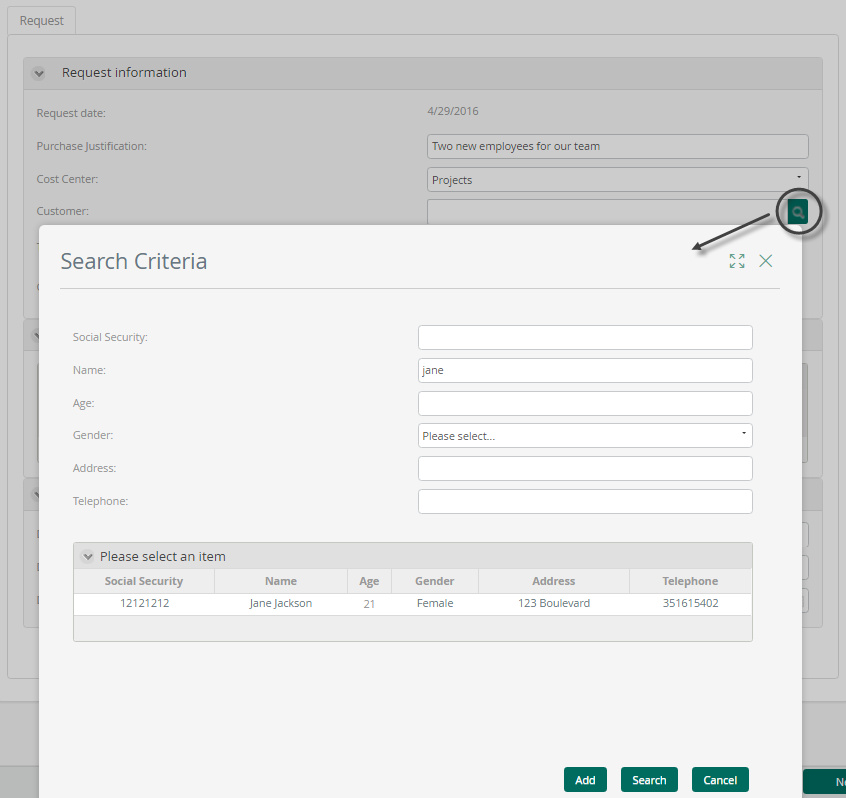
7. If new a record must be created, it will be done within the Search form.
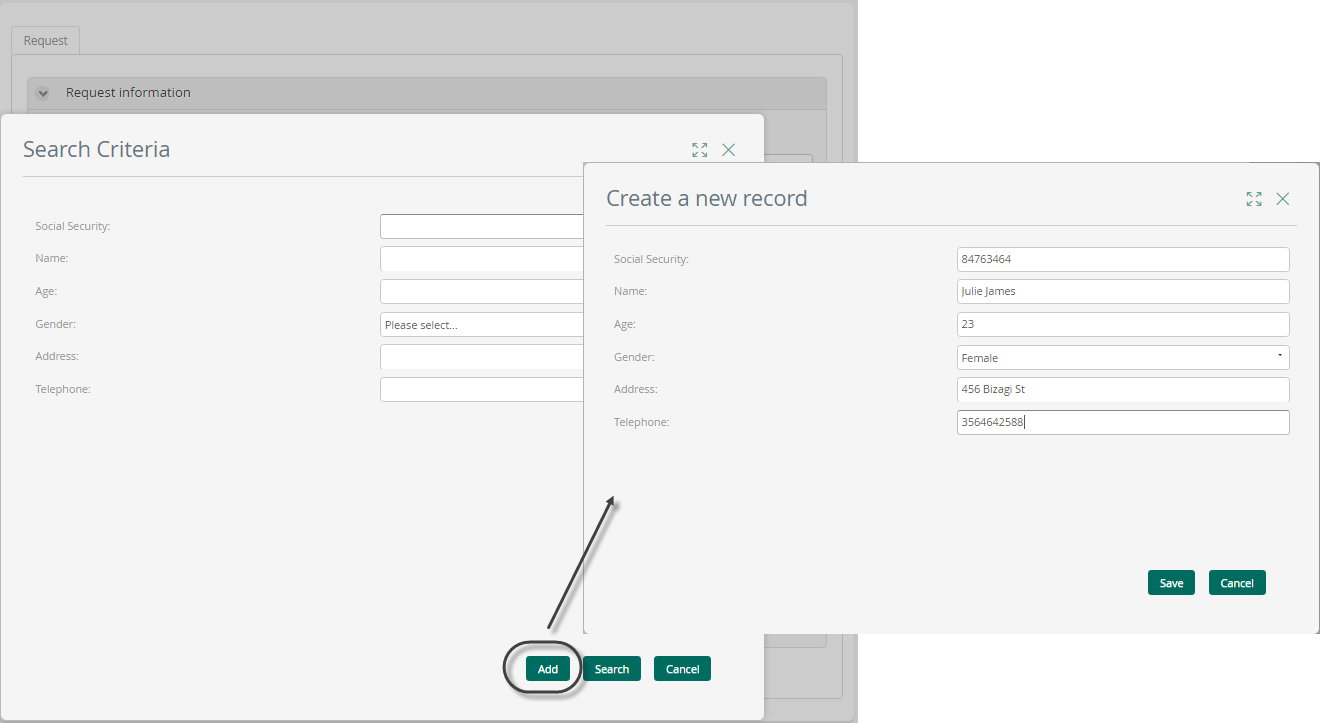
Updating information in the form after searching records
When you select a record in the search results
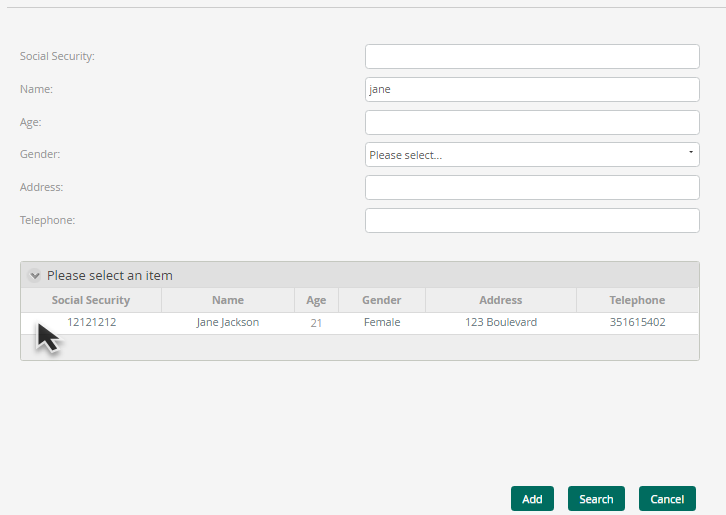
Bizagi does not update the attributes related to the record selected, in the task form:
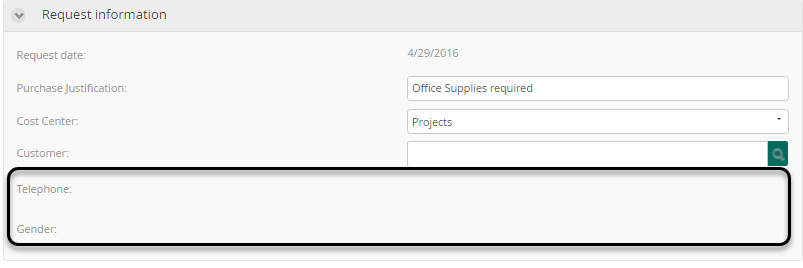
To do that, you have to create an activity action that refreshes the control of attributes you want to update after selecting the record in the search form.
Last Updated 1/6/2022 11:27:07 AM