New records can be added to the entity where the search is being performed, via a New records form.
On the Advanced tab of the Search control enable Allow new records. This will display the New records form property.
Expand the drop-down list and select one of the three options.
•New form: this will open a new Forms Designer window where you can enter all the controls required. The context of this new form is the entity where the search is being performed. When it is saved, it will be stored as a reusable form. This way, it can be related to a Search control in another form. Always give this new form a Display name.
•None: displayed when no form has been selected. However a form must be selected to be able to add new records.
•An existing form: choose from a list of reusable Forms previously defined.
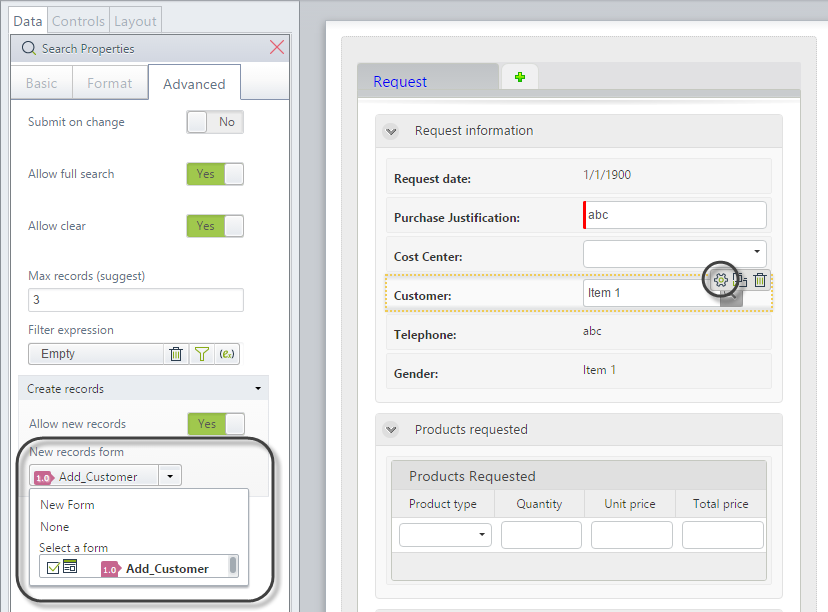
Drag and drop all the required attributes for the new record. Give this new form a Display name by clicking on the Properties option in the Ribbon, save the form and close it to return to the main form.
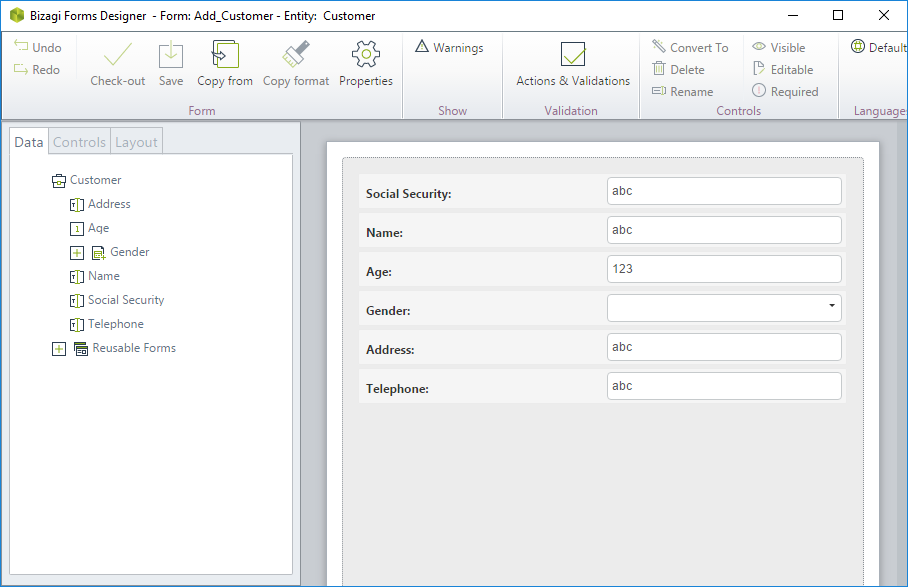
If new records are allowed, an Add button will be visible in the Search form. The button will open a pop-up window to enter all the required information for the new record.
When all data of the new record have been entered, you can perform the search using the newly added record as search criteria.
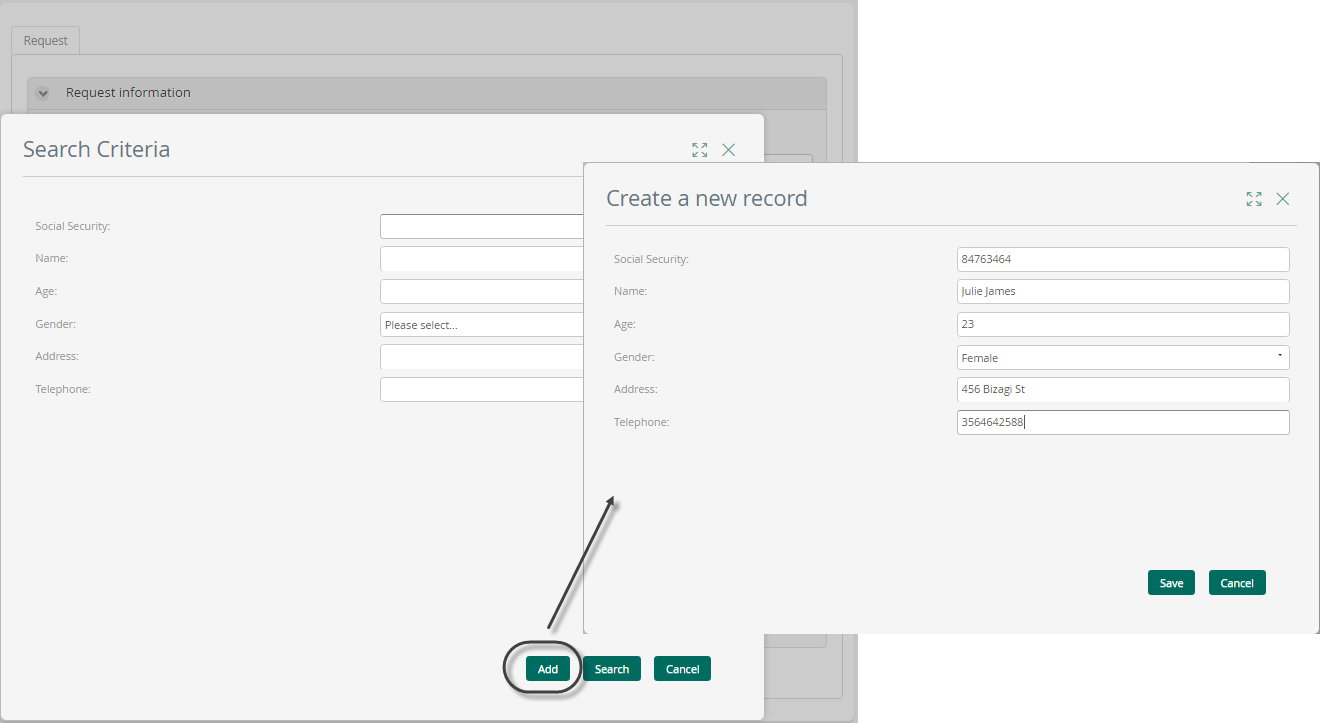
|
•The Enable "send as attachment" property for File uploads is not supported within the form to add records. •The actions Refresh, execute rule and execute interface are not supported. |
Last Updated 1/6/2022 11:27:17 AM