Overview
Parameter entities can be modified in the Expert view using the options mentioned below. Bear in mind that these entities can be created and configured from any data model or from this view as well. To learn more about Parameter entities follow this link. Some options are shown right-clicking a Parameter entity, or some others selecting one of the nodes of the Parameter entity.
Right-click options
When a Parameter entity is selected, the following options are shown
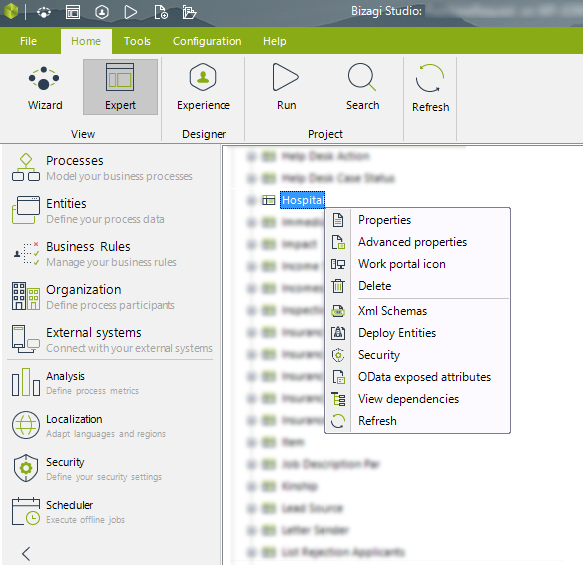
Option |
Detail |
|
|---|---|---|
Properties |
This is the same wizard to create and modify entities as the one used in the second step of the wizard (Model Data). This allows to edit the display name, attributes, type of attribute, and display attribute. The name can be modified but you must also change its corresponding dependencies. Learn more about creating an entity following this link. |
|
Advanced properties |
Forms |
•Display Form: Is the form used to display the information of the entity when managing it in the Work Portal using the Admin > Entities option. The controls added to the form will become columns of the table in the Work Portal. Learn more about the administration of Parameter Entities following this link.
•Add Form: Is the form used to create a new Parameter value, when managing it in the Work Portal using the Admin > Entities option.
•Edit Form: Is the form used to modify a Parameter value, when managing it in the Work Portal using the Admin > Entities option. |
Log |
Enables the possibility to register operations to Bizagi log. By default this option is NOT selected. Learn more about Bizagi log following this link. |
|
Business key |
Allows the edition of Business keys for this entity. Learn more about Business keys following this link. |
|
Instances |
•Web administration: This option enables (when checked) the modification of parameter values through the work portal, whether users have access rights.
•Manage values in Production environment only: This option enables (when checked) the modification of parameter values through the work portal only when the project has been previously deployed to Production. |
|
New constructor |
The way to create new registries in the entity directly from the Work Portal is configured during this wizard. Learn more about entity constructors following this link. |
|
Work portal icon |
By default, every Entity Action displays a briefcase icon, you can change this icon using this option selecting one of the Bizagi Icons. The icon is shown in every Action shown in the Me Menu > My Stuff. Learn more about Entity Actions following this link. Learn more about the Me Menu following this link. |
|
Delete |
Deletes the entity. This can only be done if the entity is not related in any way with other elements within the project. |
|
Xml schemas |
This option is used to generate the schema used by third party services to manipulate Bizagi Web Services endpoints. Learn more about XML schema in Bizagi following this link. |
|
Security |
This option is used to configure the security of the element. |
|
OData exposed attributes |
Customize which information is returned whenever invoking Bizagi OData API services. Learn more about OData attributes following this link. |
|
View dependencies |
This option is used to verify if the entity is being used by any other form, rule, entity, or element; this option lists in a hierarchical way all the dependencies of the entity. |
|
Refresh |
Refresh the information of the entity. Useful when working in a collaborative environment. |
|
Nodes
When a Parameter entity is expanded, the following nodes are shown:
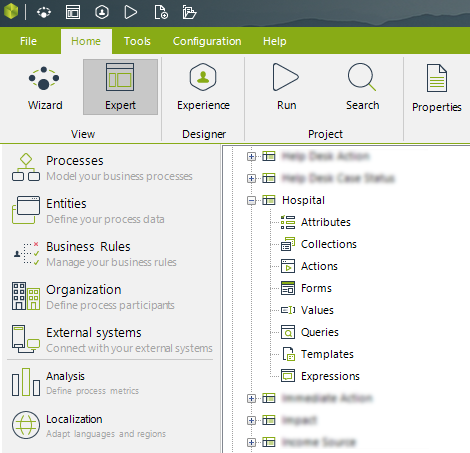
Each node displays the following information:
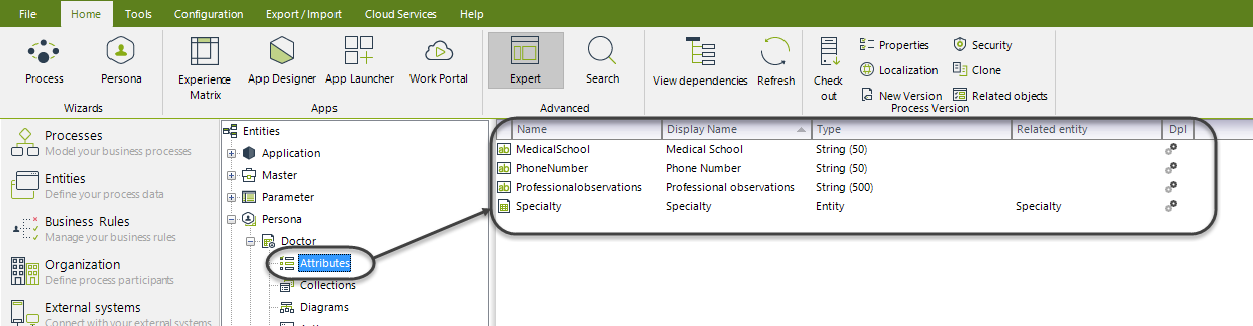
The Attributes node contains all the attributes of the entity filtered by data type. The data types considered as attributes are the common types (Boolean, currency, date time, file, string...) and one-to-one relationships with other entities. Each attribute has a name, a display name (which is the one used in the Work Portal) and its data type. When the data type is Entity, a Related entity is shown. Lastly, the Dpl column shows if the attribute is considered in deployment.
When the node is selected, the Ribbon will display the following options:

•Edit attributes: This option will display the Entity edition wizard in its second step. Allowing the user to modify, add or even delete attributes and relations, and their advanced properties.
•New relationship: This option will add the specified relationship between the entities selected. The entities does not have to be related with the current entity.
•Refresh: This option will reload the information stored from the database, refreshing the attributes listed.
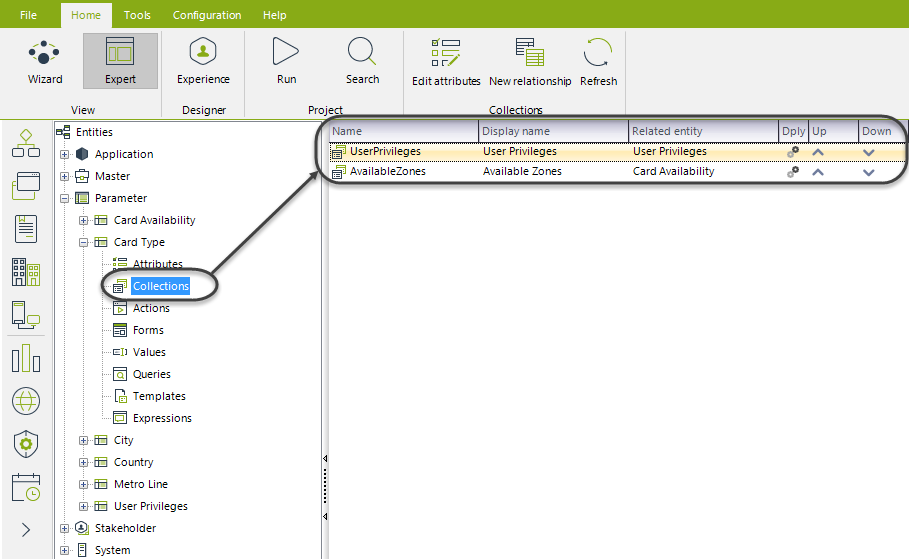
The Collections node contains all the one-to-multiple relationships of the entity. Each collection has a name, a display name (which is the one used in the Work Portal) and its related entity.
When the Attributes or Collections node is selected, the Ribbon will display the following options:

•Edit attributes: This option will display the Entity edition wizard in its second step. Allowing the user to modify, add or even delete attributes and relations, and their advanced properties.
•New relationship: This option will add the specified relationship between the entities selected. The entities does not have to be related with the current entity.
•Refresh: This option will reload the information stored from the database, refreshing the collections listed.
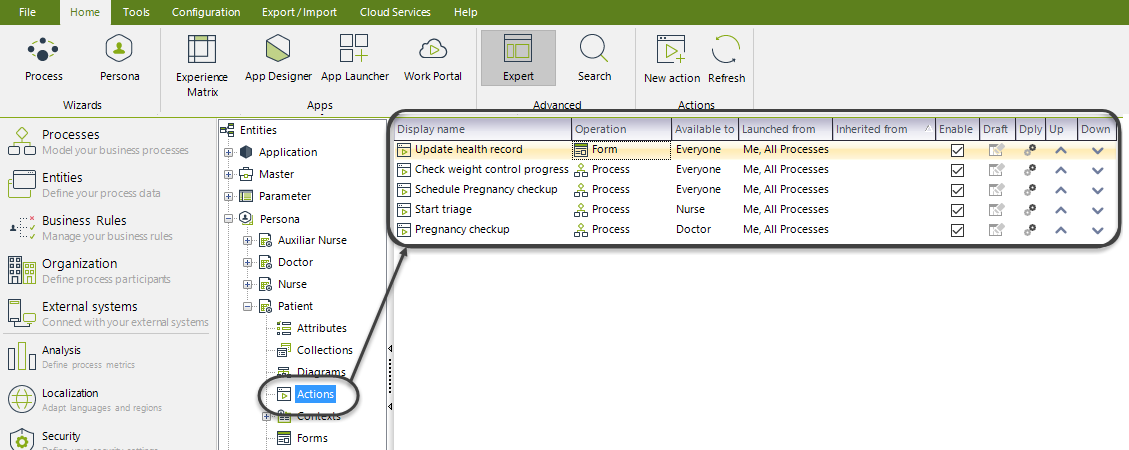
The Actions node contains all the Actions defined for this entity. Hence, these actions can be executed selecting the entity in My Stuff section of the Me Menu, or executed from a Process.
Every Action listed has a Display name, its operation (Form or Process), where can it be launched (whether Me menu or All Processes), the entity from which the current entity inherits from (if any), and if the Action is enabled. In case the Action is unchecked, the action will not be available for any Persona. If the Action had been previously configured, the Draft icon is gray, otherwise is black.
The Dply column shows if the Action has been launched to production (database icon) o if it is still in development (gear icon).
When the node is selected, the Ribbon will display the following options:

•New Action: This option will start the Actions Advanced Configuration (learn more here) menu to add a new Action for the current entity.
•Refresh: This option will reload the information stored from the database, refreshing the Actions listed.
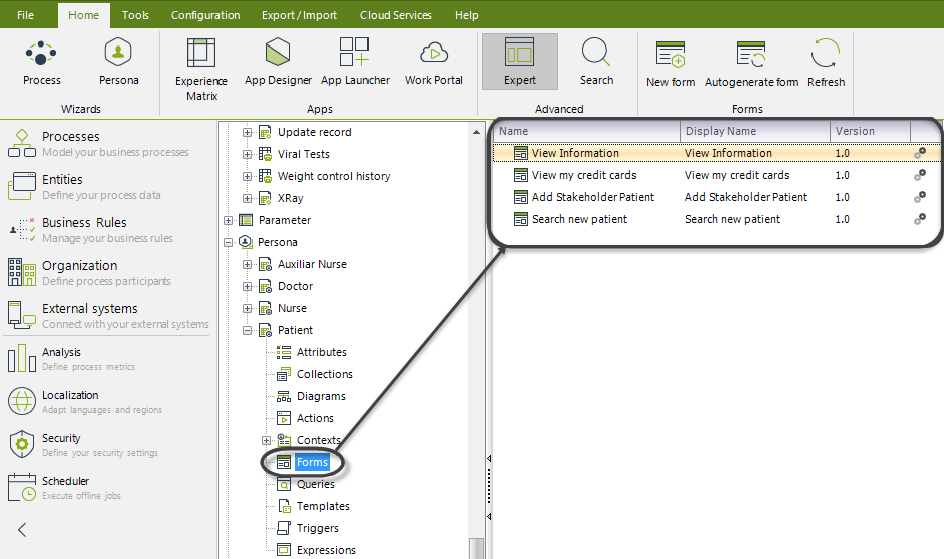
The Forms node contains all the Forms defined for this entity. These forms are used in the Work Portal to interact with the final users.
Every Form listed has a Name, a Display Name and version. The Dply column shows if the Form has been launched to production (database icon) o if it is still in development (gear icon).
When the node is selected, the Ribbon will display the following options:

•New Form: This option will start the Forms Editor (learn more here) where the form is built.
•Autogenerate form: This option will automatically create a Form with all the current entity attributes.
•Refresh: This option will reload the information stored from the database, refreshing the Forms listed.
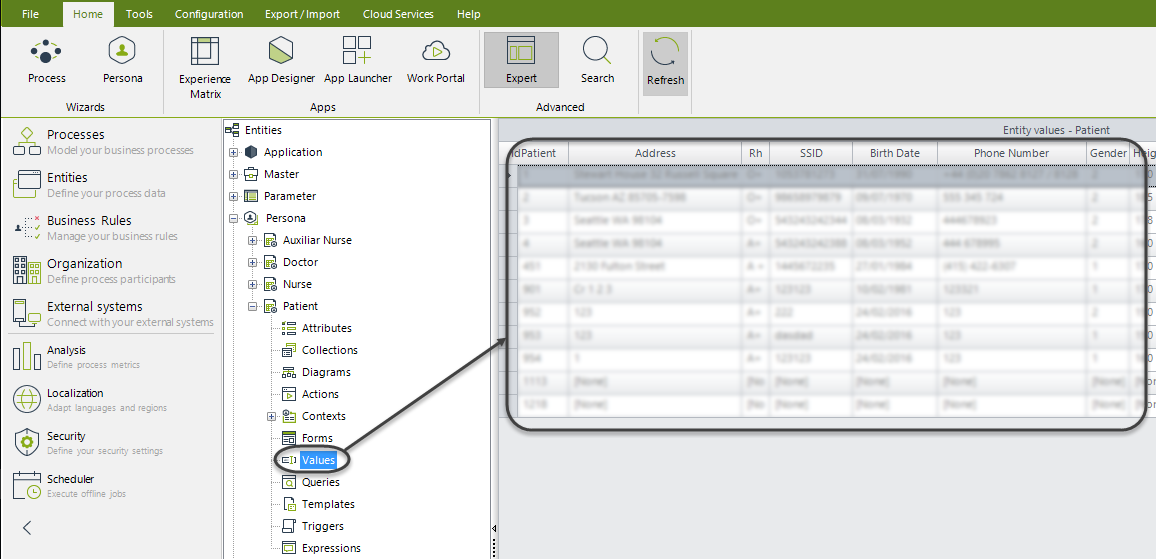
The Values node contains all the values already stored in the database for this entity.
Every value listed has its Primary Key and a column for each attribute defined for the entity.
When the node is selected, the Ribbon will display the following options:

•Refresh: This option will reload the information stored from the database, refreshing the values displayed.
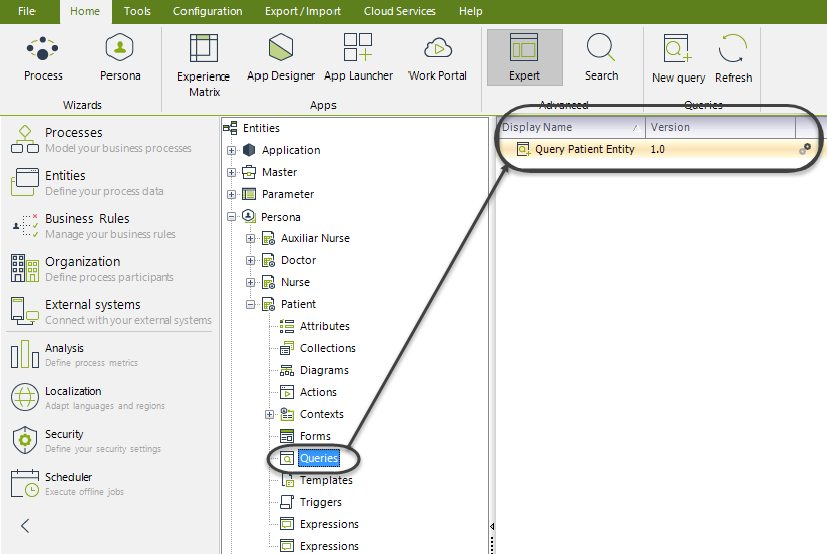
The Queries node contains all the queries defined for this entity. These queries are called Entity Query Forms they are used in the Work Portal to interact with the final users. To learn more, please refer to the Entity Query Forms article.
Every query listed has a Display Name and its version. The Dply column shows if the query has been launched to production (database icon) o if it is still in development (gear icon).
When the node is selected, the Ribbon will display the following options:

•New query: This option will start the Forms Editor (learn more here) window to add a Query Form.
•Refresh: This option will reload the information stored from the database, refreshing the queries listed.
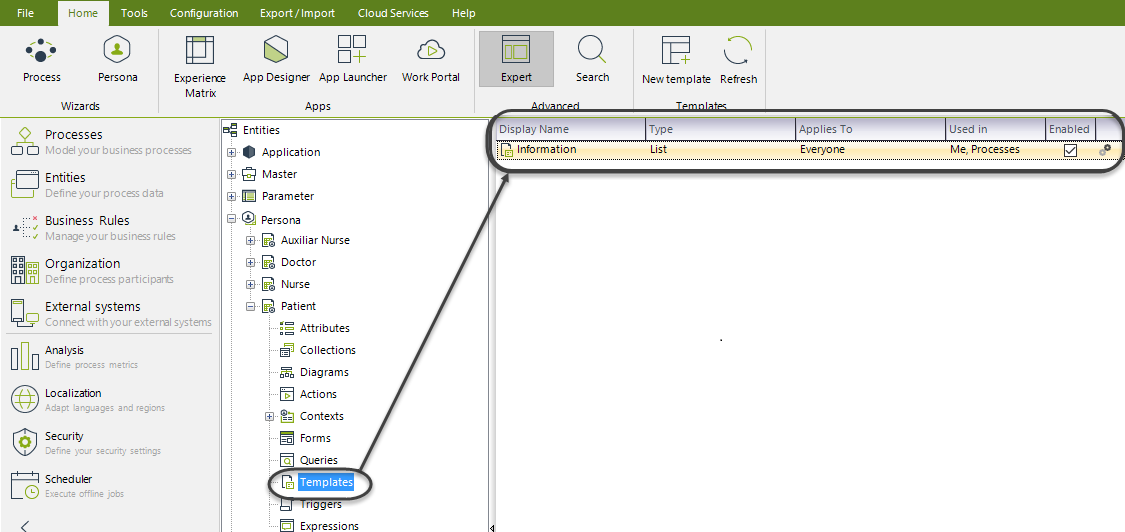
The Templates node contains all the templates defined for this entity. These templates are used in the Work Portal to interact with the final users. To learn more, please refer to Data Templates.
Every template listed has a display name, its defined type, to which Persona does it applies for and where is the template able to be shown. The Enabled check allows the template to be displayed. The Dply column shows if the template has been launched to production (database icon) o if it is still in development (gear icon).
When the node is selected, the Ribbon will display the following options:

•New trigger: This option will start the Trigger Configuration window (learn more here) to add a Trigger.
•Refresh: This option will reload the information stored from the database, refreshing the triggers listed.
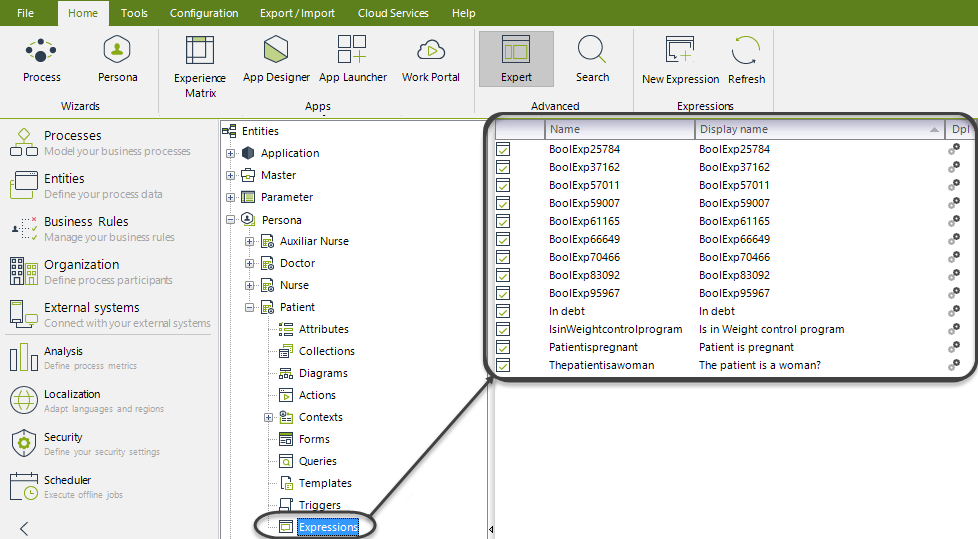
The Expressions node contains all the expressions defined for this entity. To learn more, please refer to Expressions.
Every expression listed has a name, and a display name. The Dply column shows if the expression has been launched to production (database icon) o if it is still in development (gear icon).
When the node is selected, the Ribbon will display the following options:

•New expression: This option will start the Expression Configuration window to add a Expression.
•Refresh: This option will reload the information stored from the database, refreshing the expressions listed.
If a expression is right-clicked, the following options will be displayed:
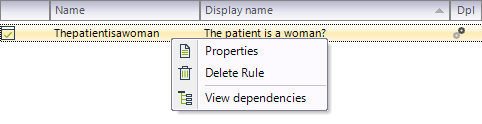
•Properties: This option starts the Expression Configuration window, allowing the edition of the expression.
•Delete Rule: This option deletes the expression as long as any related dependencies are found.
•View dependencies: This option hierarchically lists all the dependencies of the expression.
Last Updated 1/23/2023 3:30:14 PM