Records or values of parameter entities can be added, deleted or modified through Bizagi Studio (Development environment) or in the Work Portal via the Admin Menu.
Keep in mind the following:
•Records should not be added nor edited by Expressions or Forms in ongoing instances of processes.
•As soon as a project is deployed, users must add records to parameter entities managed in production via the Work Portal.
•Web service methods such as SaveEntity can be used in the Production environment when the entity is Manageable in production and Web administration is not enabled.
•When a Parameter entity contains images or files, these will not be deployed, and will have to be included manually in the Production environment. If you require help please contact Bizagi Support.
This section describes how to interact in four different ways with these records in Bizagi Studio.
For information about how end users interact with these records refer to Including records to Parameter entities from the Work Portal.
Any of the following options will open a window where you can add, edit or remove records.
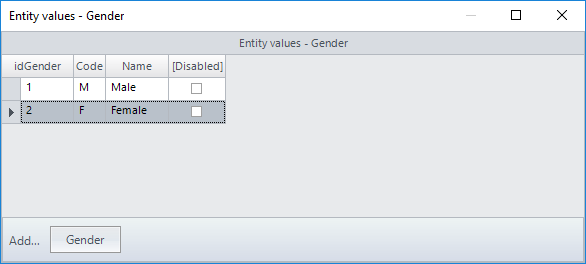
Click the Add... button at the bottom-left of the window to add a new record.
To delete a record, selects the row by clicking its record selector, and press the Del button on your keyboard.
To change a value, just type in the field to modify it.
Step 2 in the Process wizard: Model Data
Include parameter entities records through the second step of the wizard.
Once a Parameter Entity has been included in the diagram, right click it and select the Values option.
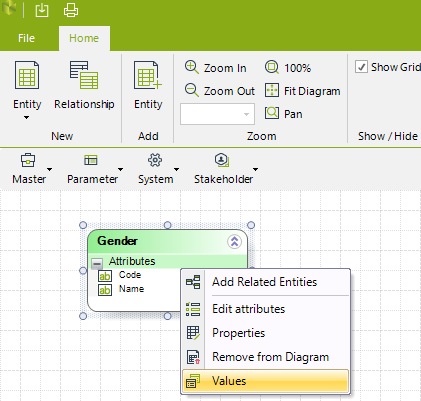
Step 3 in the process wizard: User interface modeler (Forms modeler)
Include parameter entities records through the third step of the wizard.
Go to the Parameter entity that will be edited, and right-click it. Select the Edit Values option.
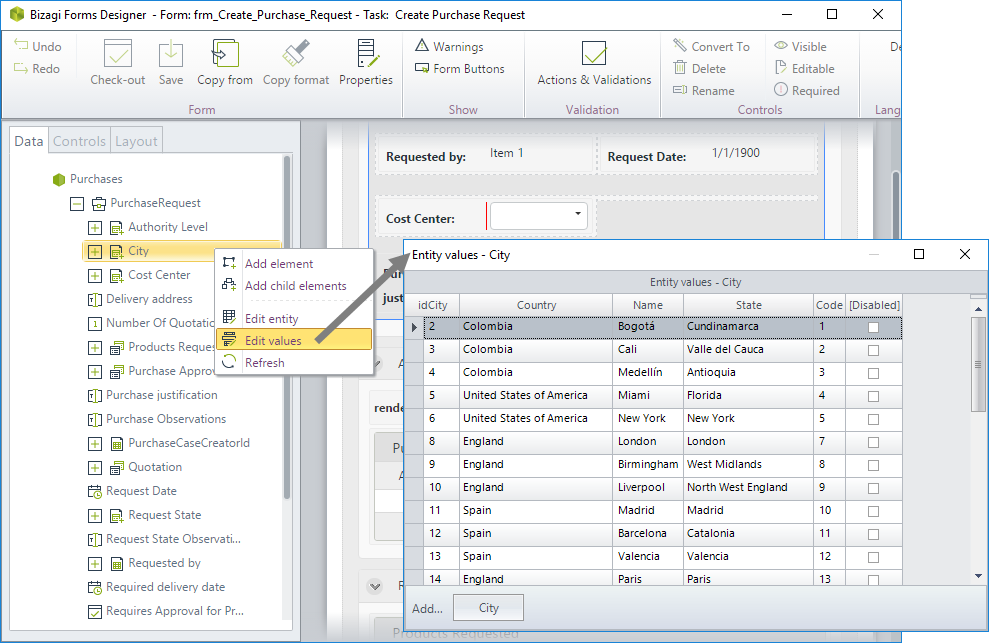
Step 4 in the process wizard: Business Rules
In the Boolean Expression window, the Data Model is displayed on the left.
Go to the parameter entity that will be edited, and right click it. Select the Edit Values - Entity Name option.
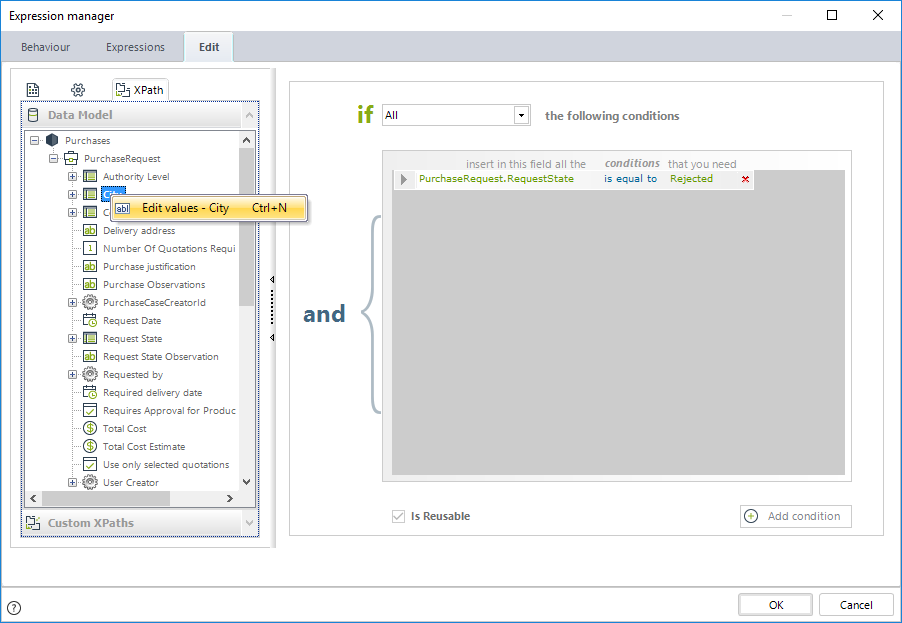
In the Expression Editor click the Data Model option.
Go to the parameter entity that will be edited, and right click it. Select the Edit Values option.
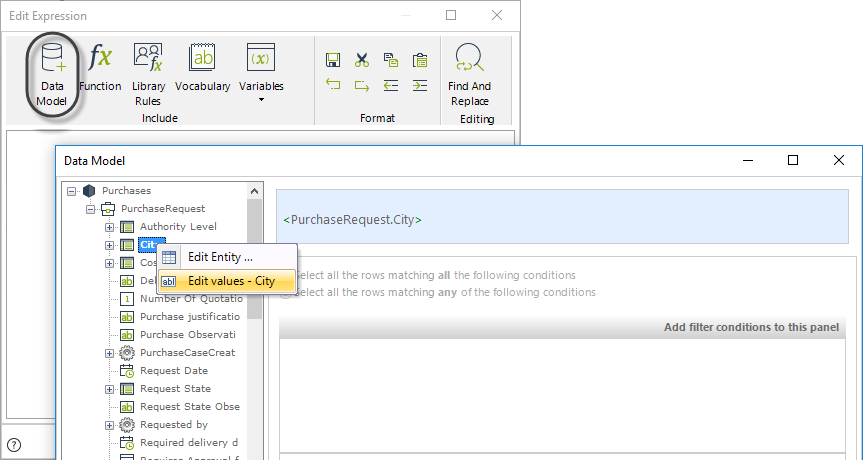
From each entity in the Expert View
As each entity is created it will be shown in the Entities Module.
Go to Parameter entities and select the entity whose values should be edited. Then, click Values.
To add values, click the Add button.
To delete a record, selects the row by clicking its record selector, and press the Del button on your keyboard.
To change a value, just type in the field to modify it.
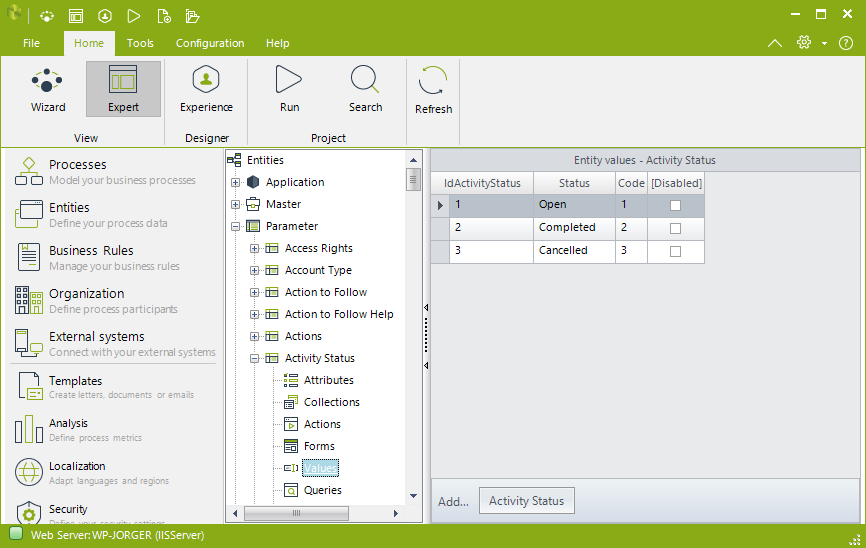
Last Updated 9/15/2023 4:47:45 PM