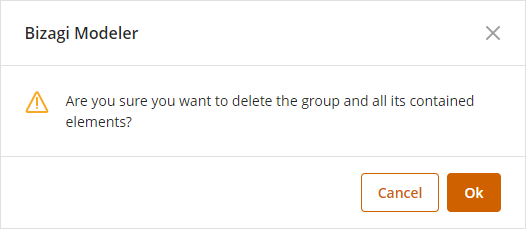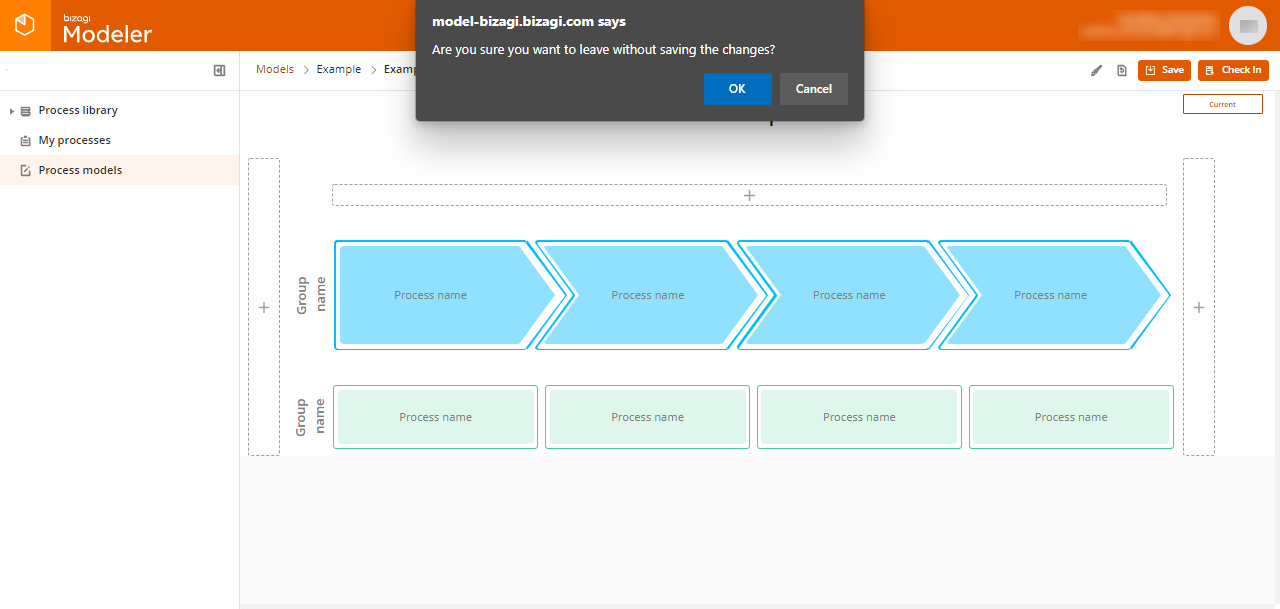Overview
The value chain is a powerful strategic tool that organizations can use to stay competitive and focus efforts efficiently towards their line of business.
With Bizagi Modeler you can diagram your corporate value chain and analyze every step required to create core products or services, identify how to increase the efficiency of your chain as a whole, and create a competitive advantage.
The following image illustrates the value chain concept as suggested by Michael Porter:
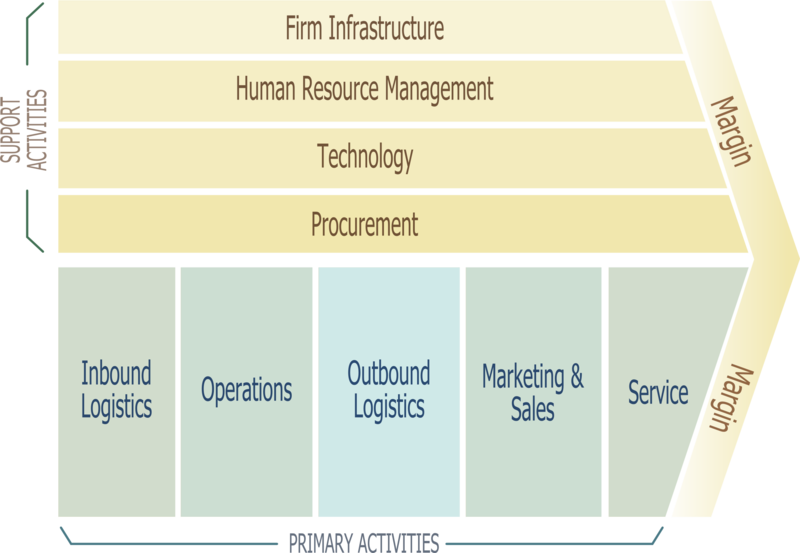
Value chain basics
The main objective in a diagrammed value chain, is to help you perform an analysis that leads to identifying and representing the strategic or primary activities for your organization.
In a value chain you often find depicted: primary activities, support activities, and inputs which go through primary activities to add value (margin or generally, output).
Additionally, though there is no explicit delimiter for a group of activities, grouping them provides a better legibility and maintainability, especially when you are editing the value chain definition.
Before you start
This feature is available when directly accessing the company Process Library.
It is displayed for both, editors and contributors, though only editors may create value chain diagrams.
To define your corporate value chain, log in to your workspace at https://model-companyname.bizagi.com/.
Alternatively, you can access your workspace by clicking the Process Library option found on the ribbon:

Value chain diagrams are not displayed in the desktop application.
Defining the value chain
To define the value chain of your corporation, hover the mouse pointer on ![]() .
.
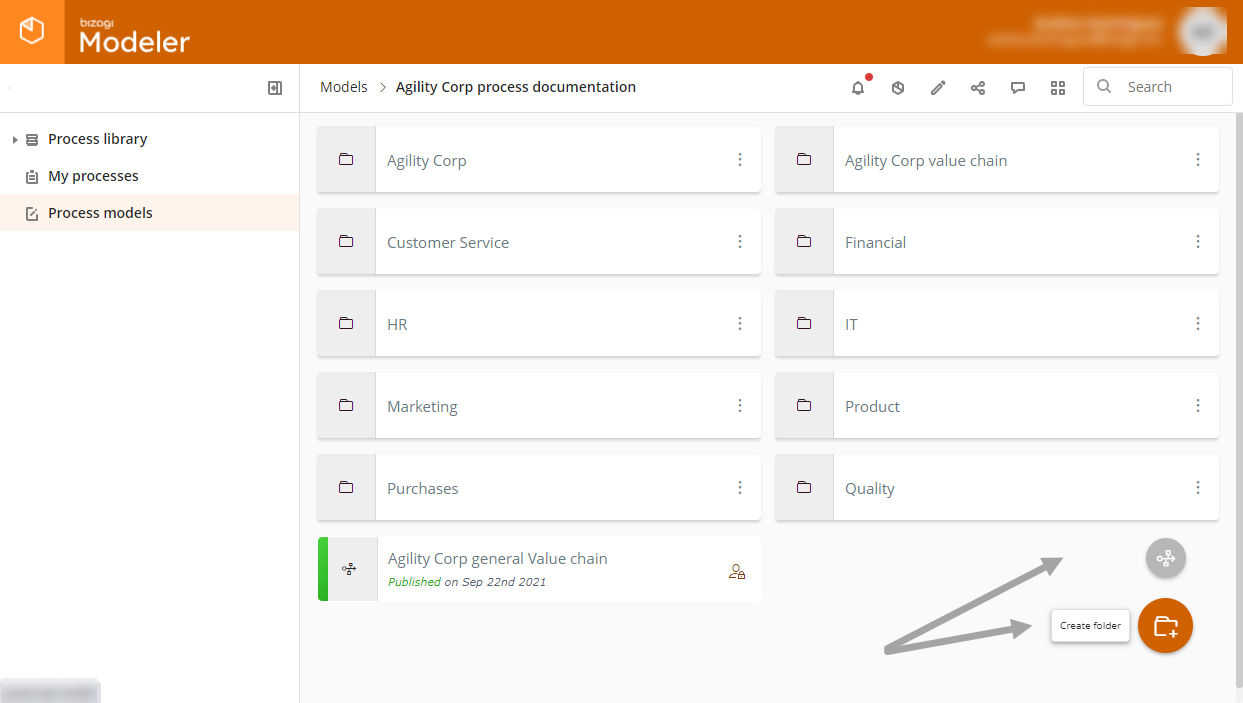
Switch to the Create value chain diagram icon and click it:
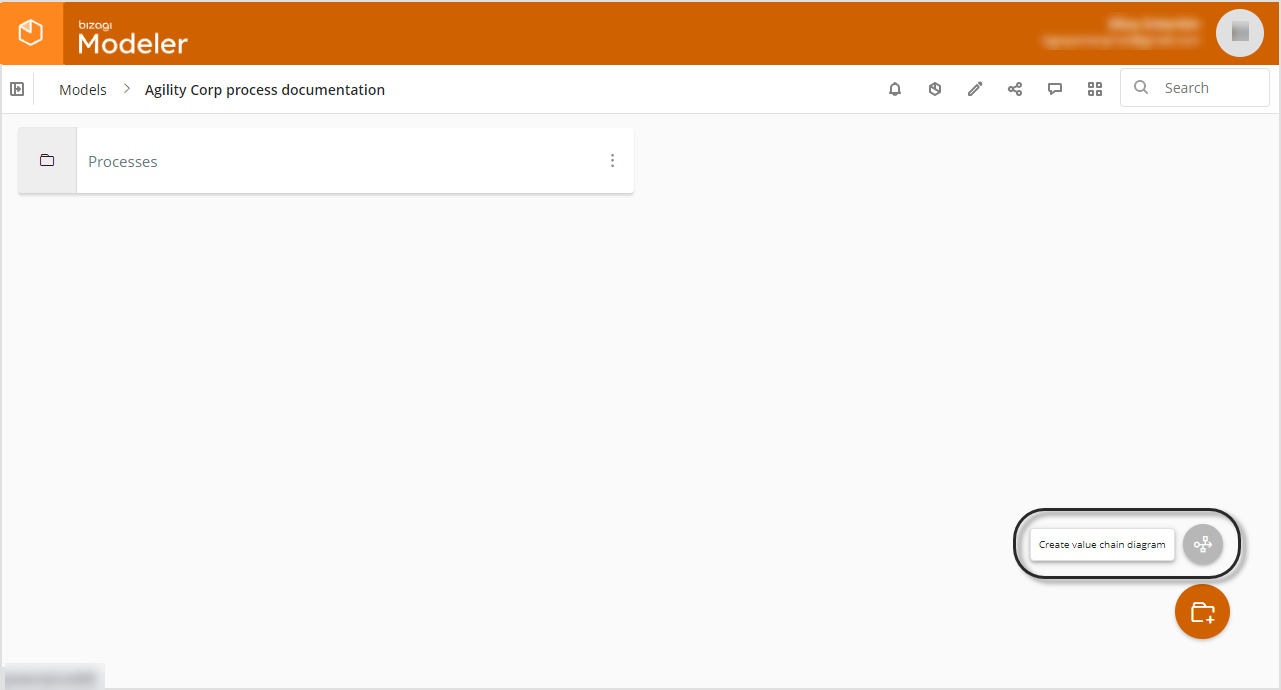
Give a name and description to your value chain diagram, and click Save:
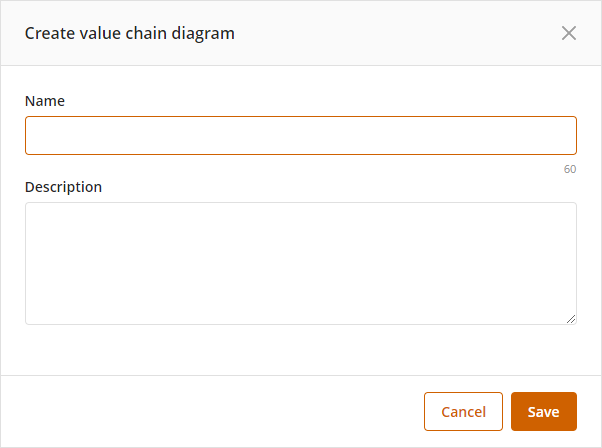
A new diagram appears which already features a template with the layout and groups as often used in a value chain definition. Note that the value chain model is opened in editable mode and checked out to you:
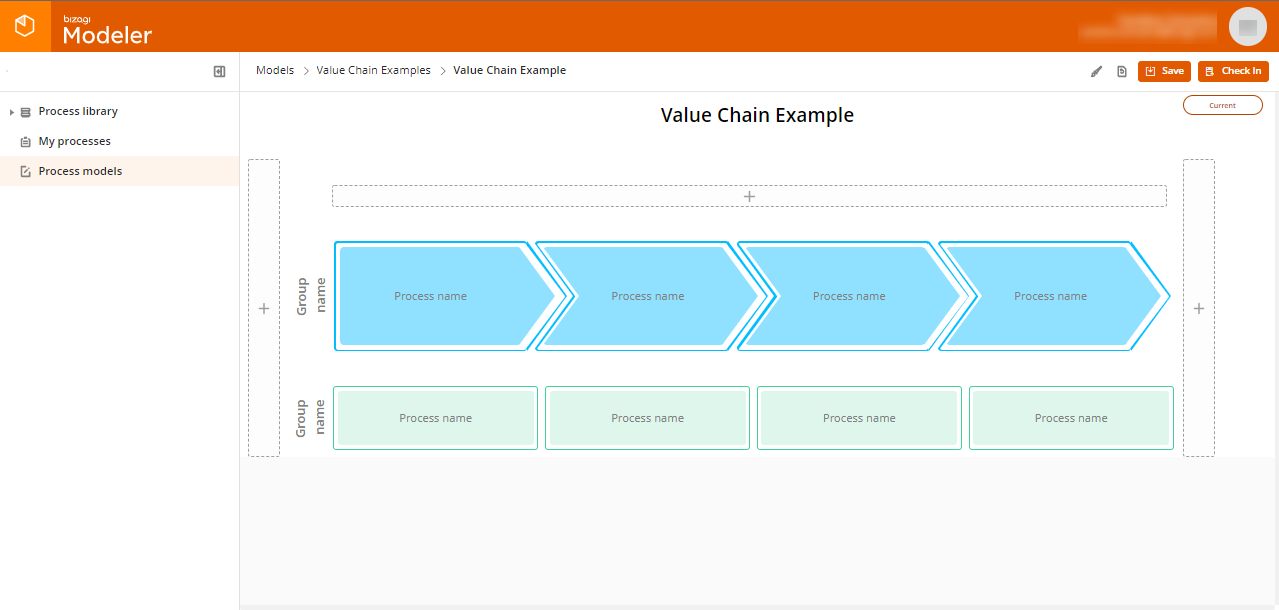
The template contains four sections: support process section (top), strategic process section (middle), input (left) and output (right).
Refer to the options depicted and described below, to start defining your value chain:
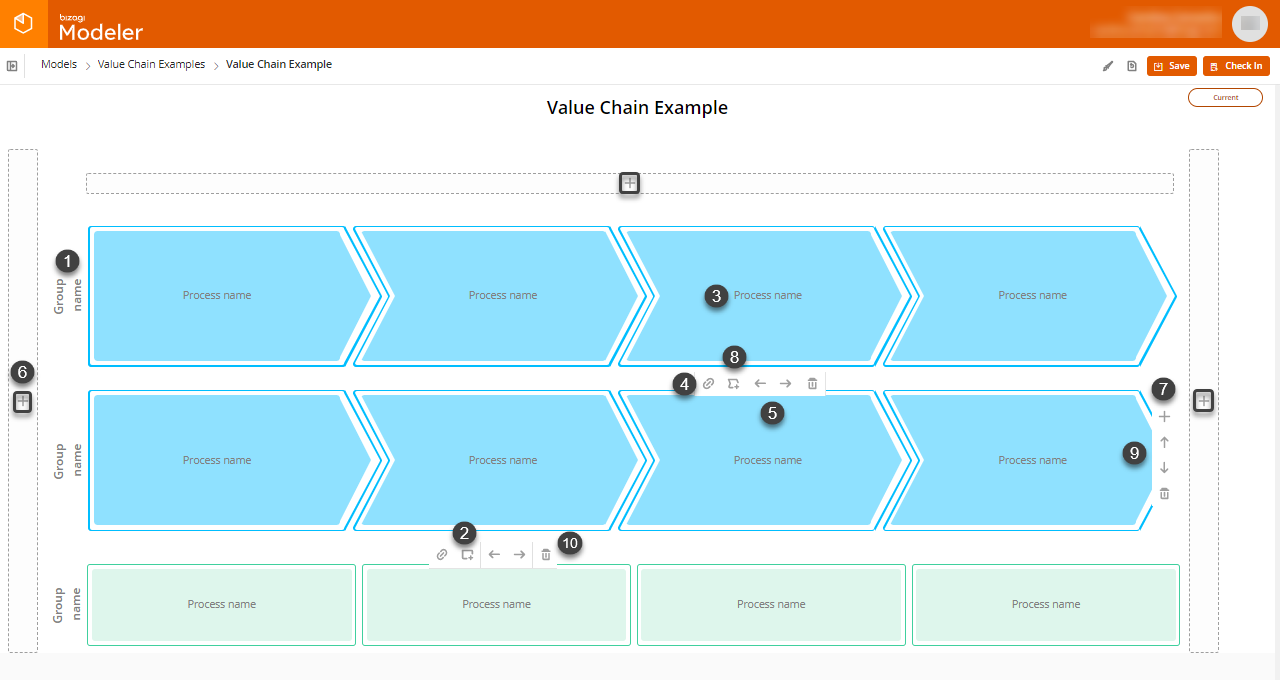
NUMBERING IN THE IMAGE |
OPTION NAME |
DESCRIPTION |
|---|---|---|
1 |
Label this group |
Click the default Enter group name text and specify how you want this group to be labeled. The character limit for its label is 50. |
2 |
Add new support process |
Click the Support processes are represented as rectangles:
|
3 |
Label this process |
Click the default Enter process name text and specify how you want this process to be labeled. The character limit for its label is 200 for the default template, and for the other templates, its limit is 50. |
4 |
Link a process diagram |
Click To create a hyperlink so the process is bound to the definition in the selected process diagram, as described at Linking a process in the value chain. |
5 |
Reorder this process |
Click the |
6 |
Label this Input / output |
Click the default Enter inputs text (for the left-side shape depicting inputs), or the Enter Outputs text (for the right-side shape depicting outputs) to specify the label you want. |
7 |
Add new primary / strategic group |
Hover on the last strategic process of the strategic group to display the |
8 |
Add new primary / strategic process |
Click the Primary / strategic processes are represented a chevron shape:
|
9 |
Reorder primary / strategic group |
Click the |
10 |
Delete this item |
Click the This icon is available for sections and both types of processes.
When you delete a section which contains processes inside, you will need to confirm that you are aware about deleting its contents:
|
If you have deleted one of the major elements of the default template, such as the top or bottom groups, or the inputs or outputs definition, you can include them back as follows:
•Click ![]() icon on the left to add an input definition, on top to add a support process section, and on the right to add an output definition.
icon on the left to add an input definition, on top to add a support process section, and on the right to add an output definition.
Save the changes in your model by clicking Save located in the ribbon.
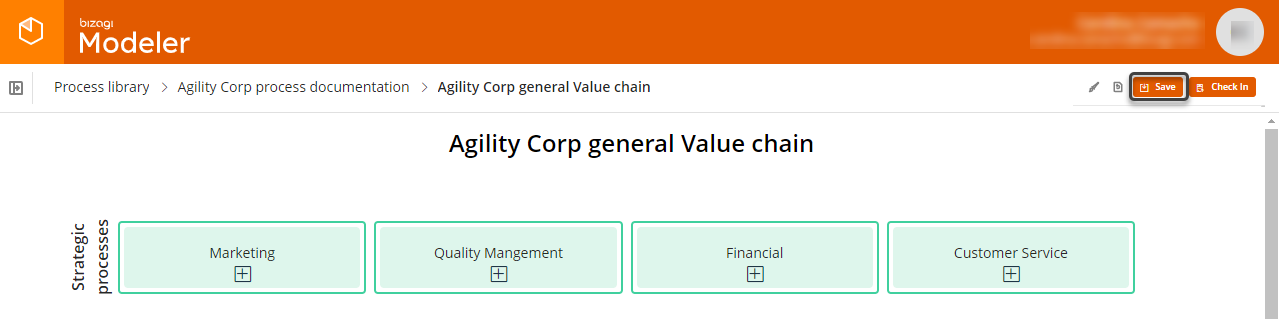
|
If you try to leave the editor and there are pending changes, a message asks you to confirm that you want to leave without saving the pending changes.
|
Once you are done, click Check In to release the diagrams for other users.
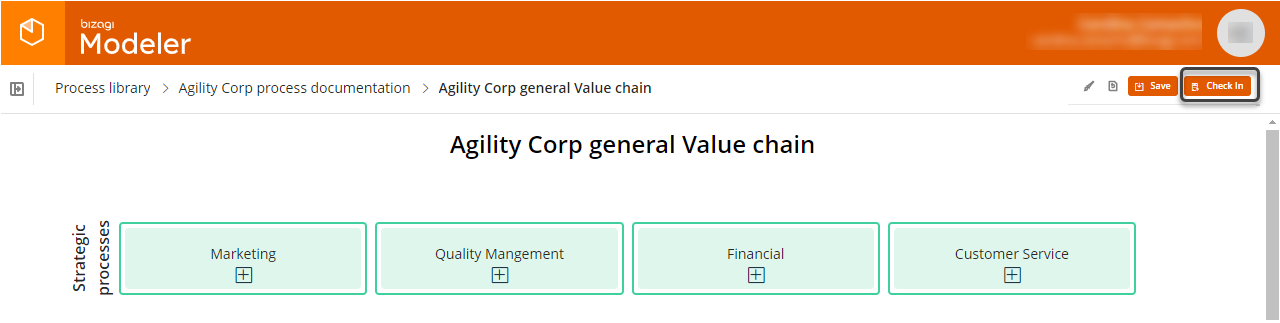
A window appears to let you choose whether to save your changes as a new revision or not. To create the revision select Save revision and enter a description of the changes you made.
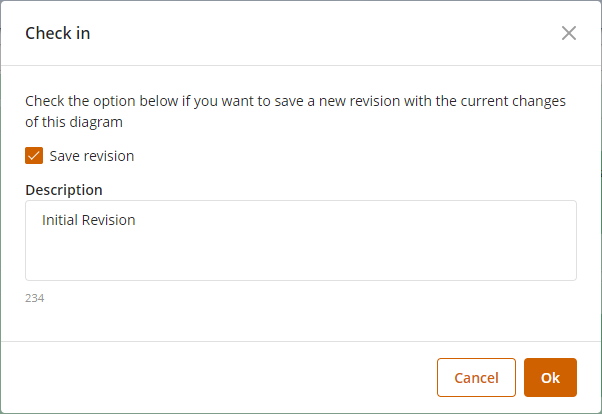
Then, your value chain is in read - only mode, and the interface will allow you to display a tooltip to read long group names, process names, inputs and outputs. Also, when one of the groups in your diagram contains more than four processes, the interface will display a horizontal scroll bar, so you will be able to view all the supporting / strategic processes in your diagram.
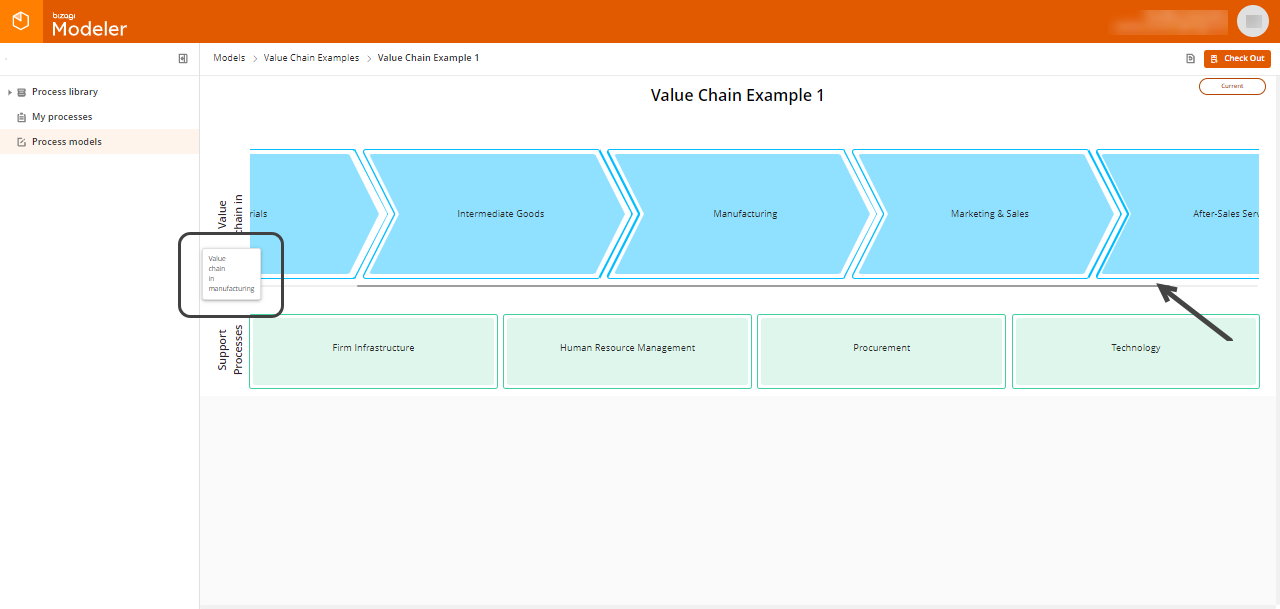
To view examples of value chain diagrams, refer to Value chain examples.
Editing the value chain model
Users with editor access can open value chain models stored in the Bizagi Modeler cloud repository, and edit them as they require.
To edit a value chain model:
1. Open your model and select the value chain diagram to edit.
Make sure the diagram is not checked in by any other user.
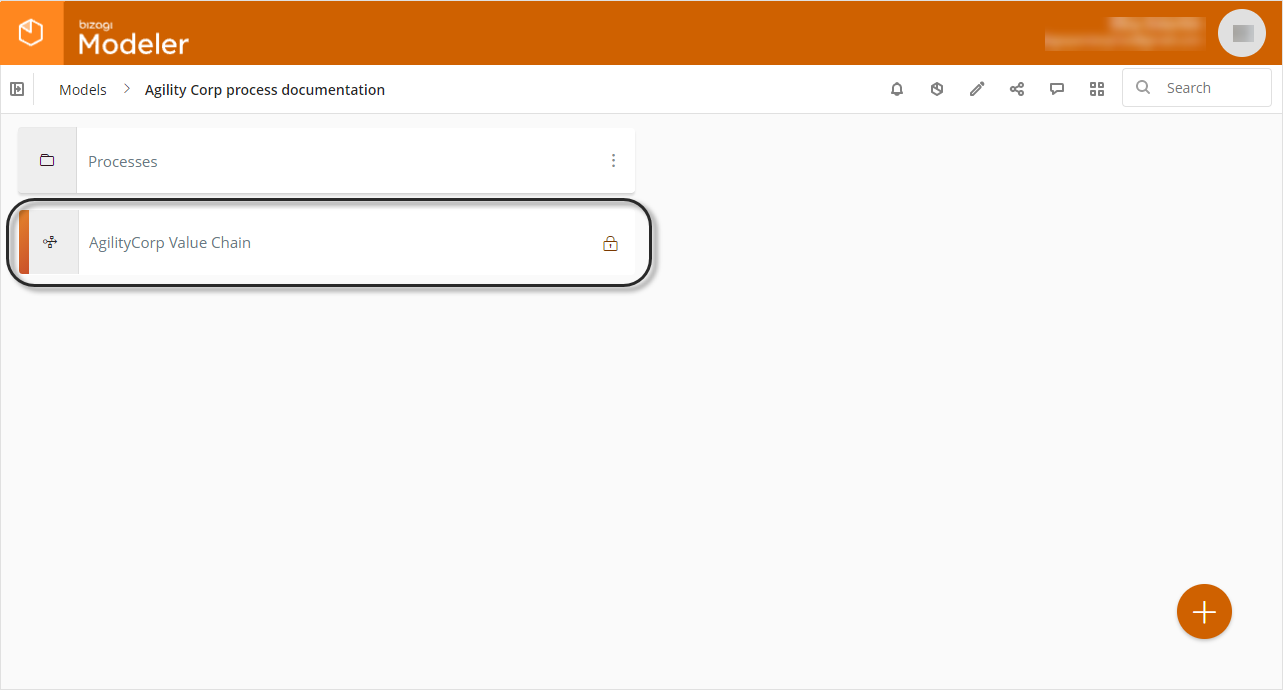
2. In the Ribbon, click Check Out. Once you click this button, the diagram is locked for editing. No other users can make changes to it until you check it back in.
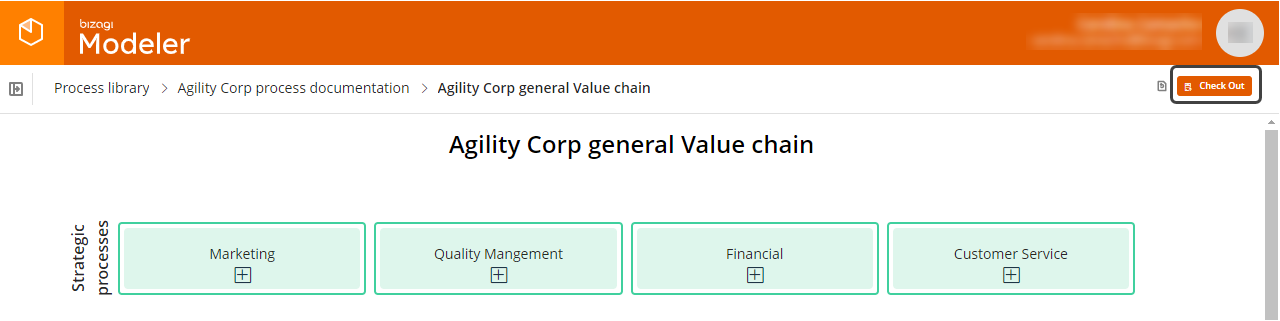
3. Edit your value chain model.
4. Once you finish your edits, release the model by clicking Check In.
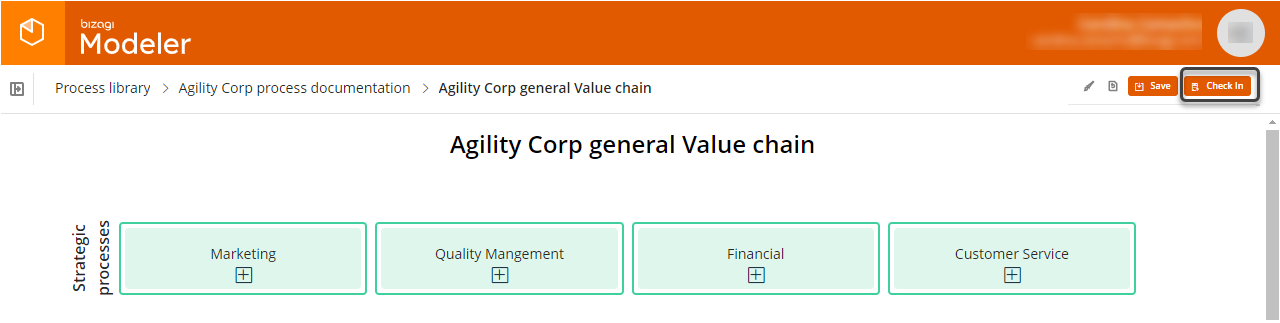
A window appears to let you choose whether to save your changes as a new revision or not. To create the revision select Save revision and enter a description of the changes you made.
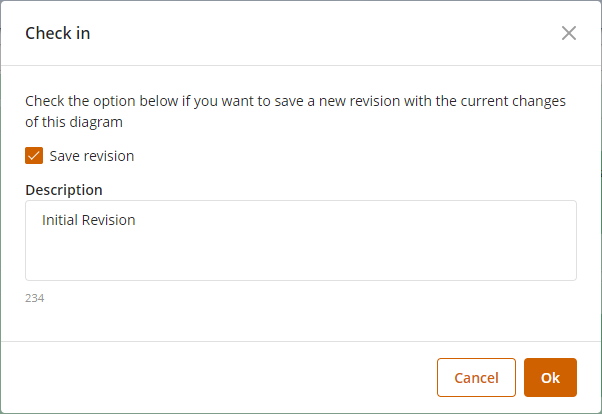
The model will be released to other editors to perform changes.
Editing the properties of the value chain model
You can select a diagrammed value chain and rename it or delete it. This options are available only when the diagram is not checked out by you or any other user.

You may also preview the value chain while listing your folder contents in Grid view:
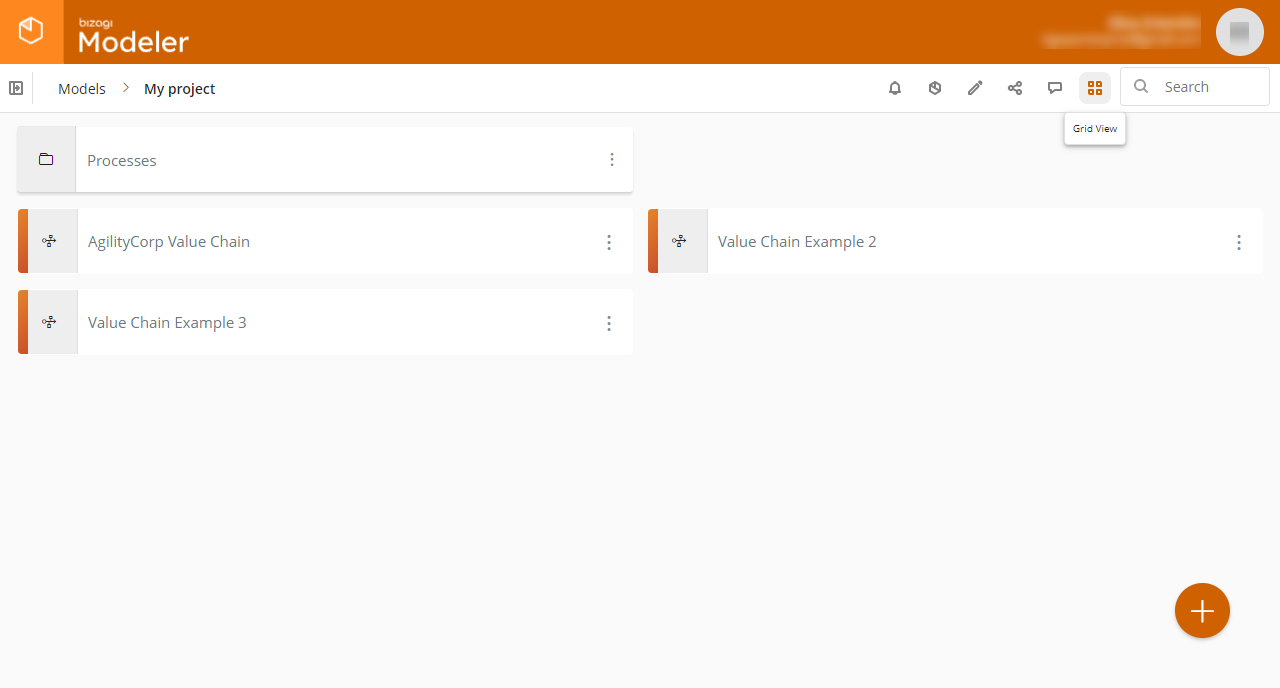
Last Updated 8/22/2022 5:01:54 PM