Overview
The Process Models view displays all process models that are under construction or have been approved and published. All editors and contributors can see the processes they own and the ones that have been shared with them so they can collaborate in process definition.
This view displays all the Models that are owned by the logged user, as well as the ones that have been shared with them.
Each model displays some options according to the permission levels assigned to the user:
•For the Owner all options are available
•For an Editor most options are available except deletion of a model.
•Contributors can navigate through the model and comment but they do not have editing or deletion permissions.
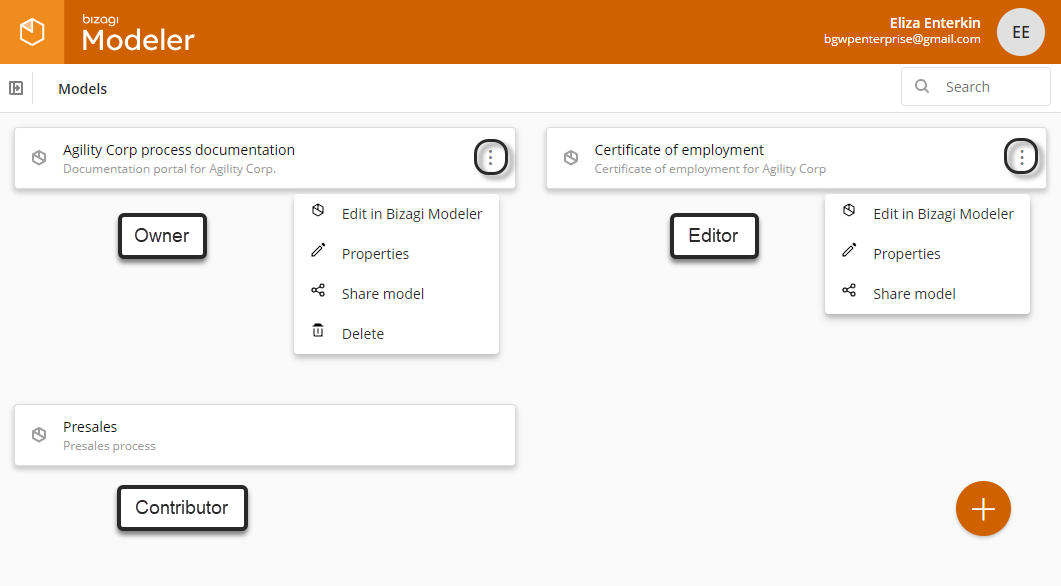
Navigating through a model
To navigate a model and its processes just click on the model's name.
Within models, Bizagi allows you to organize your processes using Folders to achieve any hierarchy and organization you want. Create as many folders as you need. You can even create folders within folders with no limit to the number of levels.

Diagram Display
You can display the list of diagrams in List or Grid View by clicking the corresponding button in the toolbar. The default view is List.
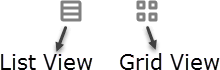
When the List view is selected |
When the Grid view is selected |

If Grid view is selected a diagram's thumbnail is visible, whereas if the List view is selected only basic information appears, without a thumbnail.
Model options
Models are displayed by name with their description right below it. When the full name or description does not appear, hover the mouse cursor over the name to display it.
Bizagi offers several actions to perform on your model when you click the three dot menu by your model's name.
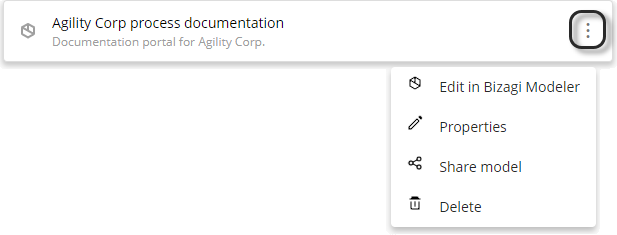
These options are:
•![]() Edit in Bizagi Modeler: Launch Bizagi Modeler to edit the model. It is available when the user is an owner or editor. Refer to Editing Cloud Models for more information.
Edit in Bizagi Modeler: Launch Bizagi Modeler to edit the model. It is available when the user is an owner or editor. Refer to Editing Cloud Models for more information.
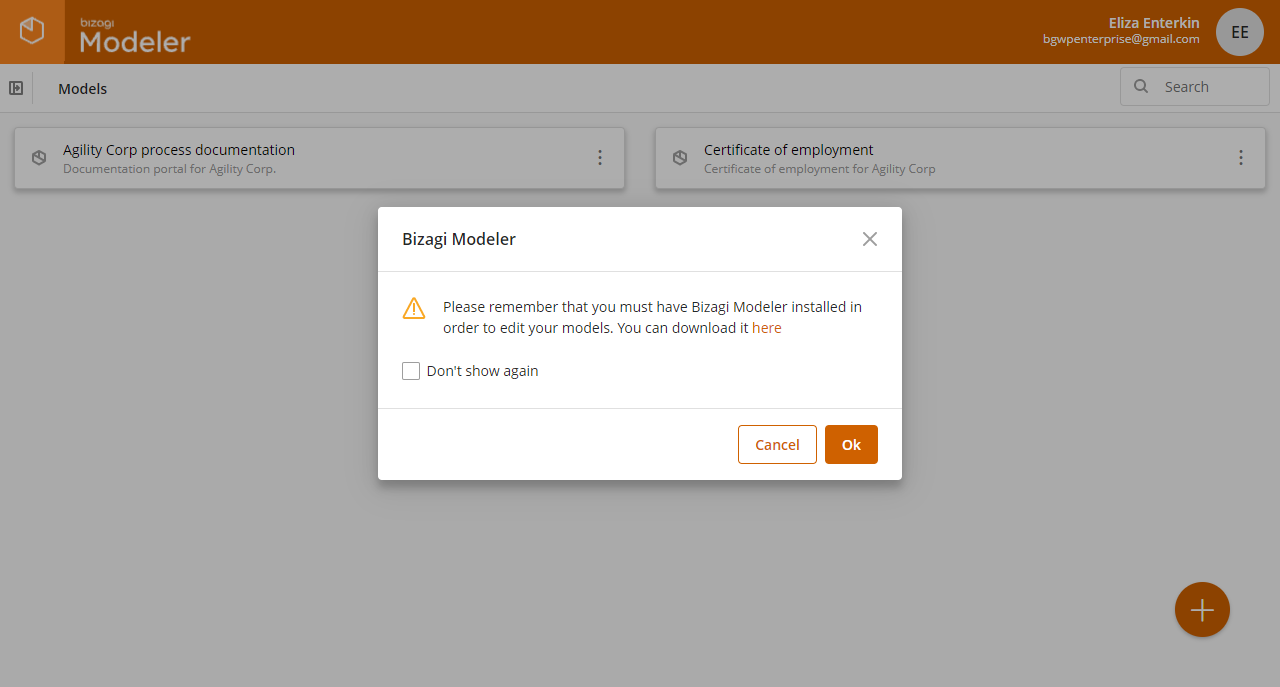
•![]() Properties: Edit the Model's name and description. This option is available when the user is an owner or editor. Refer to Editing Model Properties for more information.
Properties: Edit the Model's name and description. This option is available when the user is an owner or editor. Refer to Editing Model Properties for more information.
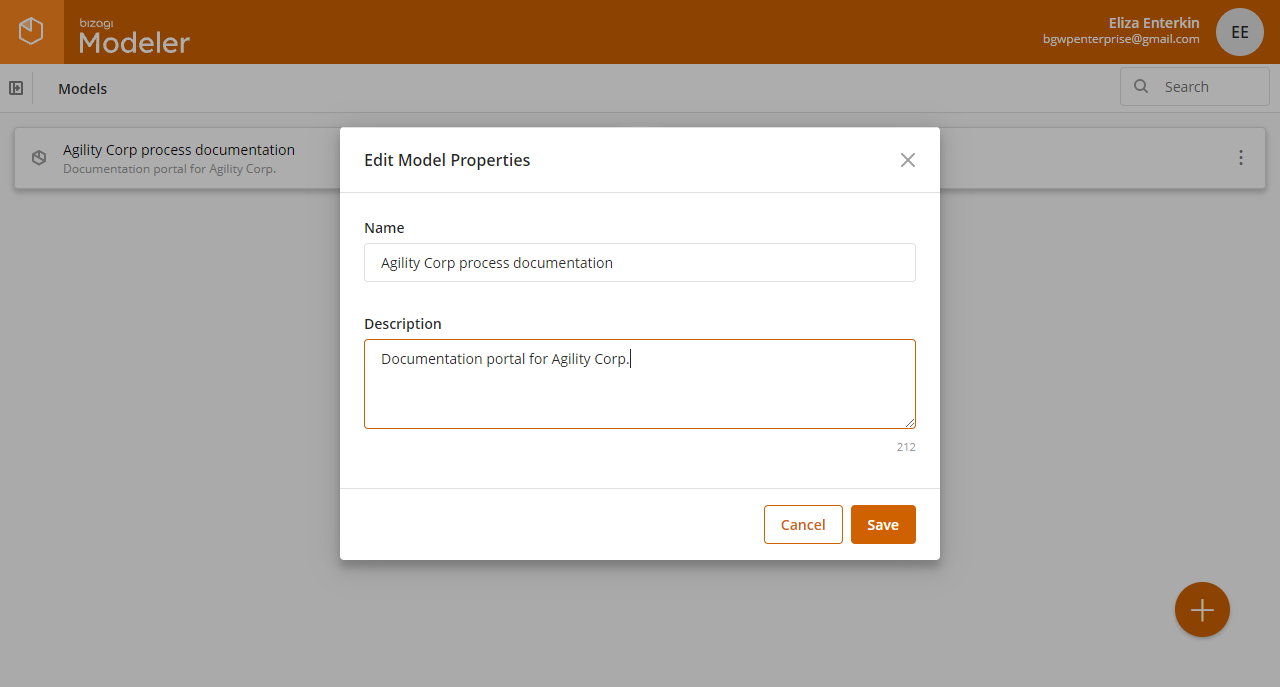
•![]() Share model: Invite other people to collaborate. It is available when the user is an Owner.
Share model: Invite other people to collaborate. It is available when the user is an Owner.
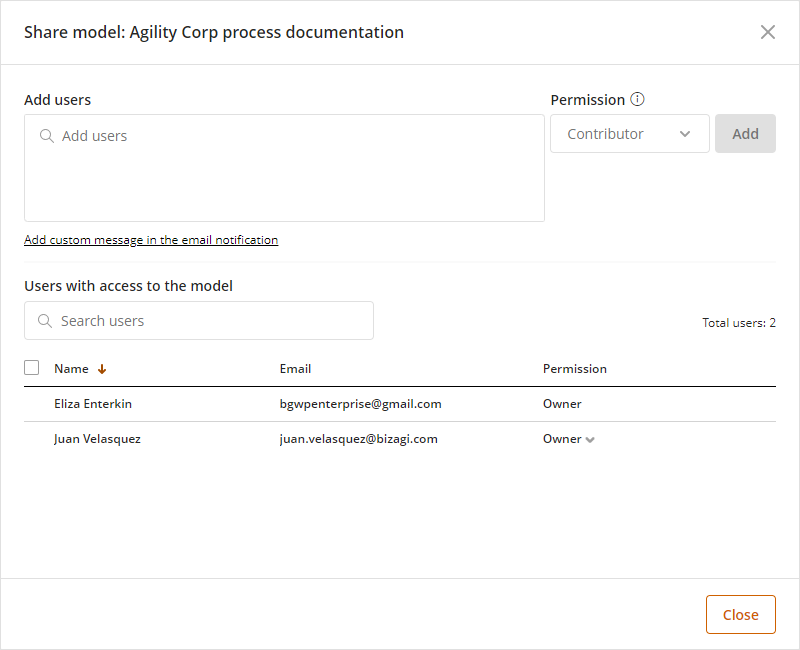
•![]() Delete: This option is available when the user is the Owner. Refer to Deleting a Cloud Model for more information.
Delete: This option is available when the user is the Owner. Refer to Deleting a Cloud Model for more information.
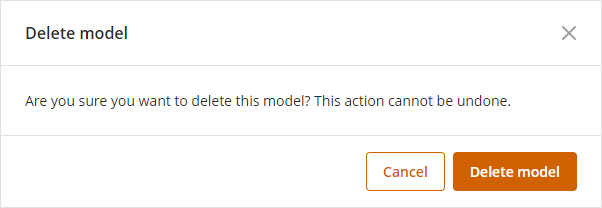
There is another option in the Process Models section regarding models:
•Create a new process model: This option is available when the user is an editor. Simply select the plus icon ![]() , it deploys a window to enter the name of the new model along with its description and save it.
, it deploys a window to enter the name of the new model along with its description and save it.
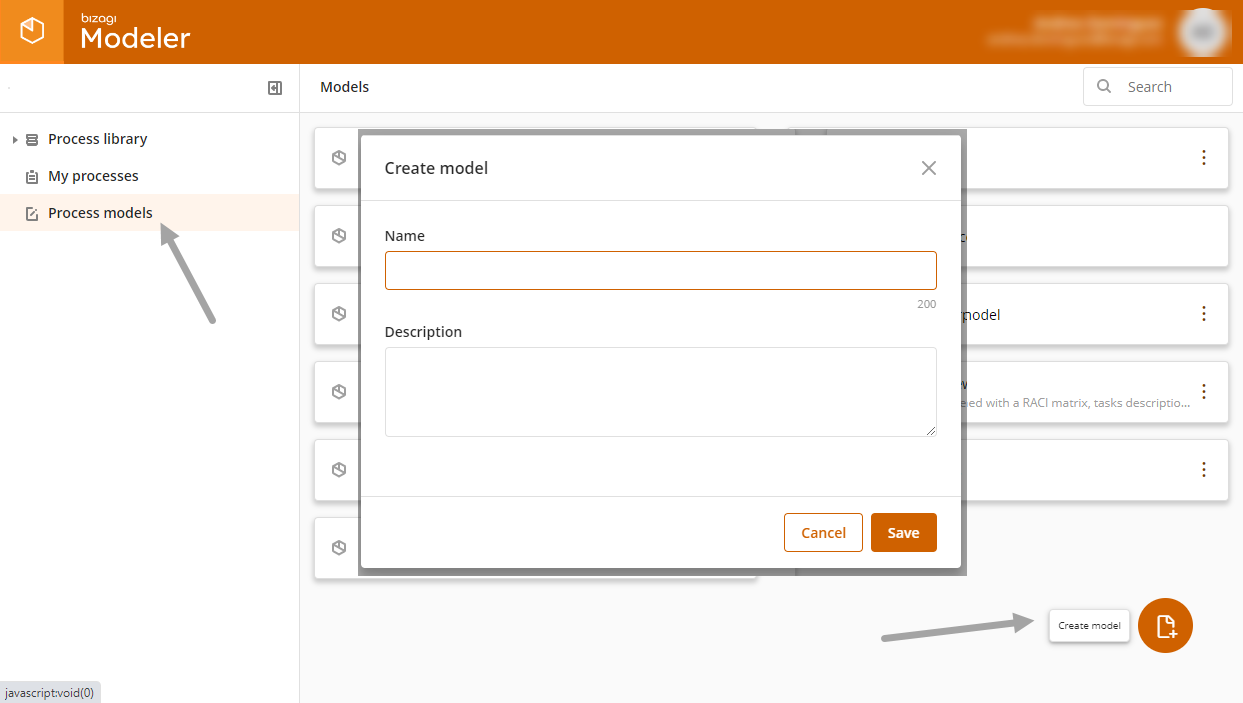
In Model options
Inside a model there are several actions to perform on your processes, folders and value chains when you click the three dot menu by element's name.
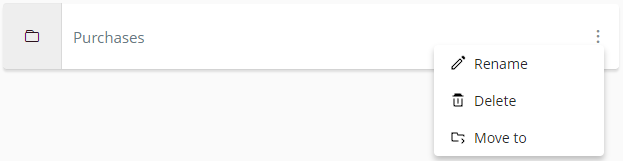
These options are:
•![]() Rename: This option is available when the user is an editor of the model, it deploys a window to change the name of the element (For value chain diagrams it is possible to change its description).
Rename: This option is available when the user is an editor of the model, it deploys a window to change the name of the element (For value chain diagrams it is possible to change its description).
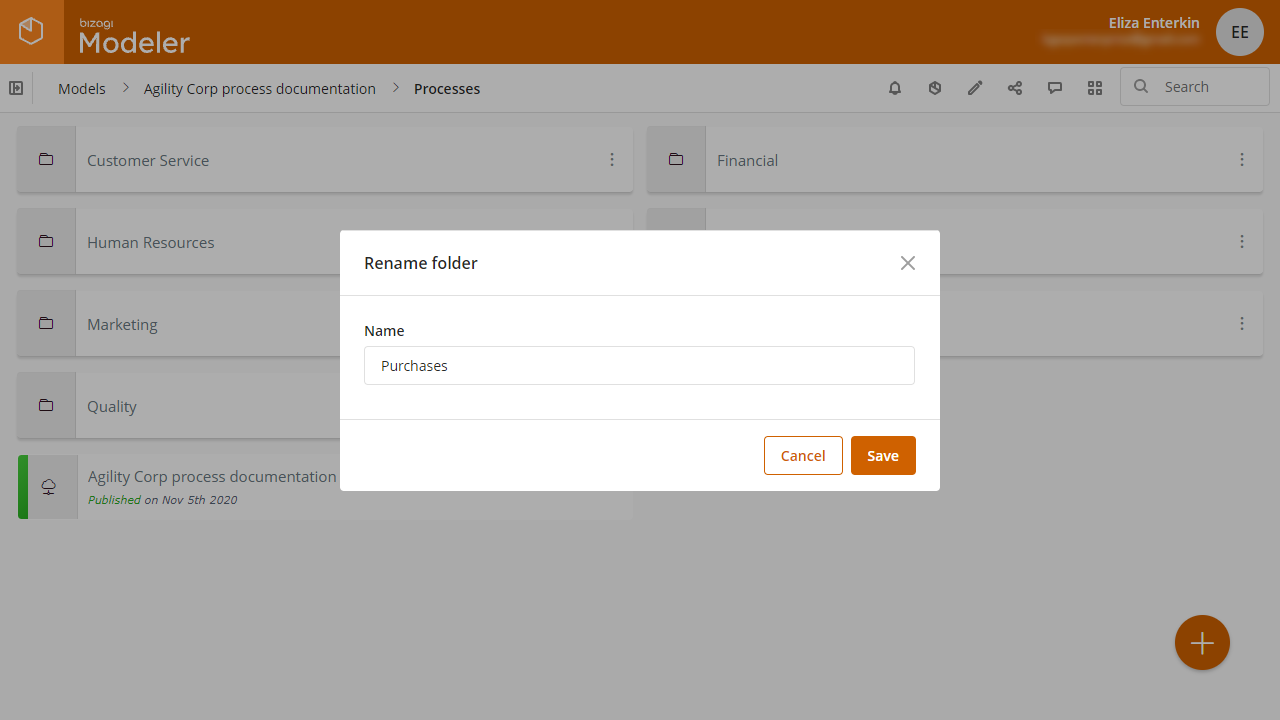
•![]() Delete: This option is available when the user is an editor of the model, it deletes the element after you verify the action in a confirmation window.
Delete: This option is available when the user is an editor of the model, it deletes the element after you verify the action in a confirmation window.
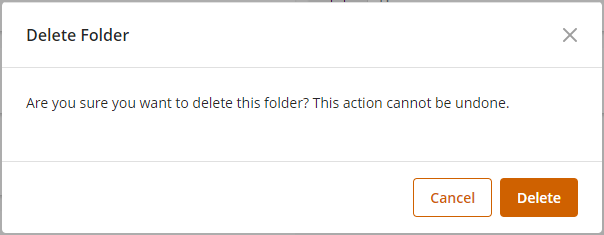
•![]() Move to: This option is available when the user is an editor of the model, it deploys a window to change the location of the element in the folders of the model.
Move to: This option is available when the user is an editor of the model, it deploys a window to change the location of the element in the folders of the model.
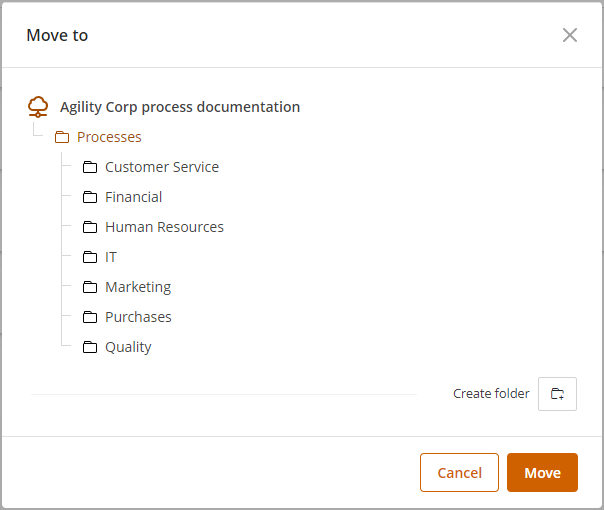
Aside from the three dot menu, there are two more options inside a model:
•Create a new folder: This option is available when the user is an editor of the model. Select the plus icon ![]() , it deploys a window to enter the name of the new folder and create it:
, it deploys a window to enter the name of the new folder and create it:
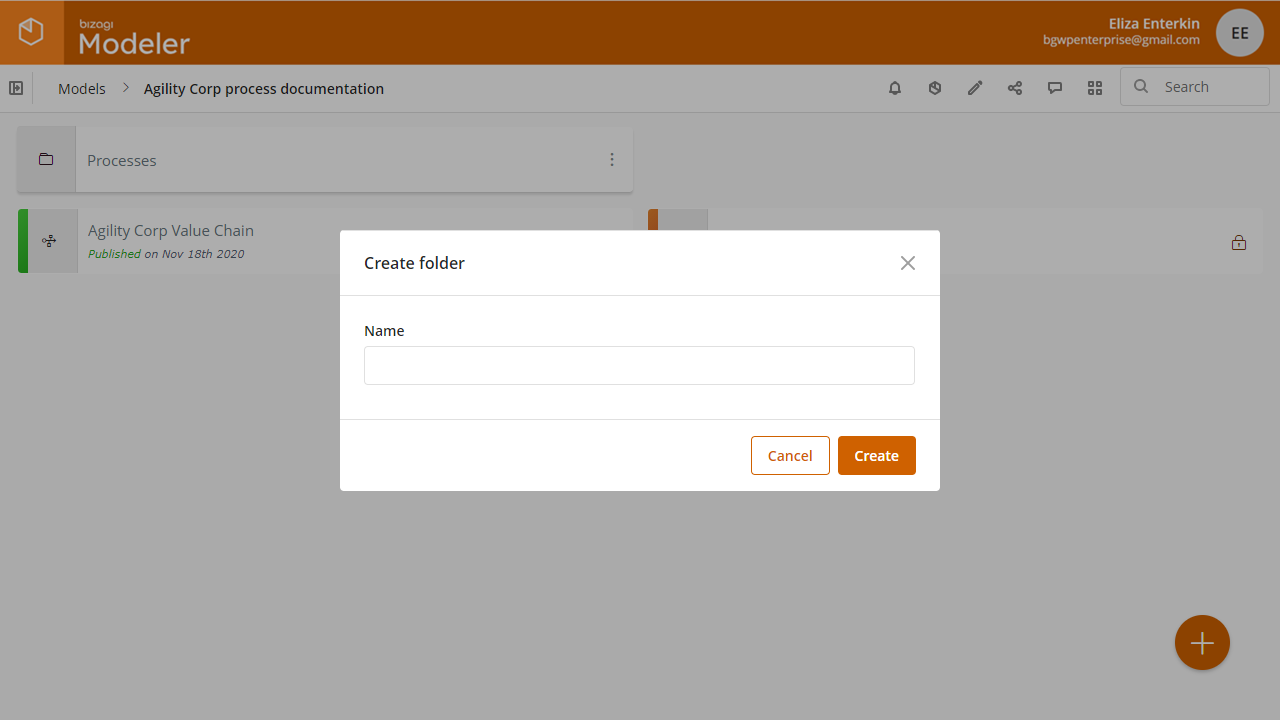
•Create a new a value chain: This option is available when the user is an editor of the model. Hover the mouse pointer on the plus icon ![]() and select the create Value Chain diagram
and select the create Value Chain diagram ![]() option, it deploys a window to enter the name of the new value chain diagram along with its description and save it:
option, it deploys a window to enter the name of the new value chain diagram along with its description and save it:
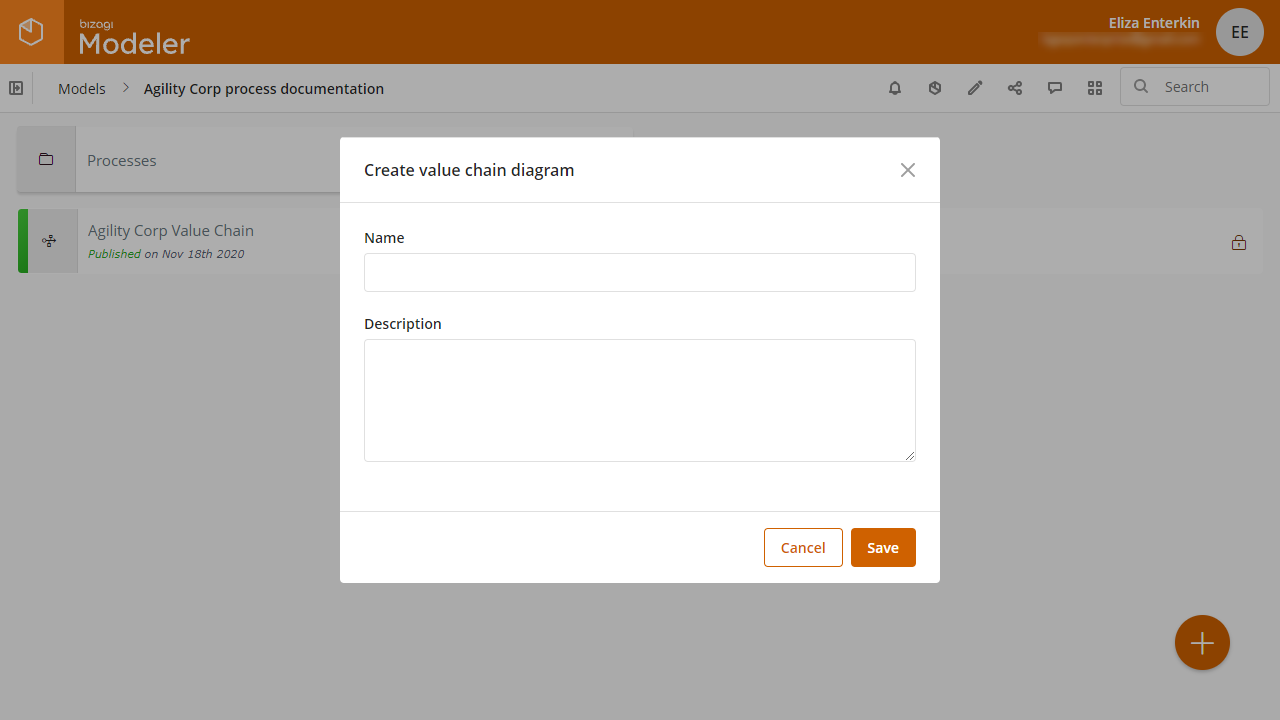
Follow this link for more information about value chains.
Last Updated 3/17/2022 11:39:20 AM