Overview
With Bizagi Modeler you can diagram your organization's value chain, as described at Value chain model and select a design or theme for the diagram.
The following models show some basic value chain examples you can present with Bizagi Modeler, and how to define them.
Select a theme for a value chain diagram
Once you have created the value chain diagram you can choose between 4 themes for it, simply check out the diagram and click the value chain themes button in the toolbar.

Then select the theme desired and save the diagram.
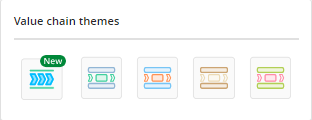
The diagram is then displayed with the selected theme:
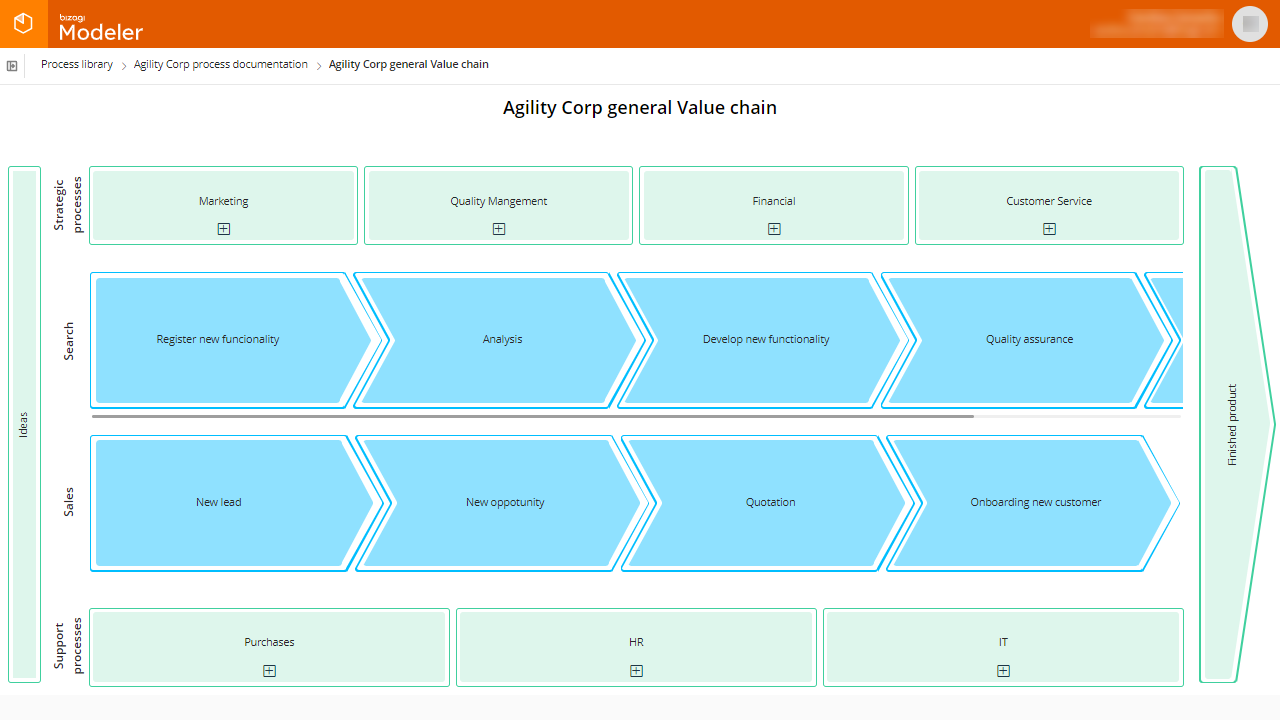
Examples
The first example shows a value chain for the manufacturing sector, not a supply chain model (the supply chain could be a subset of the value chain):
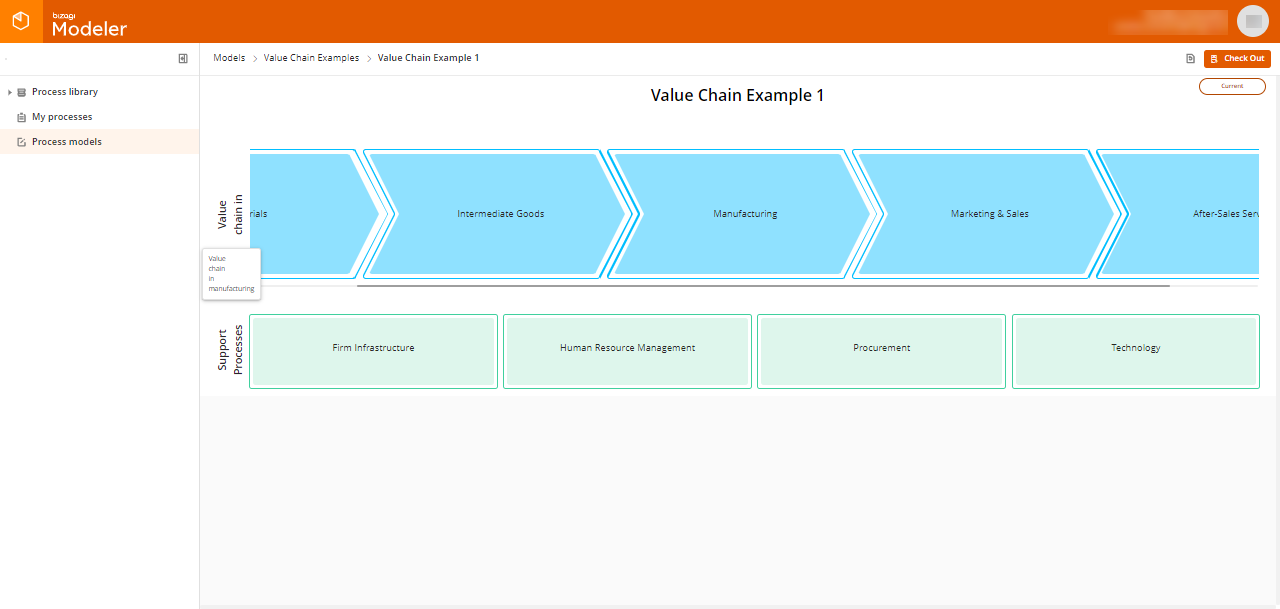
The second one shows a value chain for a retail company:
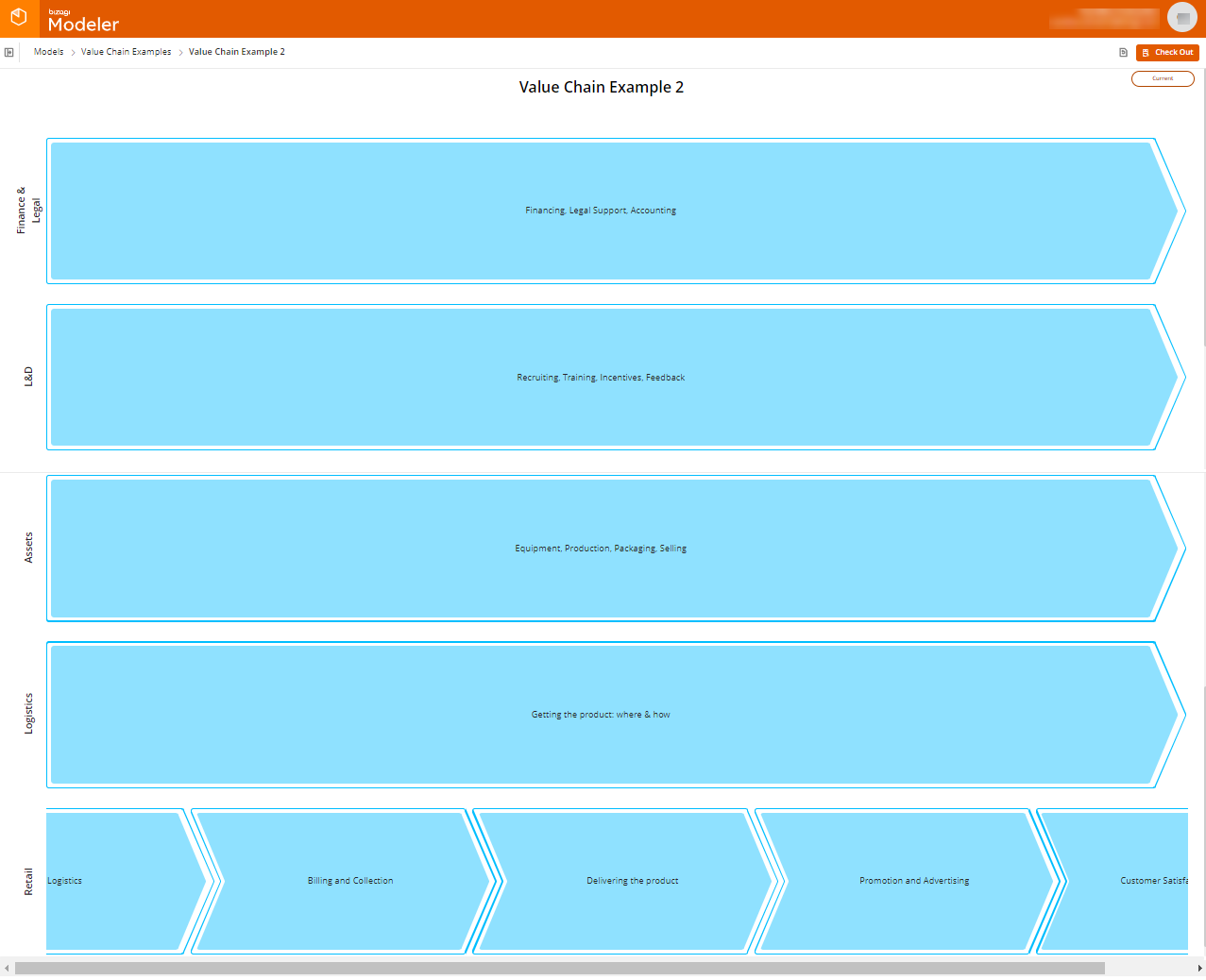
The third example illustrates a value chain with inputs and outputs:
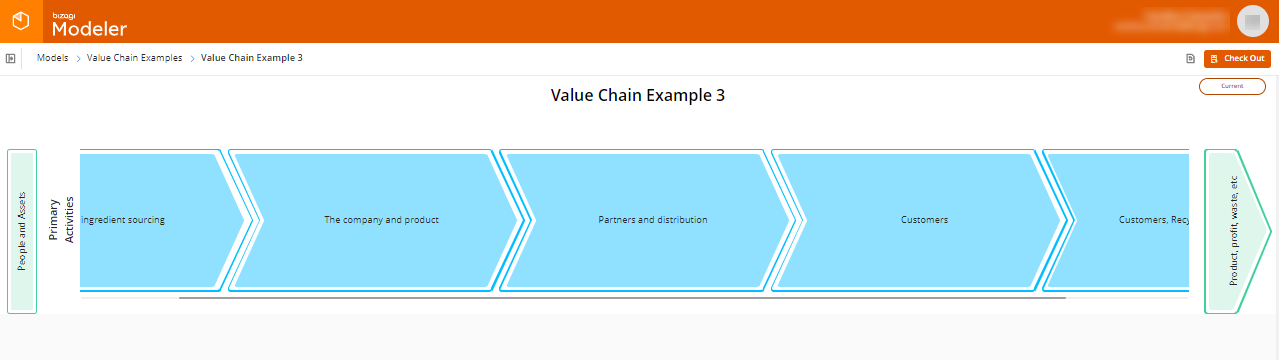
Building the example value chain models
The following step by step detail guide you through creating the value chain shown in the first example:
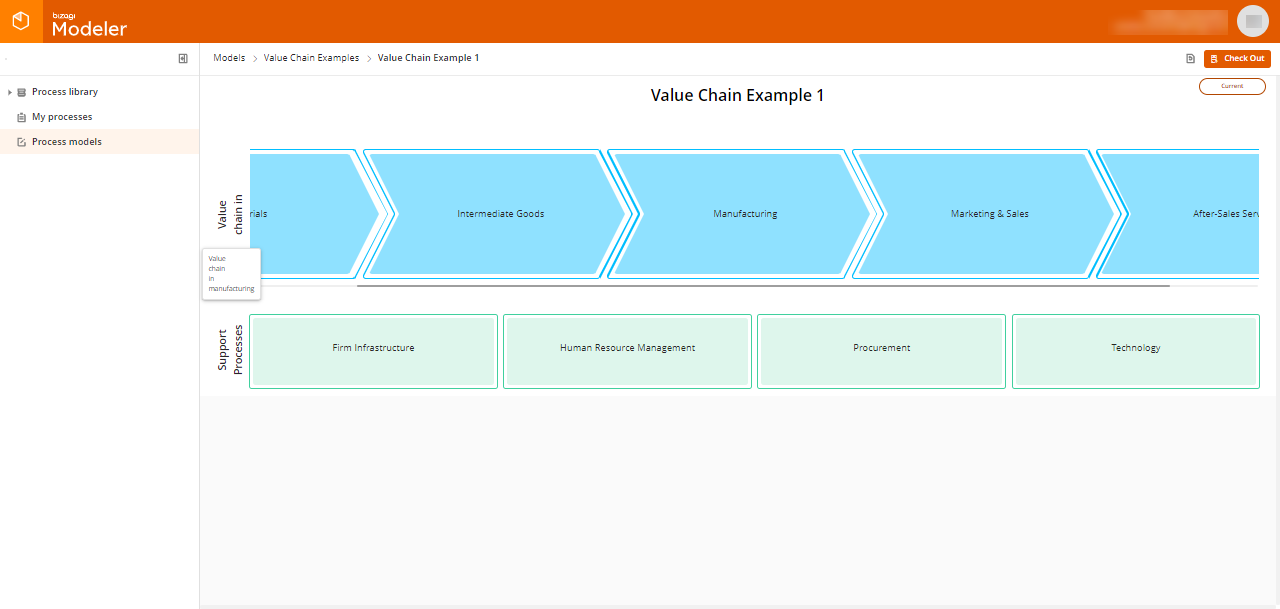
Create the value chain definition in the folder where it is applicable (related to the group of process diagrams in that same folder), and select the Create value chain diagram option:
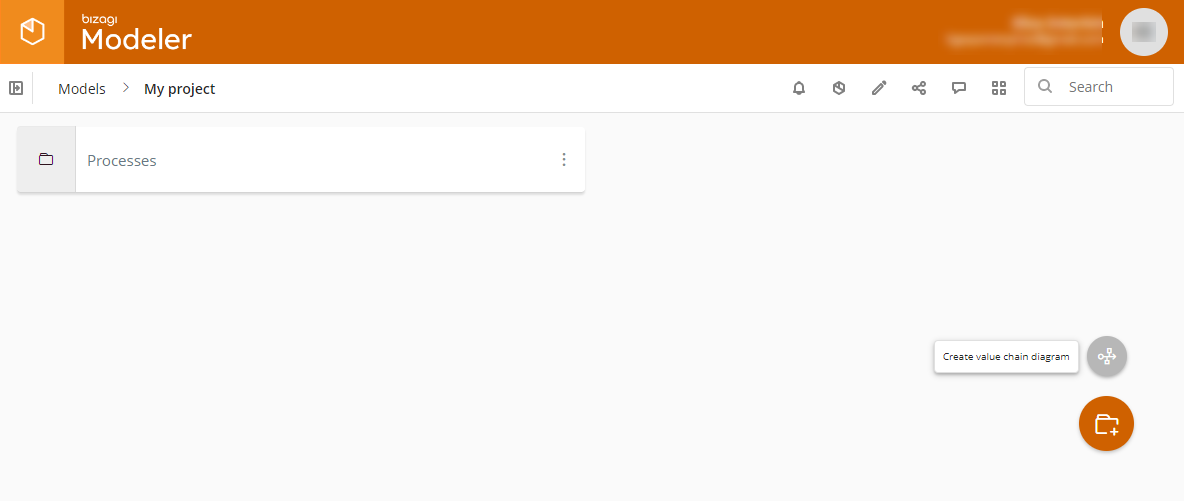
In the starting value chain template, add and / or delete the elements which will not be part of your value chain definition:
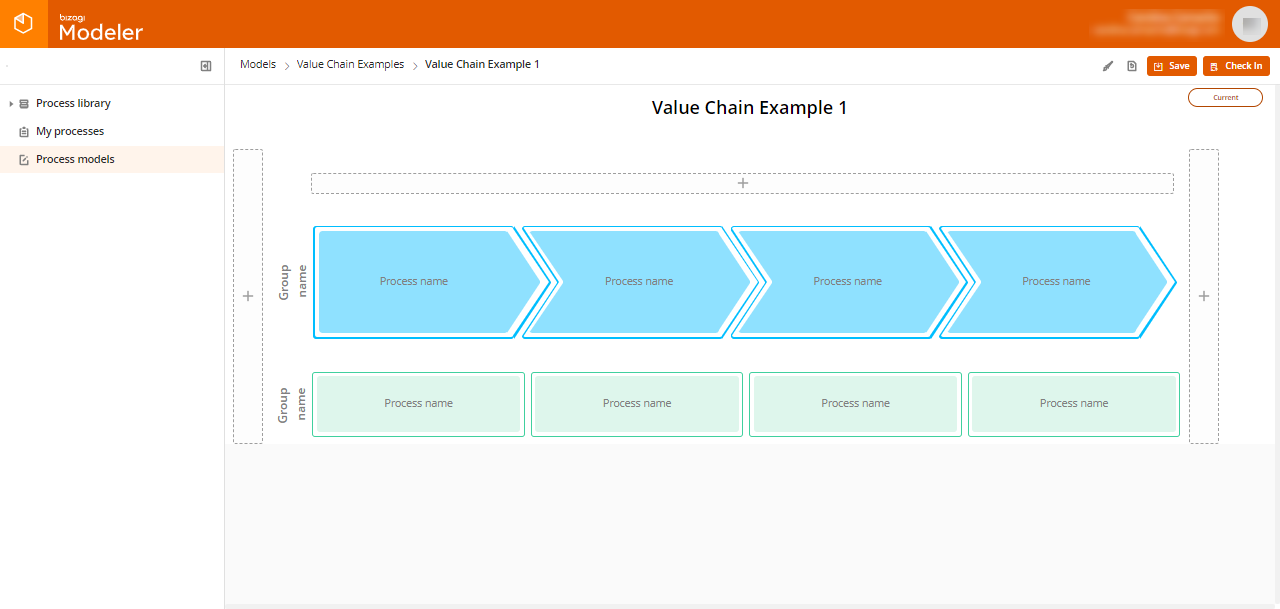
For the first example, we only need the middle group for primary processes, and the one at the bottom for support processes.
Click the labels of the two remaining groups to rename them appropriately. Take into account that if the label is long, like "Value chain in manufacturing" in the example, you will read it in check-out interface in its corresponding tooltip:
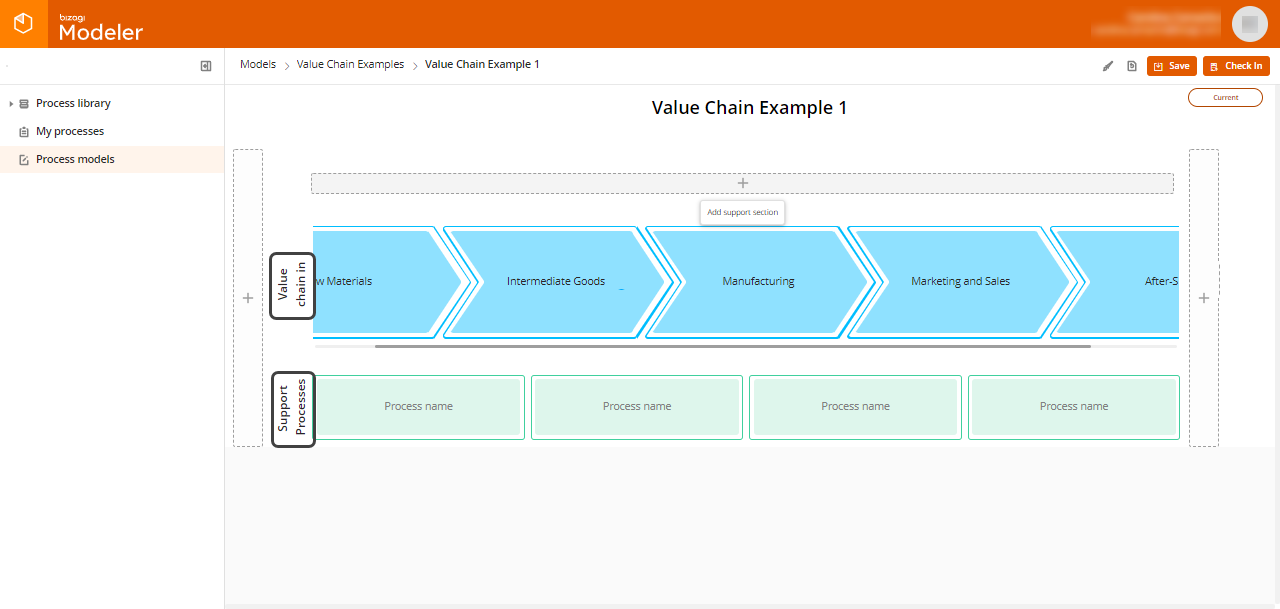
Once you establish the group, create as many primary processes as needed and name each one appropriately:
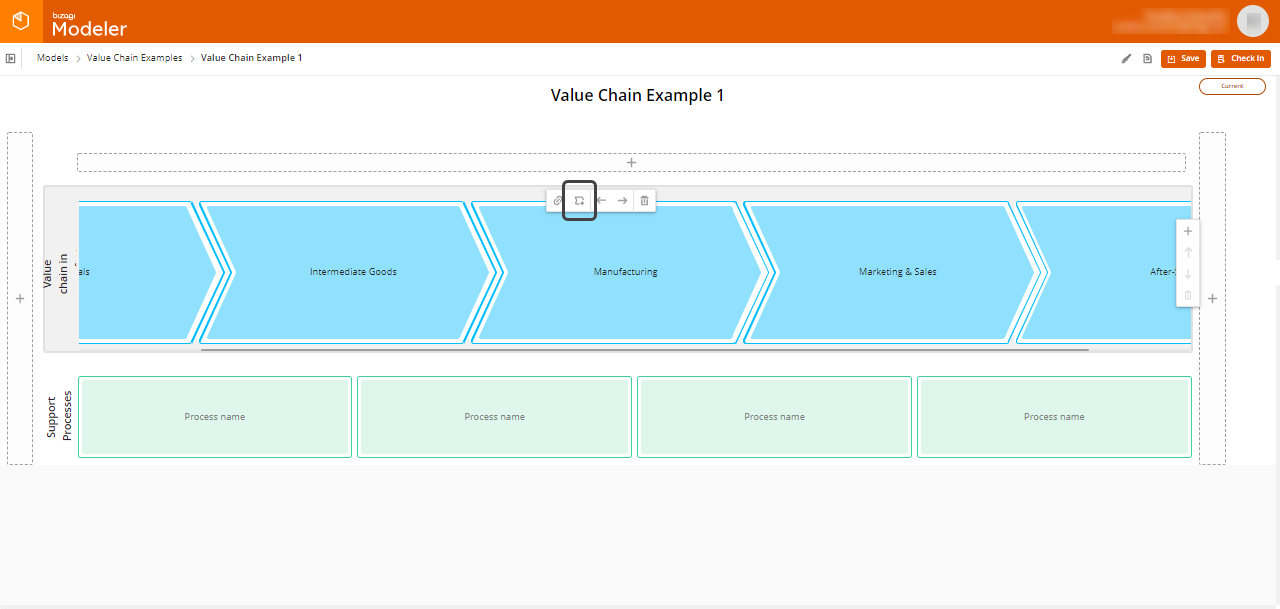
Do the same for the support processes.
This example features five primary processes (Raw Materials, Intermediate Goods, Manufacturing, Marketing & Sales, After-Sales Service) and four support processes (Firm Infrastructure, Human Resource Management, Procurement, Technology):
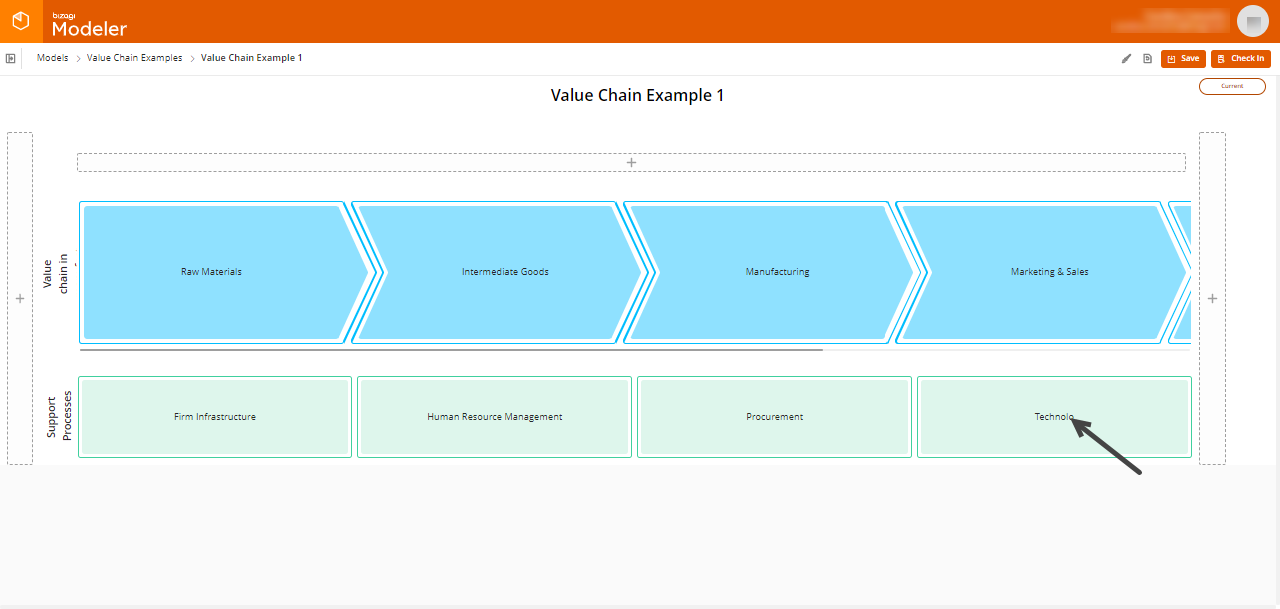
When you are done, click Save to save your changes. Then click Check In to release the lock on the value chain and leave editing mode so you can see it just as your users would see it.
At this point the value chain is done, though you may of course link process diagrams to the processes you have placed in the value chain.
To learn how to do this, refer to Linking a process in the value chain.
Last Updated 8/23/2022 10:06:33 AM