Overview
Bizagi Apps is available in all your environments that have a Work Portal. This makes Apps very versatile when it comes to developing and launching an app. All your environments have access to the App Designer.
We strongly suggest making all changes in the development environment and then downloading the app and uploading it to Test and Production.
After the approval of the correct operation of the app, publish it for the end user's access.
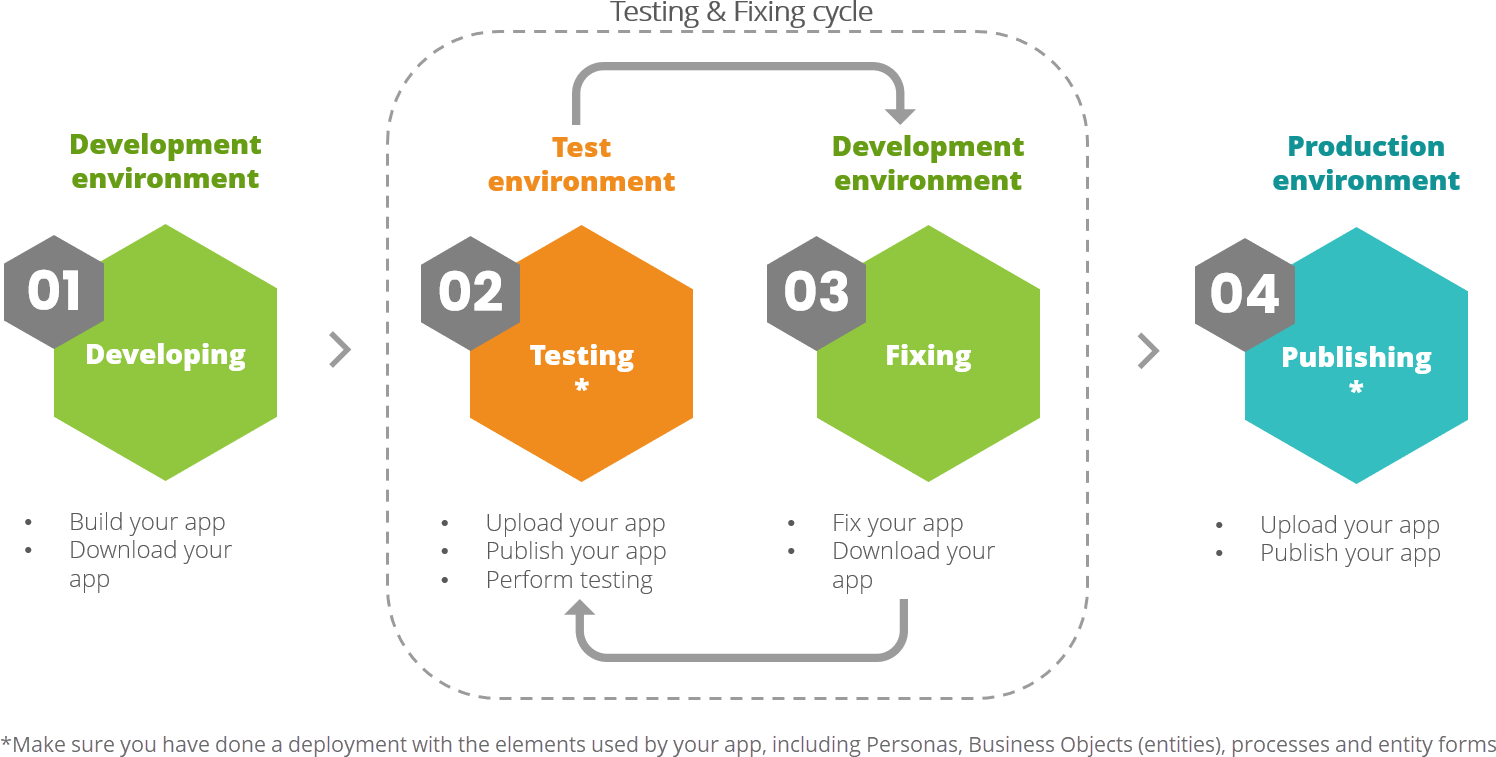
|
Remember that the App Designer is available for Bizagi users who have the App Editor role allocated in the Work Portal. We strongly recommend you set the App Editor role as described in Getting started with Bizagi Apps. |
We strongly suggest you follow these steps when creating and launching your app:
1.Verify that your configured Personas have at least one available context, as it is required for you to start creating an app. To validate this, access Bizagi Studio and click the Export/Import tab. In the Deployment sub-menu, select Export and then click Experience. The Personas you want to export must have checked at least the By default context that appears in the Contexts drop-down list.
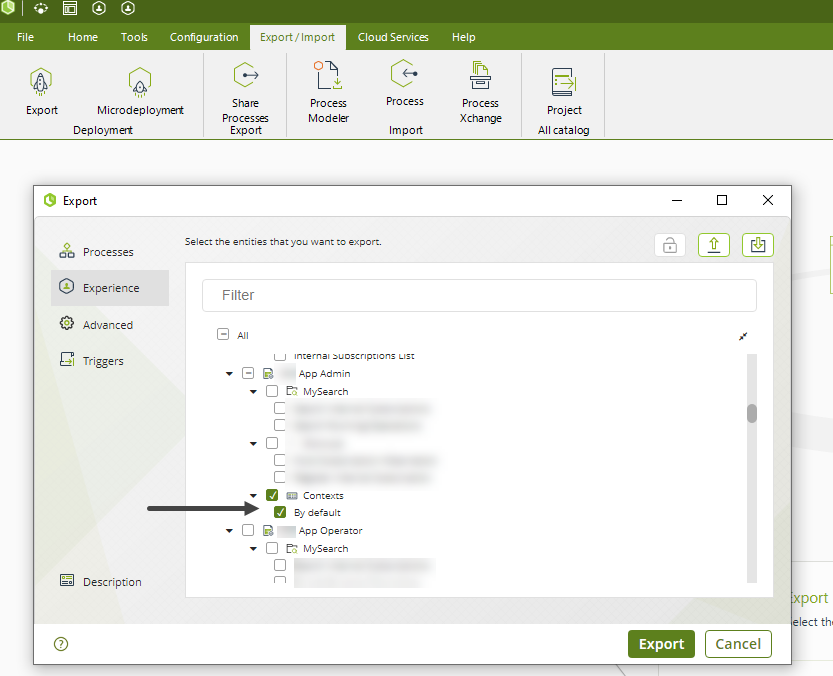
2.Build your app in the Development environment.
3.Download your app from the Development environment, and give your app a version.
4.Upload the app to your Test environment.
5.Publish the app in your Test environment.
6.Perform tests on your app in the Test environment.
7.Fix any issues in the Development environment (not in the Test environment), and go back to step 2.
8.When all the tests in the Test environment are fulfilled, upload the approved app to your Production environment.
9.Publish your app in the Production environment.
|
For steps 4 and 8, when uploading an app to a new environment, make sure you have deployed to your Test and Production environments the elements used by your app, including Personas, Business Objects (entities), processes and entity forms. |
When working with a Partner or with Bizagi's Professional Services
When a project is developed by a partner or Bizagi's Professional Services, access to the App Designer in the Testing or Production environment is restricted.
In those cases, the apps lifecycle can be as follows:
1.Verify that configured Personas have at least one available context.
2.Build your app in the Development environment.
3.Download the app from the Development environment, and give the app a version.
4.When the required metadata is present in the Test environment, enable a user with the App Editor role (we can call them App Editor User).
5.The App Editor User can upload the app to the Editor in the Test environment.
6.The App Editor User can publish the app in the Test environment.
7.Perform tests of the app in the Test environment.
8.Fix any issues in the Development environment (not in the Test environment), and go back to step 2.
9.When all the tests in the Test environment are fulfilled, enable a user with the App Editor role in the Production environment.
10.The App Editor User can upload the approved app to the Production environment.
11.The App Editor User can publish the app in the Production environment.
Continuous improvement
The development cycle does not end when the product is launched into the Production environment. The product evolves and improves over time.
With this in mind, this is the recommended procedure for launching your app using Bizagi Apps. Whenever you include changes to your app and it is ready to be tested, download and give your app a version.
If there are elements of your app that need to be fixed, you must fix them in your Development environment. After you're done fixing, download your app, give the output file a version and upload it again to your Test environment.
When the app is approved by your quality team, you can upload the approved output file to your Production environment. If there are no warnings in Production during the upload, publish the app without making any changes to the content. If there are warnings you must hold the upload and wait until the missing items are available in your Production environment.
We recommend you use Semantic Versioning for the output files you download from the Development environment, to keep track of your app's evolution over time. Semantic Versioning recognizes major and minor versions and changes.
The following table provides a guideline for versioning your apps:
Version |
Changes |
Example |
|---|---|---|
Major |
•Adding or removing Personas •Adding or removing pages |
You add a new Persona to your app. Previous version number: 1.9 New version number: 2.0 |
Minor |
•Hot-fixes •Style changes •Image changes •Content change |
You change the company logo. Previous version number: 1.9 New version number: 1.10 |
Hot-fixing
Hot fixes are those fixes that need to be done in the Production environment. We recommend only hot-fixing typos.
To fix the typo edit the app on your Production environment and publish it.
|
All changes made to the app in the Production environment must be mirrored in the Development and Test environments. |
To reproduce your hot fixes in the Test and Development environments, you can either download the app from Production and then upload it to your other environments or manually copy the changes in the other environments.
Warning messages when uploading an app
Make sure your app's Personas and collections are available in your environment. The App Designer displays a warning icon on those which are not available.
When there are warnings, you should first deploy the missing Personas and collections to your target environment before continuing. Once there are no warnings, upload your app and avoid making any changes to your app in this environment. Once the app finishes uploading, publish it and perform your tests.
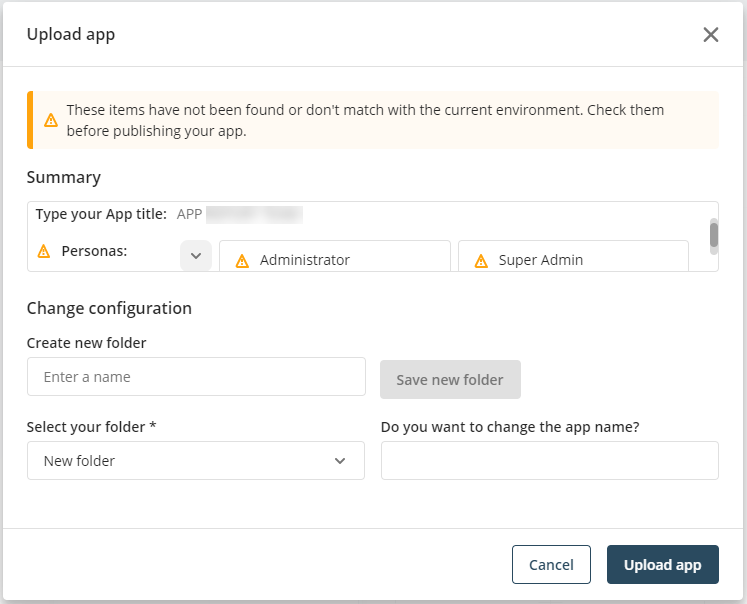
Last Updated 9/6/2023 4:01:27 PM