Overview
The Forms visualization settings define how Forms are displayed within your apps. These settings control whether Forms appear in a Pop-up window or a Slide-in panel, as well as their size, position, and the visibility of specific elements such as the header and details column.
You can access these options in the Appearance menu of the App Designer editor to customize how end users interact with Forms, ensuring a layout that fits your process needs and screen space.
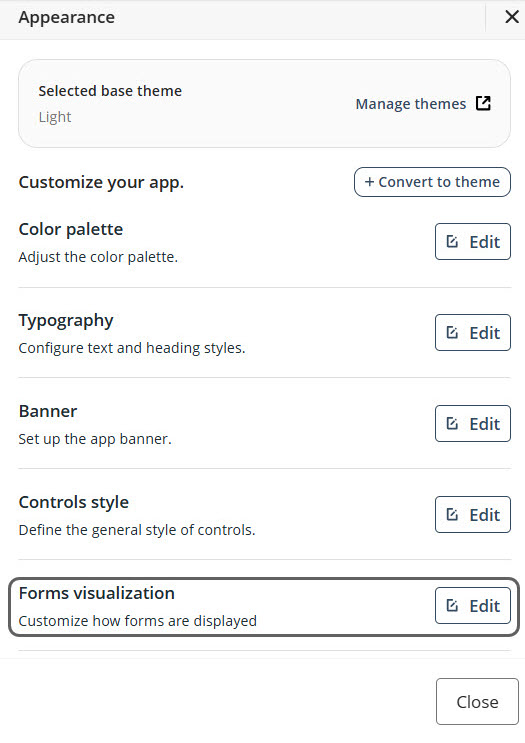
Pop-up window
The Pop-up window option displays the Form in a centered window that appears on top of the current screen.
This view is ideal for tasks that require focused attention on a specific form without navigating away from the main interface.
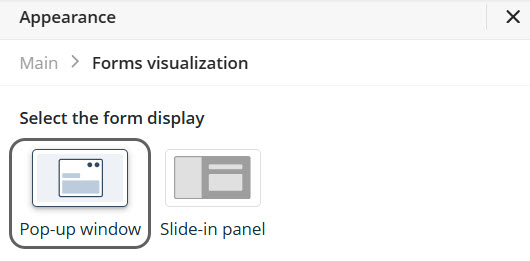
You can customize the window’s size and position to control how it appears.
Size
This setting defines the dimensions of the Form window.
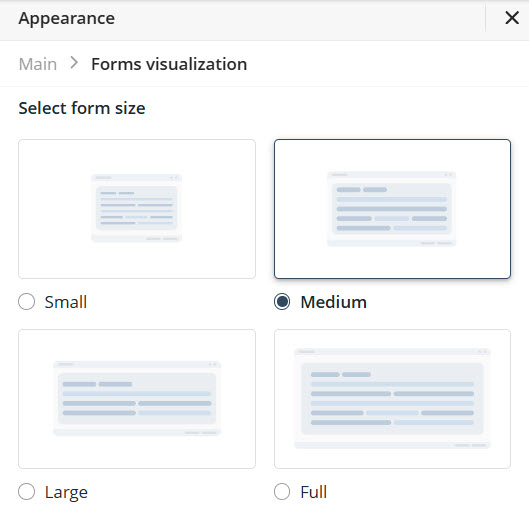
To adjust it:
1.Select Pop-up window under Select the form display.
2.Choose one of the predefined sizes under Select form size:
•Small (960 × 950 pixels)
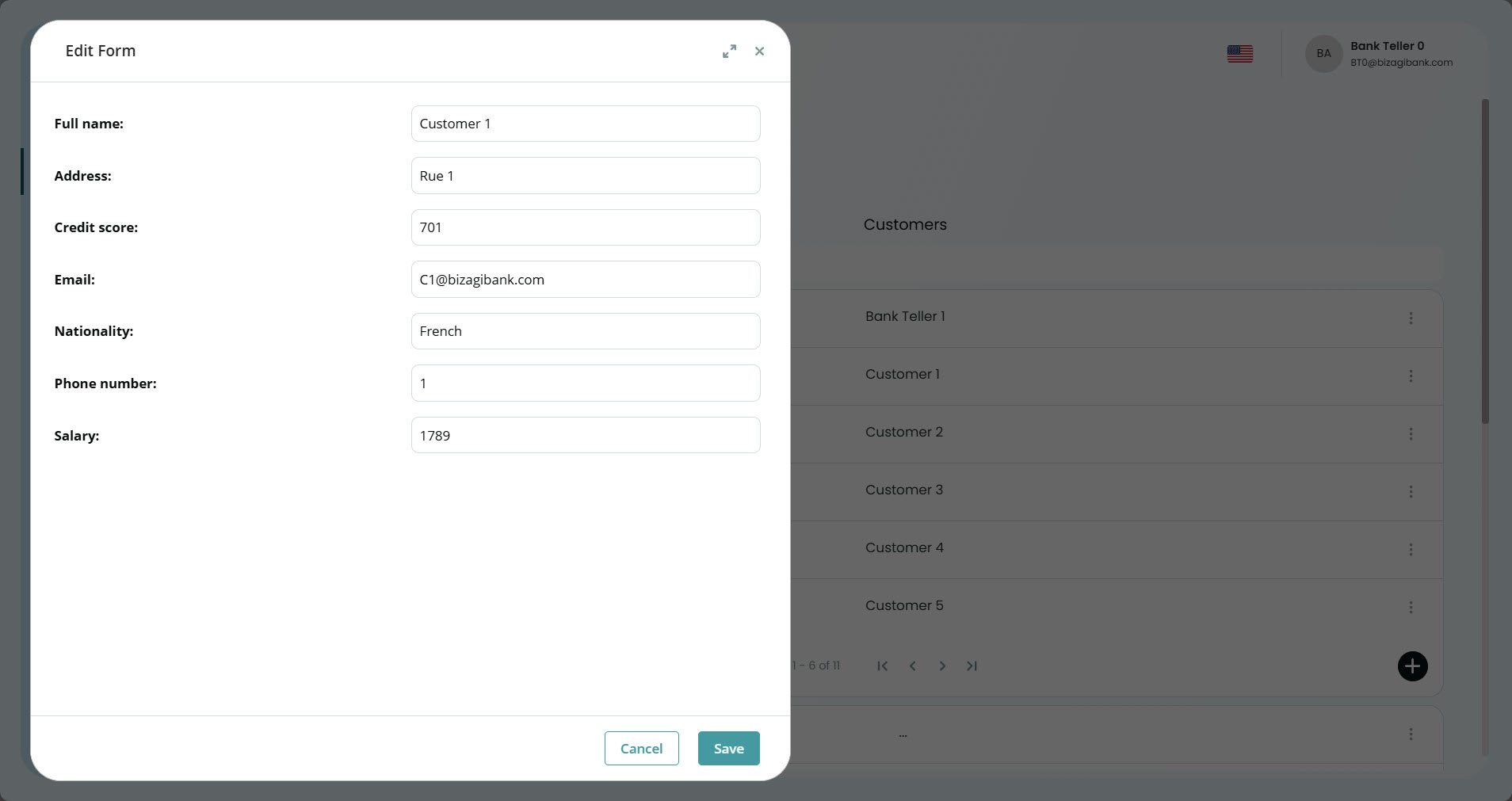
•Medium (1400 × 950 pixels)
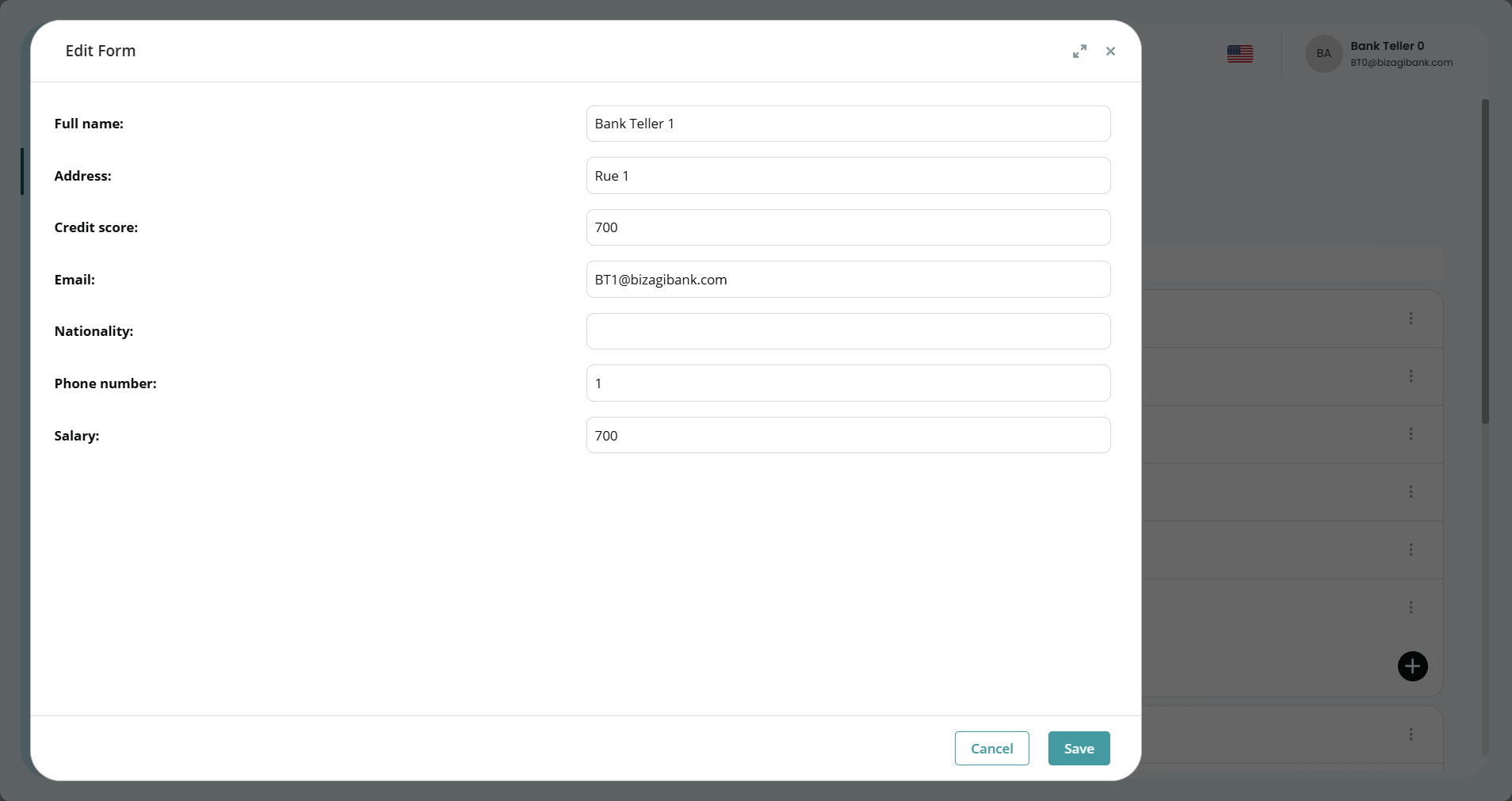
•Large (1600 × 950 pixels)
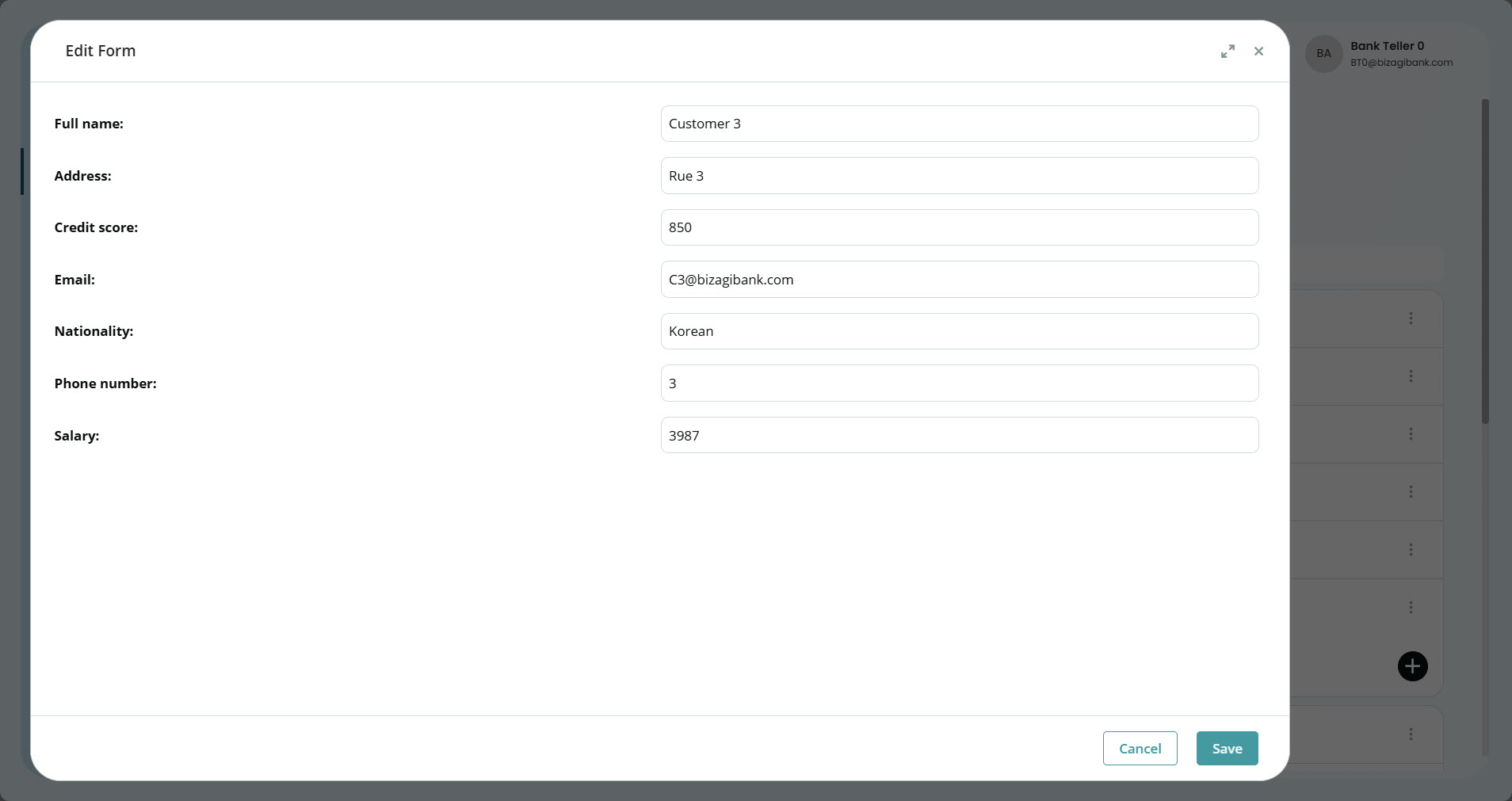
•Full (1900 × 1000 pixels)
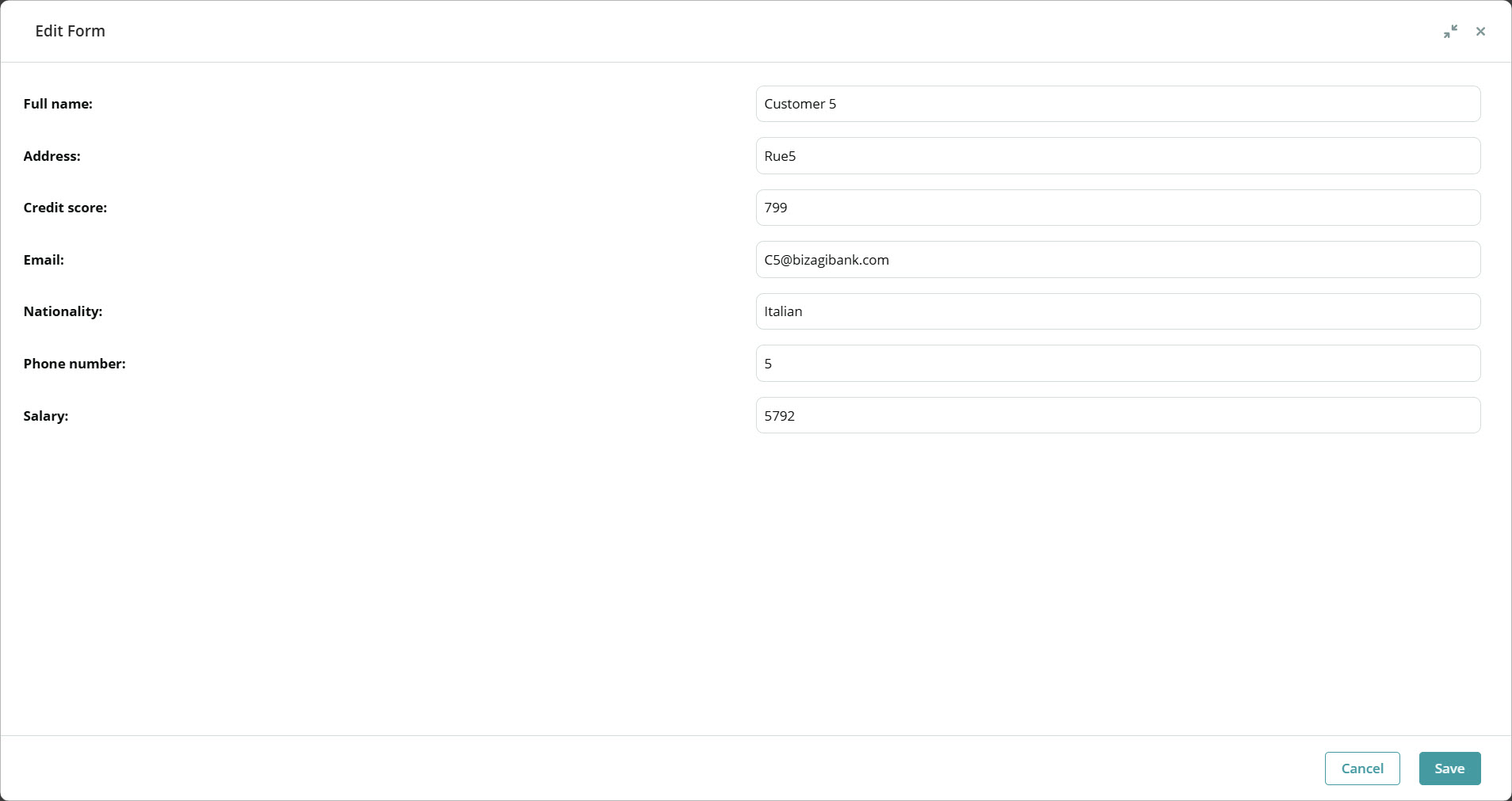
|
Size values are measured in width × height. |
Position
This setting defines where the Form appears on the screen.

To configure it:
1.Select Pop-up window under Select the form display.
2.Choose one of the following position options under Position on screen:
•Left: aligns the Form to the left side of the screen.
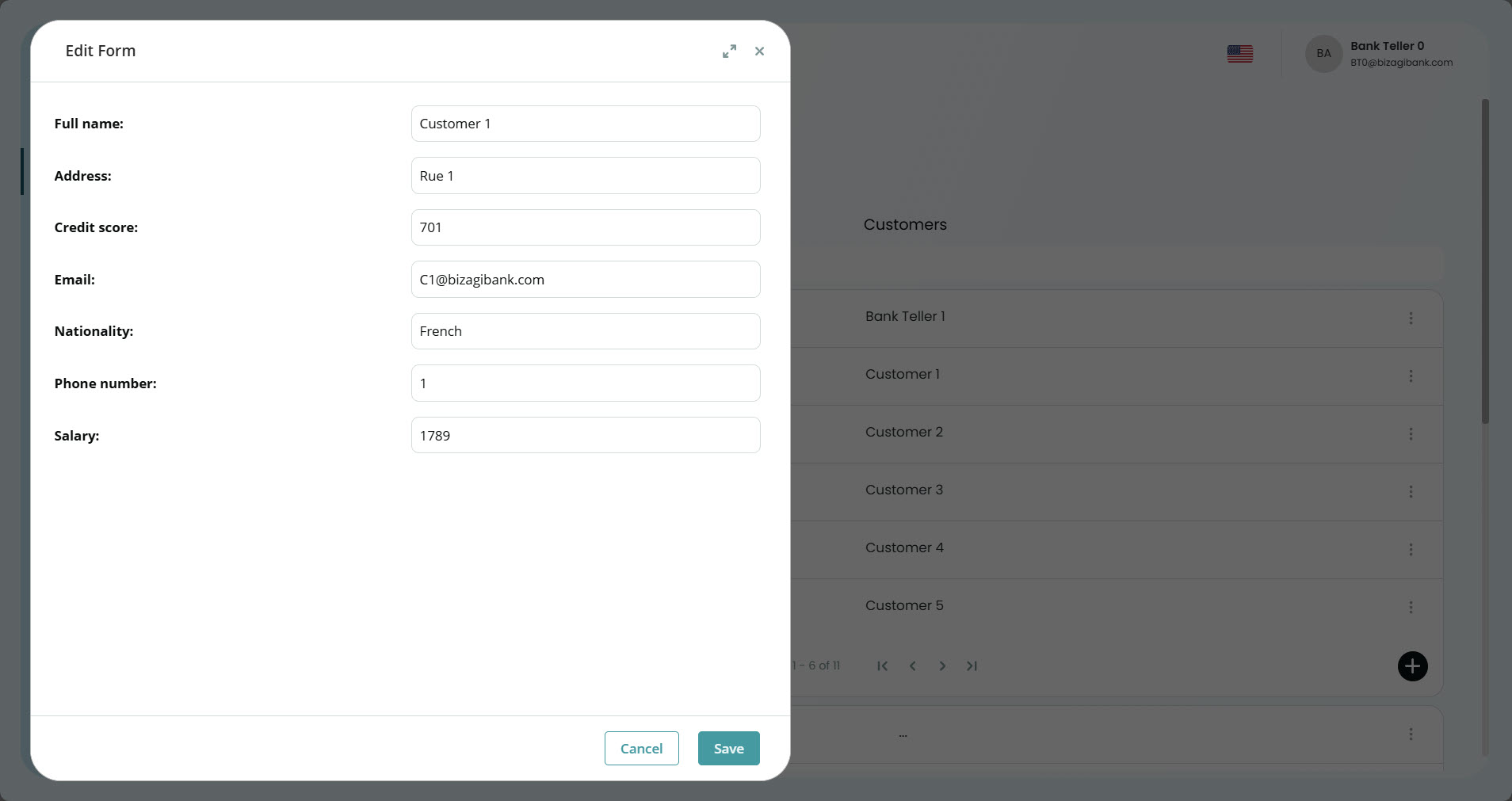
•Center: displays the Form in the middle of the screen.
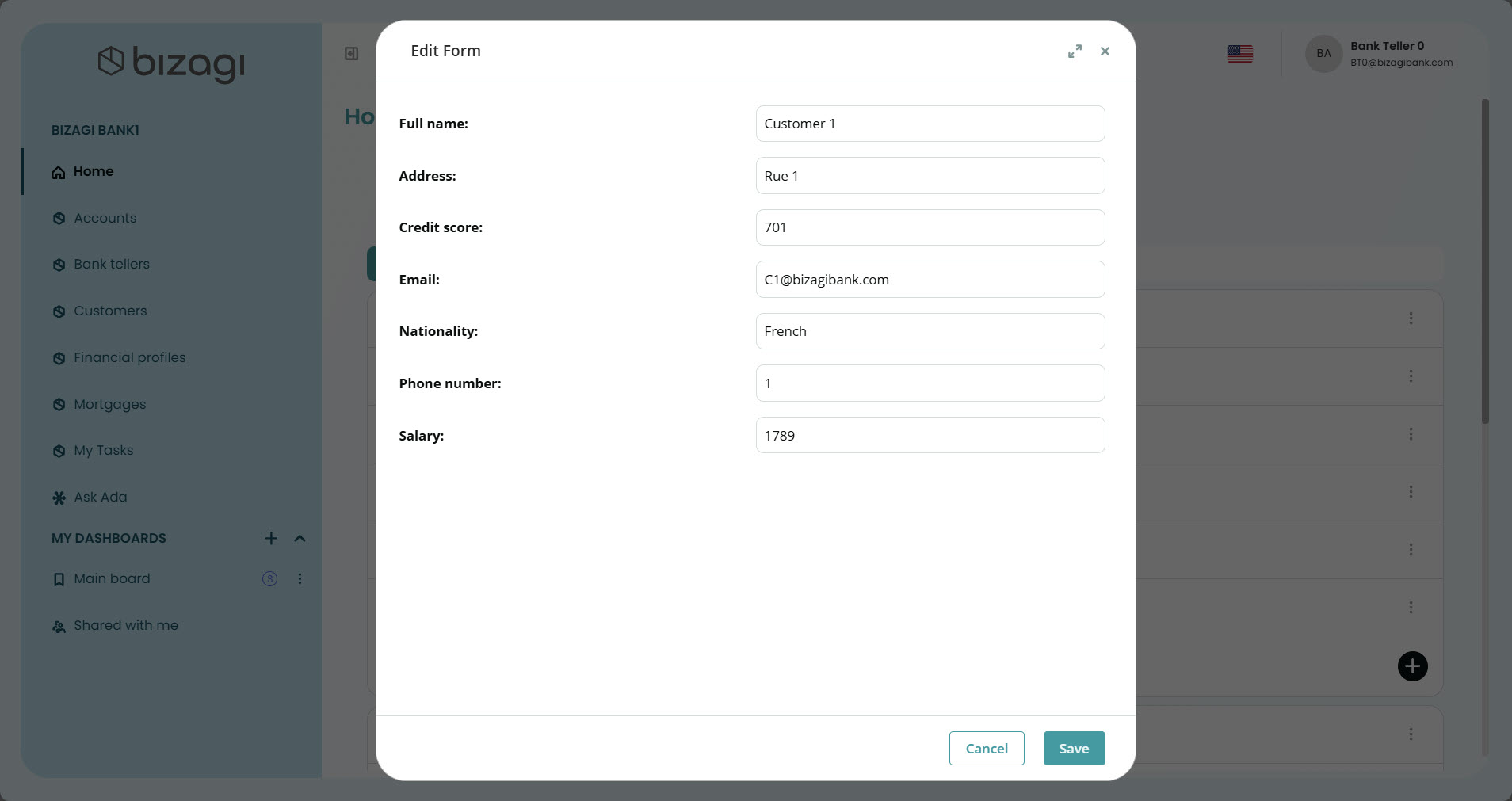
•Right: aligns the Form to the right side of the screen.
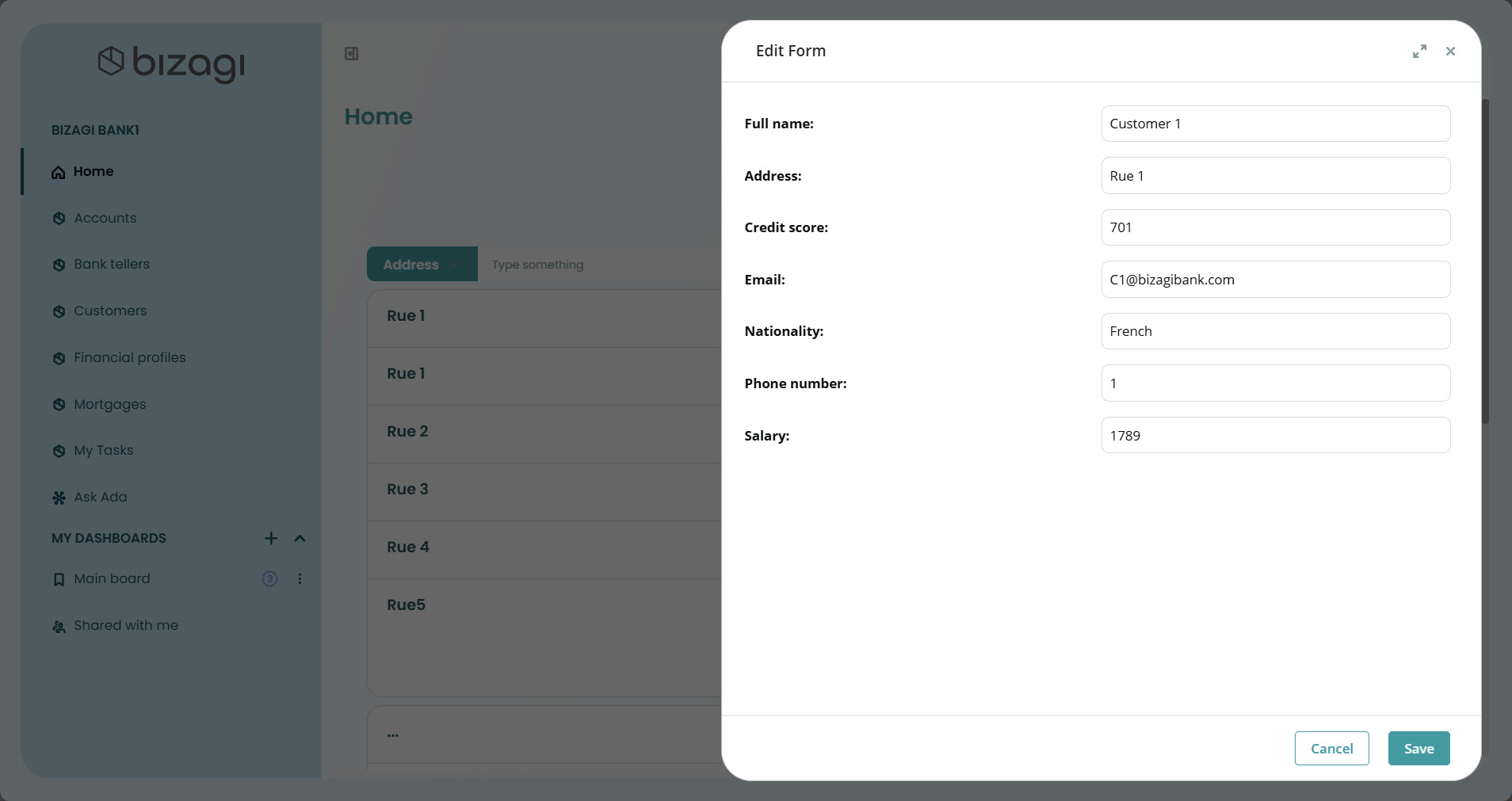
|
If the Form size is set to Full, the position setting has no effect, as the window already occupies the entire screen width. |
Slide-in Panel
The Slide-in panel option displays the Form as a panel that slides in from the right side of the screen.
This layout provides a smoother and more modern experience by allowing users to interact with the Form while keeping part of the background visible.
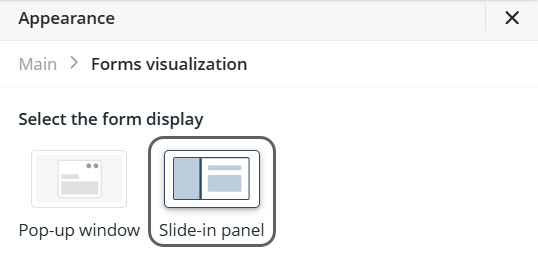
Behavior
•The panel closes automatically when users click outside it or select the X button.
•The panel covers 65% of the screen on displays between 1024 px and 1350 px wide.
•It covers 45% of the screen on displays wider than 1350 px.
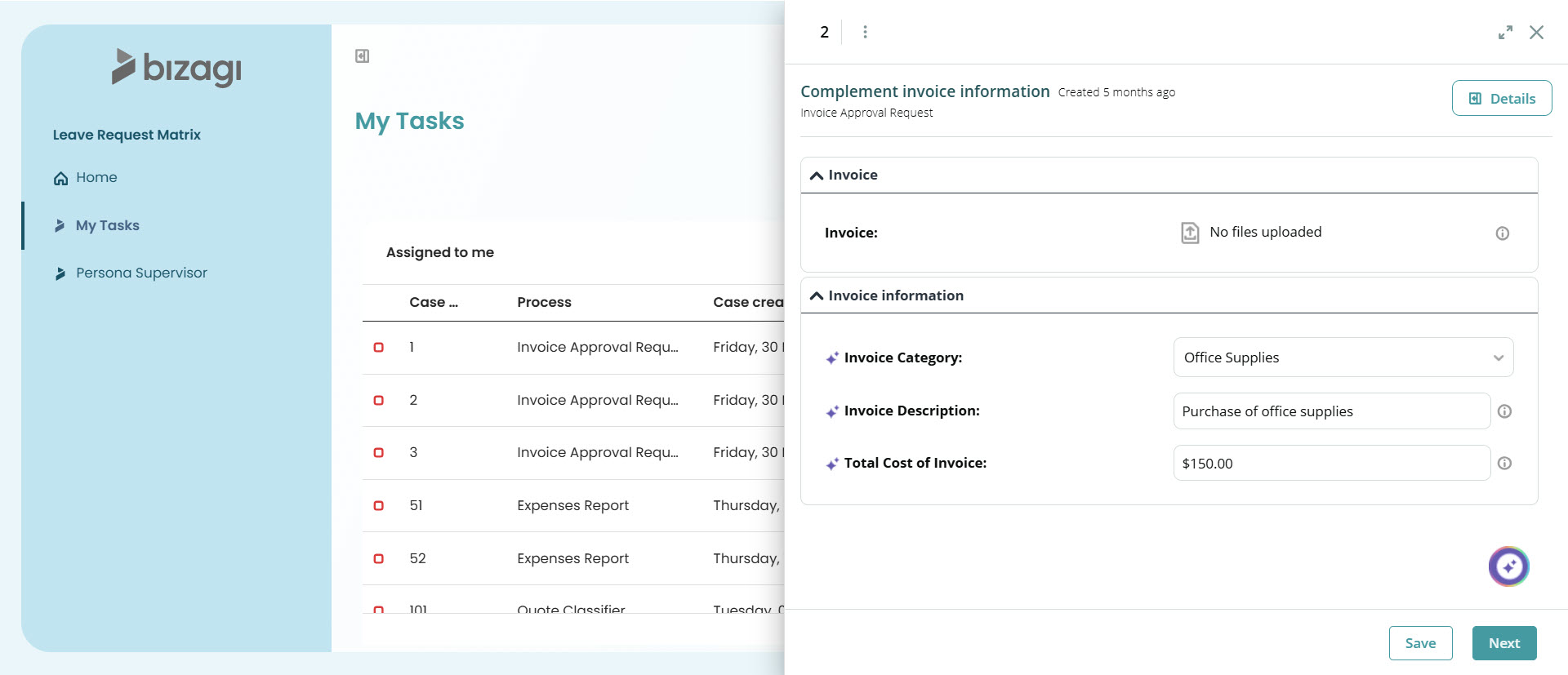
Full-screen mode
For complex or detailed Forms, you can use the full screen icon (located in the upper-right corner) to expand the panel and make it occupy the entire screen.
Clicking the icon again returns the Form to its previous size.
The icon updates automatically to indicate the next available state (expand or reduce).
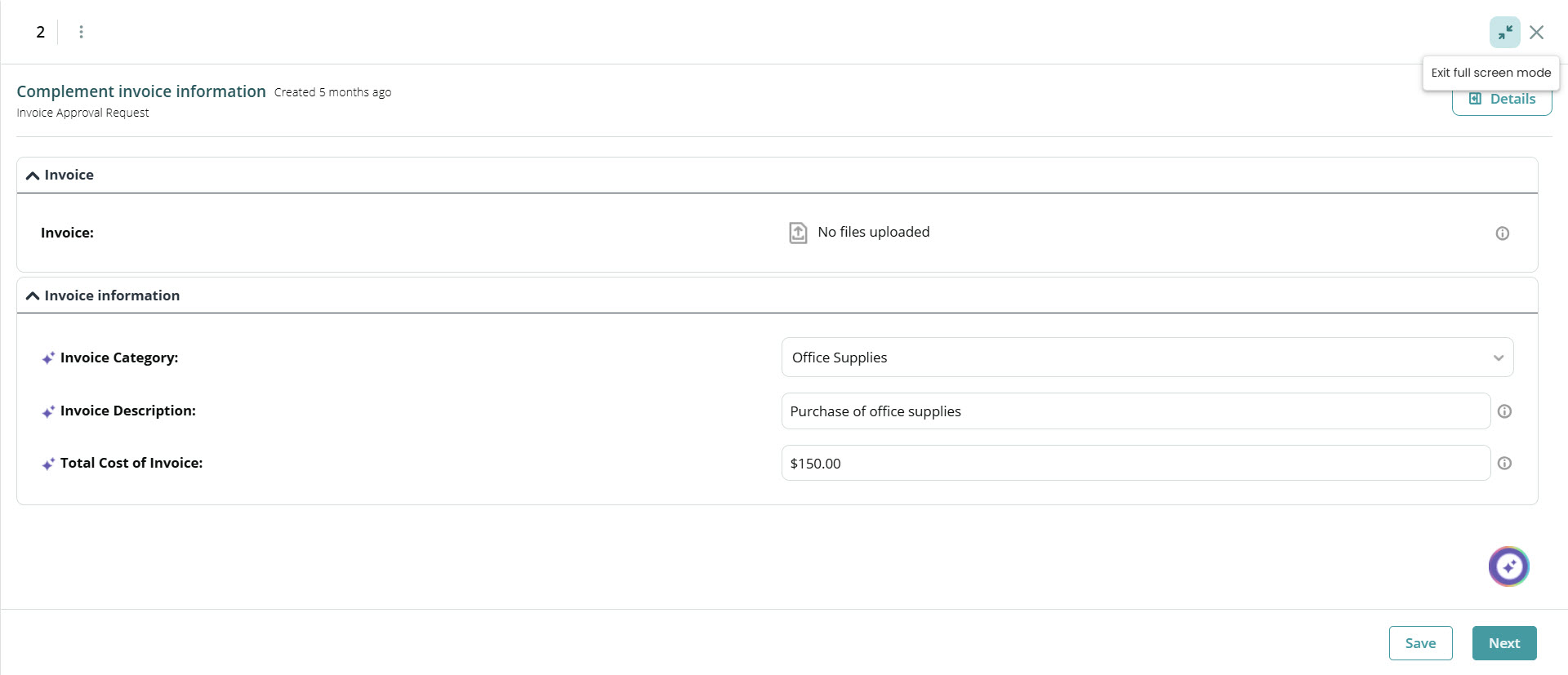
Header form
The Header form section lets you decide whether the Form header remains visible when scrolling.
This setting is controlled by a toggle switch named Hide header with vertical scroll:
![]()
•When enabled, the header hides automatically as the user scrolls down and reappears when scrolling up.
•When disabled, the header stays fixed at the top of the Form at all times.
This feature is especially useful when working with long Forms, as it provides a cleaner view of the content.
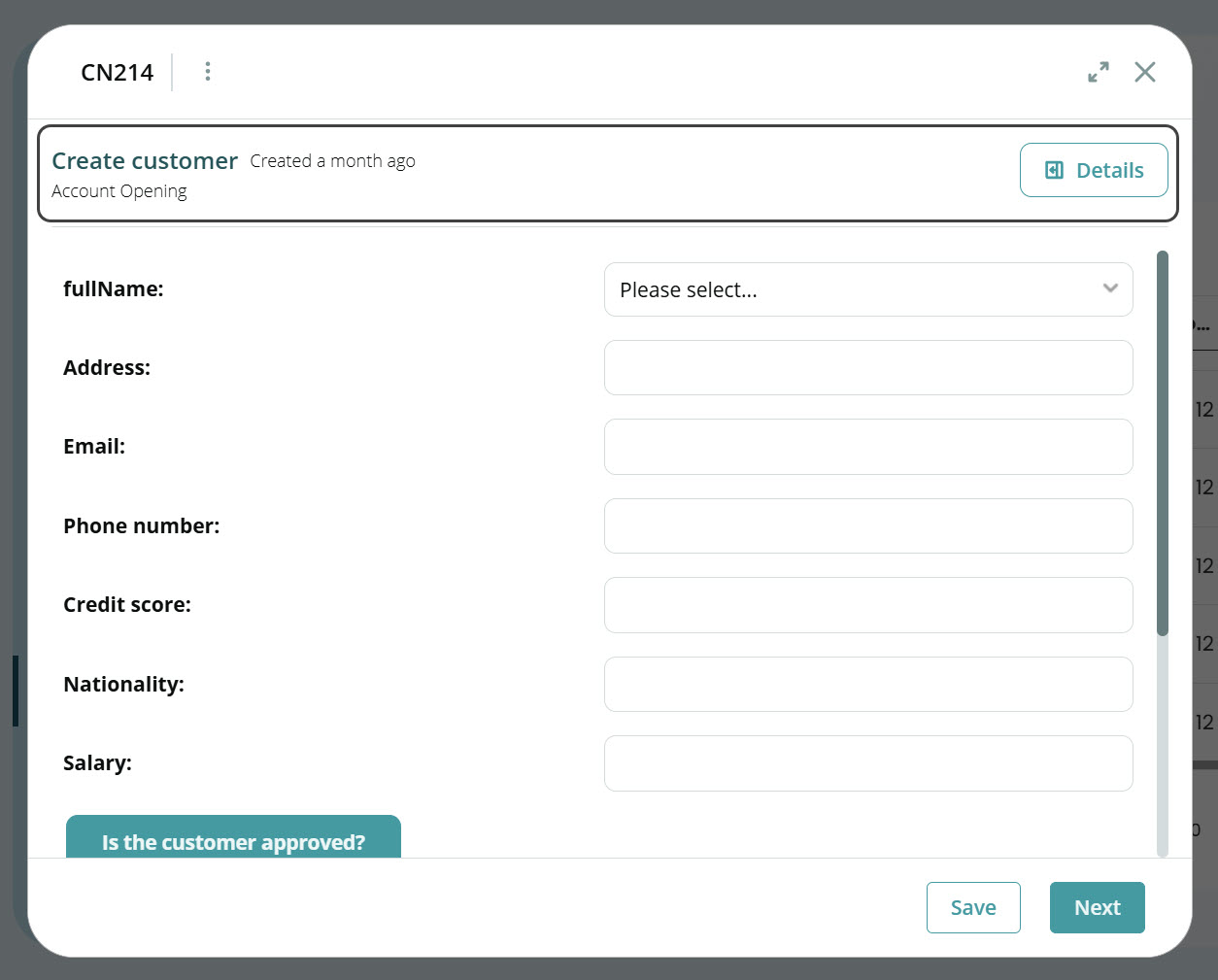
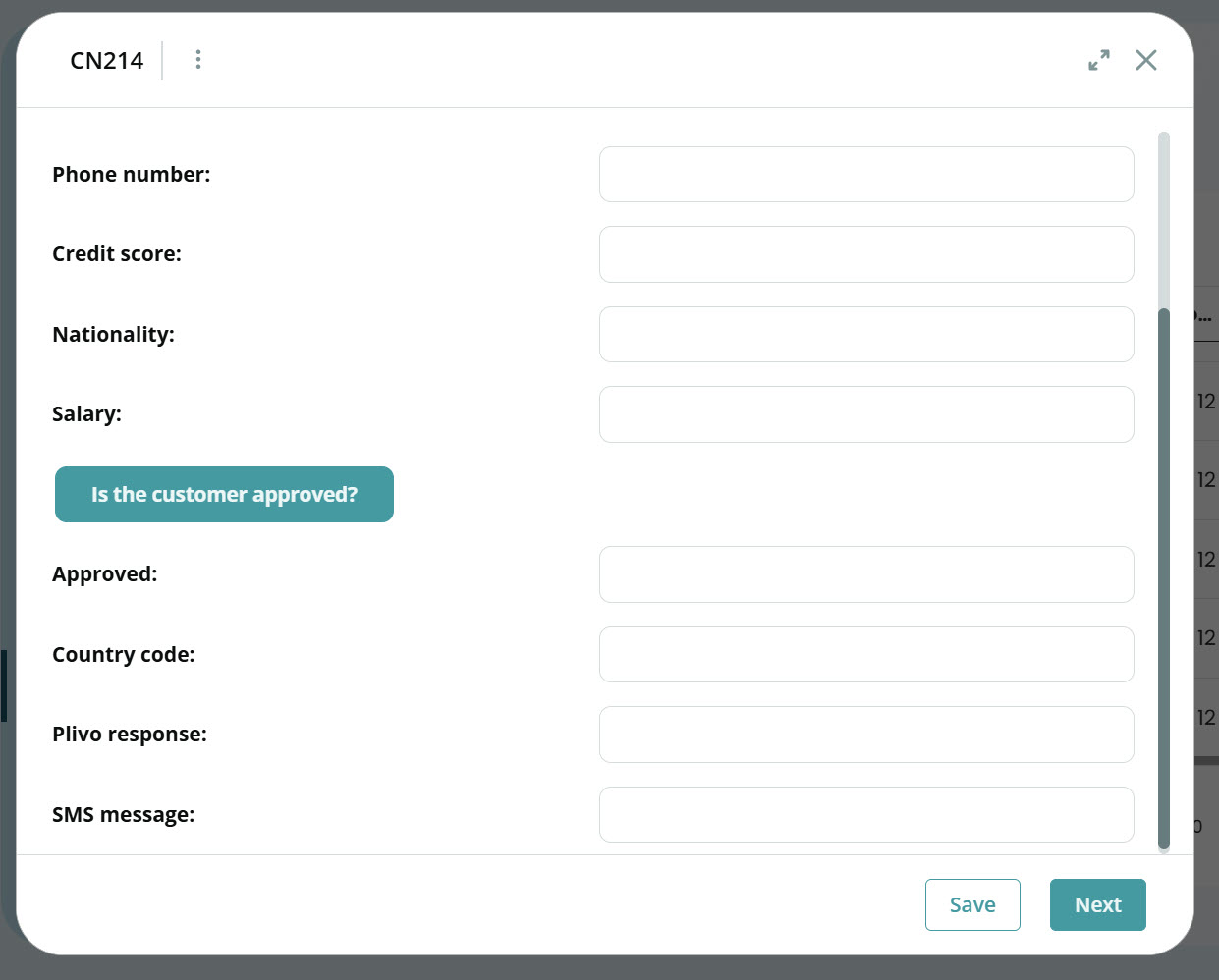
Details column
The Details column section defines whether the right-side details panel is displayed when the Form opens.
This panel usually contains additional process information, such as case data, Performers, or related entities.
The setting is controlled by the toggle switch Hide by default:
![]()
•When enabled, the details column remains hidden when the Form opens. Users can manually expand it by clicking the Details button in the top-right corner.
•When disabled, the column appears by default when the Form opens.
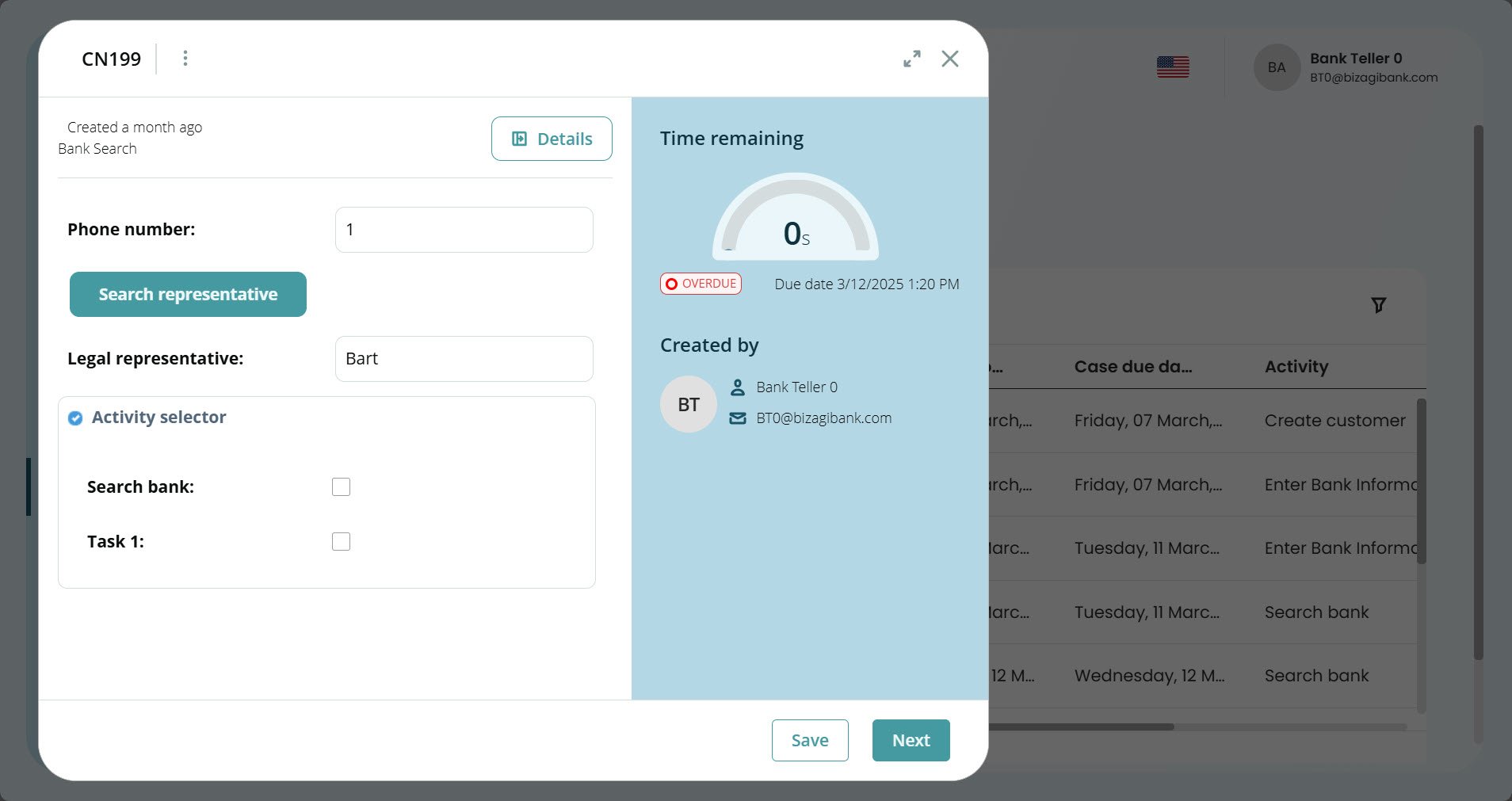
|
The Details column is available only for Forms related to active Processes. |
Saving and resetting changes
After configuring your visualization options:
•Click Apply to save the changes.
•Click Close to exit the panel. If unsaved changes exist, a confirmation message appears.
•Click Reset to restore the default visualization settings.
Default settings
•Display: Pop-up window
•Size: Medium
•Position on screen: Center
•Hide header with vertical scroll: Disabled
•Hide by default: Disabled
Last Updated 11/19/2025 12:01:06 AM