Why can't I use pools, lanes and milestones in a Sub-process?
Embedded Sub-processes are an Inline block, that group process elements used in a certain point in the process within a Sub-process. According to BPMN, a Sub-process should not have pools or lanes as they are dependent on the parent process and subsequently have visibility to the parent's global data.
To make use of pools, lanes and milestones diagram elements in a Sub-process, change your default Sub-process to a reusable Sub-process. Reusable Sub-processes allow all of these elements. Note, in BPMN reusable sub-processes are called "Call Activities".
For more information please refer to Converting to reusable sub-process
Why do I get an activation message of ActiveX every time I export my models to web?
Internet Explorer validates the execution of ActiveX for security purposes. However you can enable ActiveX to run the active content in the files, both for a model published in a local intranet location or on your local computer.
To adjust Internet Explorer's security settings for ActiveX control behavior, follow the next steps:
1. Select Internet Options on the Tools tab of your browser.
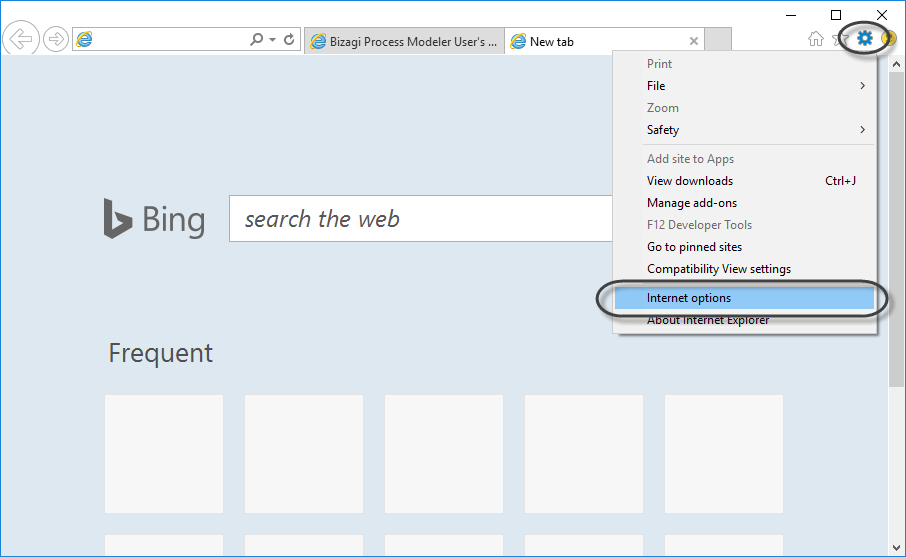
2. Select the Advanced tab. In the Security options, select the option Allow active content to run in files on My Computer.
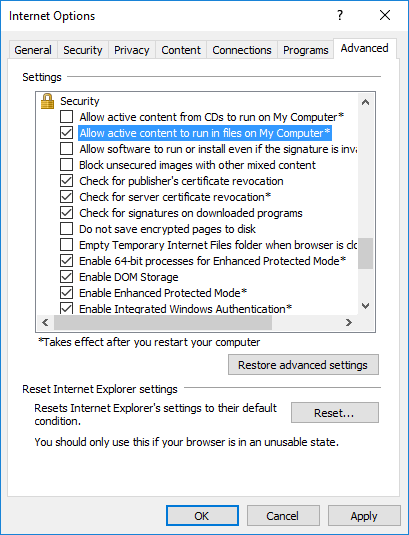
3. Click the Custom level button. Check the Enable radio buttons for all Active X control and plug-ins in Settings.
If the site is on your local intranet or from a trusted source you can make this change permanently.
Internet Explorer includes five predefined zones: Internet, Local Intranet, Trusted Sites, Restricted Sites, and My Computer. You can set the security options that you want for each zone, and then add or remove Web sites from the zones, depending on your level of trust in a Web site.
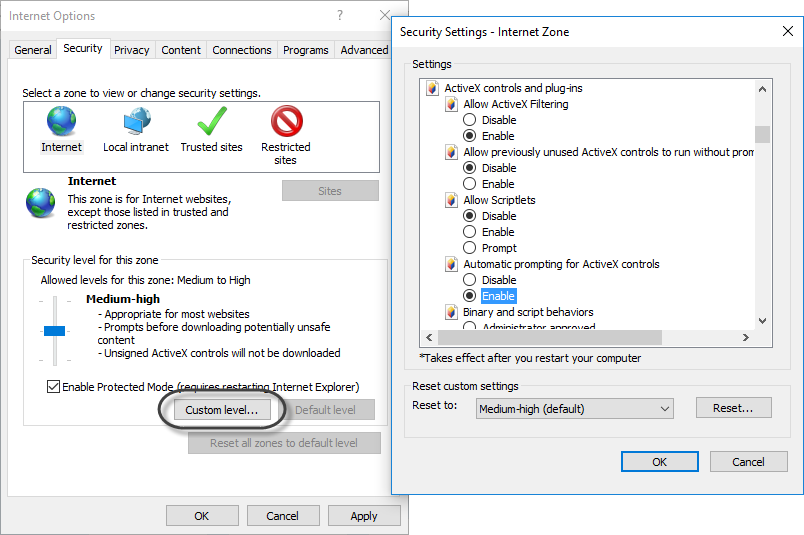
I get the error Exception from HRESULT: 0x80010001 (RPC_E_CALL_REJECTED) when exporting to Word
If you are getting this error when exporting to Word, we recommend to check the following:
1. Check if your current Word installation has any issues by going to your control panel and repairing the installation.
2. Review if Word has add-ins, which may be affecting word instances being opened by a remote call.
This means that you can check in your Word options, in the Add-ins tab, if unmarking your COM add-ins solves this problem.
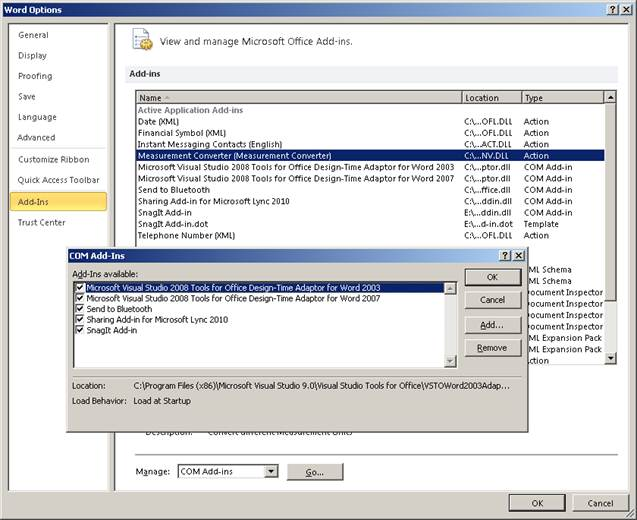
Why can't I open my .bpm models shared in SharePoint directly with Bizagi Modeler?
To avoid this situation you need to create a MIME type for the .bpm file extension in the SharePoint IIS Manager.
1. Log into your server through Remote Desktop Connection
2. Click Start, Programs, Administrative Tools, and select Internet Information Services (IIS) Manager
3. Under the IIS header, there is an icon MIME Types. Double-click the MIME Types icon to open the feature
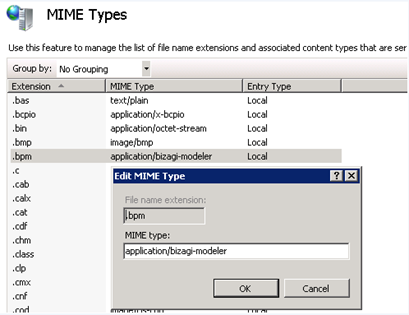
After publishing the web output to SharePoint 2010, the default page will not open. What can I do?
When you publish a web output to SharePoint, sometimes the default file will not open the web browser, but instead it prompts to choose a program.
If this is your case there is a configuration error. We suggest following this guided article for your SharePoint 2010 web application settings:
http://www.myriadtech.com.au/blog/James/Lists/Posts/Post.aspx?ID=49.
For further information on how to configure SharePoint 2010 settings please review Microsoft's articles, such as:
http://technet.microsoft.com/en-us/library/cc262107.aspx
Double factor authentication to publish to Sharepoint Online
There are Office 365 accounts that can have a double factor authentication, which means that when you publish to Sharepoint Online, authentication can fall. In this case, a warning message appears informing that an error occurred while establishing a connection to the server. If this is your case, you must generate an application password and use it in the Bizagi Wizard instead of your user password.
We suggest you to read the following article that contains a guide on how to create application passwords.
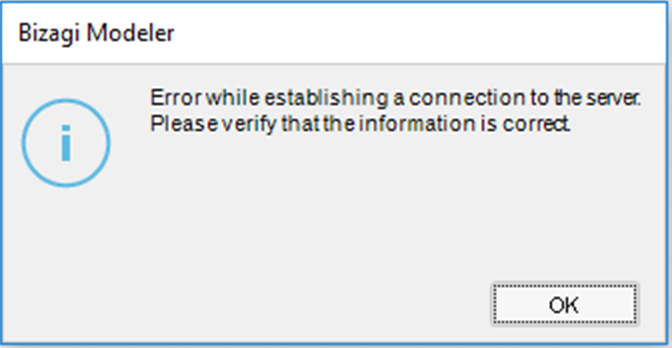
Why can't I publish to my MediaWiki?
1. Make sure you have MediaWiki installed in the server where you are publishing,
2. Please review the supported MediaWiki and PHP combinations
3. Check the upload directory has permission set for creating and editing pages.
4. The LocalSettings.php contains the configuration settings of your wiki. Assign permission to LocalSettings.php as follows:
$wgGroupPermissions['user']['upload'] = true;
$wgFileExtensions = array('png','gif','jpg','jpeg','doc','xls','mpp','pdf','ppt','tiff','bmp','docx', 'xlsx', 'pptx','ps','odt','ods','odp','odg');
Last Updated 3/31/2022 4:13:18 PM