Overview
You can convert a sub-process to a Reusable Sub-process, or Call Activity (in BPMN).
What you need to do
To transform your sub-process into a reusable sub-process follow these steps:
1. Right-click on the Sub-process to convert, choose the Sub-process type option and then click on Reusable process.
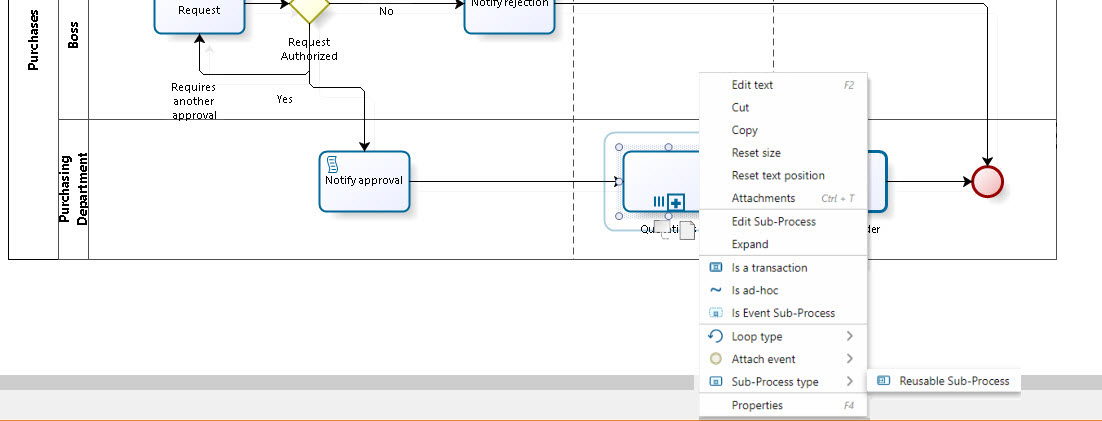
The diagram element's border will change to indicate it is now a reusable Sub-process.
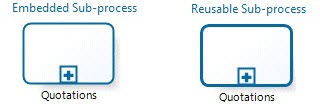
If you have already diagrammed the Sub-process you will receive a message alerting to this fact. Click the Yes button to convert it and keep all the lower level diagram elements.
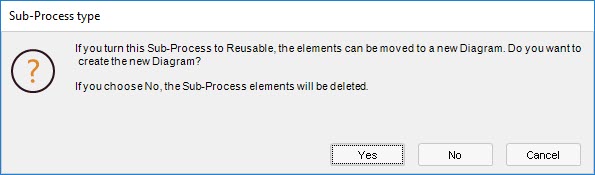
|
It is important to clarify that a reusable Sub-process calls a separately modeled process. |
There are two different ways of creating a call to a reusable sub-process. The Edit Sub-process option opens an empty diagram workspace and relates it to the shape. Alternatively, you can manually relate the shape to a predefined diagram.
Let us assume that the Quotations Sub-process is reusable and has not yet been diagrammed.
To create a call for the Sub-process not yet modeled (i.e., create the detail in a new diagram), use the Edit Sub-process option by right-clicking the shape:
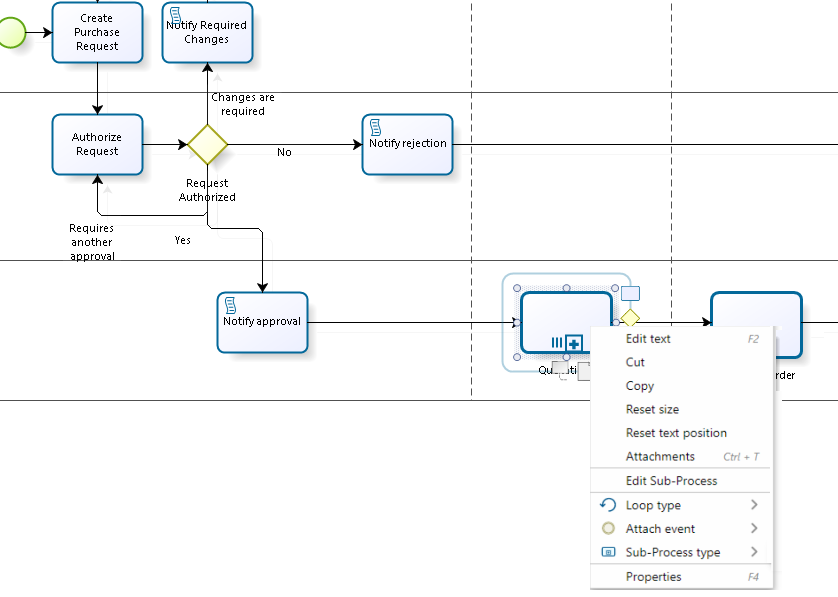
Click on Yes on the Dialog:
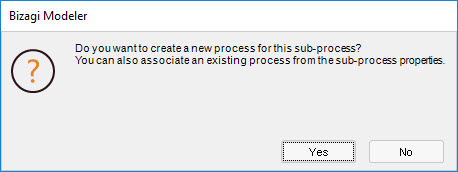
A new canvas opens for you to start modeling your diagram.
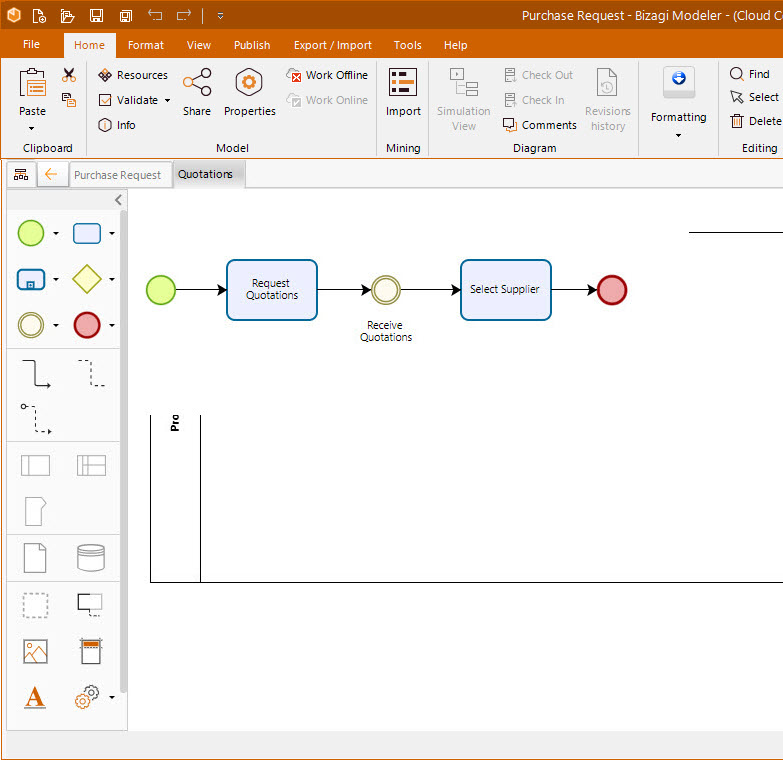
Draw the wished diagram. On this case, draw a quotations diagram:
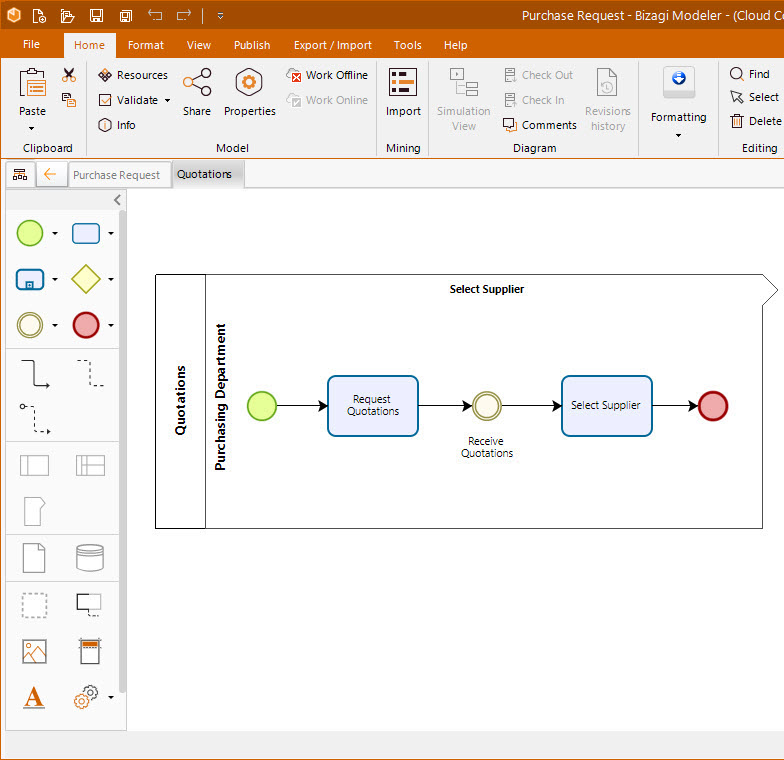
How to reference reusable sub-processes from the current model to an existing process
Depending on your plan, you can reference an existing process either from your current model or from any of your on-cloud saved models. Enterprise users can reference diagrams either from the current model or from any of their on-cloud saved models (on which you are the owner or which have been shared to you).
1. To reference an existing process of your current model, in the Sub-process properties relate the diagram containing the wished process (quotations). From your Purchase Request diagram, right-click on the Quotations reusable Sub-process element and select Properties from the display menu.

3. The Element Properties add-on window appears on the right. In the Basic tab, in the Process field, select the three dots on the right.
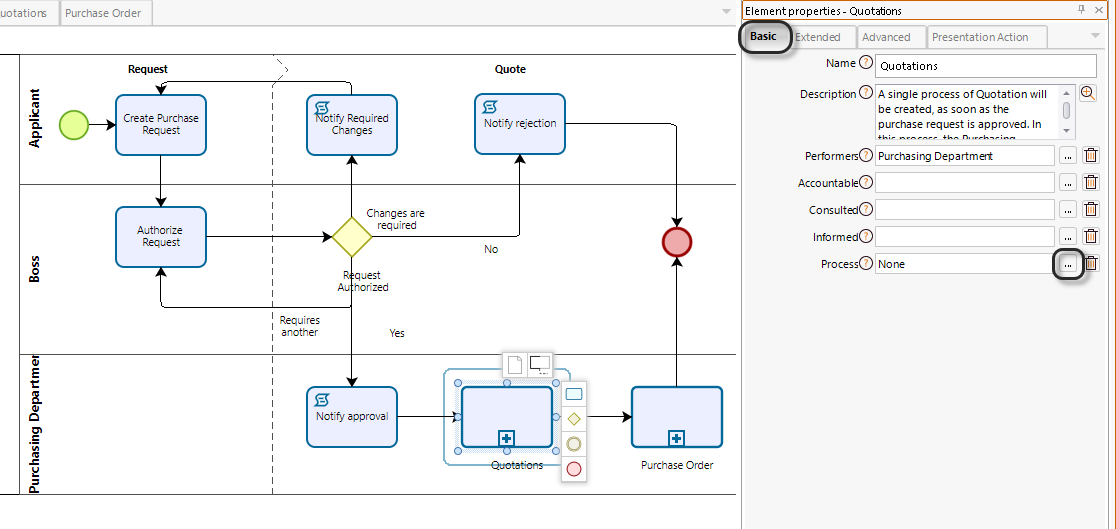
4. A navigation window appears for you to select the diagram you wish to reference.
The window displays the following controls:
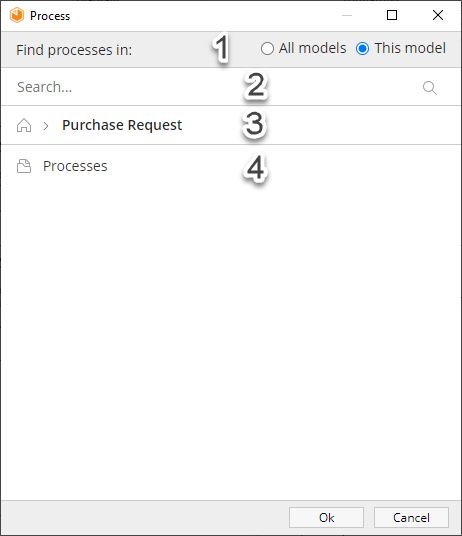
Control |
Description |
|---|---|
1. Find process in |
Choose within the following options: This model, all models. •Select this model, to find all the diagrams contained on your current opened model. •Select all models to look for all the models, to find the diagrams which you own or which have been shared to you. Keep in mind that All models option is available for on-cloud saved models. Enterprise plan users can access this option. Free users must upgrade their current plan to use this option. |
2. Search control |
Find a process easier by typing values contained on the title of the element you are looking for. |
3. Breadcrumb |
Shows the hierarchical structure path (folder, diagram, process) of your folders . To switch the currently opened model, just select the home icon. |
4. Processes screen |
Navigate through your processes hierarchical structure (folder, diagram, process) and select the process you are looking for. |
Either select the hierarchical structure path to the process you wish to reference (quotations) or use the search control to find it easier.
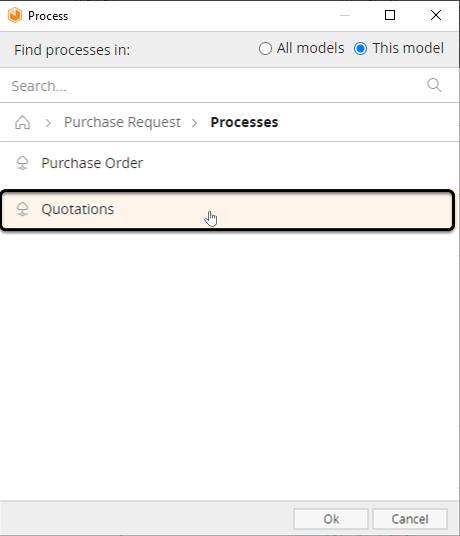
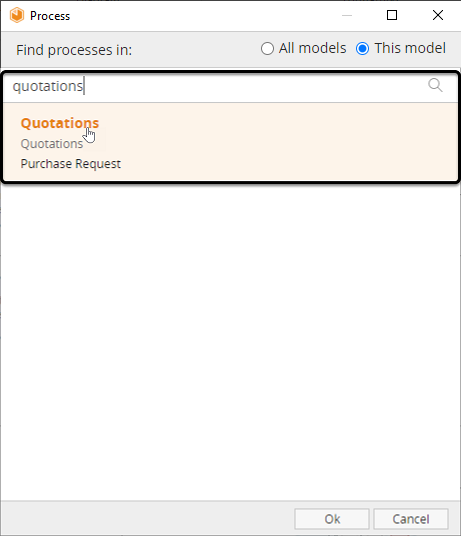
5. Select the Quotations process and click Ok.
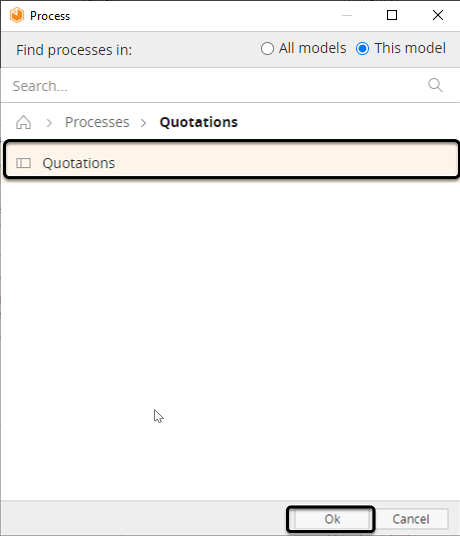
6. Find the quotations process referenced on the Element Properties add-on window on the right. On the Basic tab, in the Process field.
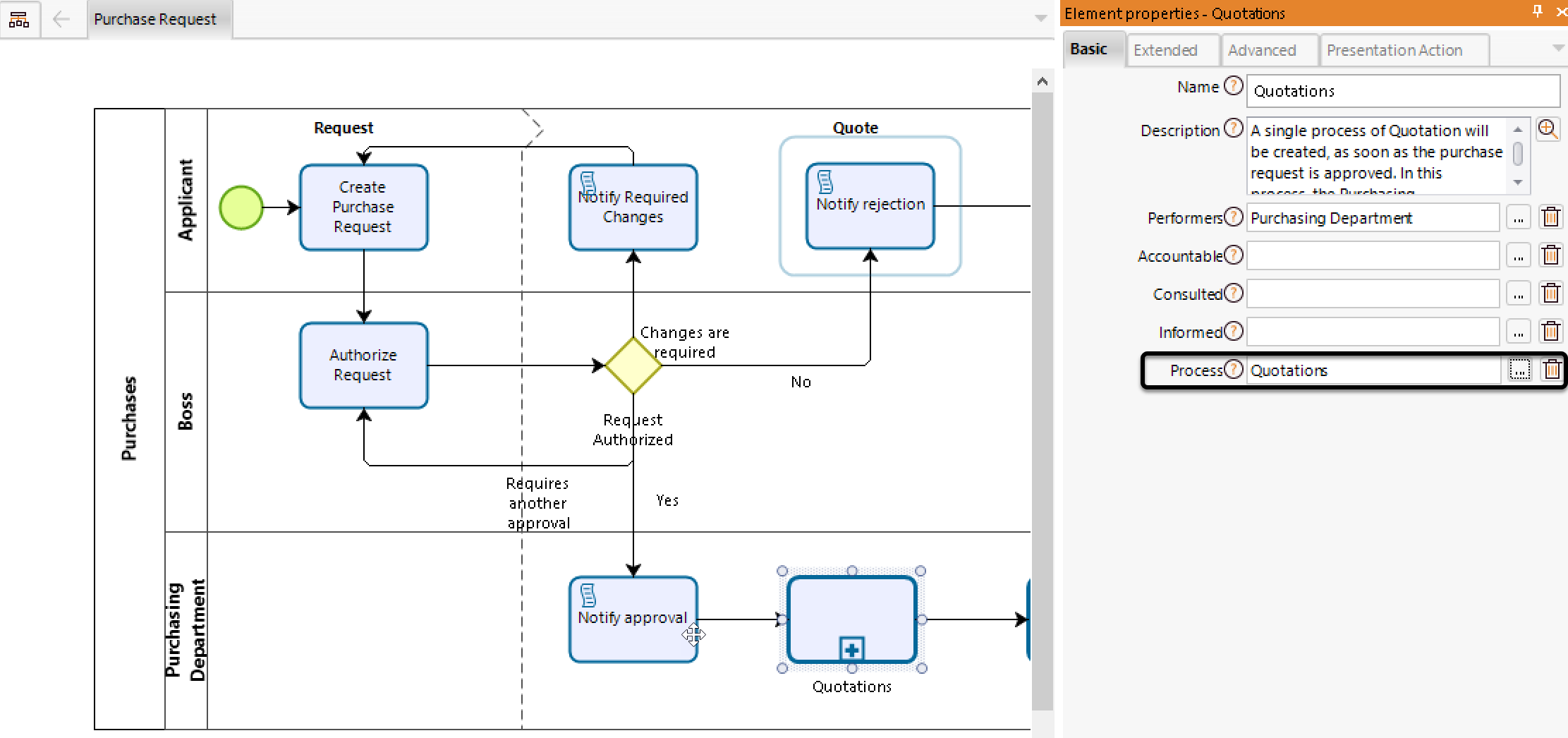
Last Updated 3/17/2022 12:15:54 PM