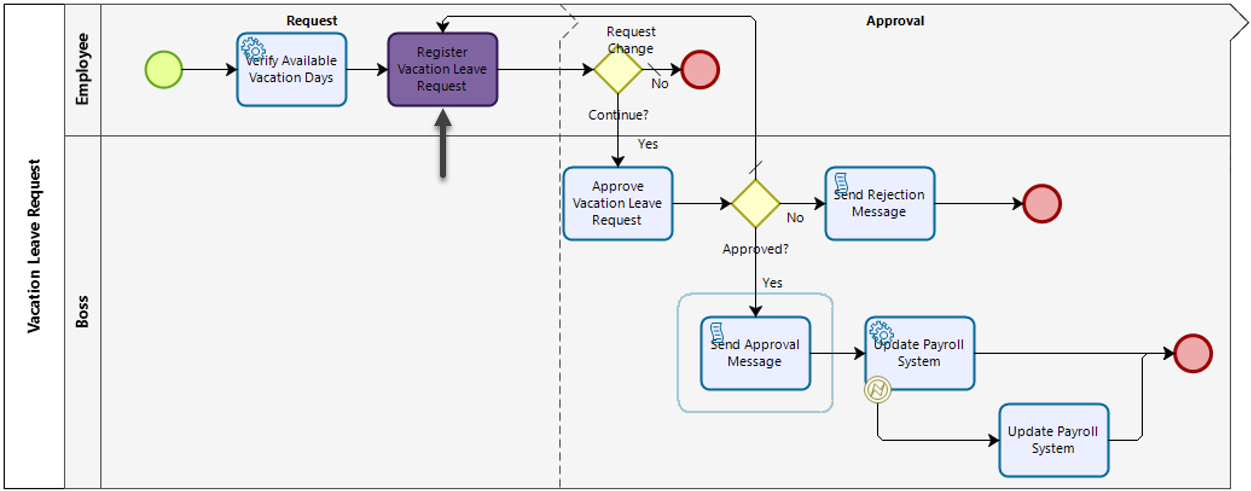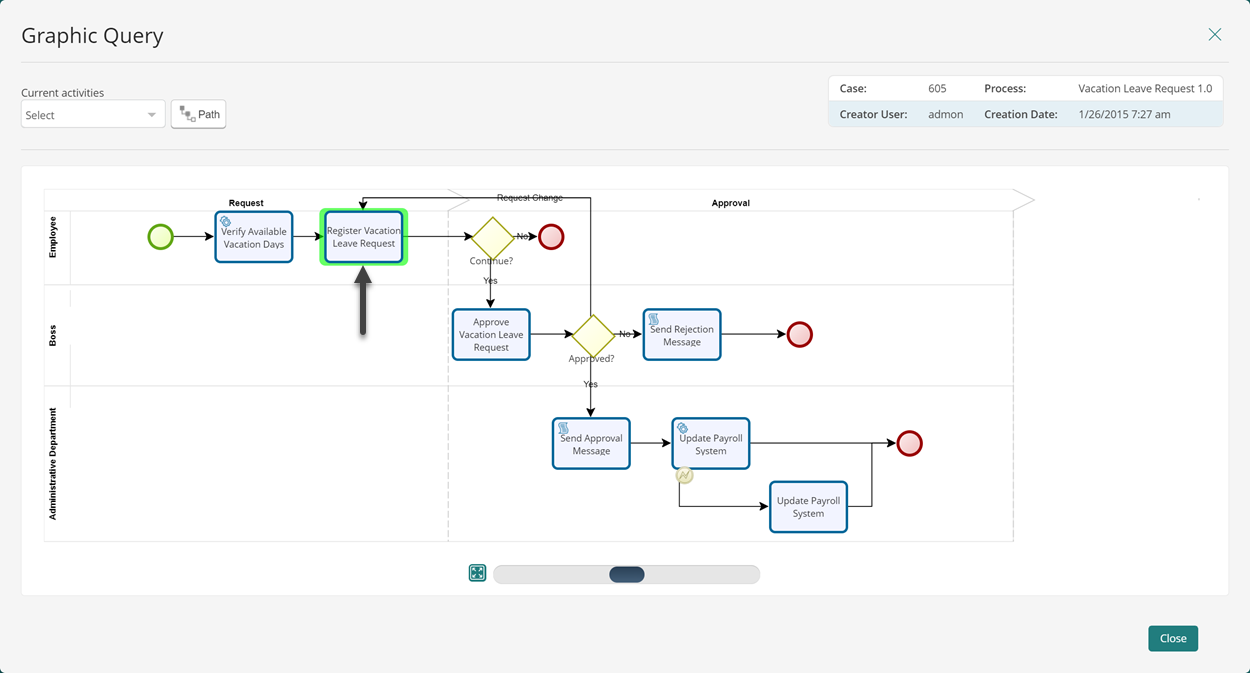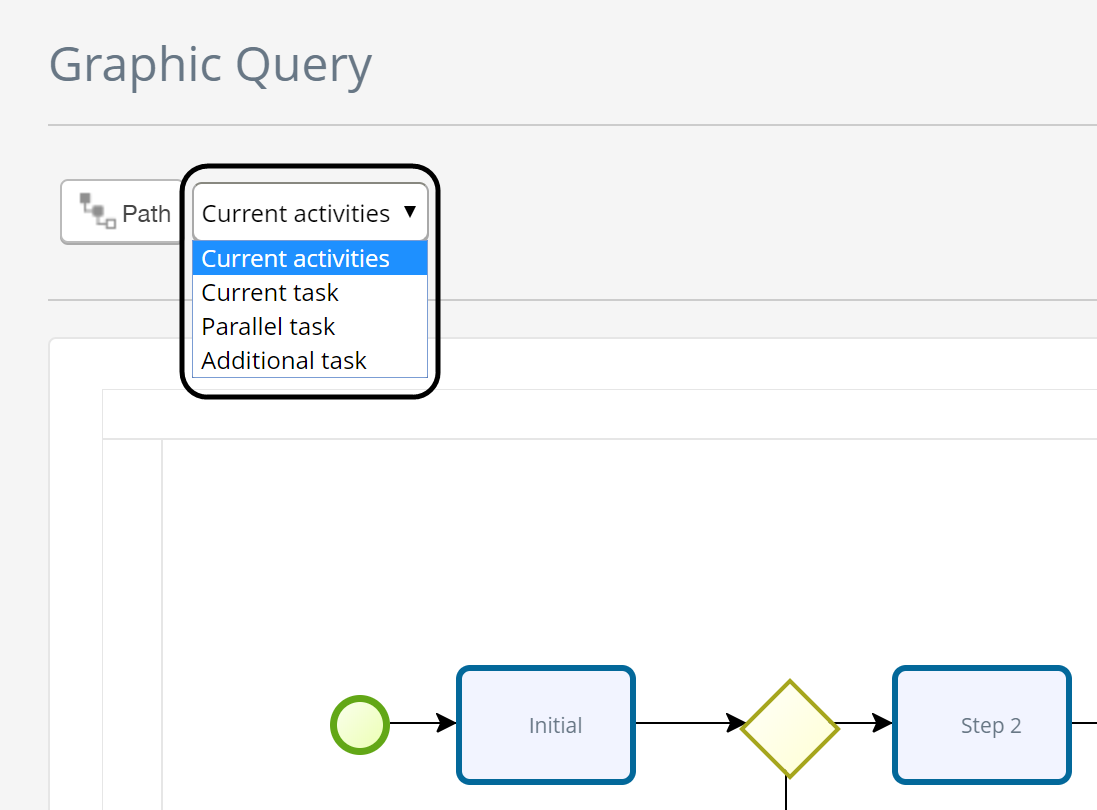Overview
The Graphic Query visually represents the path a process has taken, showcasing the users involved and the current status in a graphical format. You can access this query from the left panel of each process or from the Inbox by clicking the Graphic Query icon.
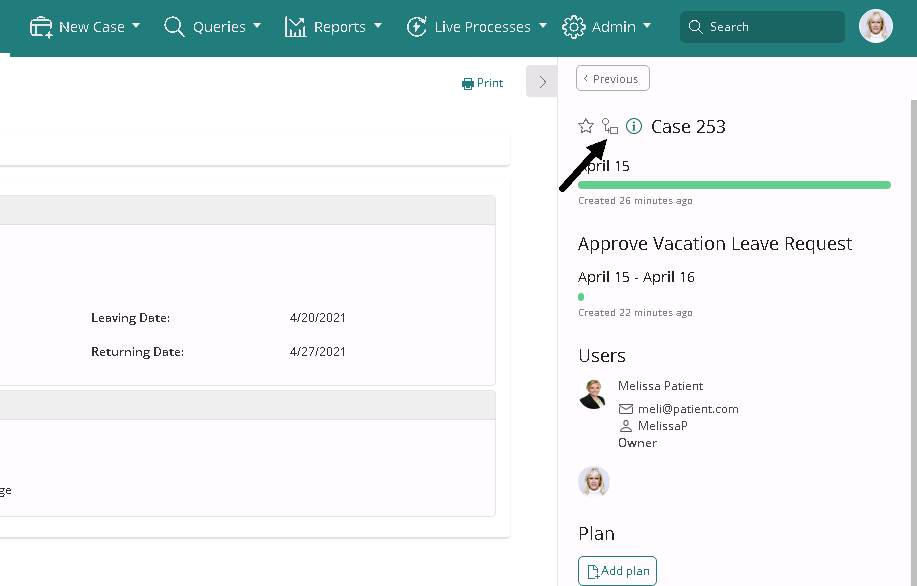
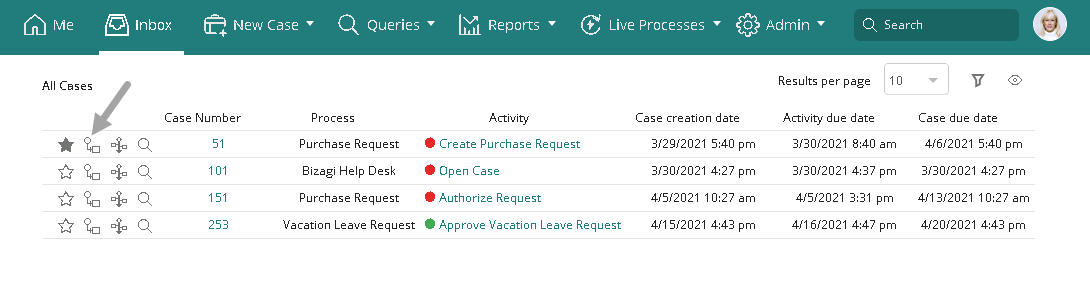 .
.
|
While examining a Graphic Query, note that the background colors assigned to tasks during the process modeling step are not visible.
|
Upon clicking the Graphic Query icon, a new window opens:
•You can click any activity to reveal information about the user who participated in that particular step.
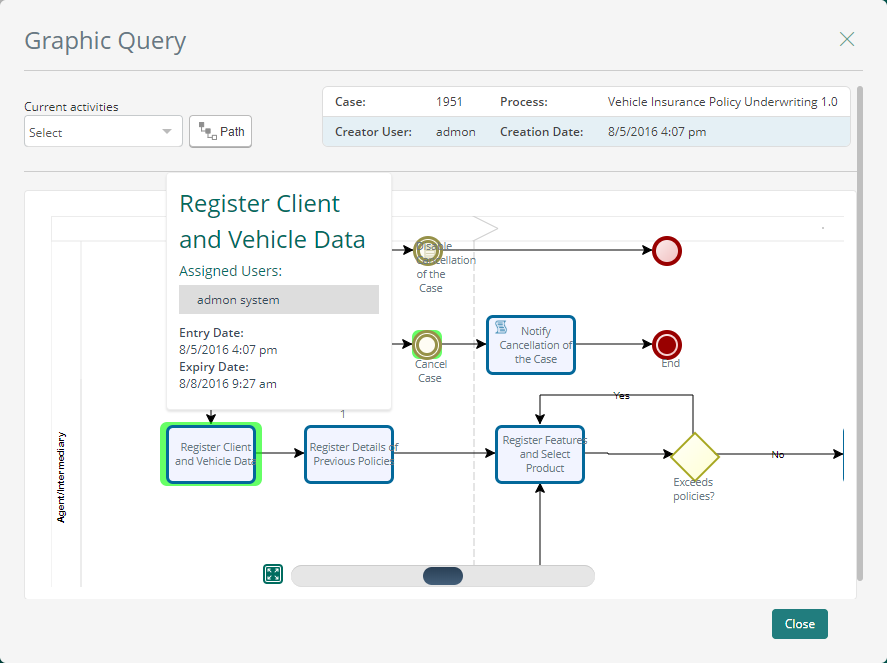
•The Current activity is highlighted in green.
|
In extensive processes, locating the current activities manually may be time-consuming. To expedite the process, swiftly identify one of your current activities by selecting it from the drop-down list next to the path button.
|
•Access the graphic analysis of a Sub-Process by clicking its case number.
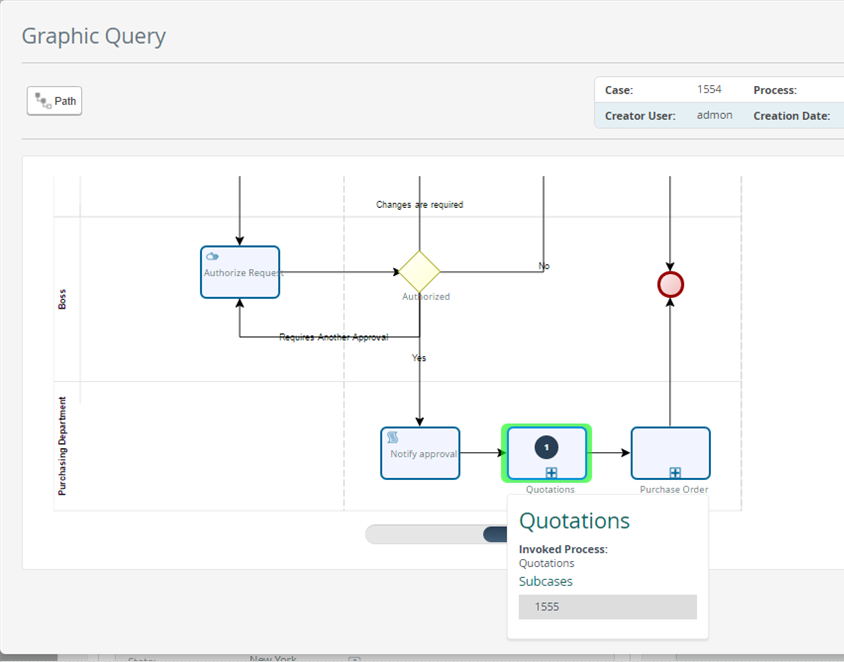
•The Path button highlights the path followed by the Process.
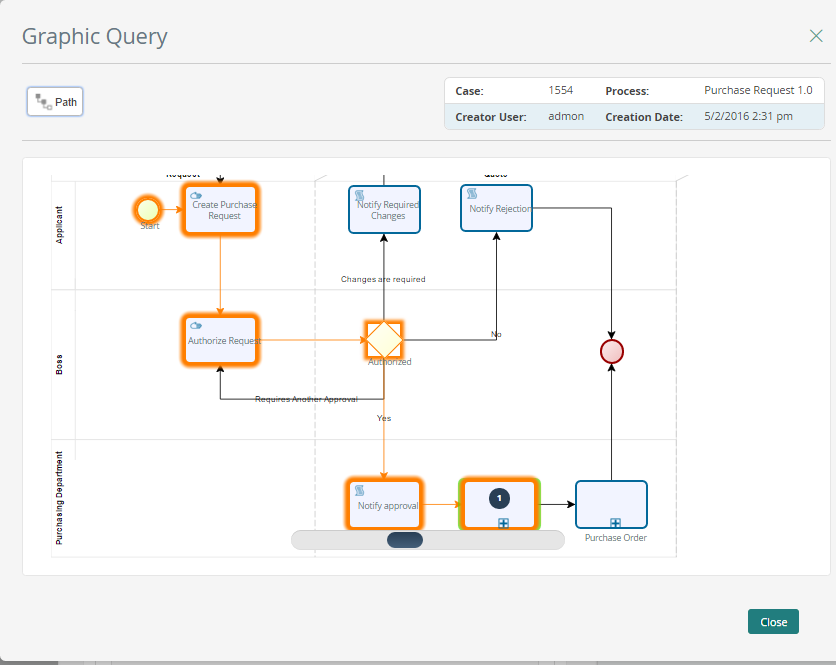
•The case's information is displayed on the top right corner.
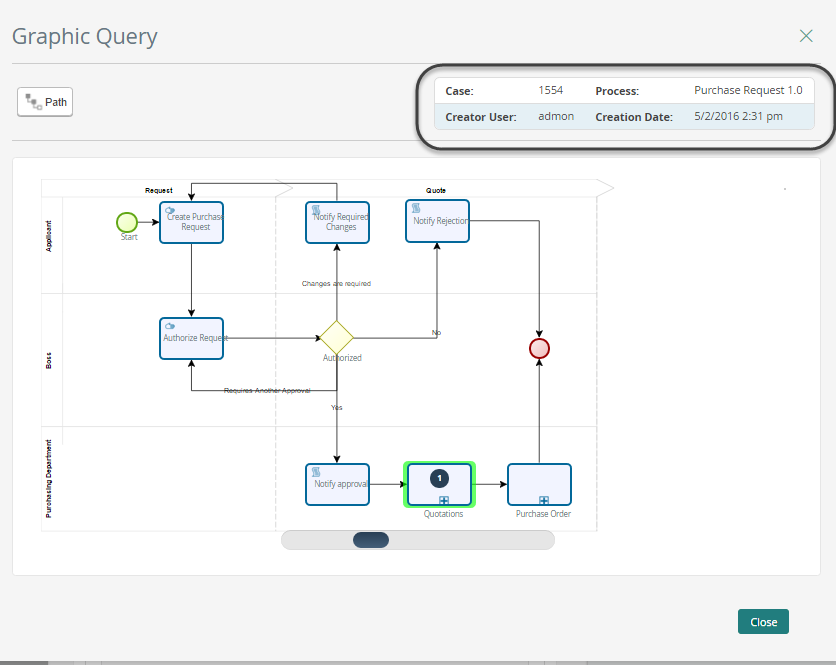
Last Updated 1/3/2024 11:30:44 AM