Overview
This Web Part displays the list of all the user's pending tasks as seen in the Work Portal Inbox.
Web Part configuration
You need to access the SharePoint page with administrator permissions. Open the options menu and select Edit page:
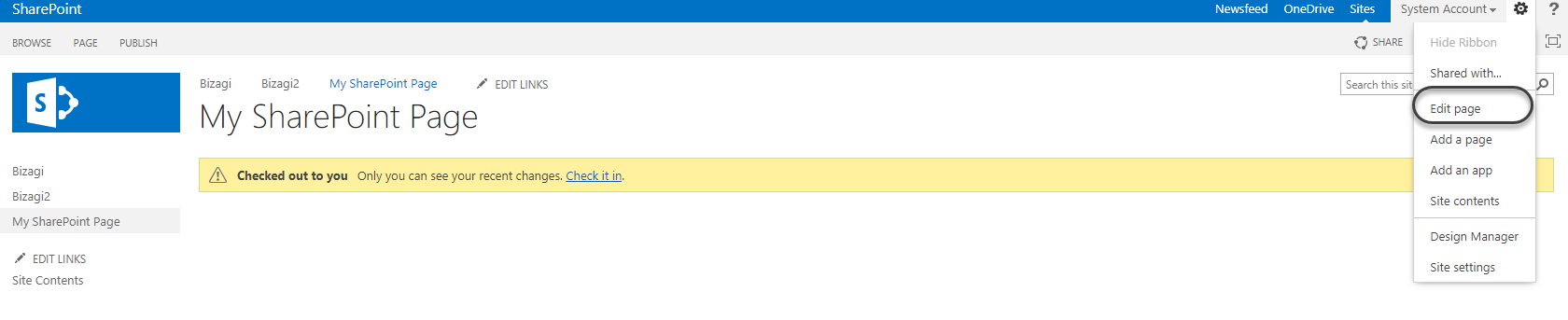
Select the Insert tab and then click Web Part:
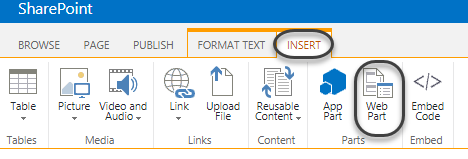
Select the Bizagi category and add the My Inbox Web Part:
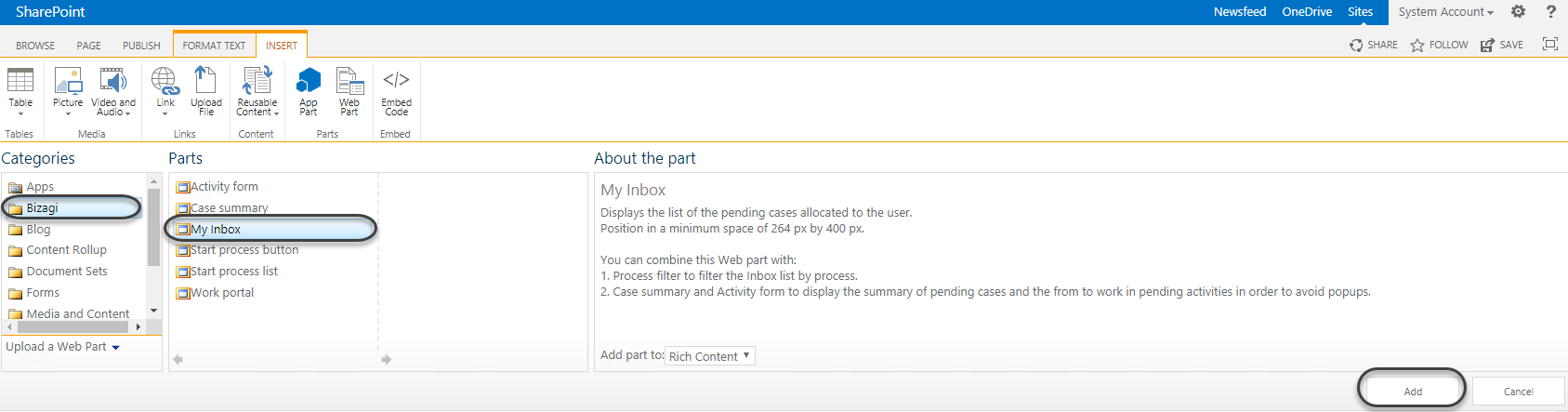
Once the Web Part is added in the page, click it and select the Web Part tab. Then click Web Part Properties:
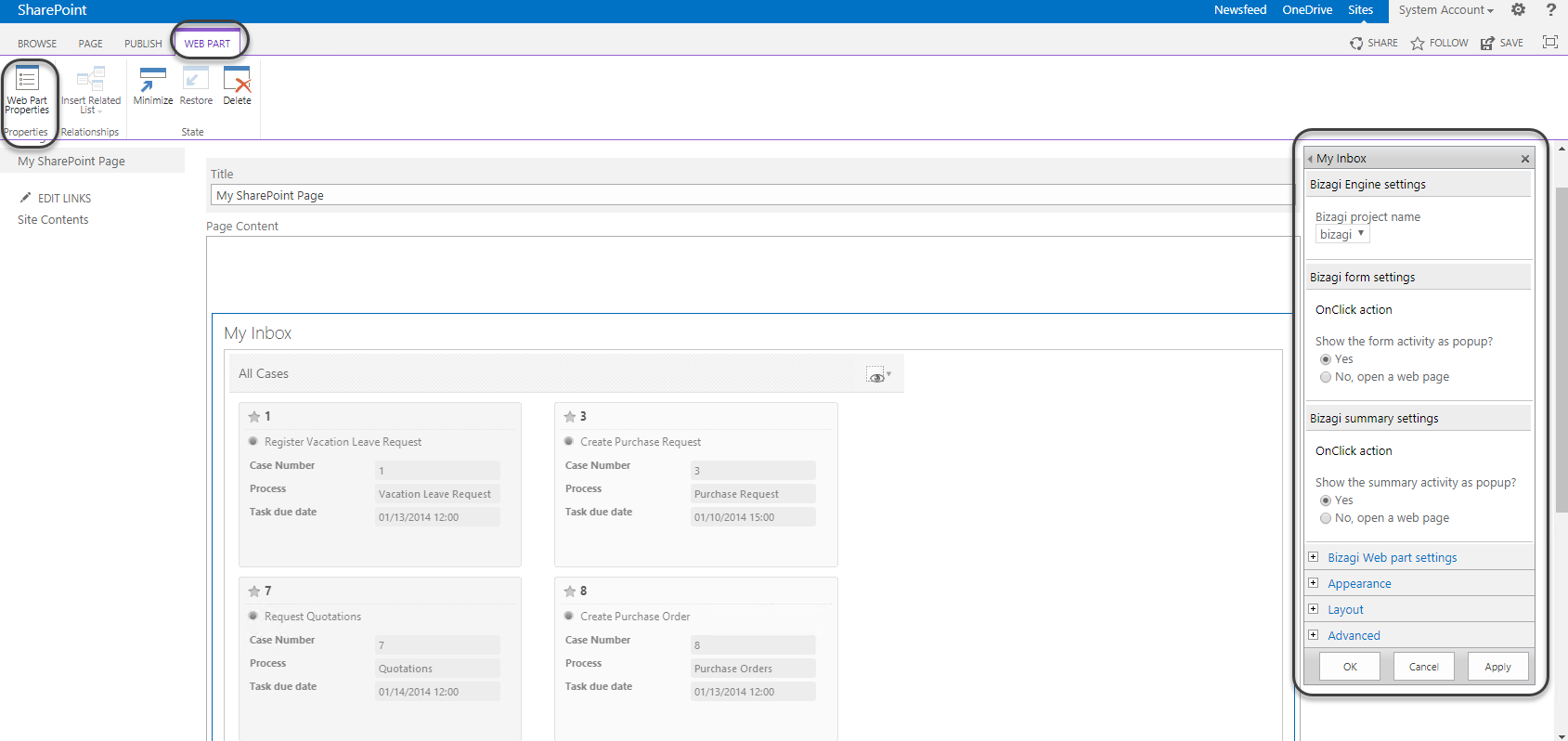
For this Web Part you can configure the following properties:
SETTINGS GROUP |
SETTING |
DESCRIPTION |
|---|---|---|
Bizagi Engine settings |
Bizagi project name |
Select from this drop-down list the item having the connection details to your Bizagi project (as defined in the central configuration). |
Bizagi form settings |
OnClick action |
Select Yes if you want to display a pop-up window when the user clicks the activity name or the Work on it button.. If you select No, you must include the URL of a SharePoint page that contains the Activity Form Web Part. |
Bizagi summary settings |
OnClick action |
Select Yes if you want to display a pop-up window when the user clicks the summary option. If you select No, you must include the URL of a SharePoint page that contains the Case Summary Web Part. |
Bizagi Web Part settings |
Cases by page |
Define how many pending cases do you want to list per page for your users Inbox. |
Default view |
Choose if you want to show by default the details or grid view of the listed cases. |
Other properties related to the Appearance, Layout and Advanced options are described here.
Once configured and publish, the Web Parts looks something like this:
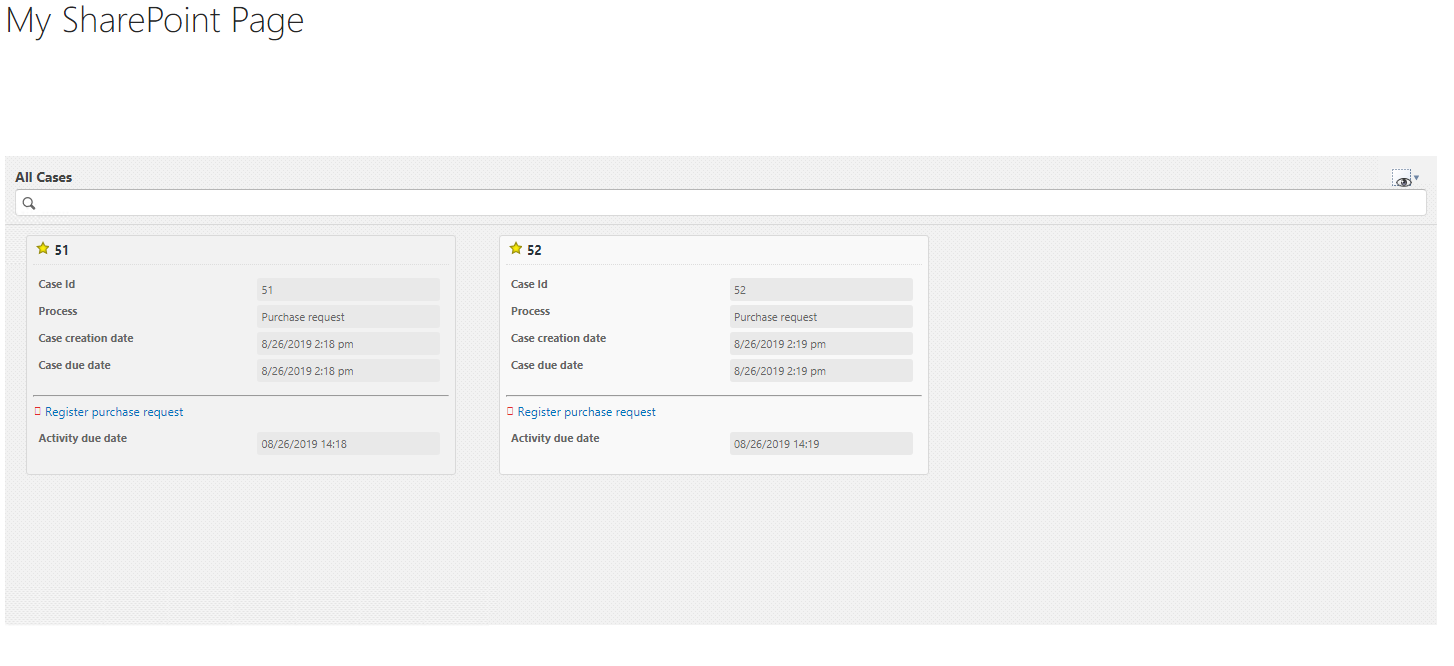
|
Use the search bar to find cases with an exact match with the number you entered. Provide the case number and click Enter to perform the search. |
The Web Part displays all the attributes (columns) displayed in the Inbox for all processes and applications. If you have customized columns, only customizations at the project level (all applications) are displayed:
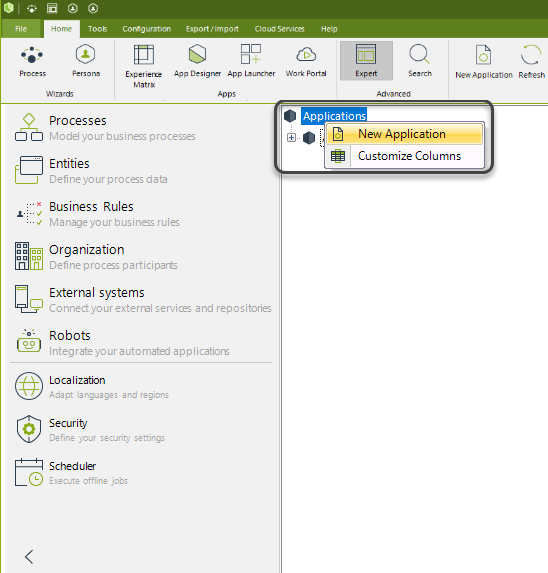
If the user clicks the task name and the Bizagi Form Settings are set as default, the task form appears as a pop-up window in the Web Part:
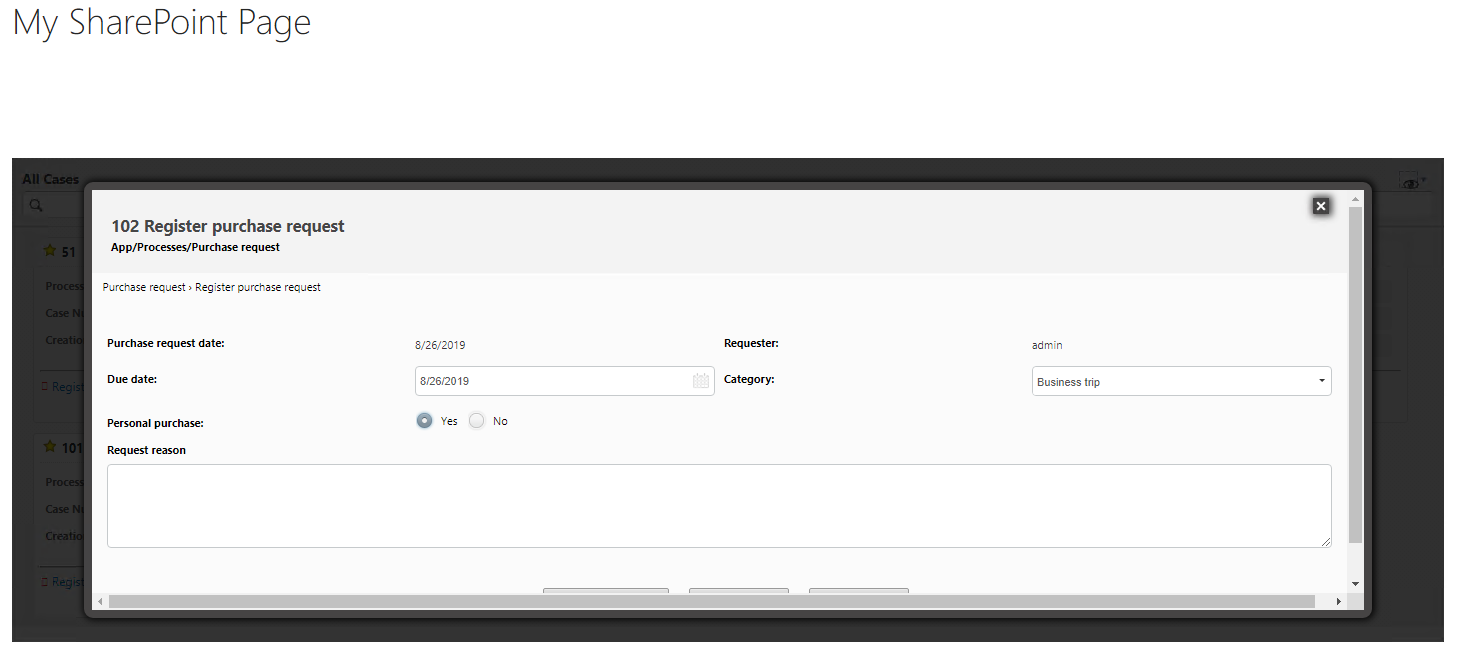
The pop-up window only displays the task form. Other elements of the Work Portal, such as the activity sidebars do not appear.
|
The time line and favorite options are not available in the Web Part. |
Last Updated 1/31/2023 10:29:40 AM