Overview
This Web Part displays any BPMN element with a user interface. That includes Start events, User tasks, and Manual tasks. The Web Part needs to know the case number for an element of the form to display, so this Web Part is not used alone. You can combine this Web Part with any other that triggers instantiation of a BPMN element with user interface, for example, the Start Process button.
Web Part configuration
You need to access the SharePoint page with administrator permissions. Open the options menu and select Edit page:
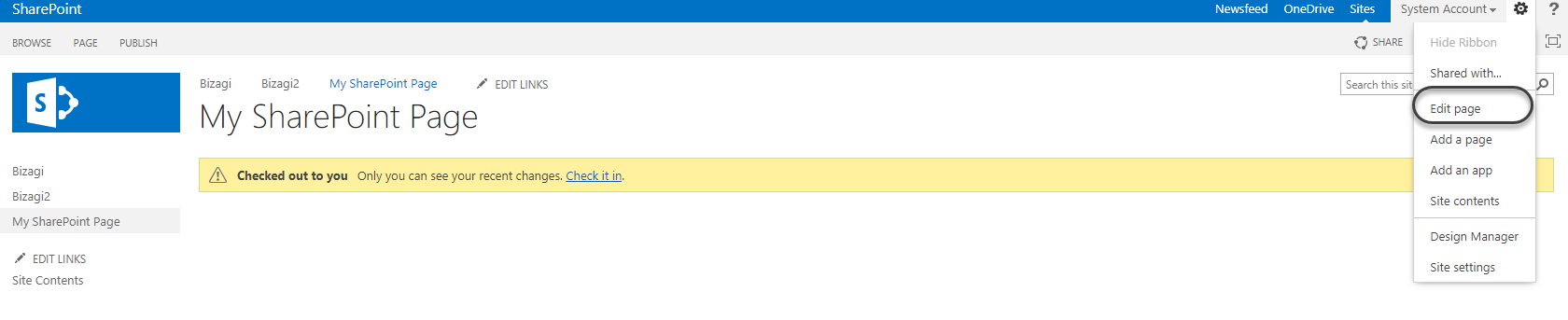
Select the Insert tab and click Web Part:
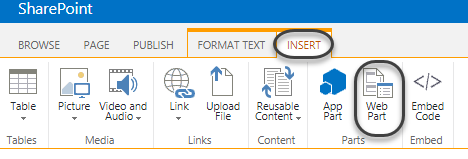
Select the Bizagi category and add the Activity form Web Part:
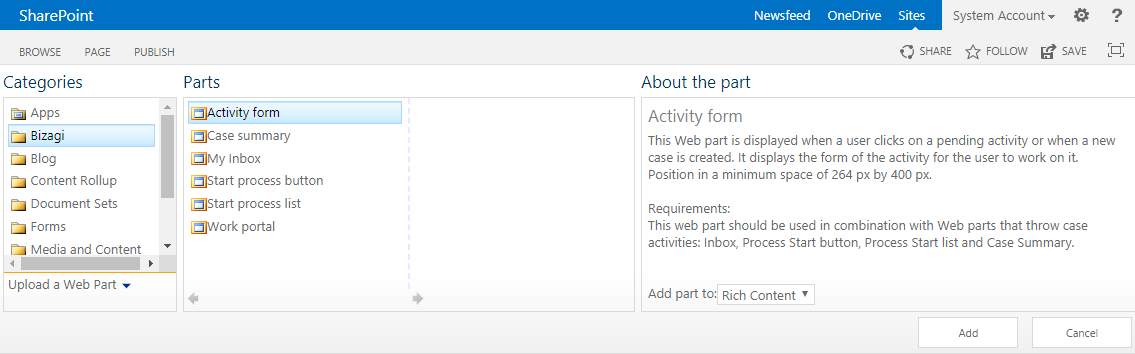
Once the Web Part is added to the page, click it and select the Web Part tab. Then click Web Part Properties:
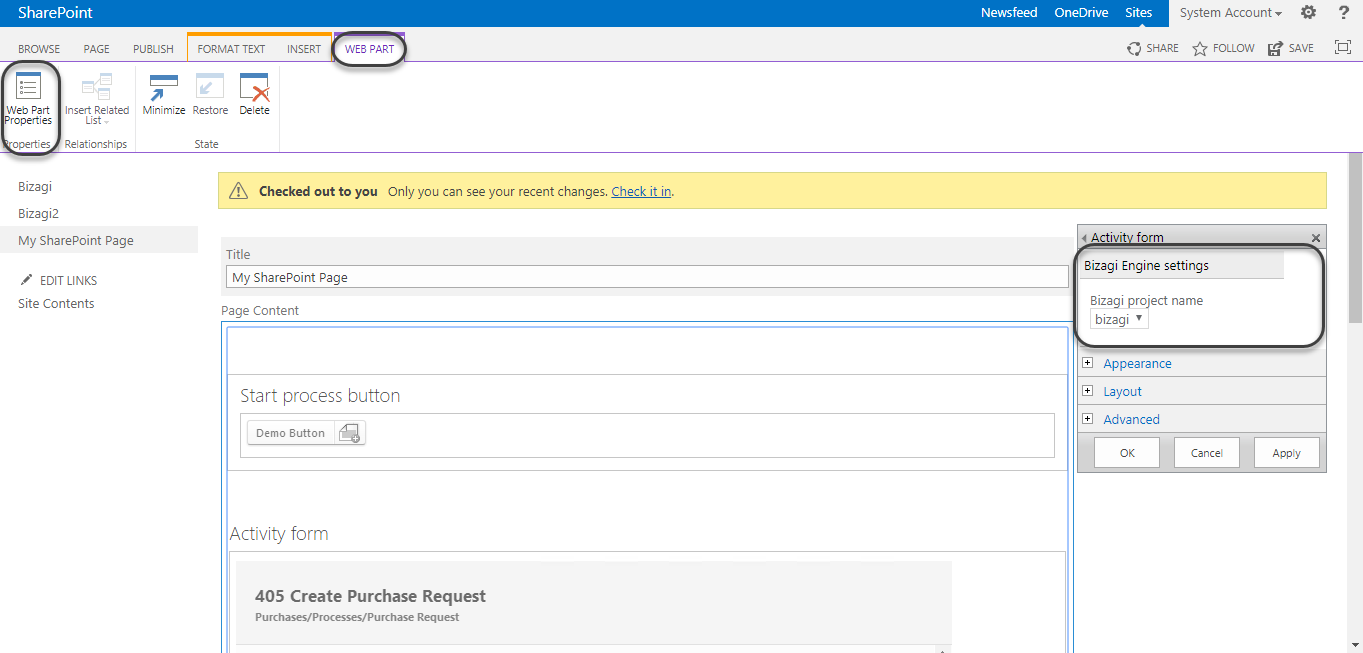
You just have to set the name of the Project as defined in the configuration of the SharePoint server.
|
The user opening the Web Part from SharePoint has to be assigned to the task, or element which its interface is displayed by the Web Part. You have the following scenarios:
•Trigger the form with a Start Process button. The first task of the process must be assigned to the SharePoint user. •If you are using the My Inbox to display the form, the task has to be assigned specifically to the user. The everyone method is not considered. |
Once the task is instantiated by another Web Part, the form appears:
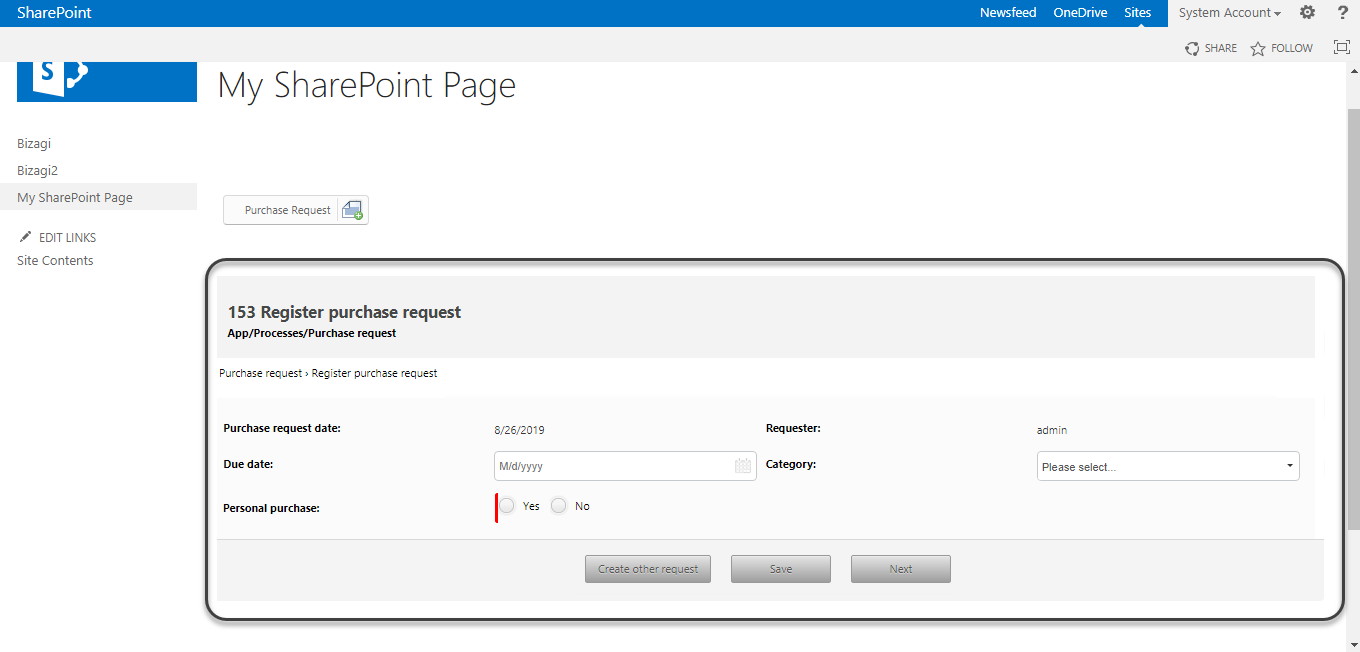
|
You can execute in the Web Part validations, rules and other actions configured. Additionally the form considers the user language and displays attributes based on the localization configured. |
Last Updated 1/6/2022 5:15:00 PM