Overview
Web Parts are supported for SharePoint 2010 and SharePoint 2013 installations (all editions are supported: Foundation, Standard and Enterprise).
Bizagi Web Parts apply to On-Premises SharePoint sites using a form of integrated authentication (Federated authentication).
You can access to a private or public SharePoint site, according to your case, the following diagrams explains how the users performs the connection:
Private SharePoint
Users only access to your SharePoint using the internal network.
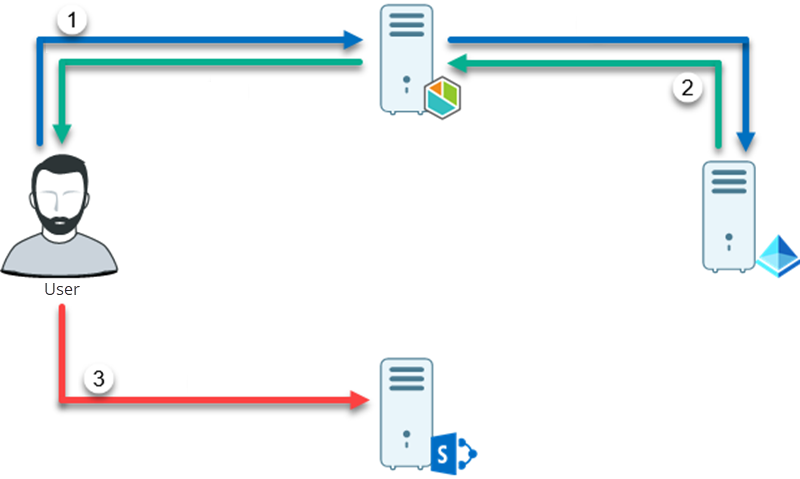
1.User logs into Bizagi.
2.User receives the authentication credentials to access Bizagi.
3.User opens a new window and logs in the SharePoint site that contains the Bizagi Web Parts. Sharepoint uses the access credentials from Bizagi to authenticate.
|
For step 3 consider: •You must open the new window in the same browser used to log into Bizagi. •If you use a browser in Private or incognito mode, you must open SharePoint in a new tab within the same window. |
Public SharePoint
External users access to your SharePoint through Internet.
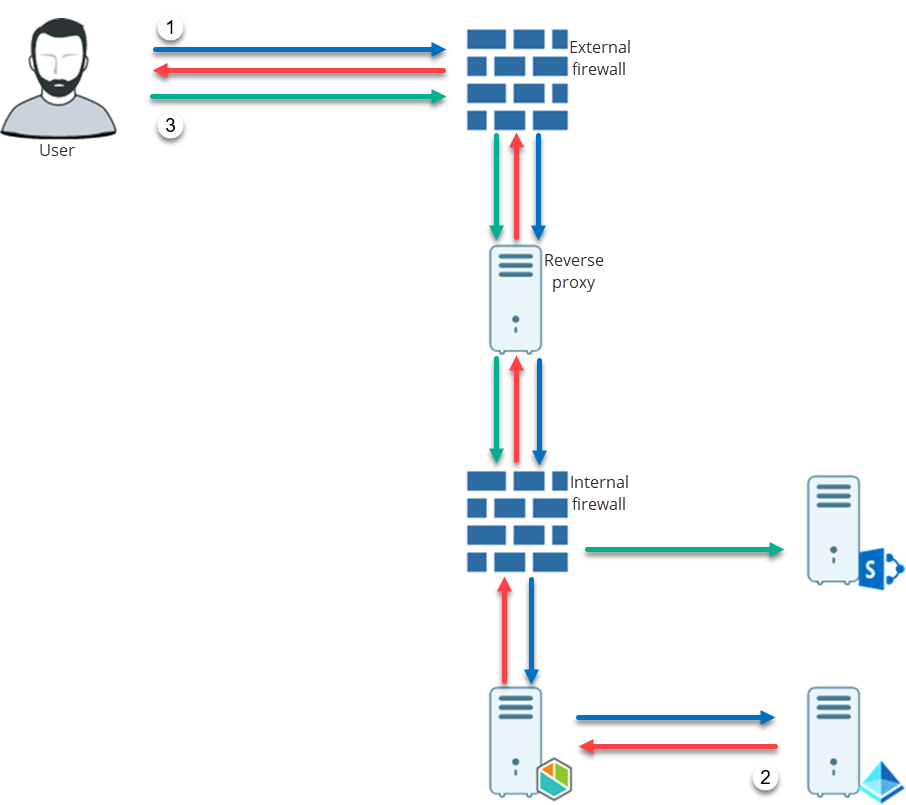
1.User logs into Bizagi.
2.User receives the authentication credentials to access Bizagi.
3.User opens a new window and logs in the SharePoint site that contains the Bizagi Web Parts. Sharepoint uses the access credentials from Bizagi to authenticate.
|
• As a good practice, it is recommended to set a Reverse Proxy to protect your business assets, avoiding exposure of your server directly to the Internet.
Also, for step 3 consider: •You must open the new window in the same browser used to log into Bizagi. •If you use a browser in Private or incognito mode, you must open SharePoint in a new tab within the same window. |
What you need to do
In order to use Bizagi Web Parts for SharePoint, follow these steps:
1. Install the Web Parts in your SharePoint server
The installation add-in is available right at bizagi.com.
A SharePoint administrator may deploy this add-in either through a wsp file, or through the executable installer.
For more information, refer to Installing the Web Parts.
2. Perform central configuration for the Web Parts
Once you have installed the Web Parts, as an initial configuration you need to configure the connection details to your project's Bizagi portal.
For more information, refer to Configuring the Web Parts.
3. Start using the Web Parts in your SharePoint pages
Your SharePoint Web designer may start dragging and dropping Bizagi Web Parts into SharePoint pages and configuring their properties (basic settings, labels, appearance, etc).
For more information, refer to Using the Web Parts.
Last Updated 2/8/2022 11:44:35 AM