Use
The Radio control enables the user to select exactly one item from a short list.
Considerations
Always give the Radio control a Display attribute.
Related to attribute types
Radios are related to Parameter entities, as related attributes.
Properties
Every control has a set of properties that allow to customize its behavior in the Work Portal. However, some properties are exclusive to a specific control. The following are properties exclusive to the Radio control:
Basic tab
PROPERTY |
DESCRIPTION |
|---|---|
Display attribute |
Defines the attribute of the entity for display in the Work Portal. For example, the City entity has three attributes namely City name, City Area code and City initials. In order for the end user to easily recognize the City, the Display Attribute can be set to City name. |
Additional attribute |
Defines an additional attribute to be shown in the options. It will follow the Display attribute with a dash. |
Display attribute and Additional attribute example
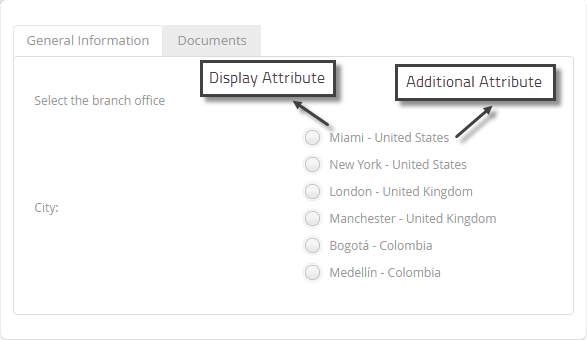
Advanced tab
PROPERTY |
DESCRIPTION |
|---|---|
Automatically sets a value when the form opens for the first time. As soon as a value is chosen by the user the default will be replaced. If the associated attribute is valued by means of an expression, the default value of the Radio control will be ignored. The default value can also be set using an expression. |
|
Submit on change |
This property is deprecated. We suggest using Actions and Validations. When enabled, as the end user selects a value from the control, the form will refresh and execute all Actions, Validations and visibility rules, saving what has been entered. |
Sort by attribute |
Enables the Radio control to be sorted by an attribute of the Parameter entity. The list in the child attribute is sorted in ascending order based on the chosen attribute. For example the Delivery City control can be sorted by either the City name or by Area code. If a method of sorting is not defined, the attribute will be ordered by its internal identifier. |
Allows you to define a smaller set of values, from the list of all possible values in the related entity, for displayed in your Radio control. Bizagi only display the records that meet the filter condition defined in a Boolean expression. |
|
Clicking the Set to default value icon will reset the properties. |
Example
A school has implemented a Process in Bizagi to execute math tests. The multiple choice answers to each test question are stored in Parameter entities. Suppose the test has three questions so, three parameter entities must be created.
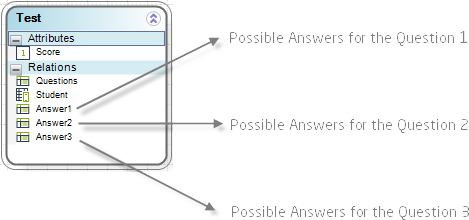
Each Answer entity contains the following attributes: Options, Right answer and Answer.
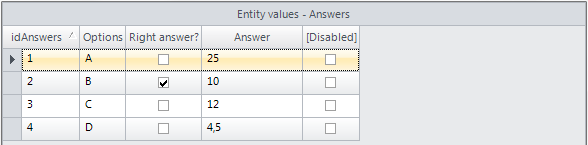
In order to show and allow selecting a multiple choice answer, radio controls must be added onto the form.
1. Drag and drop a radio control, from the Controls tab, onto the Form
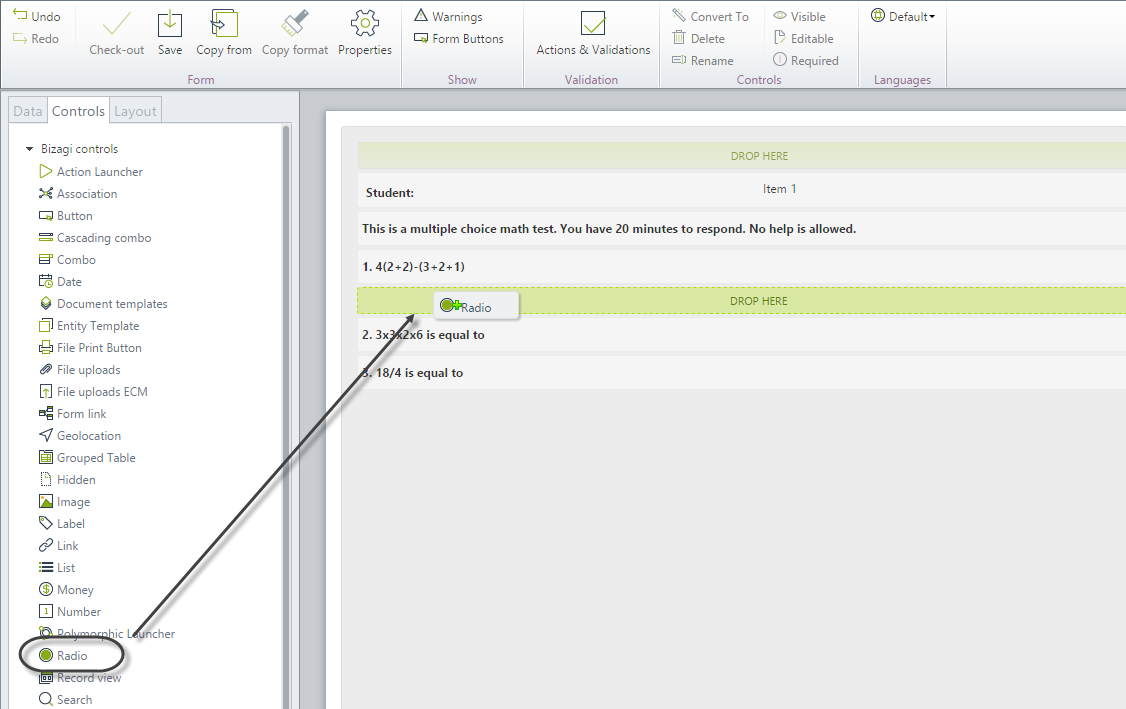
2. In the Basic tab of the control's Properties located the Data Source property.
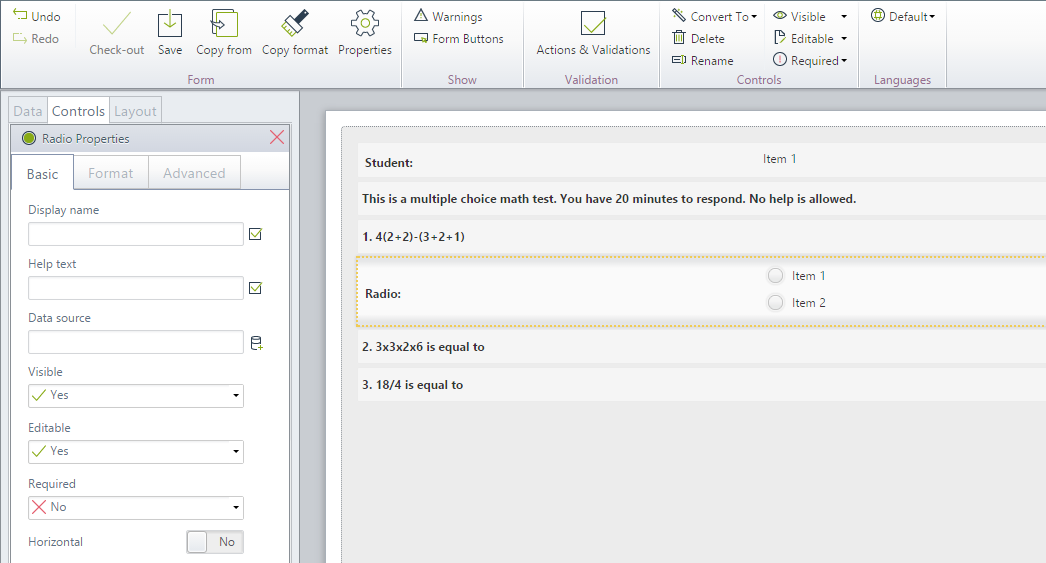
3. Select the attribute path, that is, the entity values used to populate the Radio control. For first question it will be the Answer1 entity.
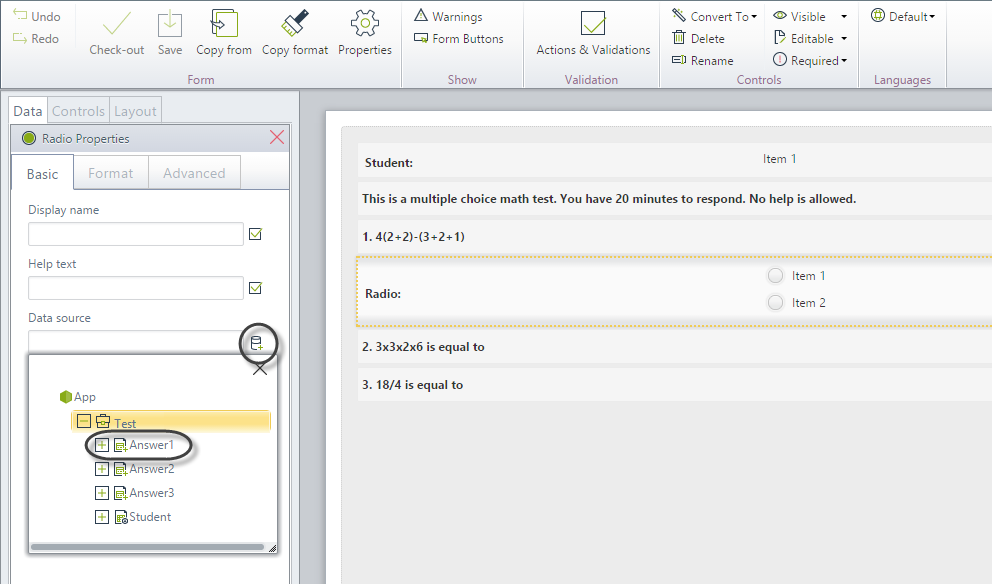
4. Select the Display attribute. In this case it will be Options.
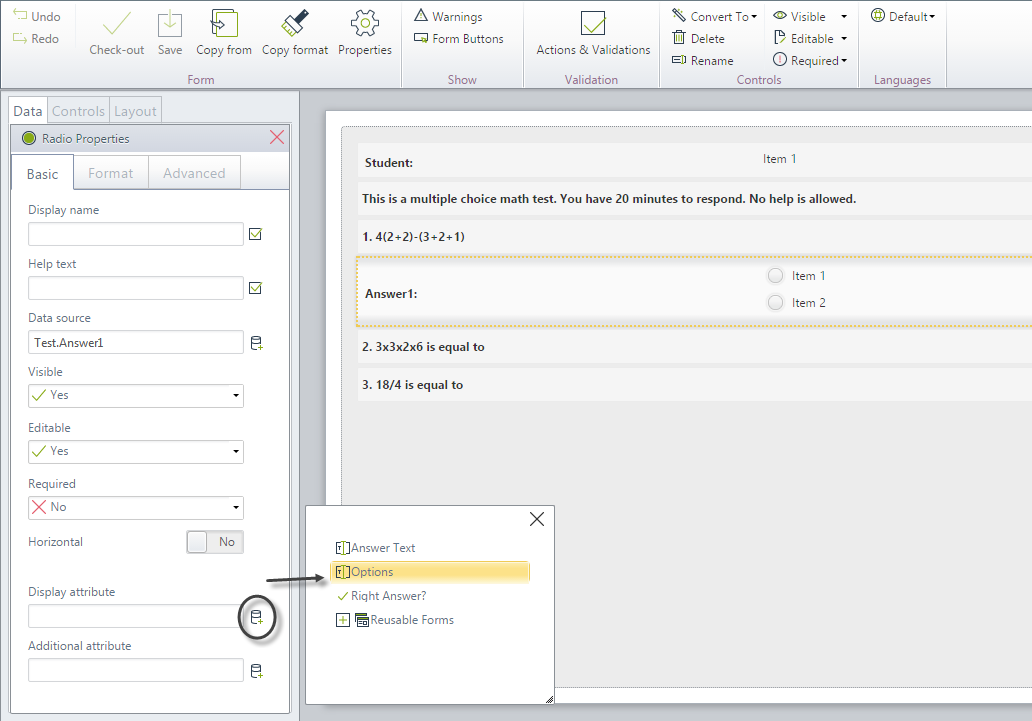
5. Select the additional attribute for the radio. In this case it will be Answer Text.
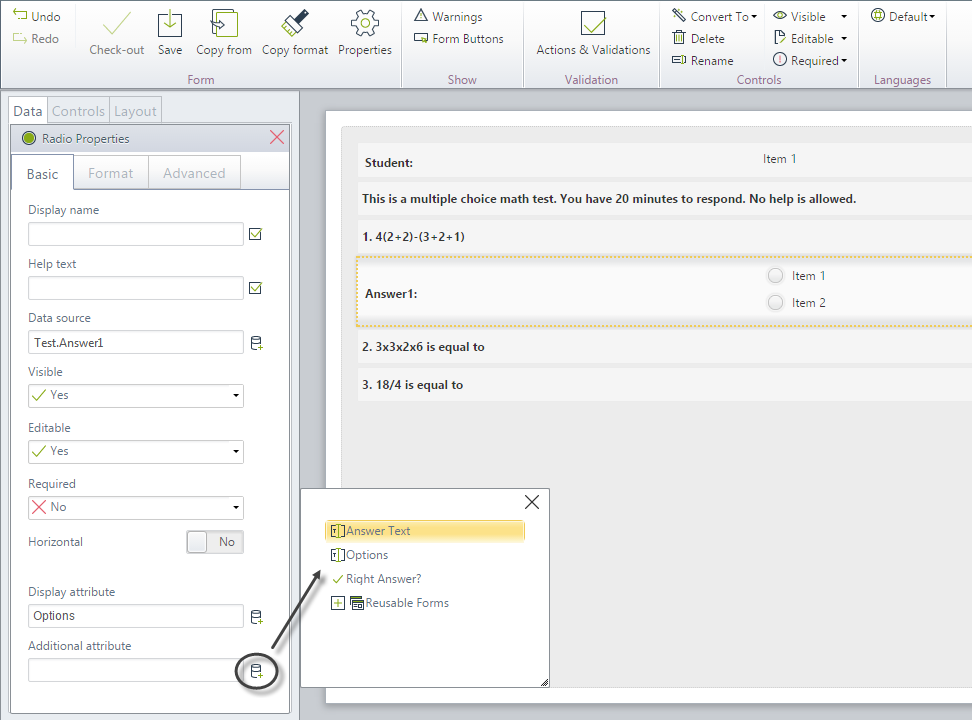
6. Give the Radio control a Display name.
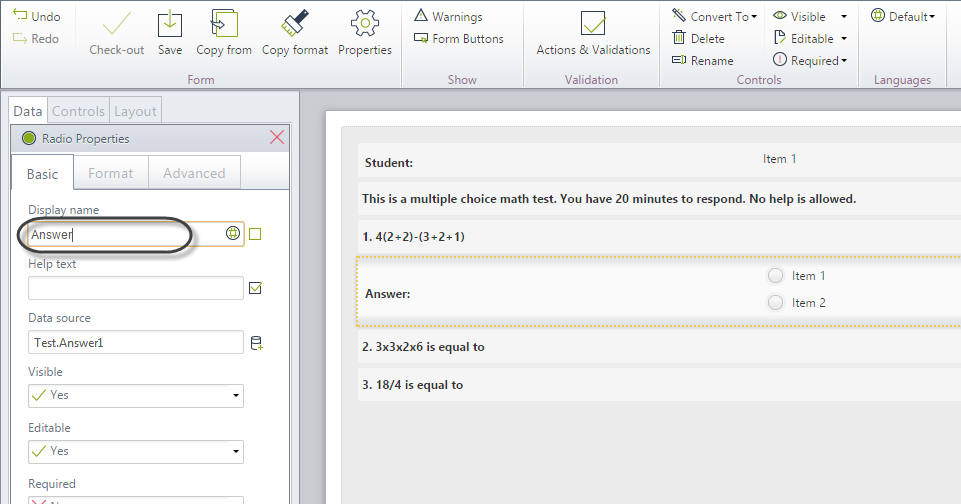
7. Repeat the previous steps to configure the other Radio controls pertaining to questions two and three. Change the data source for each on to Answer2 and Answer3 respectively.
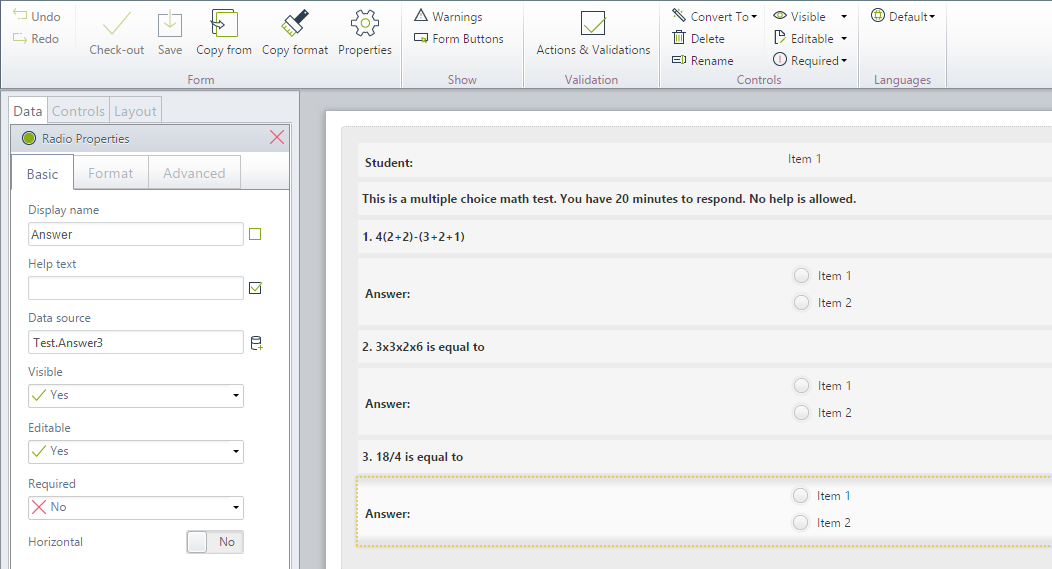
8. Go to the Work Portal to test the Radio Controls.
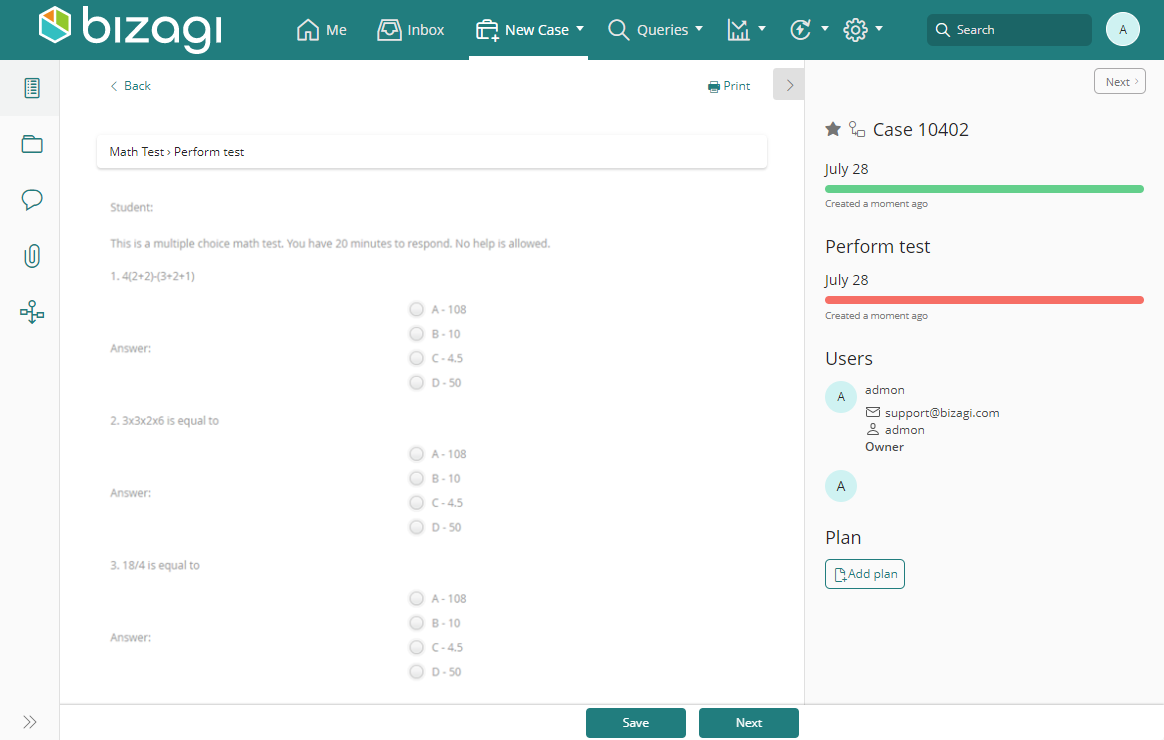
Last Updated 1/6/2022 11:26:46 AM