Overview
Defining Personas enables users to enjoy a unique Experience in Bizagi. When users are defined as Personas they are empowered knowledge workers with a personalized user experience whose Work Portal adapts to data changes to respond to their needs.
In project management, a Persona is an entity (be it an individual or group), that has an interest in the project. For example, an employee, manager, customer, or a sponsor.
For Bizagi, a Persona is a knowledge worker who will be logging in to the Work portal to carry out daily work, making relevant decisions, or similarly as in project management, to interact with the system and its information (e.g, view and follow up any case or structured information, or start new cases).
Overall, end users are bound to have diverse interests in Bizagi, part from a different context, and not necessarily have the same use for certain options in the Work portal, Personas are how these end users are classified into groups, precisely according to how they interact with the system.
Through the Work portal you can define which users belong to a particular group of Personas. As soon as a user is associated to a Persona definition, the Me section will become the default view in the Work portal. Only users associated to a Persona definition will have the Me menu available. Thus, if a user is NOT associated to any Persona definition, the default view will be the Inbox.
If your project has one or more Persona definitions, you can relate end users to one or more of them.
To learn more about this feature, refer to Personas.
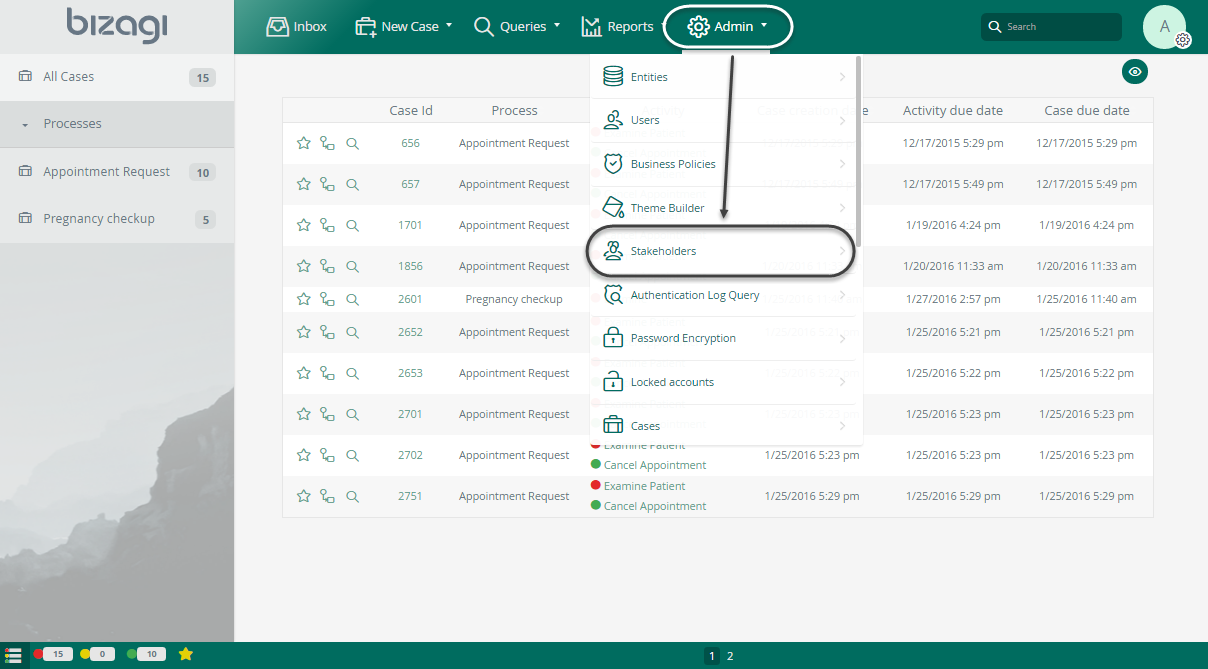
Manage the Personas definition
Click the Admin > Users Management > Personas menu option.
You will see the Personas window. This Windows is where an administrator manages each Persona definition, associating or removing users and editing its configuration.
On the left, the list of all Personas definition is presented. When clicked, all records of the definition will display.
The associatedUser attribute at the end of the table is the user associated with that particular Persona definition. On the image below we can see four records of doctors, each with its own associated user.
The Disabled attribute at the end of the table shows an X on users that are no longer associated (Disable) to the selected Persona
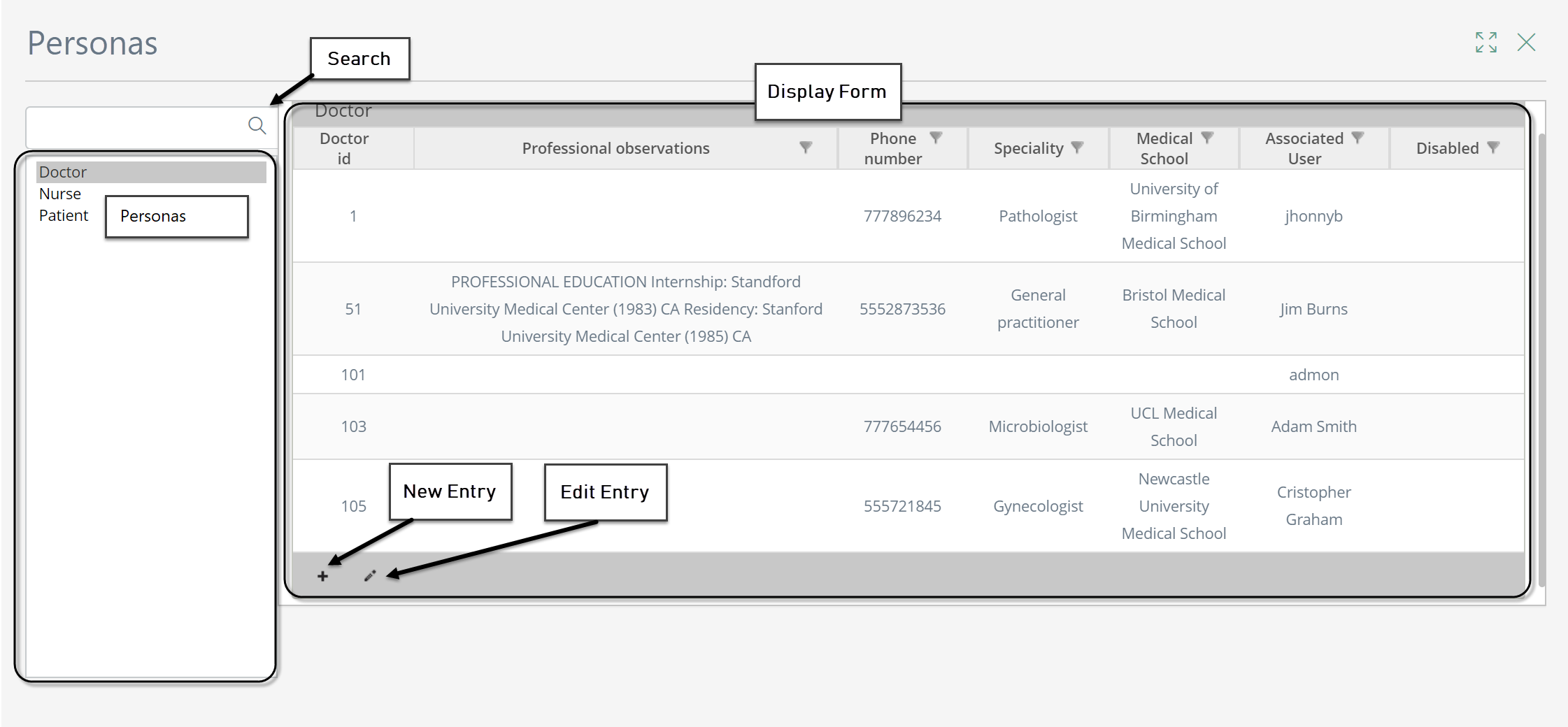
By default Bizagi will present an administration form with every attribute and collection up for edition.
It is likely that you may want to customize such form and choose which attributes should be presented in this form.
You may do so, and even define one form to add new records and a separate one to edit existing ones.
Add, edit or disable a Persona user
•New Entry: Click new entry button on the Personas main view. Use the Associated user control to browse over your users and select the one that will be associated. Fill-in all the required information in the form and click Save to finish. The Associated user is a mandatory field, because it makes no sense to have a record of a Persona with no user associated.
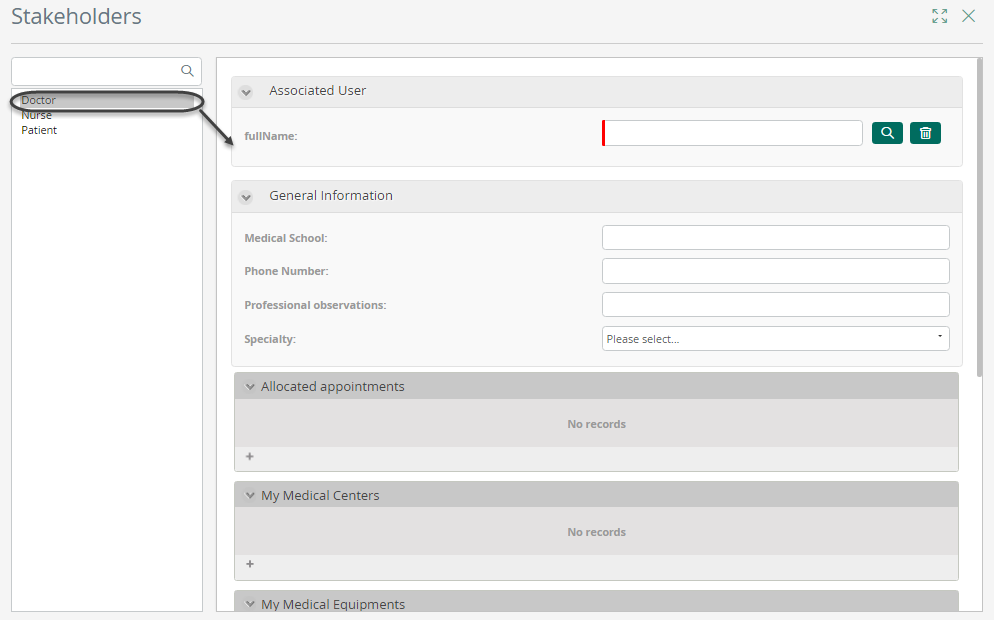
•Edit Entry: Click edit entry button on the Personas main view. Edit all the information required in the form and click Save to finish.
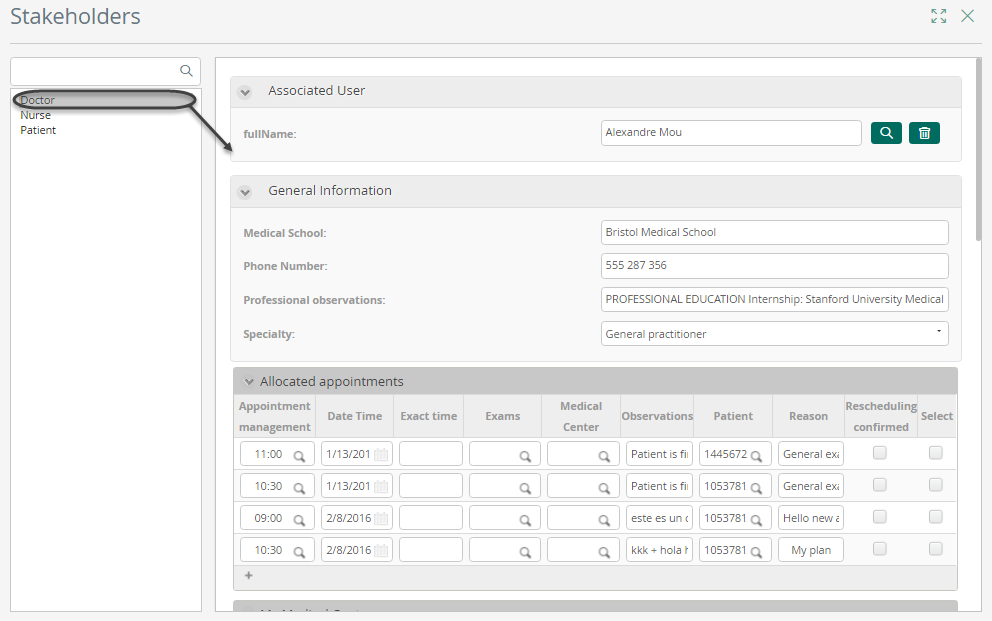
•Disable Persona User: Suppose that the user Cristopher Graham who is currently associated to the Persona Doctor, has changed to another department and its user cannot longer be associated to the Persona Doctor. To disable the user, on the Personas main view, select the row that contains the Associated User Cristopher Graham and click Edit Entry.
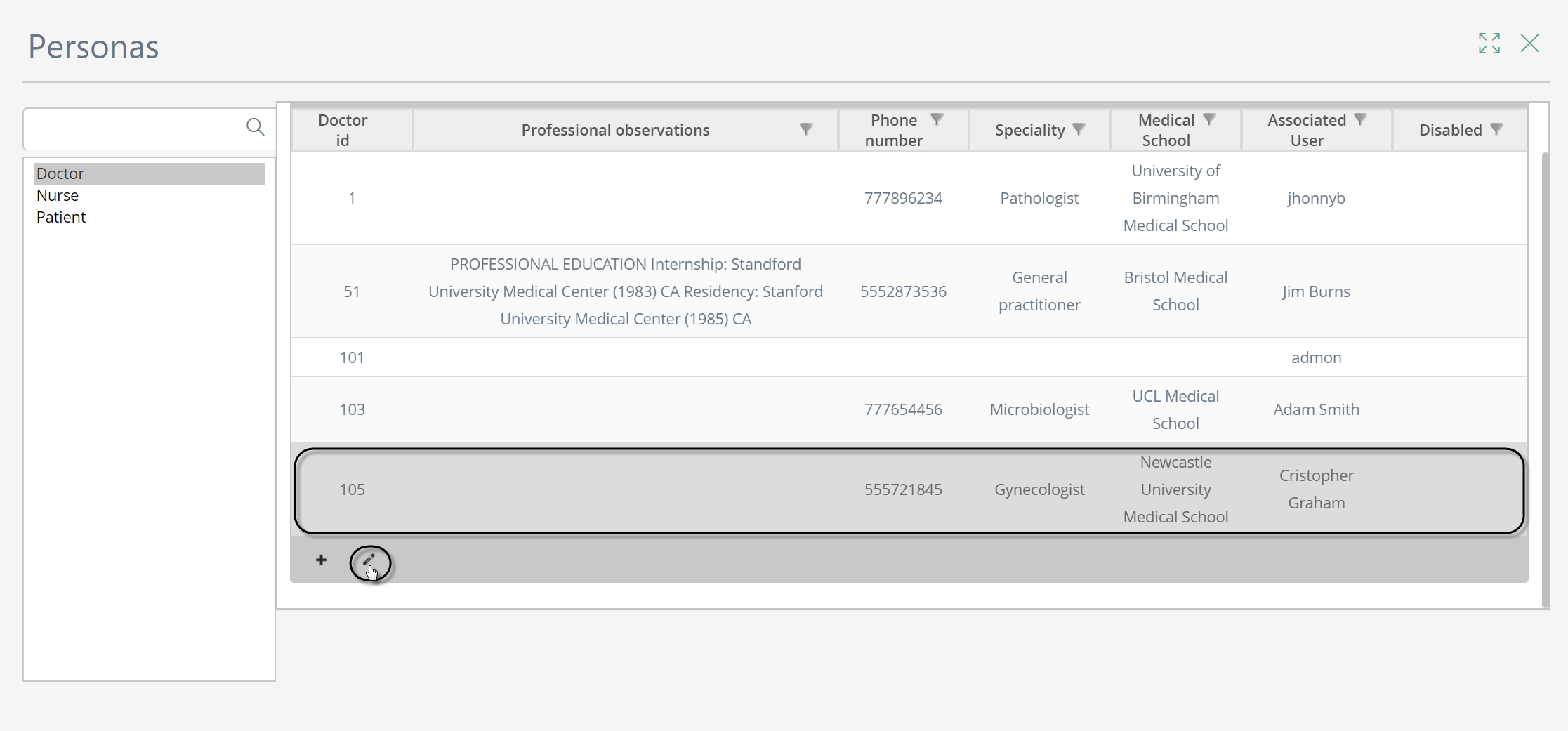
A Persona window appears, at the bottom of it select the Disabled checkbox, verify it is ticked and click Save.
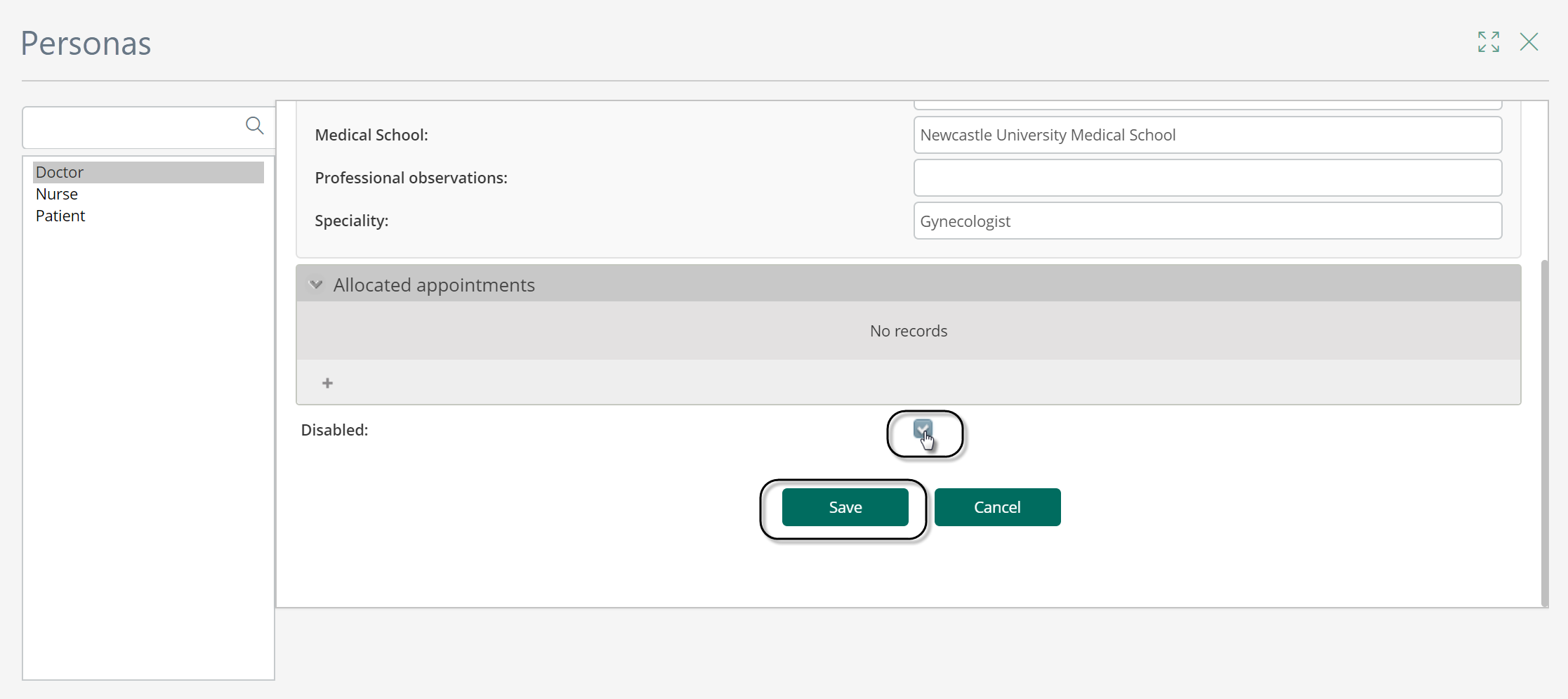
When disabled, on the Personas main view the corresponding column shows an X on the row that contains the Associated User Cristopher Graham.
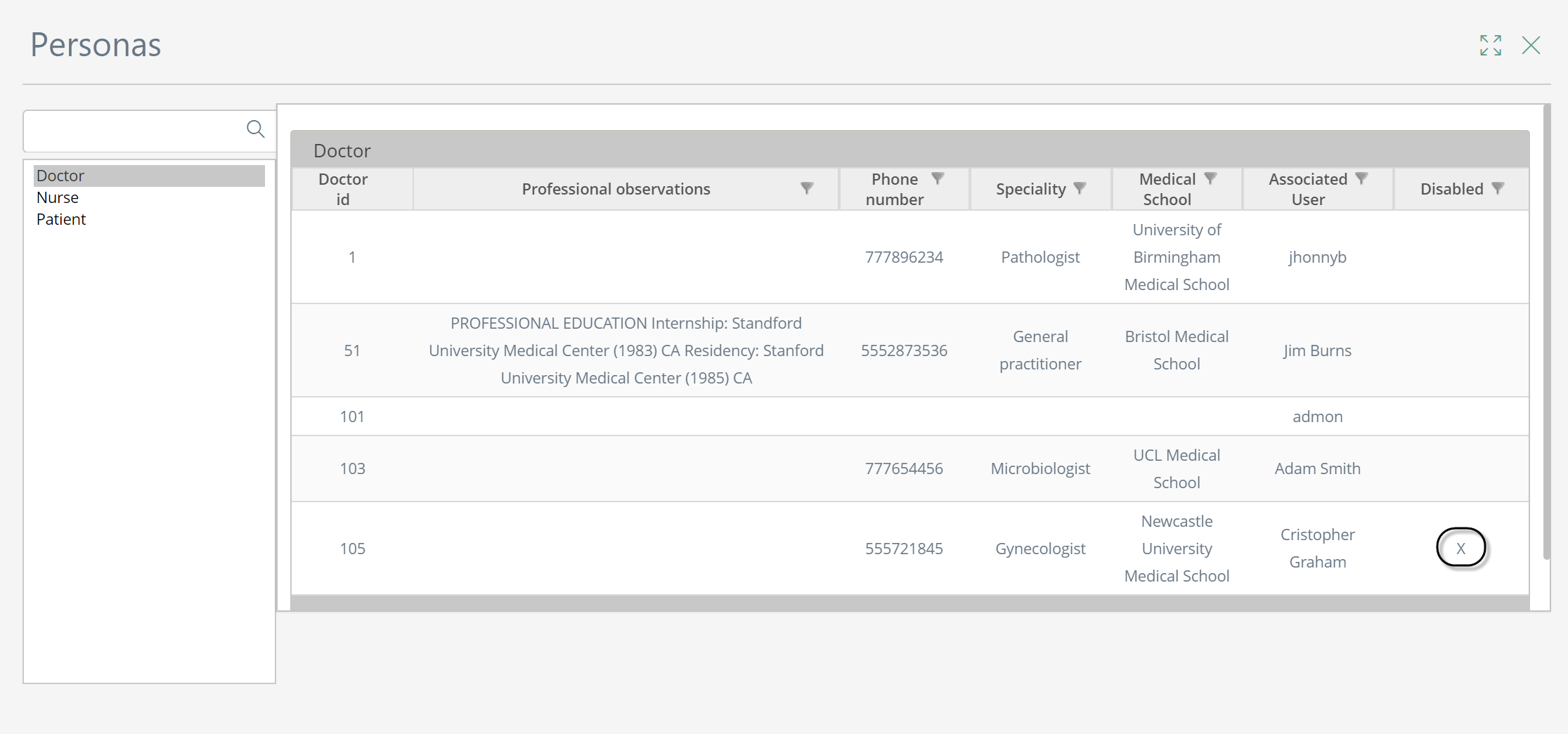
Suppose that due to an administrative decision Cristopher Graham has to be part of the initial department he belonged to, so the user needs to be associated again to the Persona Doctor. You can enable the Associated User Cristopher Graham to the Persona Doctor again by selecting the Disabled checkbox, verify that it is deselected and click save.
Last Updated 4/30/2025 9:14:32 AM