A layout enables you to manipulate the design of the form, specifically the separation of content into different columns. The layout tab defines the percentage by which to distribute the space available in the work area. In essence it splits the space into different width columns based on a percentage ratio. By default, it is a two-column split with a 50/50 width distribution.
If the Layout tab is selected, we can only perform actions that pertain to layout design, namely add, move, delete, or distribute columns.
To add more controls to the form or move Controls to the Layout return to either the Data tab or Control tab.
To include a Layout in a form select the Layout tab and drag and drop the one desired to the chosen section.
You can choose between five predefined layouts that distribute the content according to the percentage ratio selected.
•Full
•70% - 30%
•33% - 34% - 33%
•30% - 70%
•50% - 50%
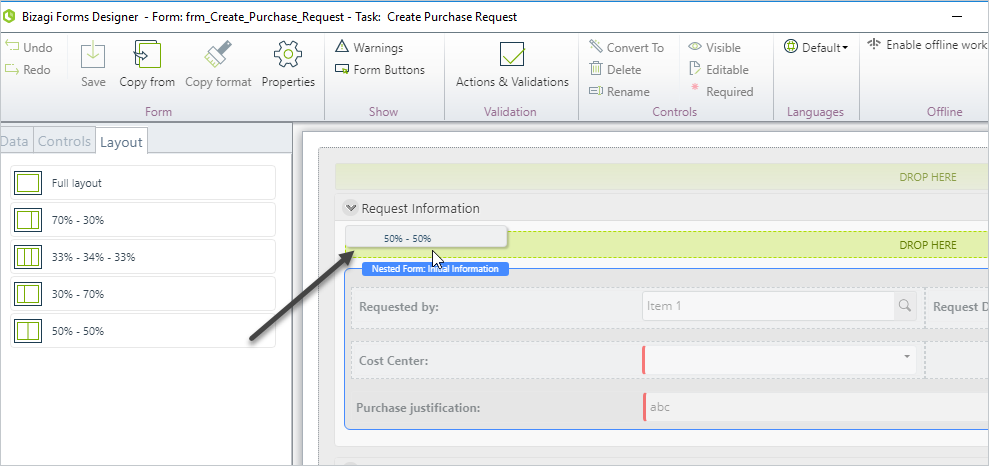
When the layout is included return to the Data or Control tab to be able to drag and drop controls to it.
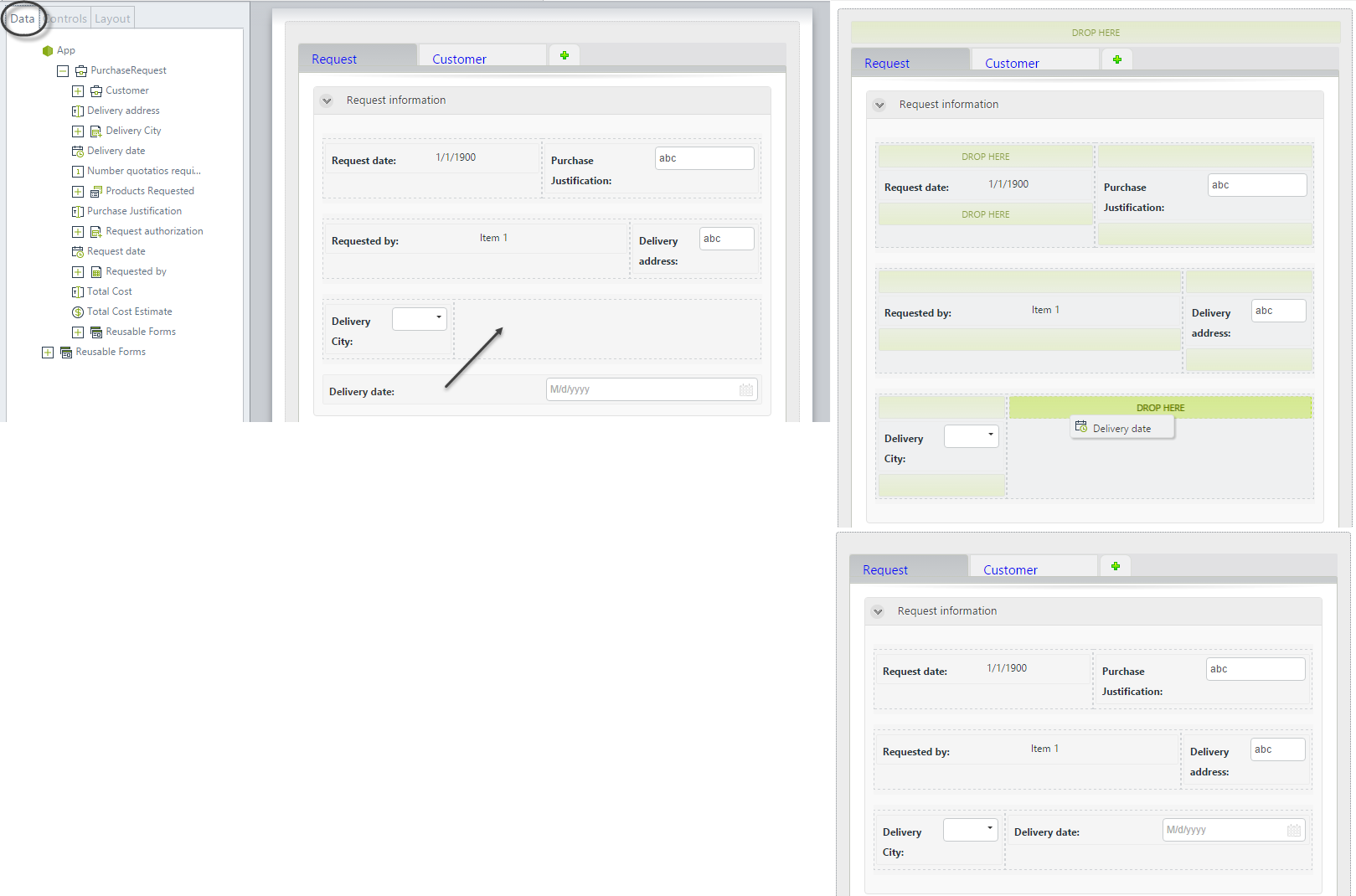
This is how the above Layouts will look in the Forms Designer and Work Portal
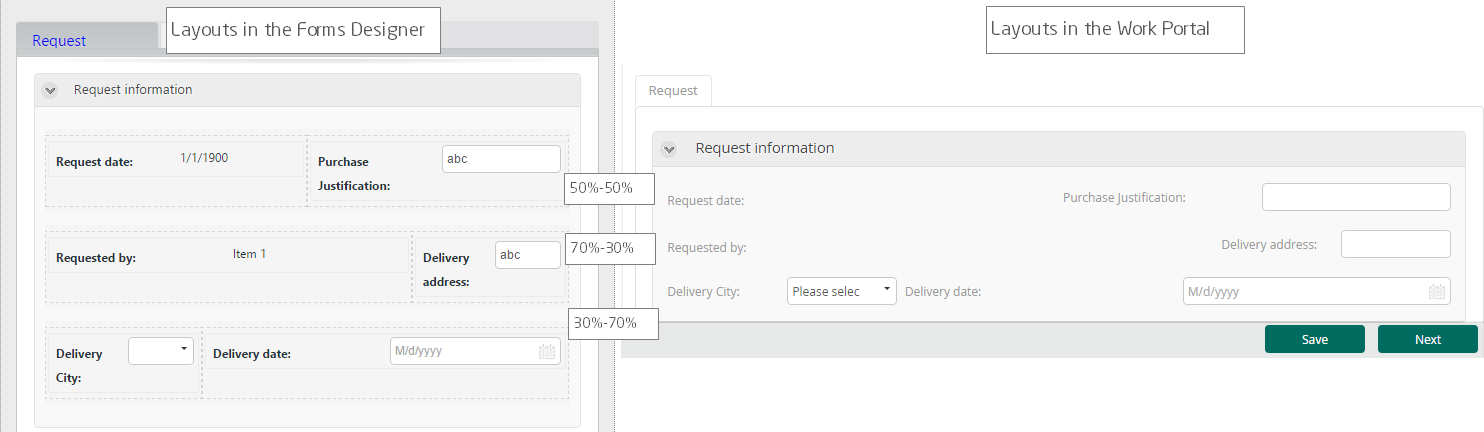
If you include a Layout and the display result in the Work Portal is not as expected, you can adjust the distribution.
Select the Layout tab and click the Layout to change. In the Basic properties on the left define the Columns distribution that best suits your needs.
Click OK and save the form to commit the changes.
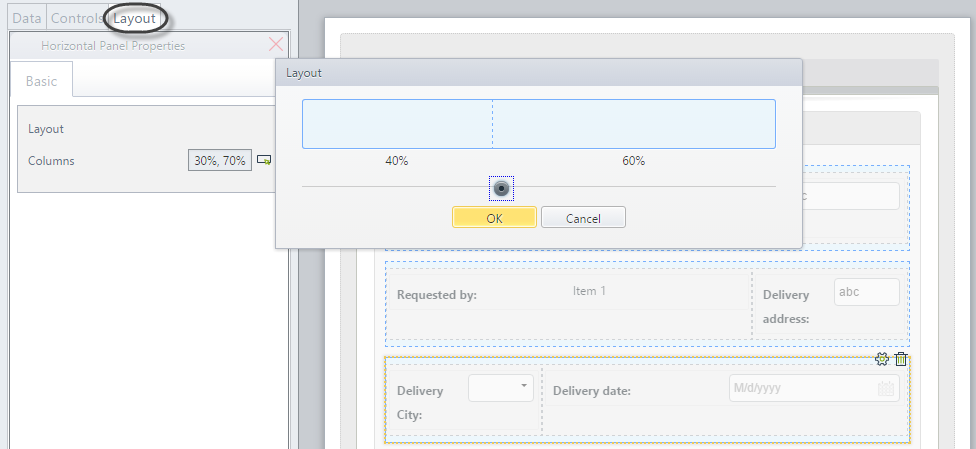
|
Layouts are not supported in Search forms. |
Last Updated 1/23/2023 12:04:10 PM