Use
The Cascading combo control presents two or more combo boxes working in conjunction with one another, prompting end users with only relevant data. Once a value is selected from the first combo, the second combo will be automatically filled. The most common example is the presentation of country and cities. When a country is selected only the cities of that country will be shown.
Example
Drag and drop the Delivery City attribute onto the form. Then, right-click it and convert it to a Cascading combo control using the Convert option. Bizagi will automatically insert the parent(s) entity.
You can also drag and drop a Cascading combo from the Controls tab and then associate a data source.
Considerations
•Cascading combos apply for Parameter entities only.
•The attribute that must be related to the data model is the child of the relationship. For example, if the Country - City combo wants to be displayed, the attribute City is the one to be related in the data model.
•The child attribute MUST have a Parent entity.
•Always give the Cascading combo a Display attribute.
•Cascading combos are not supported as column control.
Related to attribute types
Related attribute to Parameter entities.
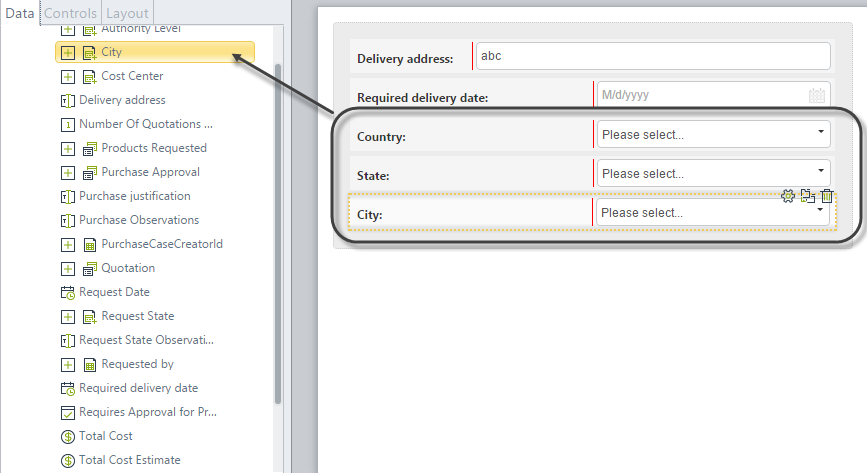
Properties
Every control has a set of properties that allow to customize its behavior in the Work Portal. However, some properties are exclusive to a specific control. The following are properties exclusive to the Cascading combo control:
Basic tab
PROPERTY |
DESCRIPTION |
|---|---|
Display attribute |
Defines the attribute of the entity that will display in the Work Portal. For example, the City entity has three attributes namely City name, City Area code and City initials. In order for the end user to easily recognize the City, the Display Attribute can be set to City name. |
Additional attribute |
Defines an additional attribute to be shown in the Combo. It will follow the Display attribute with a dash. The additional attribute applies to the child attribute only. |
Display attribute and Additional attribute example
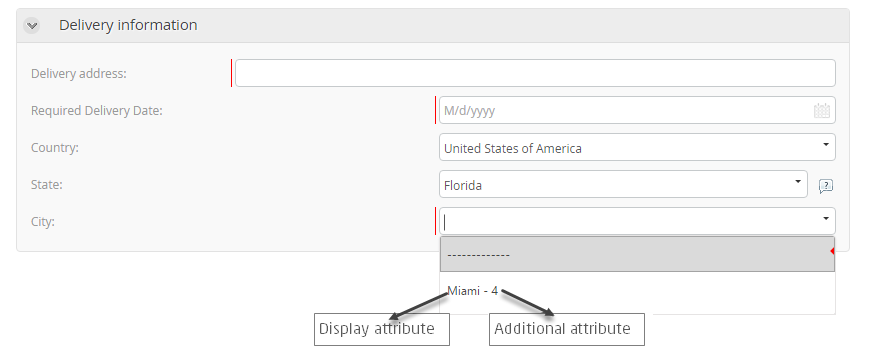
Advanced tab
PROPERTY |
DESCRIPTION |
|---|---|
Submit on change |
This property is deprecated. We suggest using Actions and Validations. When enabled, as the end user selects a value from the control, the form will refresh and execute all Actions, Validations and visibility rules, saving what has been entered. The submit on change applies to the child attribute only. |
Sort by attribute |
Enables the Cascading combo to be sorted by an attribute of the Parameter entity. The list in the child attribute is sorted in ascending order based on the chosen attribute. For example the Delivery City control can be sorted by either the City name or by Area code. If a method of sorting is not defined, the attribute will be ordered by its internal identifier. |
|
Clicking the Set to default value icon will reset the properties. |
Sort by example
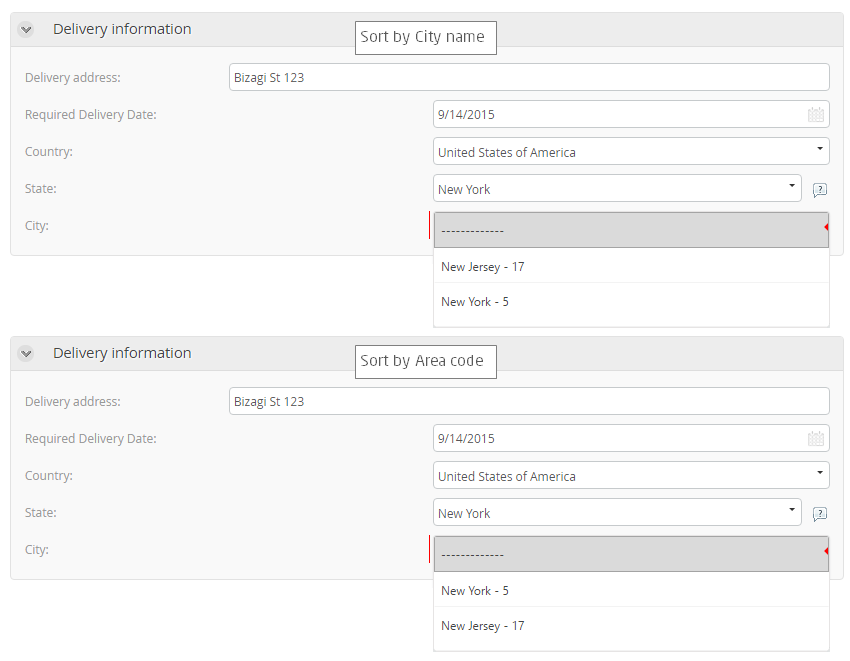
Example
A Cascading combo is needed to display the Country, State and City of the delivery of a Purchase.
1. Since this is a three-tier Cascading combo, both City and State require the configuration of a parent entity:
Make sure State's Parent entity is Country and in turn City's Parent entity is State.
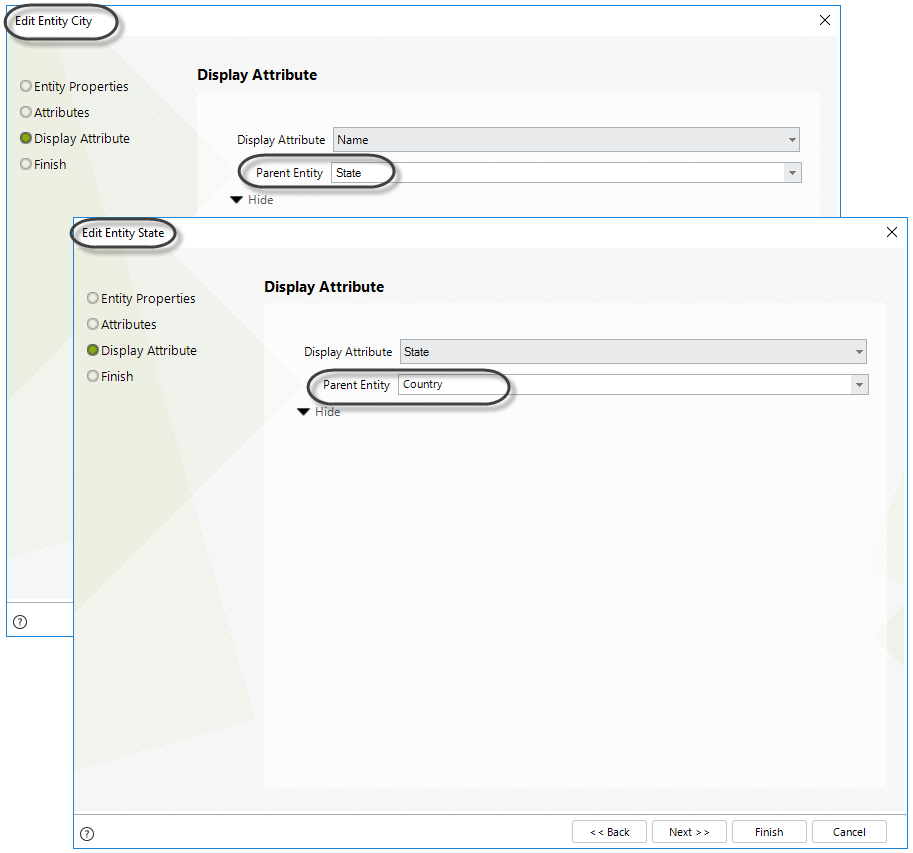
2. Enter values (or records) to the City, State and Country entities.
3. Make sure the attribute related to the data model is the last combo in the multi-level Control, in this case it is City.
Drag and drop City onto the form. Bizagi will automatically insert the attributes State and Country.
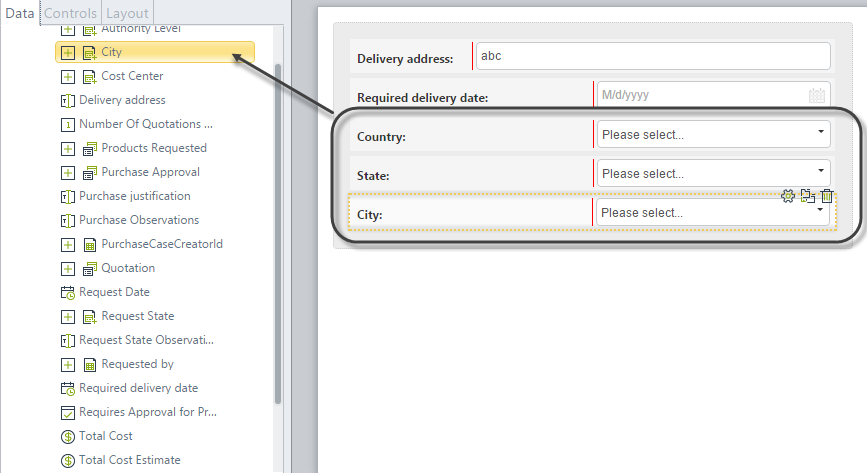
4. Give the control a Display attribute. If desired, you can define an Additional attribute and configure the Advanced tab properties.
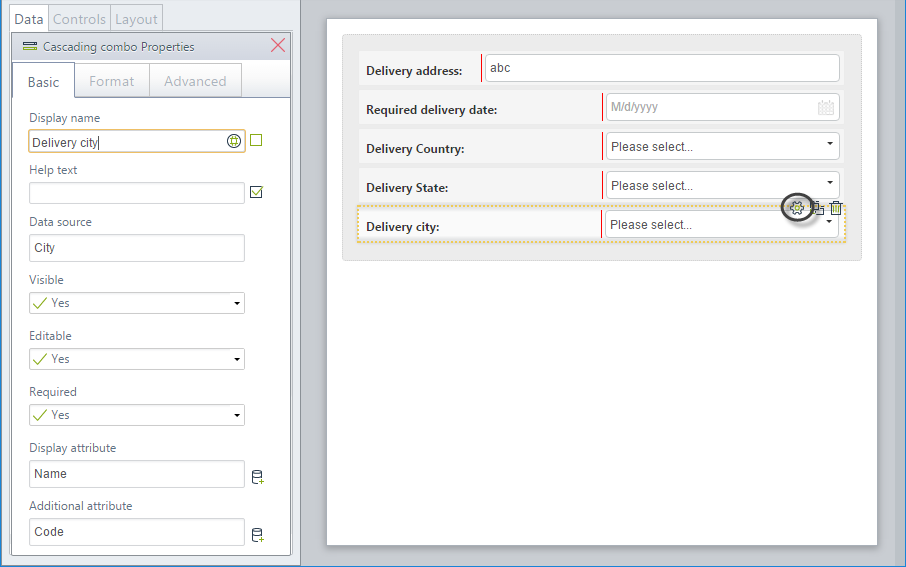
5. Go to the Work Portal to test the Cascading combo.
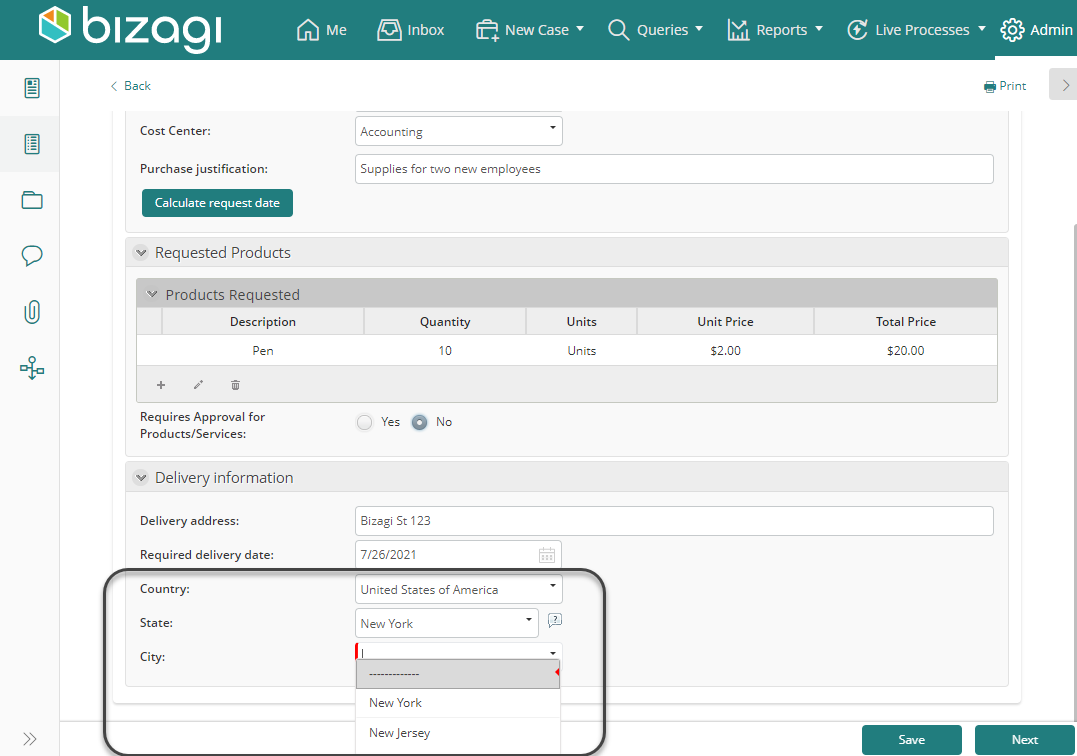
Last Updated 1/6/2022 11:24:24 AM