Overview
Parent and child entities are needed when a Cascading combo is used.
Cascading combos present two or more combo boxes working in conjunction with each other, prompting end users with only relevant data. Once a value is selected from the first combo the second one will be automatically filled. The most common example is country and cities. When a country is selected only the cities belonging will be presented. In this case the parent entity will be Country and the child entity will be City.
•Two parameter entities must be created to set a parent-child relationship in order to achieve this behavior.
•The child entity must be the one related to the master entity containing the information
Configuring a parent-child relationship
Imagine you have a Purchase request where you should select the Country, State and City for the delivery information.
The Main Process Entity is called Purchase request.
The entities City, State and Country have been already created.
1. Include in the Main Process Entity a Related Attribute relationship with the child entity: City.
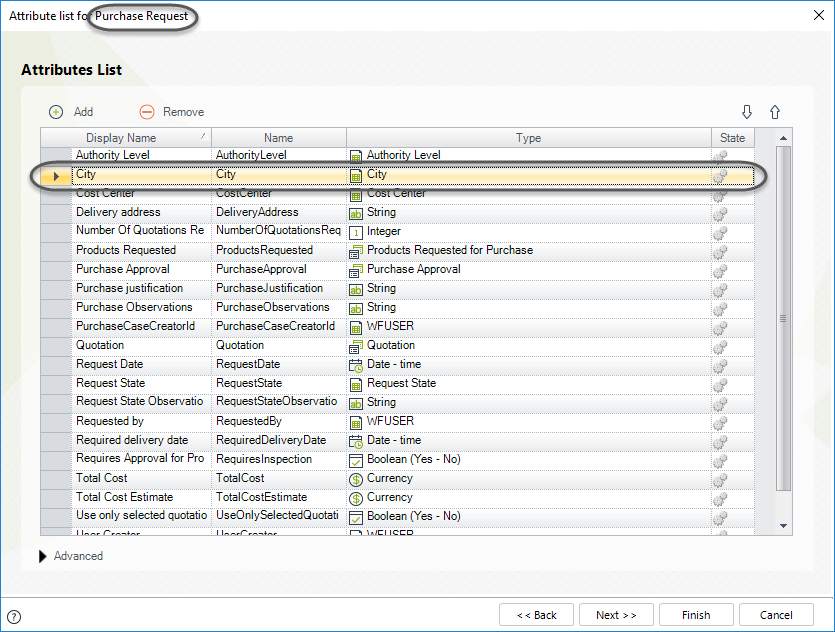
2. Open the data model in the second step of the Process wizard. Right-click the entity City and select Properties.
Go to the last step of the wizard and click the Advanced link.
A new field will be displayed to include the parent entity.
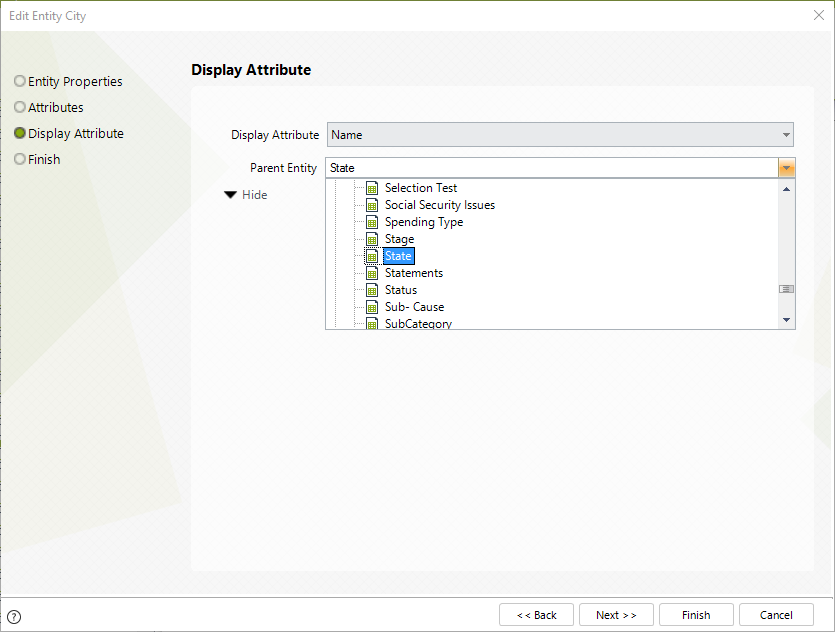
3. Click Finish.
If there is no relationship between these two entities (the parent and the child) you will be prompted to create it.
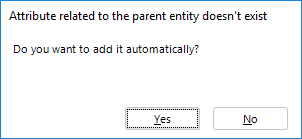
4. Select Yes and then click Finish.
The relationship is now established.
5. Follow steps 2 and 3 to set Country as the State's parent entity.
6. Add the values of the Country first.
Then set the values of the States and relate them to a Country.
Finally add the values of the Cities and relate them to a State.
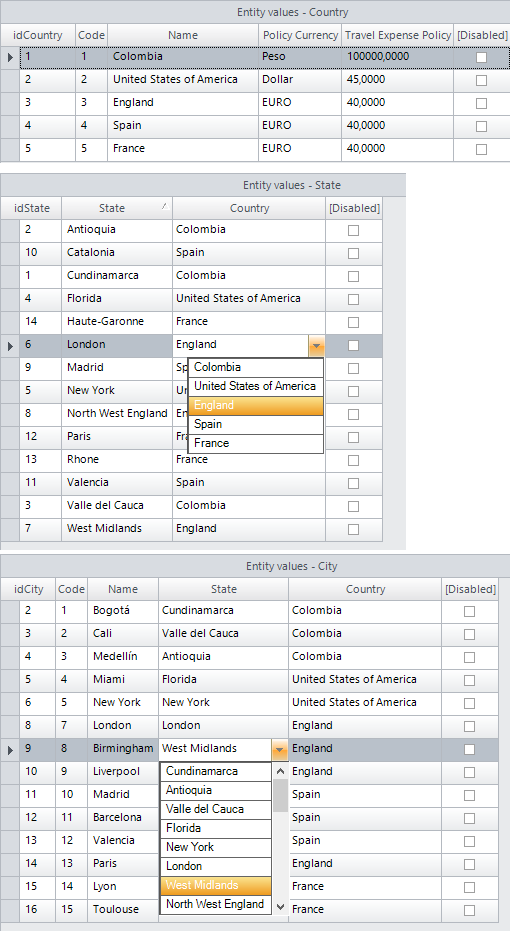
7. When you include the child entity, City, on the user interface as a Cascading combo, the end users will be shown the three entities: Country, State and City. They will automatically be filtered to match the option selected.
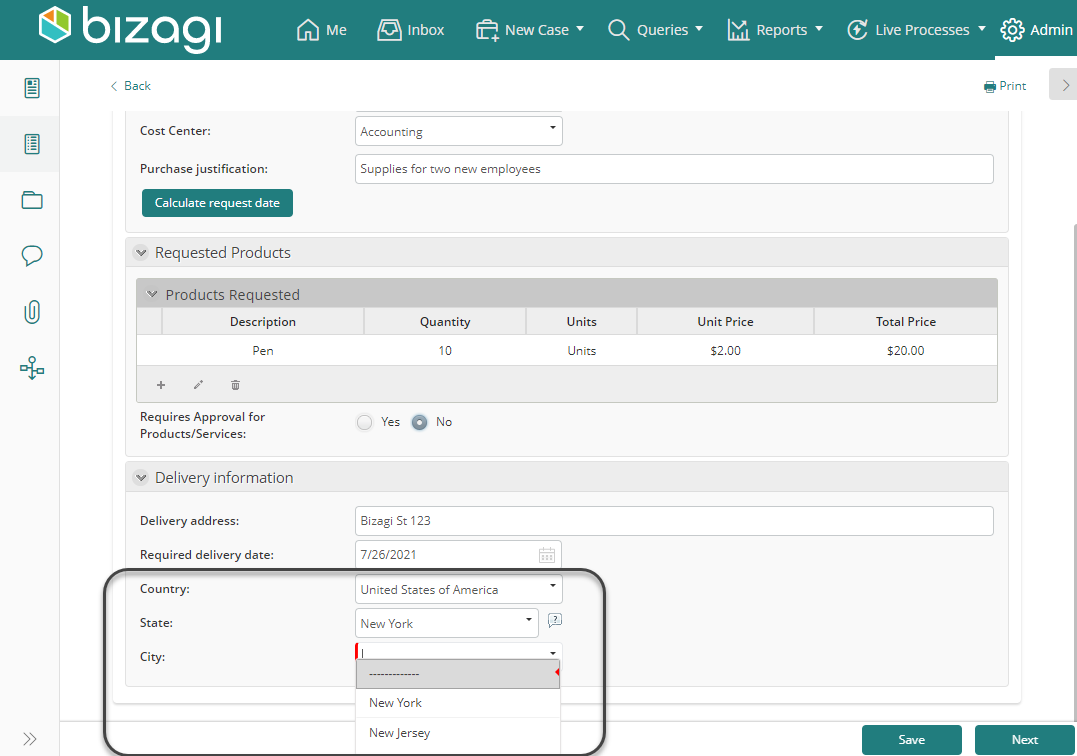
Last Updated 1/6/2022 11:11:53 AM