Overview
Harness the power of AI using your contextualized data, while maintaining strong data governance to unlock valuable insights from your project. For effective integration of Ask Ada into your apps, follow the setup instructions provided in the Ask Ada documentation.
How Does Ask Ada Work?
Ask Ada processes user inquiries or instructions and formulates a query tailored to the user's specific Data domain and Files Knowledge.
On top of providing a written response, Ask Ada furnishes tables or charts that visually represent the queried information. Bizagi Apps can then intelligently present this data in the most effective manner. This approach ensures that potentially sensitive information never enters the private Azure OpenAI environment, thereby minimizing potential risks to data integrity.
Ask Ada's responses are delivered in the same language as the session configured in Bizagi Apps. While Ask Ada has the capability to comprehend instructions in other languages, the responses are consistently generated based on the language defined for the session.
Ask Ada Sections
The Ask Ada page is organized into distinct sections designed to contextualize and guide end-users, ensuring optimal performance. These sections are:
1.Data domains (includes the Monitoring Data domain, which enables the Open Cases Monitoring feature)
3.Examples
4.Chat
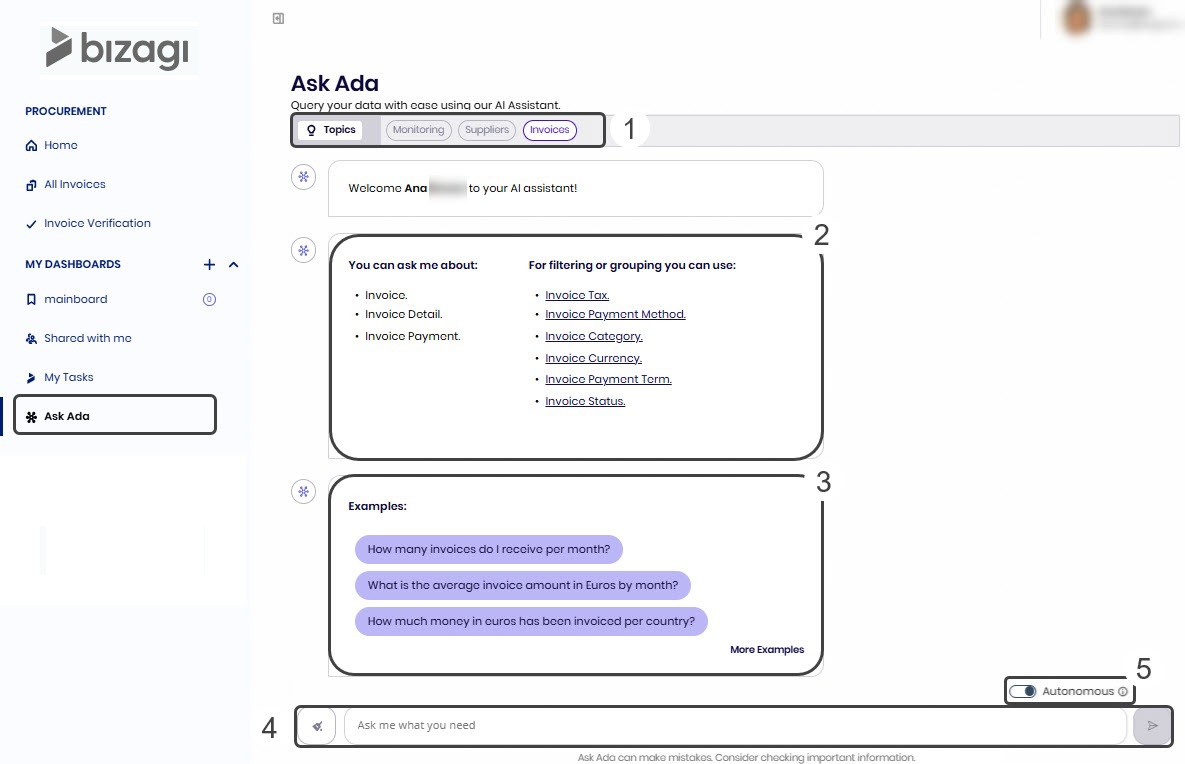
On the Ask Ada page, the Data domains configured in Bizagi Studio appear as labeled Topics at the top of the screen. These domains define the scope of what Ask Ada can respond to. You can select the context in which you want to ask questions, and each domain starts a separate chat session with Ask Ada. These sessions include tailored examples, data sources, and filters specific to the selected domain.
In addition to the Data domains configured in Studio, you will find the Monitoring. This option provides access to the Open Cases Monitoring feature, where you can run queries, view open cases, and reassign them within your direct team (first level of reporting) in real time. Using natural language, you can check the status of open cases and processes, bringing open case information from the BAM (Business Activity Monitoring) capabilities from the Work Portal into the Ask Ada experience.
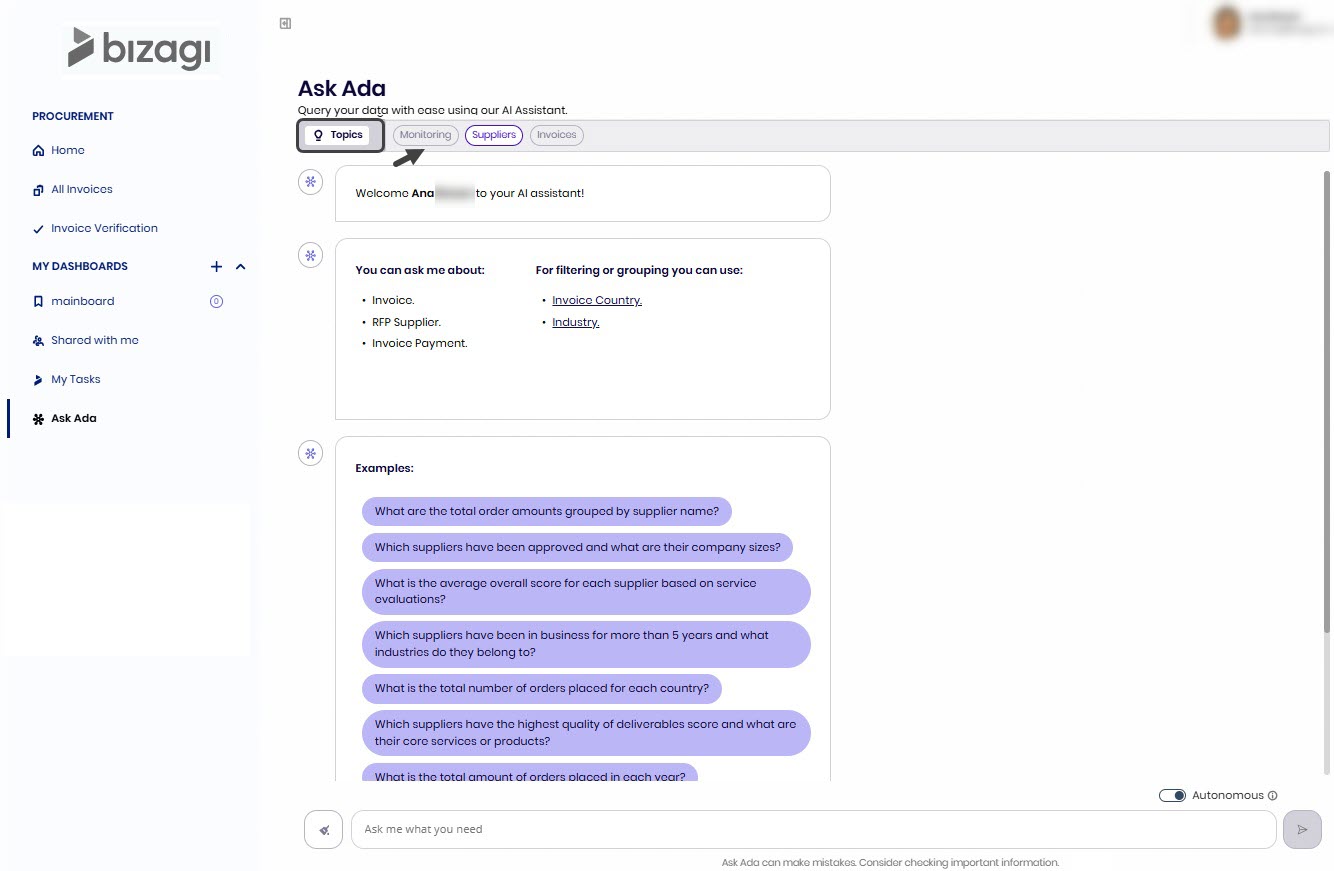
List of Data domain Entities
The list of entities indicates the Master and Persona entities that the current logged in user can access when posing questions. These entities are configured within the Data domain in Studio and vary based on the selected Data domain in the Topics section. For a more detailed understanding of how this operates, refer to Configuring a Data domain.
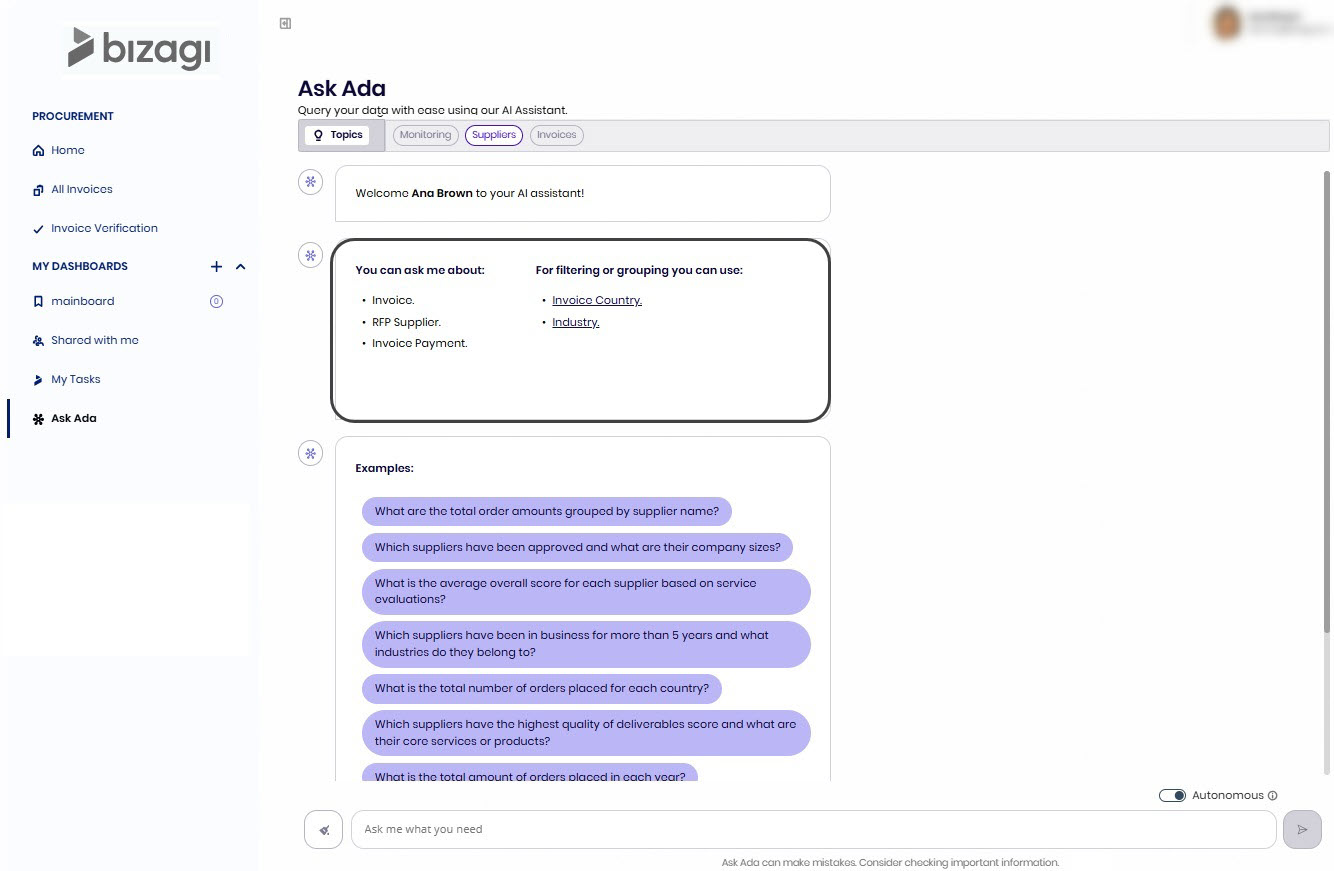
|
The Parameter, Master, and Persona entities within the Data domain allow you to create filters or groupings. When you click on any of these entities, you can view their values—giving you insight into the specific options you can reference when interacting with Ask Ada. |
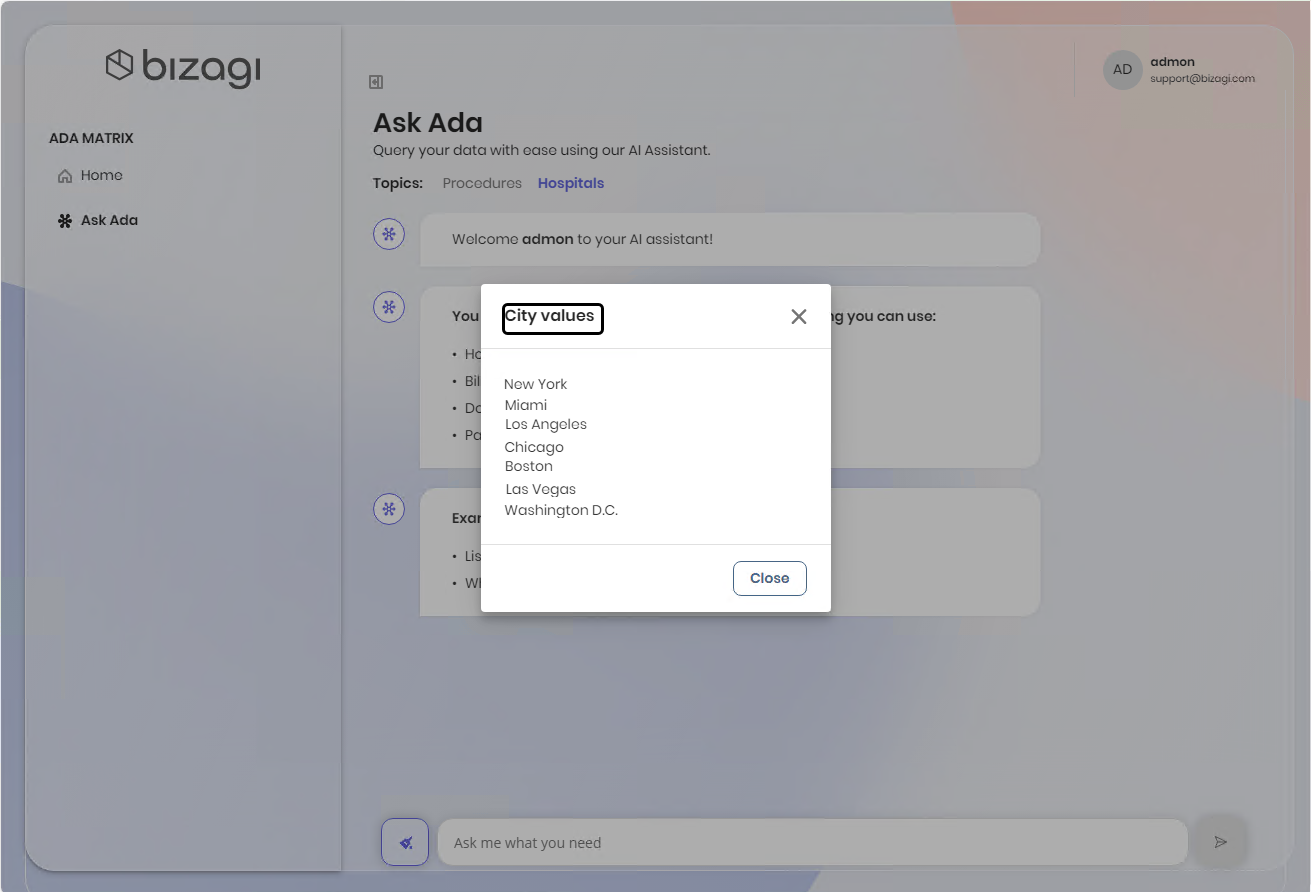
Ask Ada can access the corporate knowledge stored in Bizagi Files Knowledge, the space where you can upload your policies and internal documents.
This integration allows your end users to interact with corporate information in a conversational way, without having to manually search through files or remember where they are located. With this capability, Ask Ada becomes a bridge between people and institutional knowledge, delivering precise and contextual answers that support decision-making and policy compliance.
Instead of focusing only on operational data, Ask Ada can “chat” with the documents that define how the company operates.
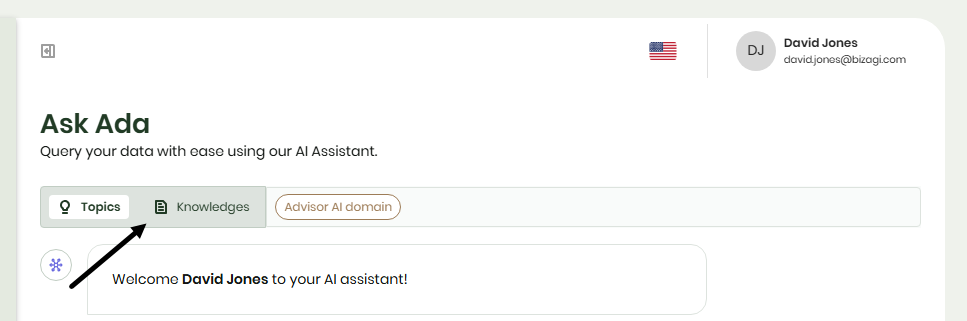
Unlike Data Domains, which start a chat session on the selected topic, the Knowledge option allows you to choose one or several Knowledge Base Catalogs to use as sources for your conversation. Simply click on a topic to select it and selected topics will appear highlighted.
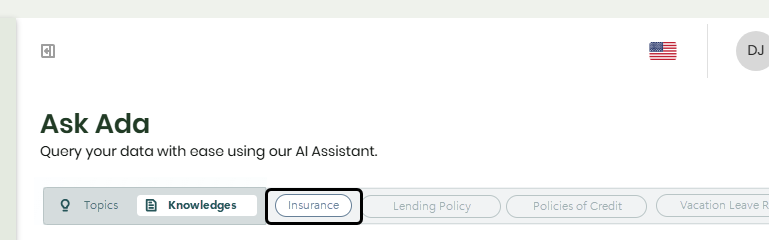
If you want to remove a topic, click the X button next to its label. Ask Ada will generate responses based only on the catalogs you’ve selected for that session.
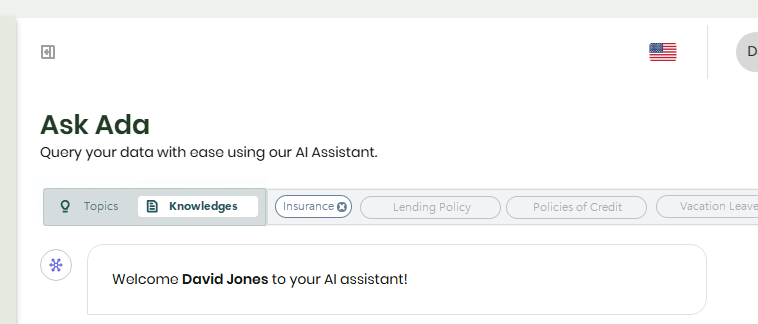
Once the catalogs are selected, you can begin chatting by choosing one of the available options: filter or group the topics within the selected catalogs, pick one of the suggested example questions, or simply type your own inquiry to start the conversation.
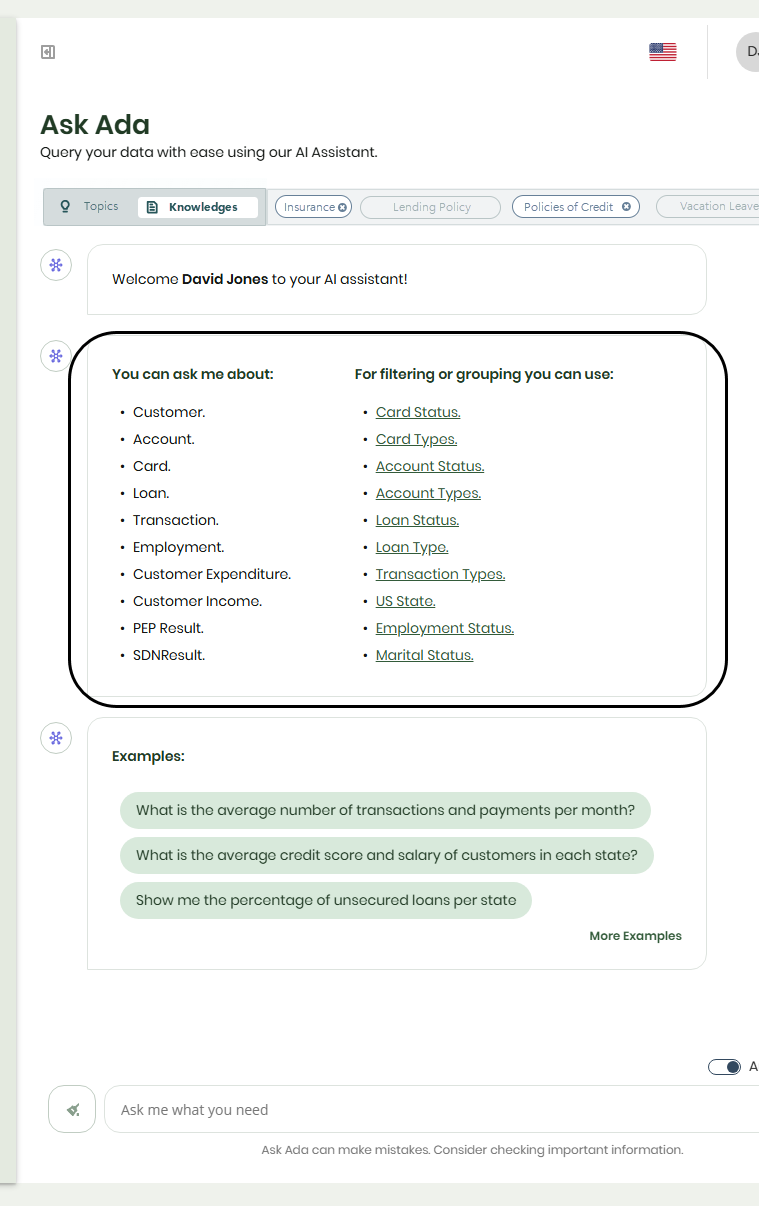
These are sample questions you might ask within the current Data domain. They are designed to assist you as a user in understanding the specific topics for which the Data domain was created. Simply click an example to start the chat. For guidance on configuring these examples, refer to the Examples section in the Data domain article.
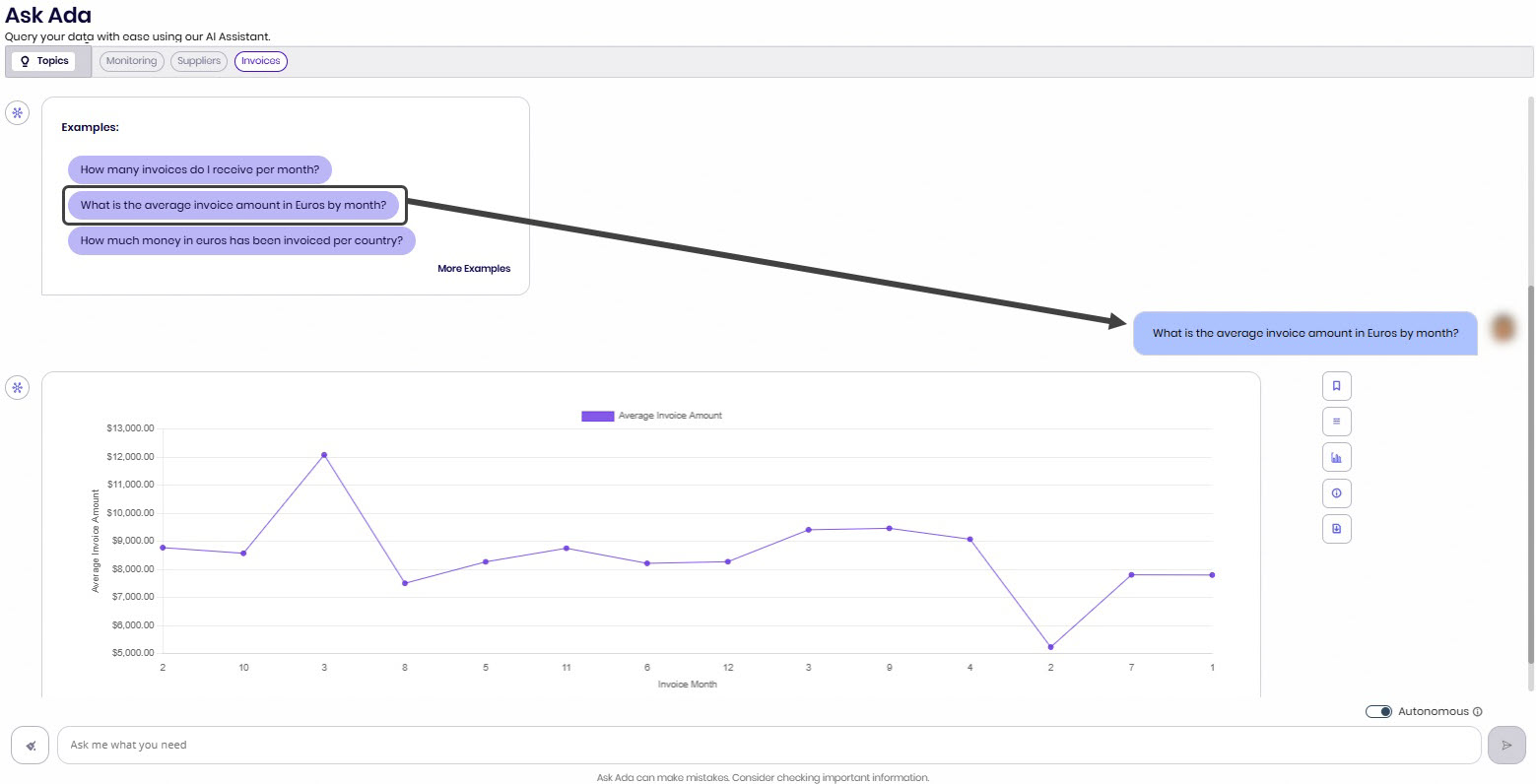
You can click the More examples button to generate additional suggestions. These new examples can be utilized just like the original examples provided by the Data domain, offering further guidance on possible queries.
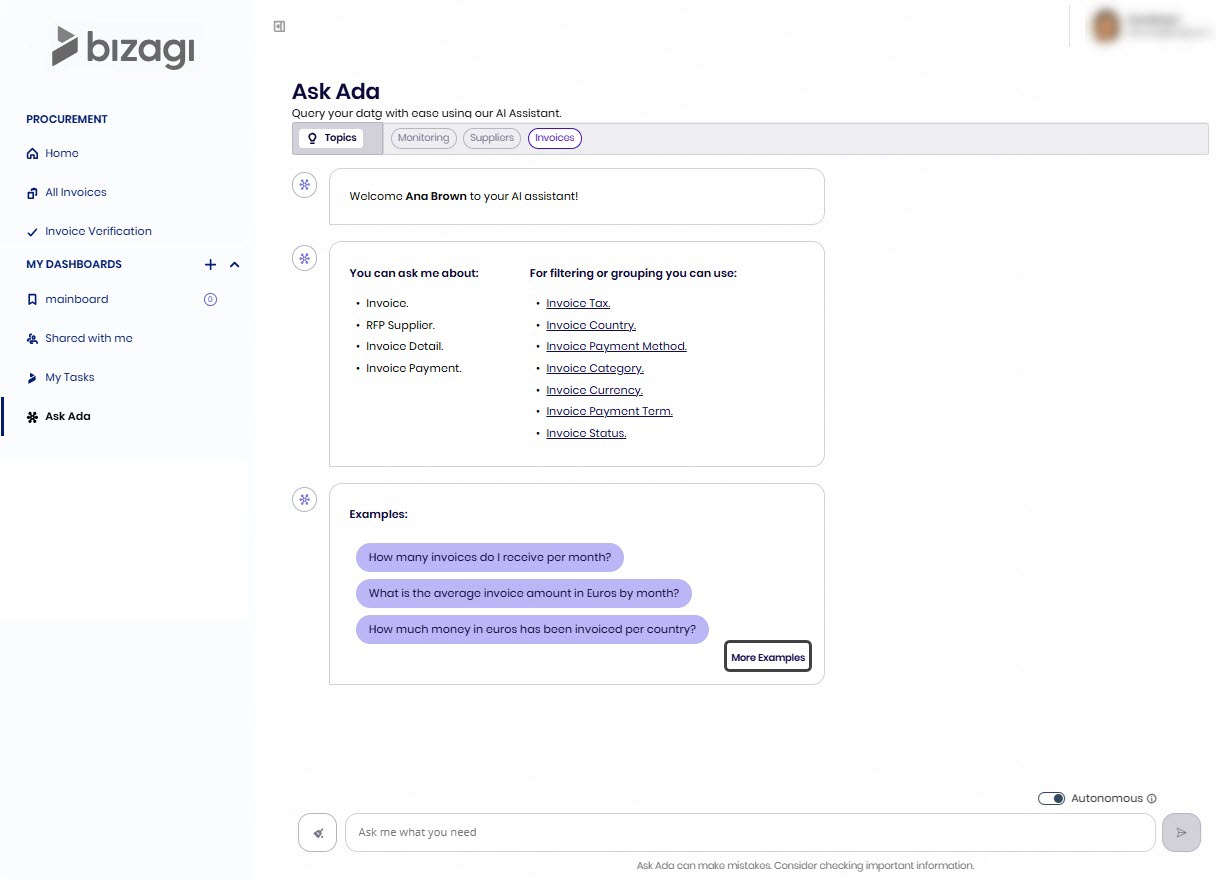
|
Keep in mind that even if you don’t define any examples in your AI data domain, you can still use this feature. The only difference is that the button label changes to Give me examples. |
The chat section on the Ask Ada page is where you can ask questions or make requests. Responses may include data tables or visual representations.
Each reply includes an Information button that helps you understand the reasoning behind Ask Ada’s response by showing which tables were used, which attributes are displayed, and how the information is grouped.
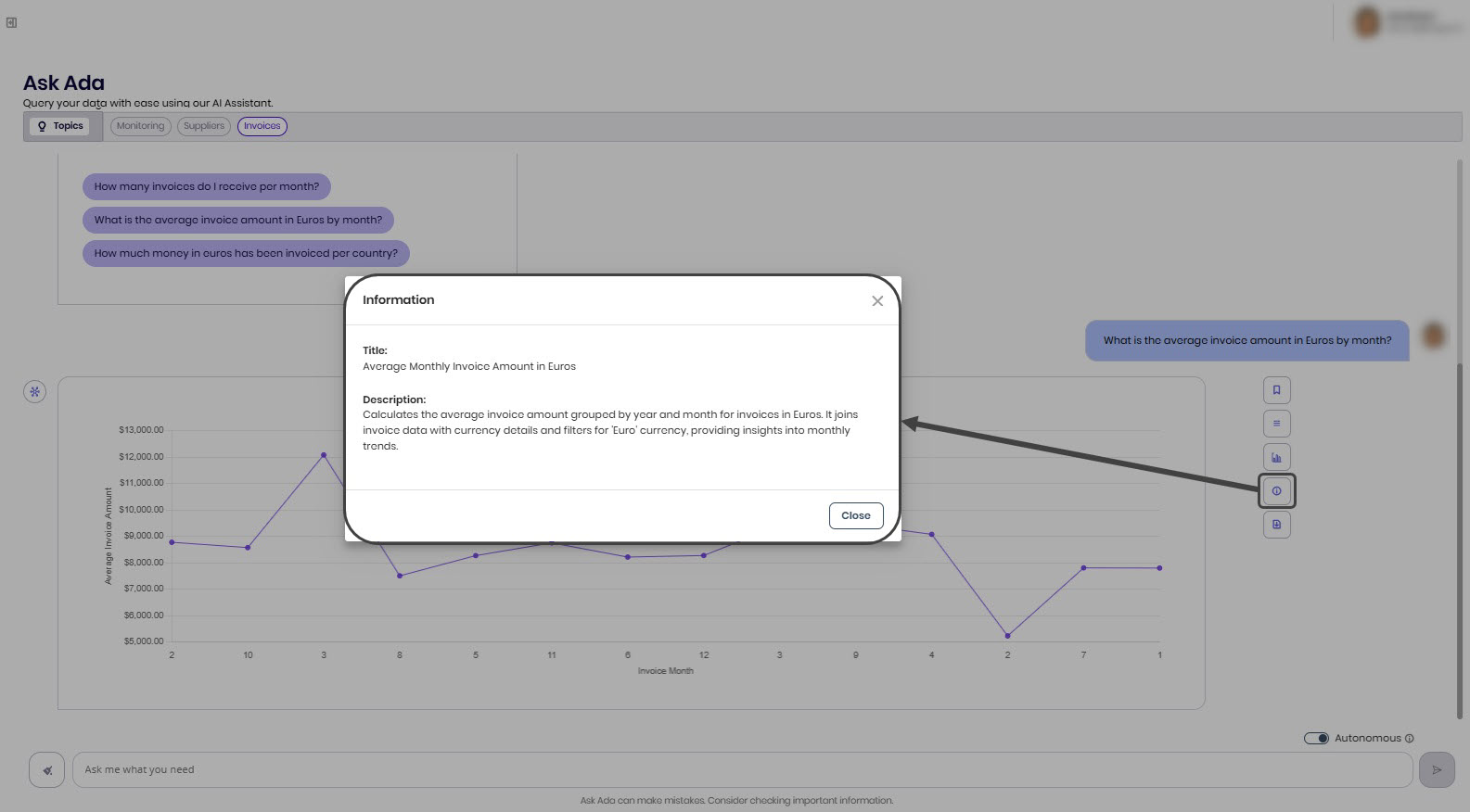
|
•Keep in mind that performing actions within the system will not affect the results of previously executed queries. To see updates based on recent actions, you will need to run a new query to retrieve the latest data. •When faced with ambiguous or incomplete questions, Ask Ada can respond with a clarifying question to help you provide the necessary information. Once the query is clarified, Ask Ada will provide the corresponding results. •Keep in mind that the context of previous questions is considered when generating responses. |
Data tables provide a visual representation of the requests made to Ask Ada. Within these tables, you can explore the entries that triggered responses and interact with each specific instance of an entity. If an instance is linked to a Form, you can open it with a single click.
On the right side of each entry, the three-dot button reveals the actions assigned to that entity. If no actions are available, the message There are no actions is displayed.
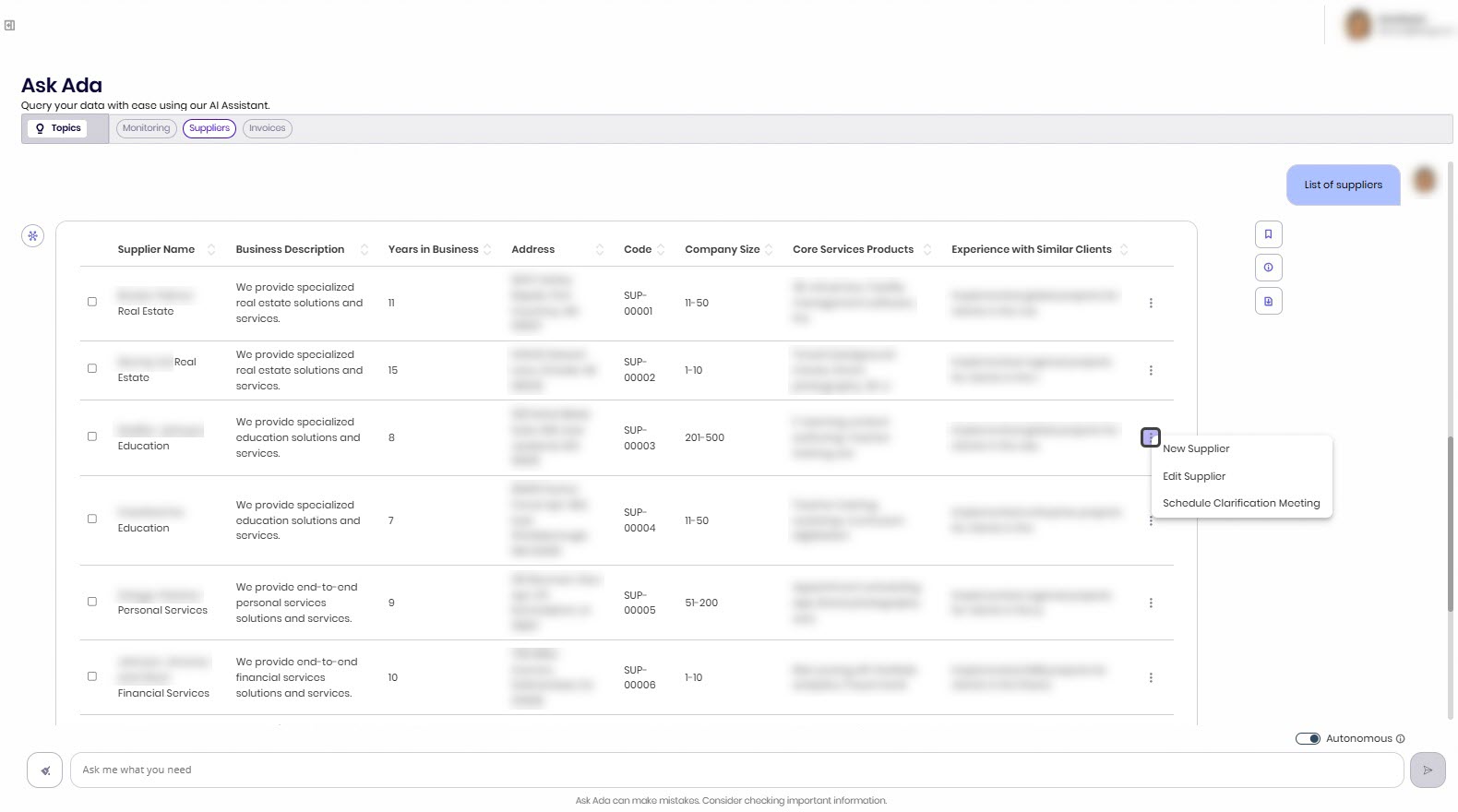
You can organize and access data tables more easily by saving and grouping them on Ask Ada Dashboards. This allows you to keep relevant information readily available each time you use Ask Ada. For more details, refer to the Ask Ada Dashboards documentation.
If you want to perform further analysis, you can export the data table to an Excel file. For instructions, refer to the Ask Ada Export to Excel article.
If responses are grouped, Ask Ada generates a graphical representation for clarity. You can click any column in the graphical representation to launch a new query, using only the value of the selected column.
Furthermore, you have the option to obtain the data table representation of the response by using the button depicted in the following image.
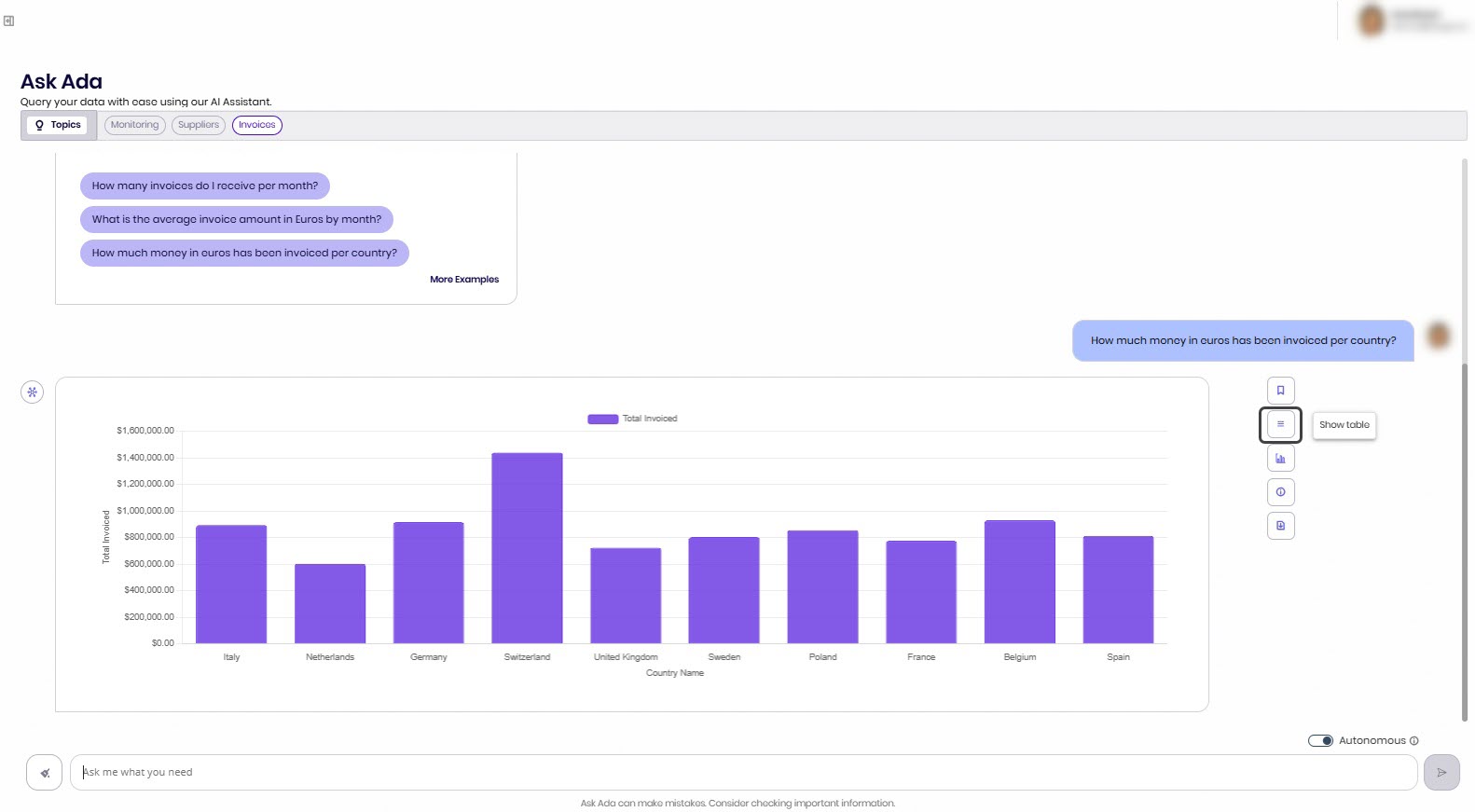
Likewise, by utilizing the button presented in the following image, you can return to the visual representation view and select from the list of available charts. Queries that generate charts can be visualized in the following types: Bar, Pie, Line, Doughnut, Polar Area, Radar and Funnel. While all chart types are available, they will only render if the data supports them. For instance, if the data for both axes is not numerical, a scatter plot will not be displayed, and only the axes will be shown.
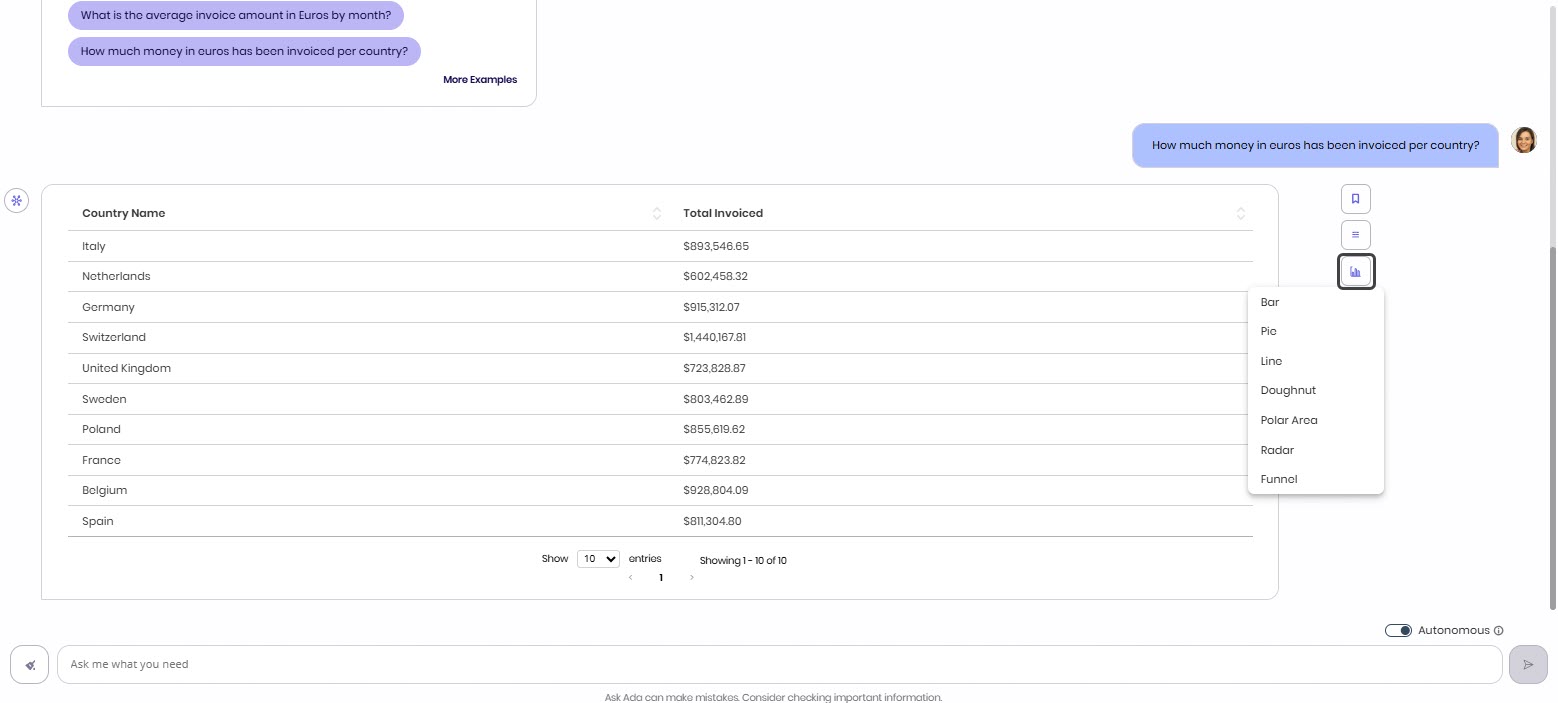
When generating queries that involve comparing different values, the values will be included in the same chart. This allows for more detailed and comparative data analysis.
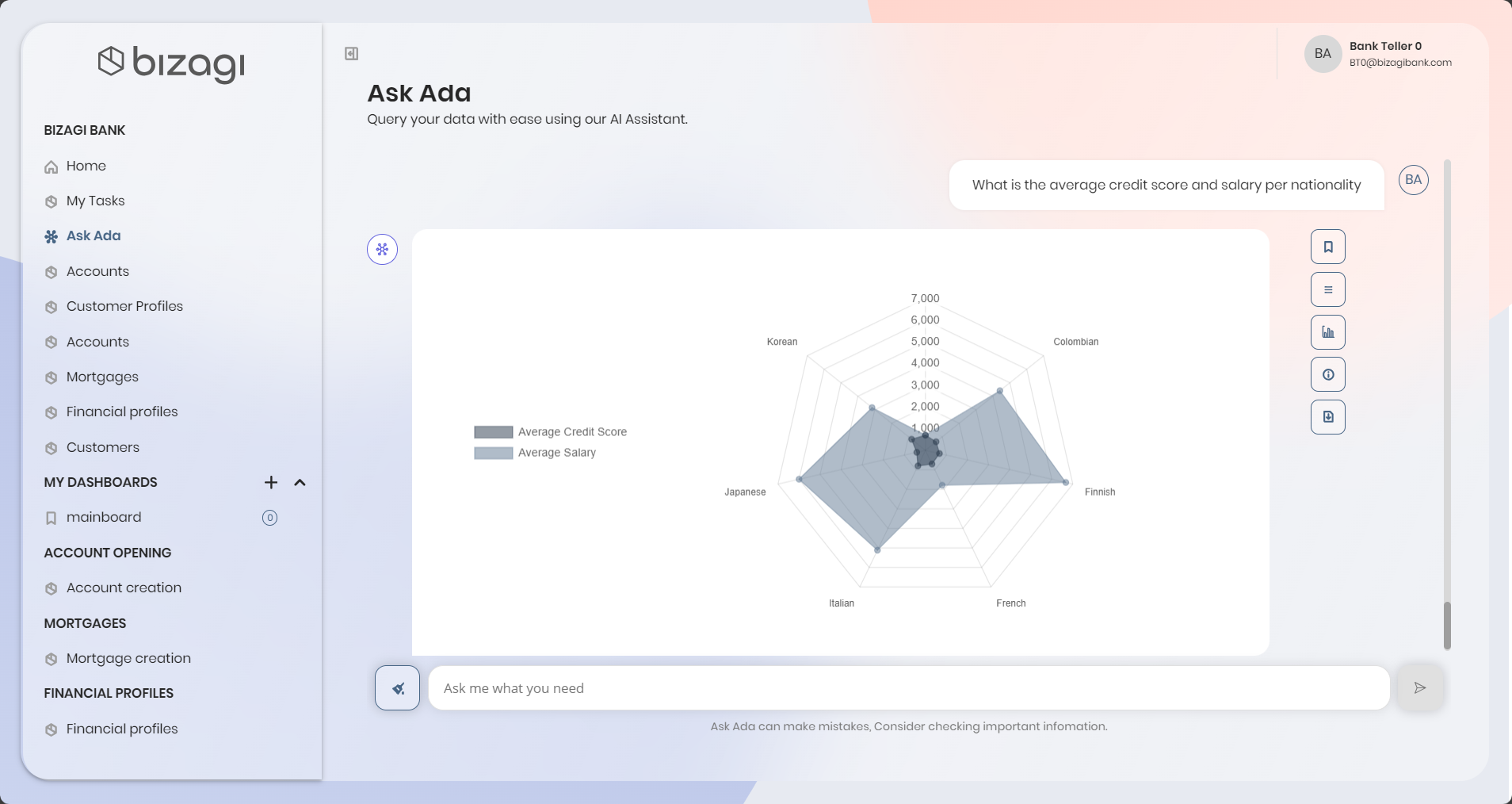
|
Take into account that the colors representing the different values on the graph are derived from the selected primary color, with alternate colors found in an analogous color harmony. Analogous color harmony refers to a color scheme that uses colors which are next to each other on the color wheel. |
Ask Ada offers two interaction modes:
•Autonomous Mode: This is the default mode for Ask Ada. The AI independently resolves ambiguities using publicly available domain knowledge, prompting you only when necessary.
•Assisted Mode: In this mode, Ask Ada engages with you to resolve any ambiguities before delivering a final response. Switch to Assisted Mode for a more interactive experience, where the AI asks clarifying questions to ensure relevant answers.
You can switch between the two modes by clicking the toggle button located in the bottom-right corner of your Ask Ada chat.
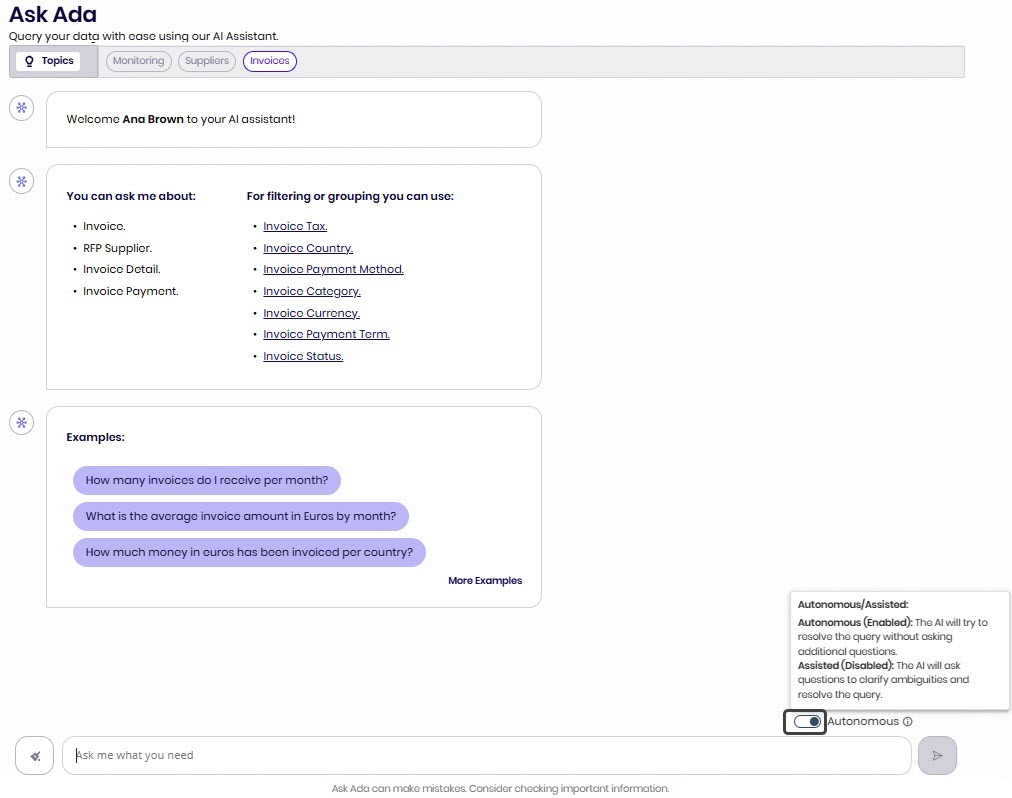
|
•Remember that while Ask Ada can ask additional questions to resolve ambiguities, the accuracy of responses depends on the clarity and precision of the input data. It is important to note that the system remains non-deterministic (its responses may vary between identical inputs, especially when the input is open-ended, context-dependent, or lacks specific detail). •AI-generated query validations remain in place to ensure both data privacy and system security. The AI does not have direct access to system data, maintaining a secure environment. |
Best Practices
If you wish to pose a question on a different topic or if your inquiry deviates from the previous context, we strongly advise to use the Clear chat button located in the bottom left corner of the Ask Ada chat box. This ensures more accurate and relevant responses tailored to your current query.

Moreover, the clarity, specificity, and contextual relevance of your question plays a crucial role in obtaining optimal results from Ask Ada. If the query is unclear, attempts to bypass security measures, or if the user lacks access to the provided information, Ask Ada prompts for the question to be reformulated.
Considerations
While the AI model aims for accuracy and helpfulness, it may occasionally generate results that are erroneous or subject to verification.
When the query results in a large dataset, only a maximum of a thousand records is displayed. Additionally, there is a data set limit for Parameter entities shown on the welcome page.
When accessing the platform from a mobile device, please keep the following in mind:
•Access methods: You can access the platform either through a mobile browser or via the Bizagi mobile application. The user experience may vary depending on the option you choose.
•Landscape view: if you access the platform using a browser, landscape orientation is supported, although it is not the recommended option. However, this view may improve the display of charts in Ask Ada. Please note that this feature is not available in the Bizagi mobile application.
•Zoom feature: zooming is not supported in either the browser or the Bizagi mobile application. However, if you access the platform through a browser and enable Desktop View, it is possible to use zoom to enhance the display of charts in Ask Ada. Please note that this behavior may vary depending on the browser used.
Last Updated 12/1/2025 2:25:51 PM