Overview
The Data domain serves as a tool for users to define, within Bizagi Studio, a set of restricted entities that supply information through the Ask Ada feature. This enables the management of desired data governance, allowing app users to utilize Ask Ada by first selecting the various sources of information that support this feature.
Every data domain is linked to a specific Persona. Consequently, the creation and utilization of a Data domain can be carried out either from the Experience Matrix or the Expert view.
Configuring a Data domain from the Experience Matrix
Configuring a Data domain from the Experience Matrix involves the following steps:
1.Add the Persona you want to link to the new Data domain.
2.Next, in the top right corner, check the Show AI data domain box.
3.This action reveals the AI data domain column in the Experience Matrix.
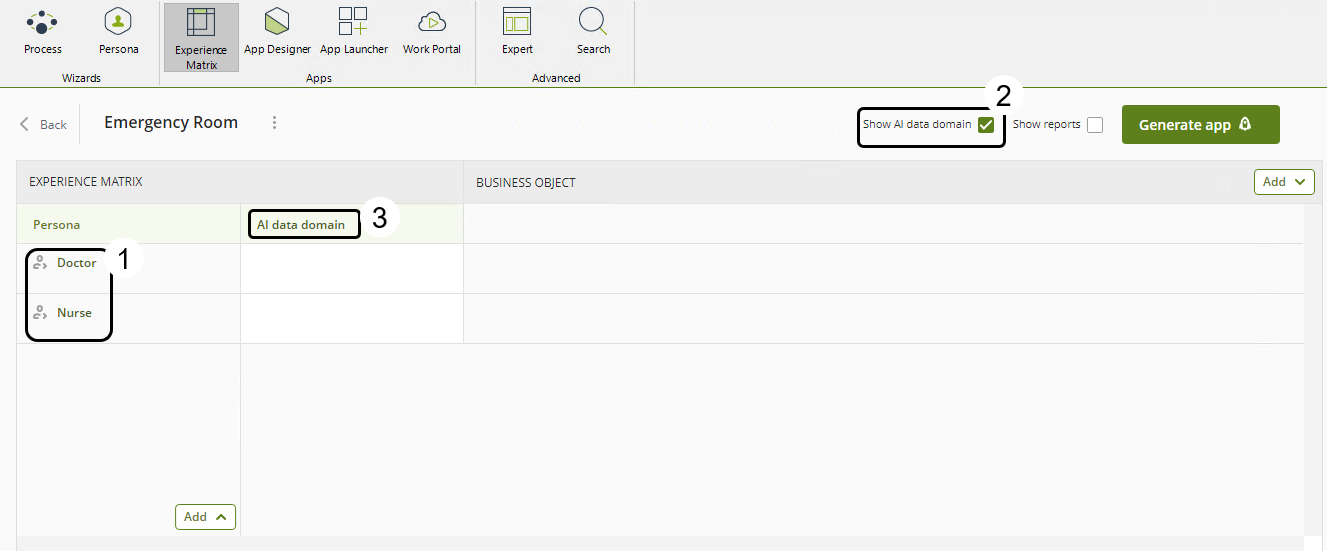
4.Hover your cursor over the AI data domain column within the row of the corresponding Persona. Then, click the Edit icon to reveal the Existing AI data domain and New AI data domain options.
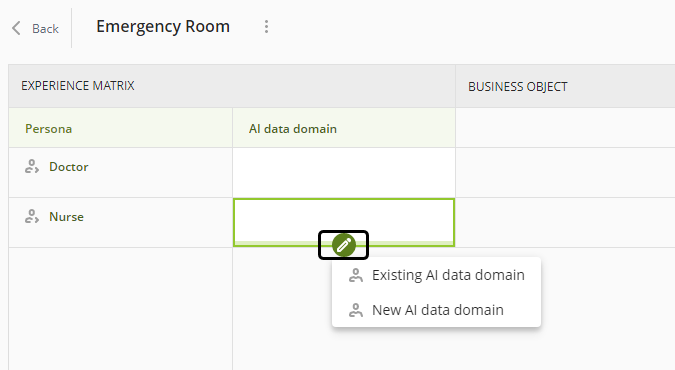
5.The Existing AI data domain option enables you to designate an already existing Data domain in the Experience Matrix.
On the other hand, the New AI data domain option allows you to create a new Data domain for the selected Persona. Once this option is chosen, if the Experience Matrix has any linked business objects, the following message will be displayed.
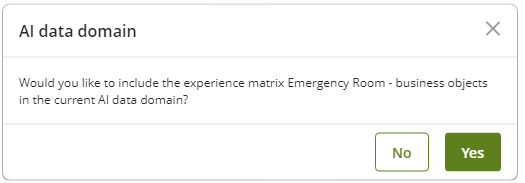
By clicking Yes, those business objects from the Experience Matrix are automatically chosen for use in the Data domain configuration.
Configuring a Data domain from the Expert view
You can also configure a Data domain from the Expert view. Within the Entities section, under the Persona node, the entry for AI data domains is displayed. Clicking this option allows you to view the Data domains created for the current Persona; alternatively, right-clicking it enables you to create a new Data domain.
Configuring a Data domain
Each Data domain allows users to define governance and data access based on specific business needs. With Data domains, you can configure access to business objects, attributes, and record levels. Utilizing these three options creates a detailed and customized scope for managing data accessibility.
Add Entity
Firstly, you need to add the entities that will be used in the Data domain. You can include up to 10 entities. To do so, click the Add entity button when configuring an AI Data domain.
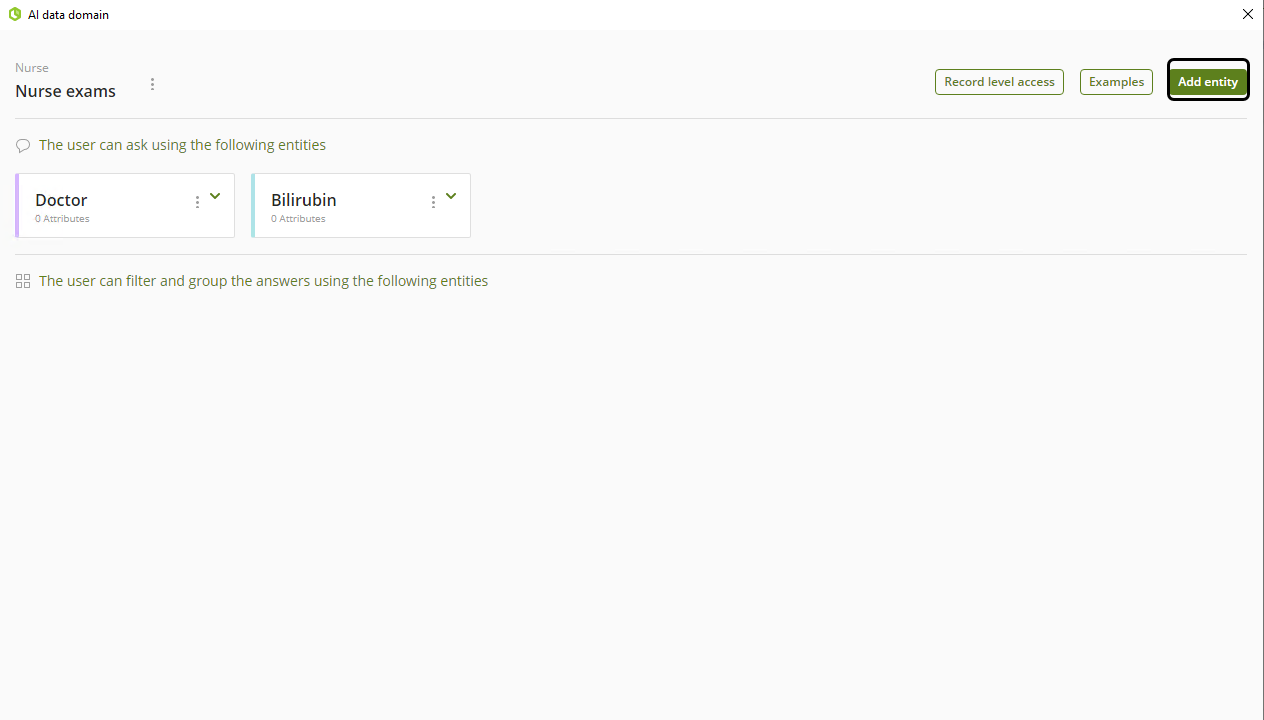
After choosing the desired entities for the Data domain, you need to select the attributes you want to include for each entity. To do this, use the options from the specific entity you wish to configure, as shown in the following image.
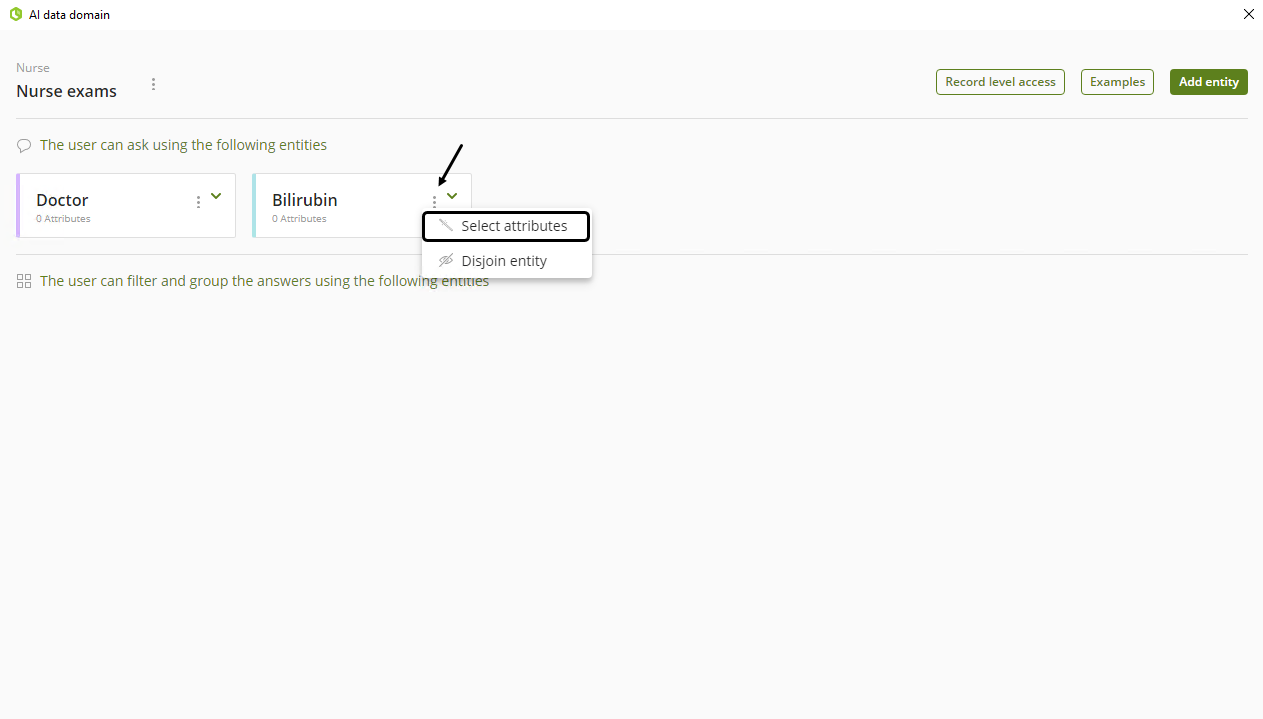
In the following example, we will choose the City, Observations, and Patient attributes for the Bilirubin entity. Note that City and Patient are also entities; therefore, they will be automatically included in the Data domain and need to be configured separately. These entities are also counted toward the maximum number of entities in a single Data domain.
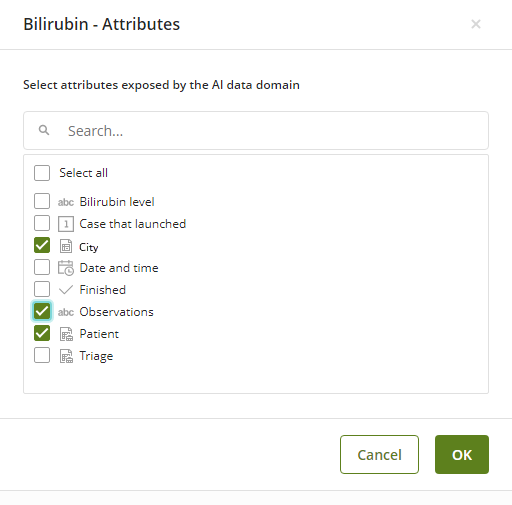
After selecting the entities to be included in the Data domain, you may notice that the Persona and Master entities are listed at the top, while the Parameter entities are listed at the bottom. This indicates that users can inquire about information regarding Persona and Master entities, and they can filter and group Ask Ada's responses based on Parameter entities.
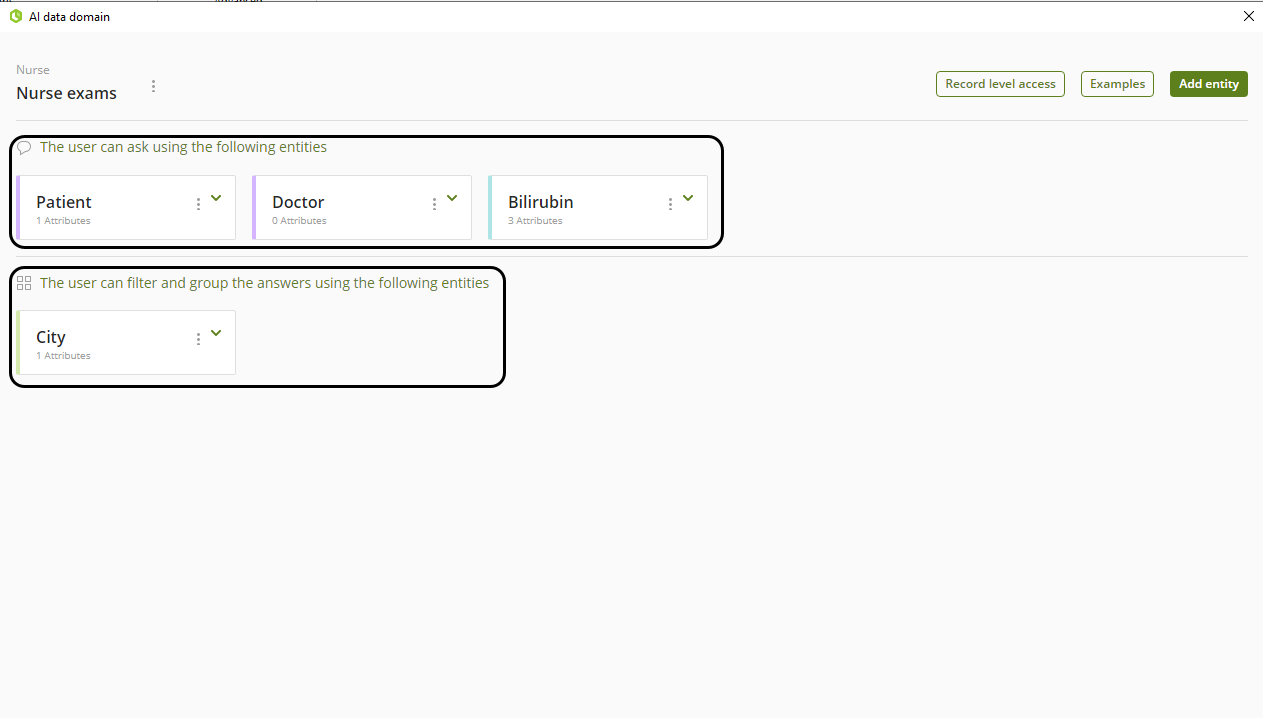
|
You can configure the upper limit of entities within AI data domains. The maximum number of supported master entities has been increased to 30, but this limit is customizable. To set a different value, submit a Ticket. |
Record level access
Record level access enables you to restrict the Data domain based on the information of the current Persona. Remember that a Data domain is linked to a specific Persona.
To configure this feature, click the Record level access button while setting up an AI Data domain.
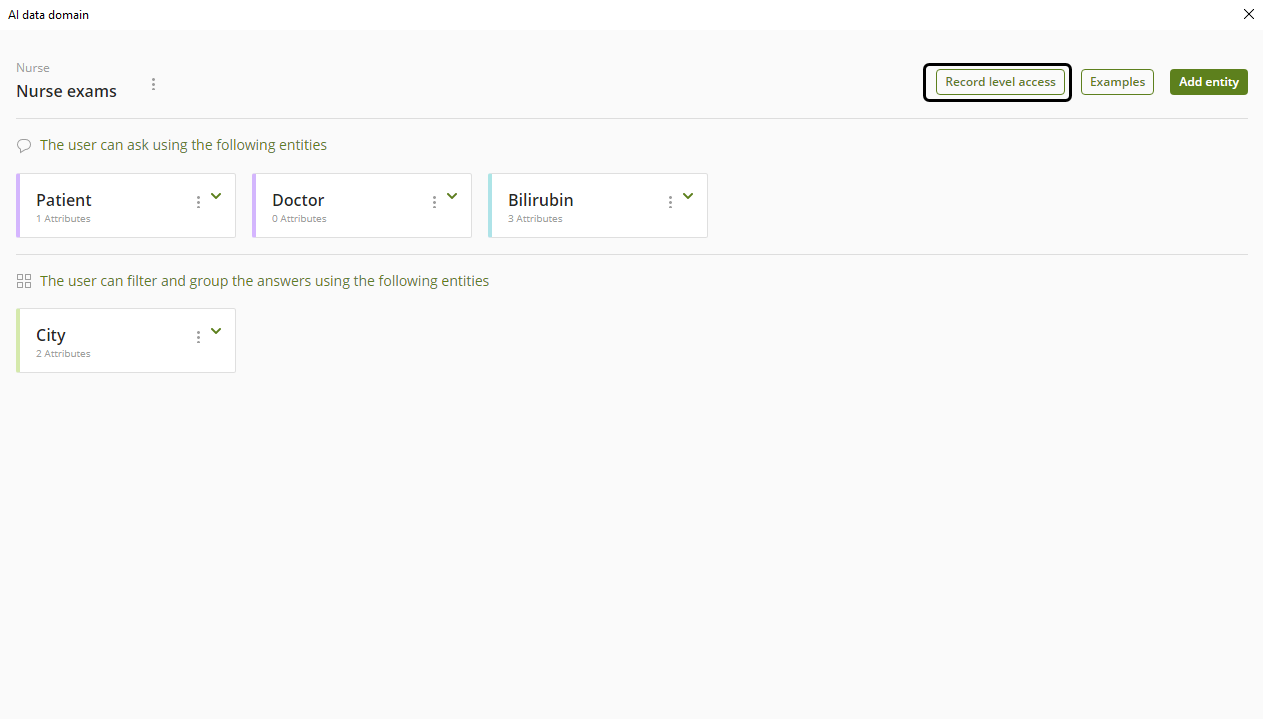
Upon accessing the Record level access configuration, you may encounter the following message. Follow the recommendations to properly configure this feature.
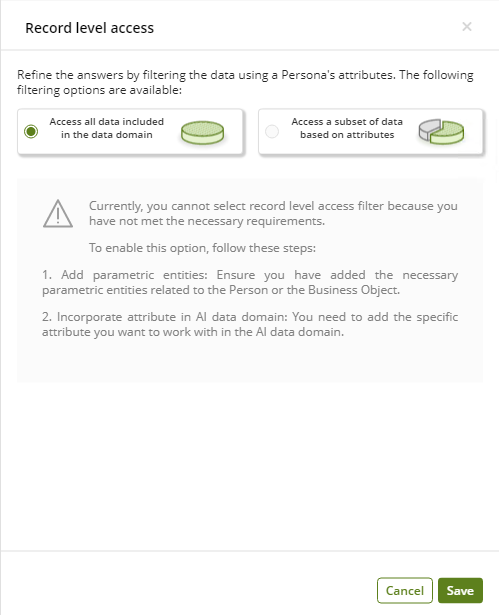
Once you have met the requirements, you can decide whether to restrict the Data domain's access to a subset of data based on attributes. If you choose to impose limitations, you need to select the Persona's attribute to which the data is restricted. Subsequently, the Applies to section lists the Master entities where this filter is applied.
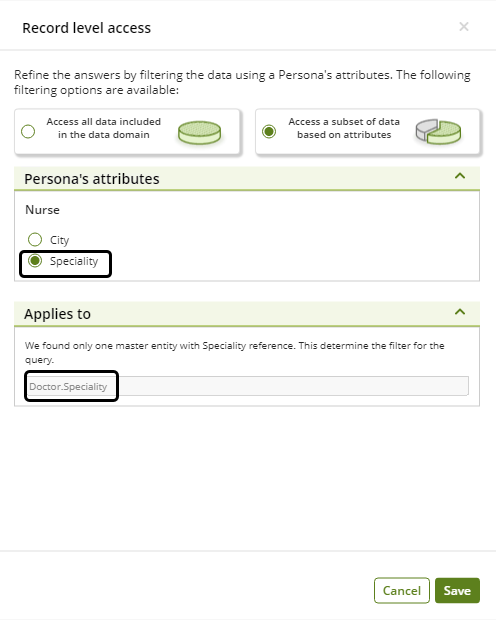
After configuring the Data domain properly, we strongly recommend setting up the Examples. To do this, click the Examples button while configuring an AI Data domain.
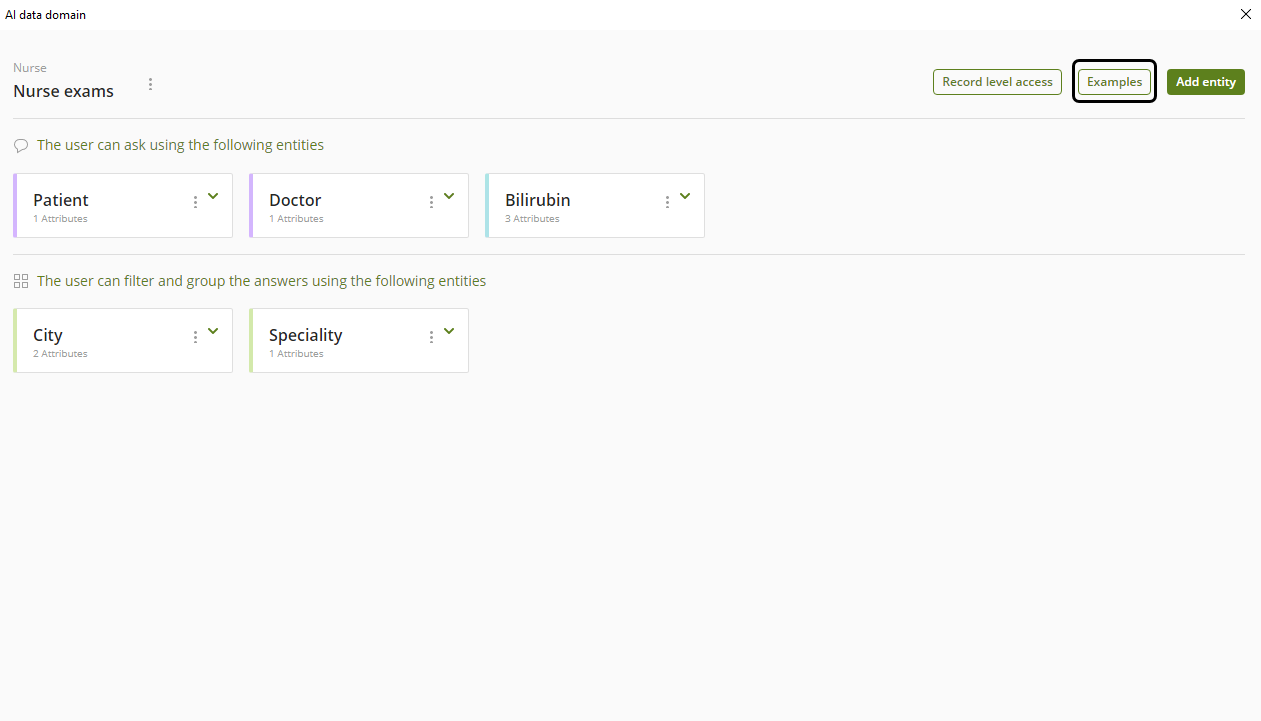
In this section, you can input up to three example questions that a user may ask using this Data domain in the Ask Ada feature. It is an excellent way to guide the end user on the topics they may inquire about when interacting with Ask Ada within that specific Data domain.
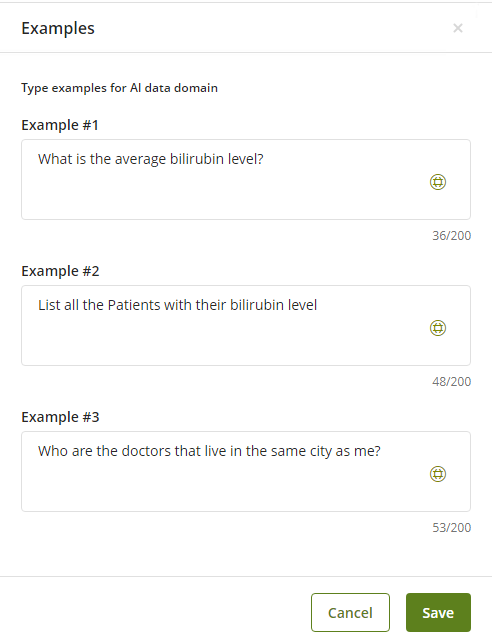
It is also a good idea to set up translations to align the language used in the examples with the one configured in Bizagi Apps.
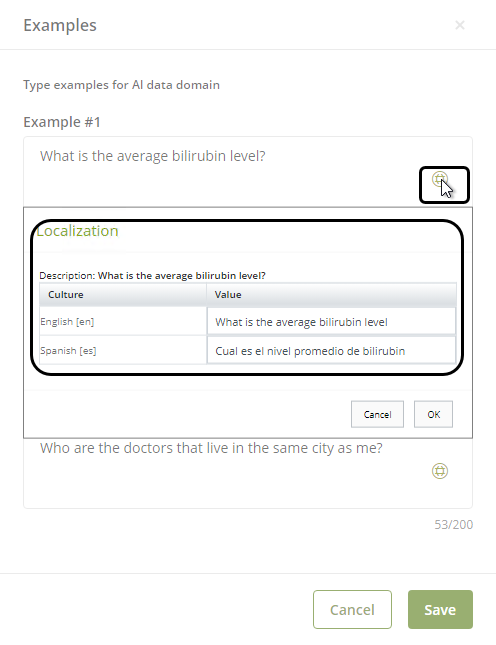
Last Updated 11/19/2025 12:01:23 AM