Overview
In Ask Ada, you can export tables and bar charts from the chat or responses stored in a dashboard to an Excel spreadsheet file. This allows you to interact with the data values produced by Ask Ada.
The table in the Excel file contains the same columns and values generated in Ask Ada with the addition of a title and description.
You can assign a name to the exported table when saving a result. If you do not assign a name, the table will be named Dashboard Information by default. The description of the table is the same information that can be consulted in the Information icon from the menu options of each result. In this field, a general explanation of the result including the components of the values is given.
|
The Ask Ada Export to Excel feature is available on both desktops and mobile devices. |
Export to Excel from Ask Ada chat
To export a table or graph of a result to an Excel file in the Ask Ada chat follow these steps:
1.Export the result table to an Excel file by clicking the Export to Excel icon.
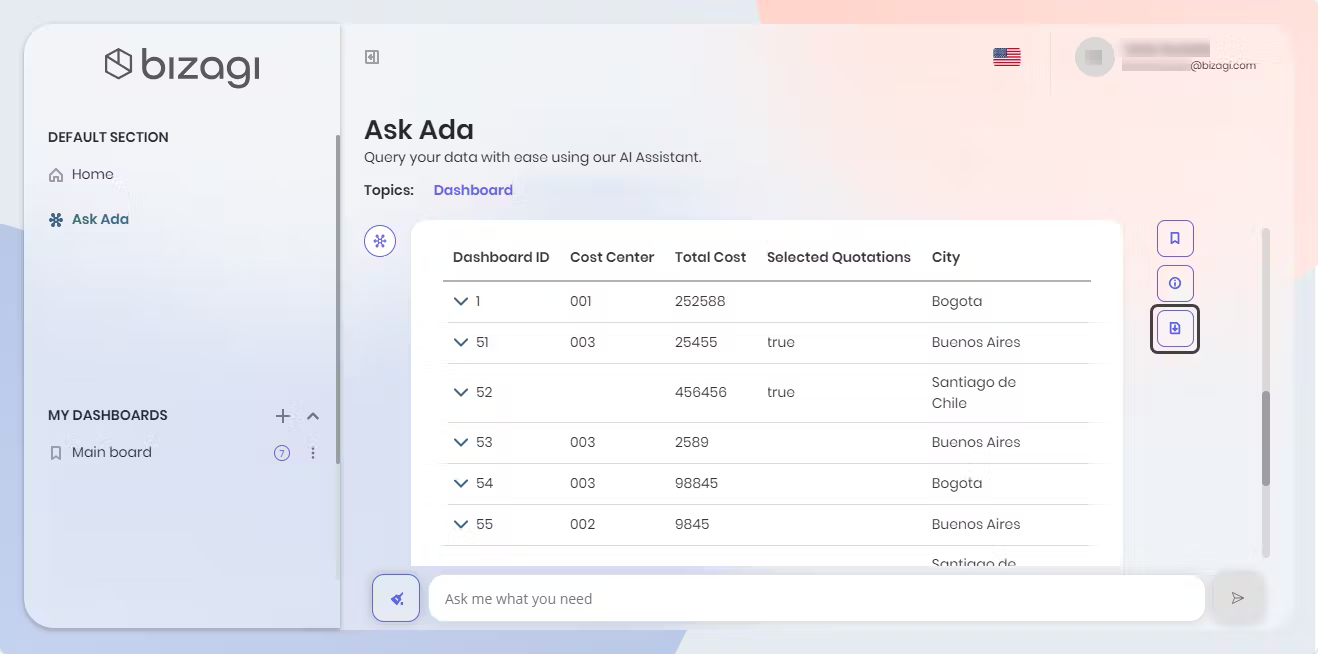
Similarly, you can export the result bar chart to an Excel file.
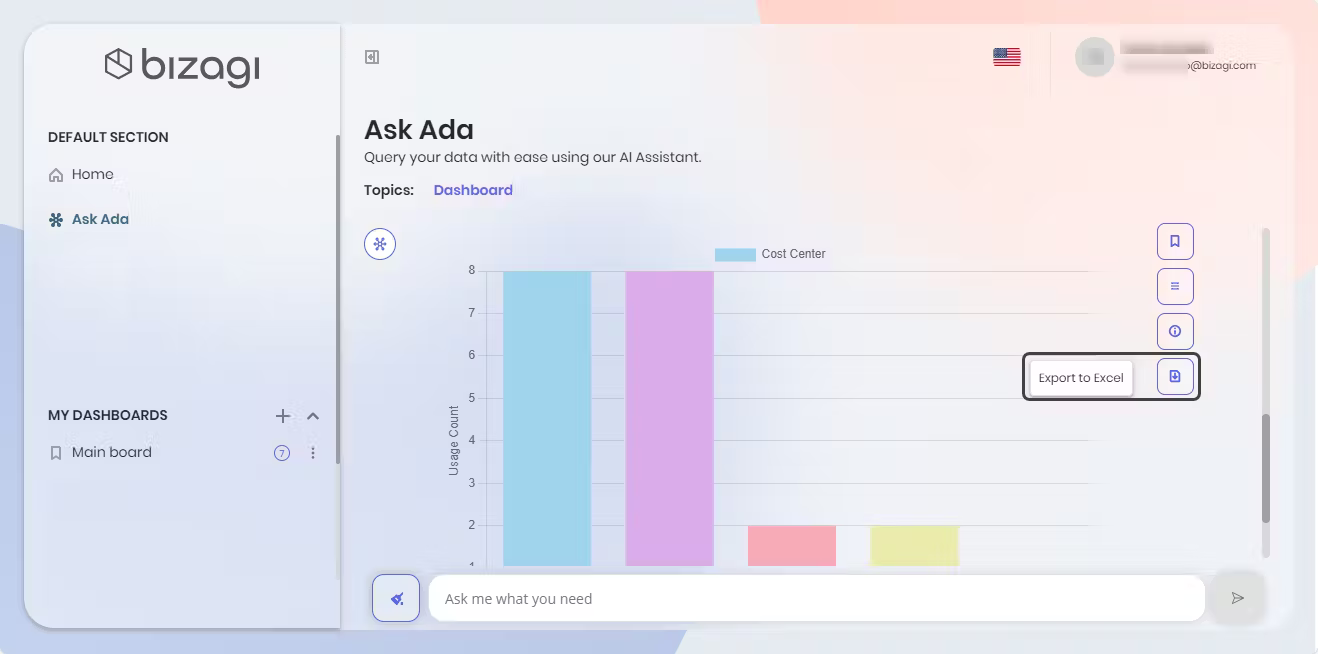
2.Once the export is done, you can open the file and explore the values.
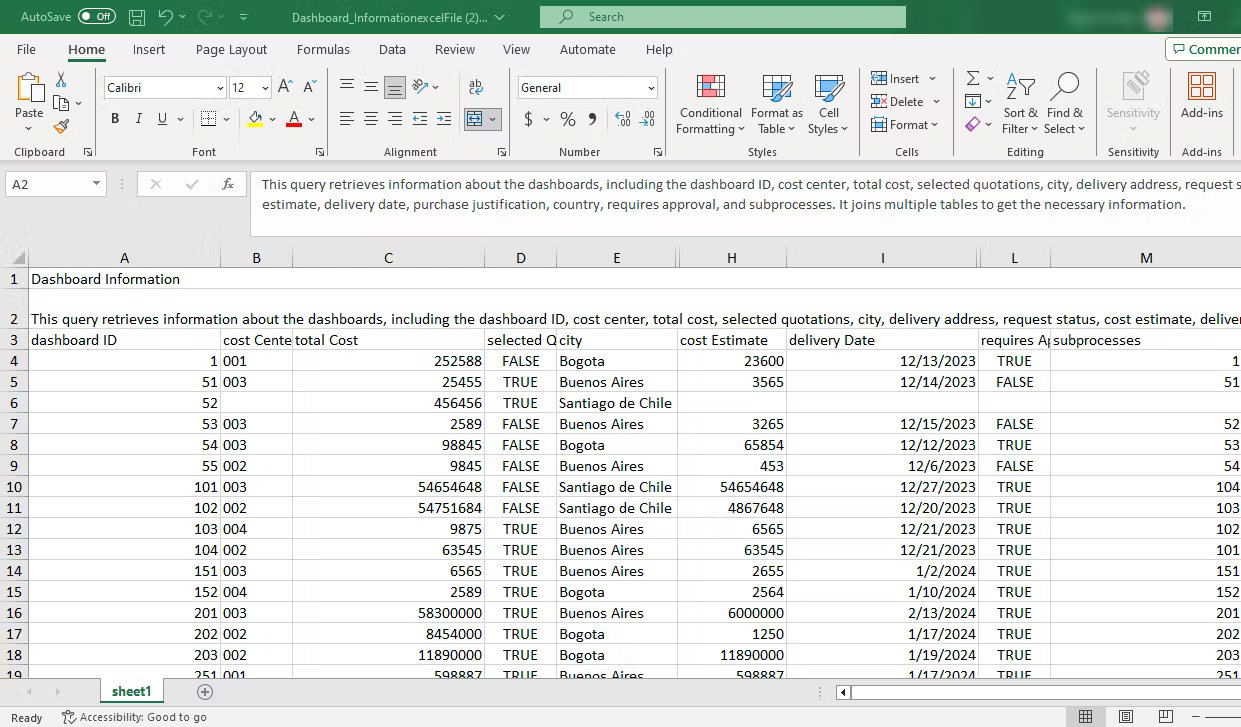
|
Keep in mind that the exported Excel file can only include 1000 values. |
Exporting a table on mobile devices to Excel from the Ask Ada chat looks like the following image:
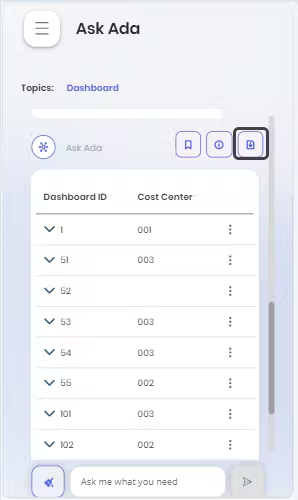
Exporting a bar chart from your mobile device looks like the following image:
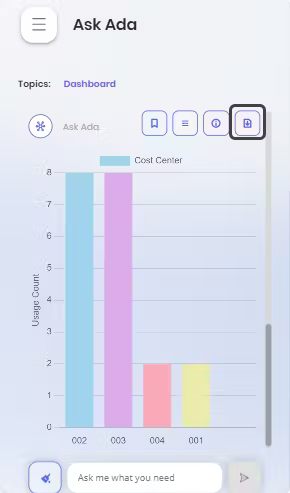
Last Updated 6/27/2025 11:39:49 AM