Overview
The Open Cases Monitoring is available through the Monitoring option in the Topics section of Ask Ada. It allows you to talk to Ask Ada about open cases, and reassign them in real time within your direct team (first level of reporting), without requiring additional setup in Studio.
By selecting the Monitoring and using natural language in the Ask Ada chat, you can:
•Perform queries on open cases and processes.
•Access the Activity Form of open cases and manage open cases within your team.
•Reassign open cases within your direct team (first level of reporting).
This feature brings some information related to open case information from the BAM (Business Activity Monitoring) capabilities of the Work Portal into the Ask Ada experience.
Queries are limited to activities assigned to you or your direct team. If you are a manager, you will also see the cases assigned to your team members, but not to indirect reports (only first-level employees).
|
Before using the Open Cases Monitoring feature: 1.Ensure your app is defined and published. 2.The app must reference at least one process (excluding My Stuff). |
Selecting the Monitoring Data Domain
To enable the Open Cases Monitoring feature, select the Monitoring Data domain from the Topics section at the top of the Ask Ada page.
The Monitoring Data domain identifies processes that are linked to actions or collections and associated with an open process. It filters queries based on these configurations and does not require additional setup in Studio. This Data domain appears alongside other Studio-configured Data domains.
Once the Monitoring option is selected, you will see the entities and attributes related to the available open cases, along with sample questions to help guide your queries.
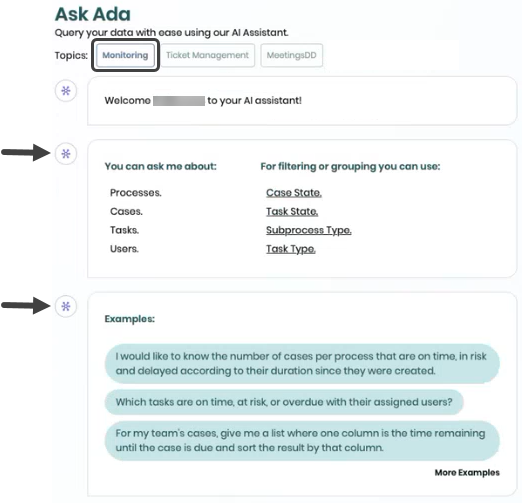
Use Case Scenarios
Performing Open Case Queries
Use the examples provided in the Ask Ada chat section to help craft your own natural language prompts.
Simply click on an example to execute the query instantly within the Monitoring Data domain. You can ask about the status of cases and tasks using natural language.
The results are displayed in a table that includes key details such as Case ID, Task Name, Case Number, and Process. To make navigation easier, results are paginated for larger datasets.
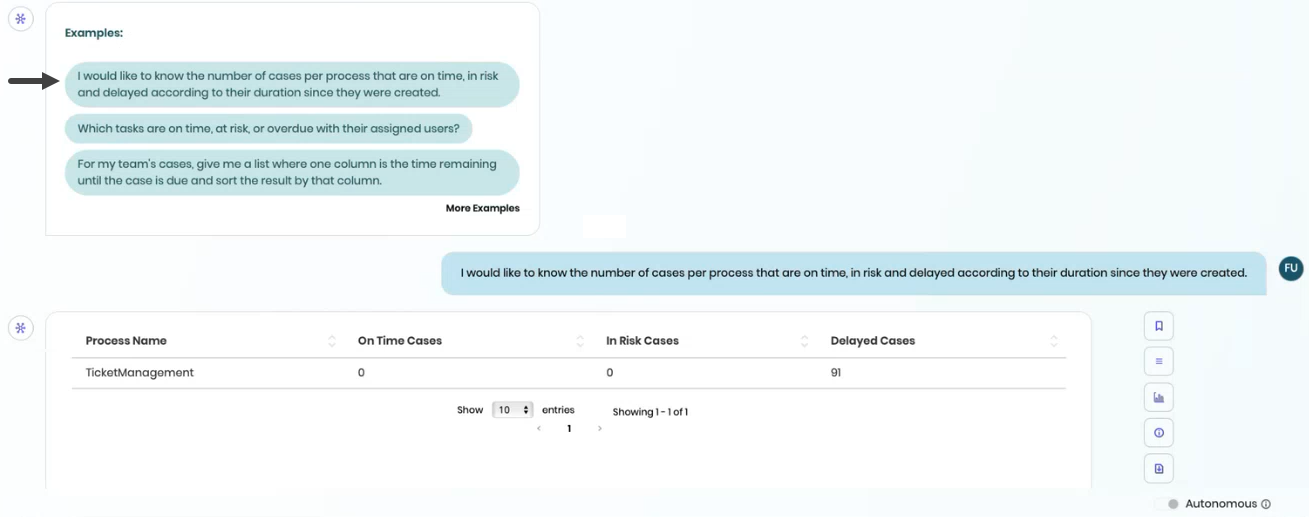
Open Case Access
Each task listed in the Ask Ada results table includes an icon in the second column that opens the Activity Form component. Clicking this icon provides direct access to the open case details, allowing you to manage the case without leaving the Ask Ada interface.
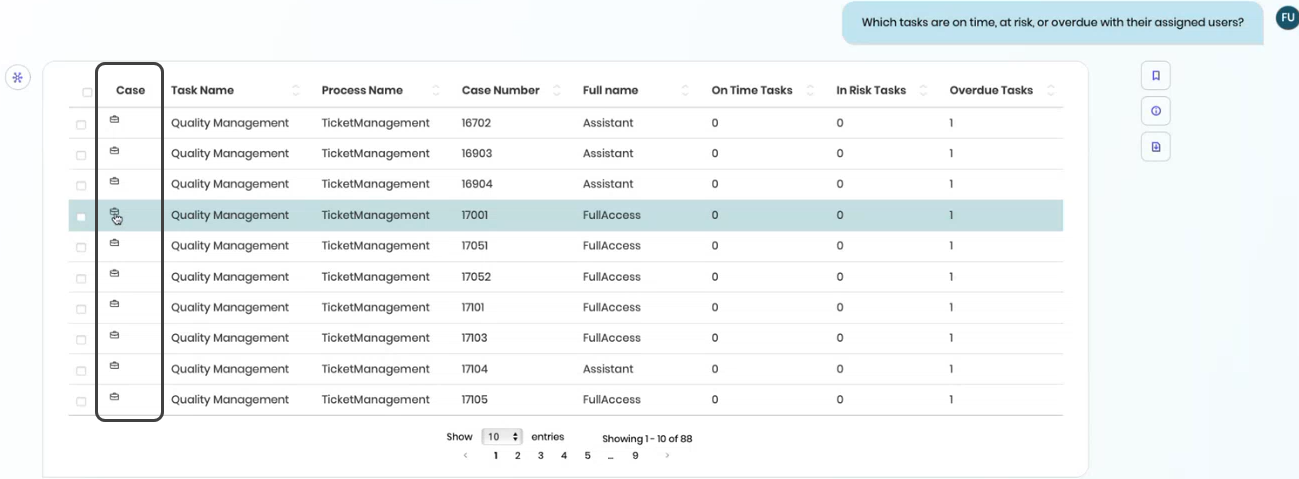
This seamless integration with the open case's Activity Form ensures that you can take case management actions within the same conversational environment.
Refer to the Activity Forms in apps documentation for more information.

Open Case Reassignment
If you are a manager and detect that a task must be reassigned, you can do so directly from Ask Ada's Open Cases Monitoring interface.
1.Select one or more cases to display the Reassign case button located in the Common actions menu above the table.
2.Click the Reassign case button to open a pop-up window where you can select the new assignee. You can filter large user lists by typing into the search field.
3.Once reassigned, the system displays a confirmation message (or an error message if reassignment was not possible). The assignee table field is immediately updated.
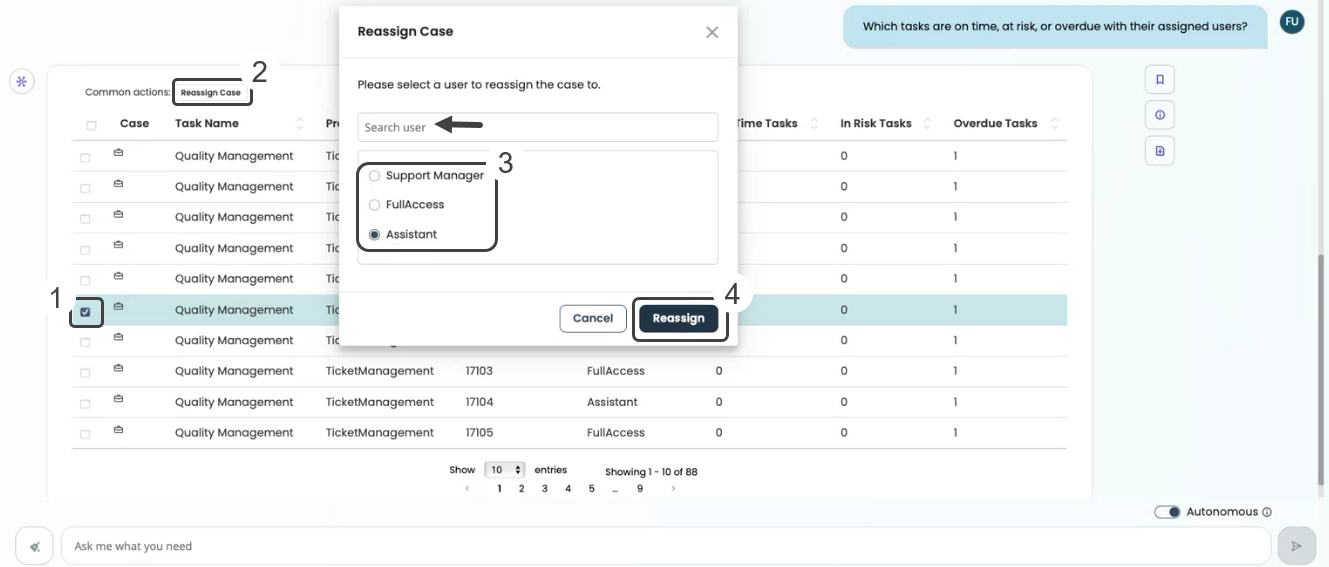
Save Queries to the Dashboard
Frequently used queries can be saved to the Ask Ada Dashboard for quick access. When saving a query, assign a name and description to it.
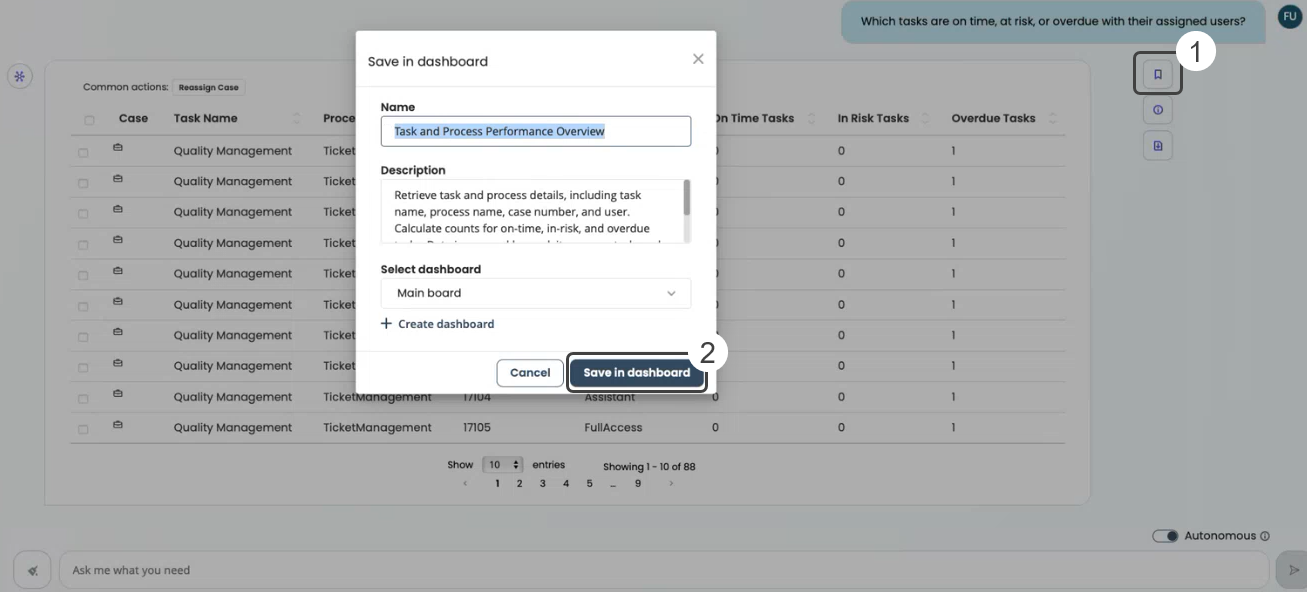
Saved queries appear in the Ask Ada Dashboard and maintain the same visualization options as the live queries.
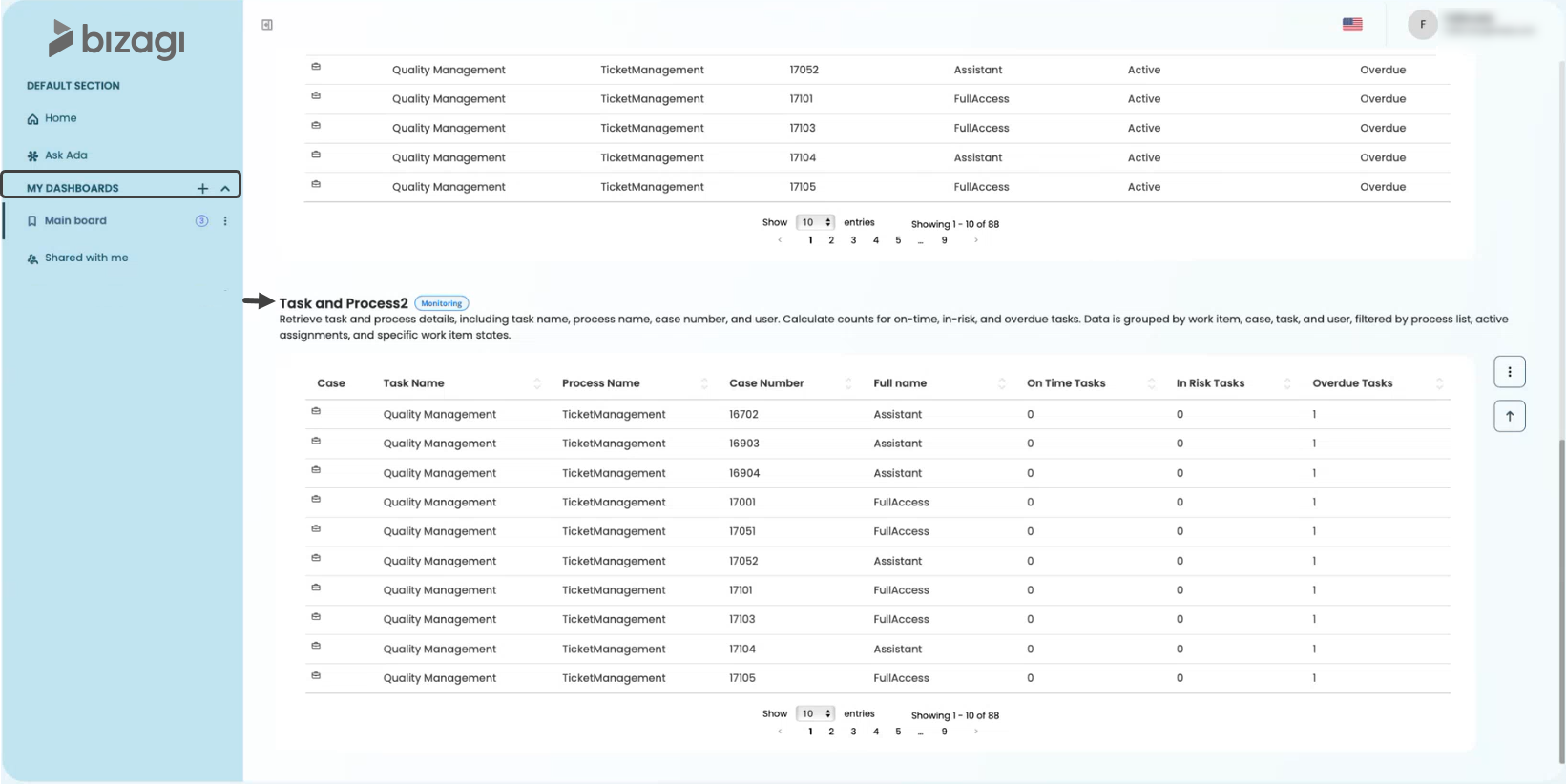
Important Considerations
•Applies only to real-time open case information from wfcase and WorkItem.
•Results are framed within your own data and that of your team, but not to indirect reports (only first-level employees)
•As part of Ask Ada, responses can be visualized using the controls and charts already available in that functionality as described in the Using Ask Ada documentation.
Last Updated 11/19/2025 4:50:06 PM