Overview
Widget Management gives you the options to manually install, reinstall, export or delete any Widget in the Bizagi Studio project.
This section illustrates how to perform these operations.
For more information regarding Widgets creation and the Widget Editor, refer to Creating Widgets.
Manual installation or reinstallation
Manual installation of Widgets is a useful option in the following scenarios:
1. When you wish to include a Widget from the Widget Xchange, but your Bizagi Studio machine does not have internet access.
2. When you already have the Widget as a local file, either because you created it yourself or someone from your team shared it with you.
You need to register the .bwg file (Widget file) in the Bizagi Studio project. The steps described below apply when installing a Widget or reinstalling a newer version of the same Widget (upgrading it). For a manual installation, you will need to have the .bwg Widget file in a file server you can access.
For more information about Widgets and other ways to install them, refer to Installing Widgets.
To install, use the Add ![]() button. Look for your Widget and select it.
button. Look for your Widget and select it.
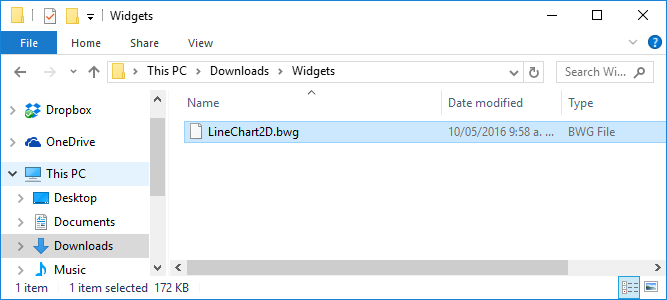
To update, use the Update ![]() button. To use this option the Widget to update must have the same name as the existing one, otherwise, it will be added to the list as a new Widget.
button. To use this option the Widget to update must have the same name as the existing one, otherwise, it will be added to the list as a new Widget.
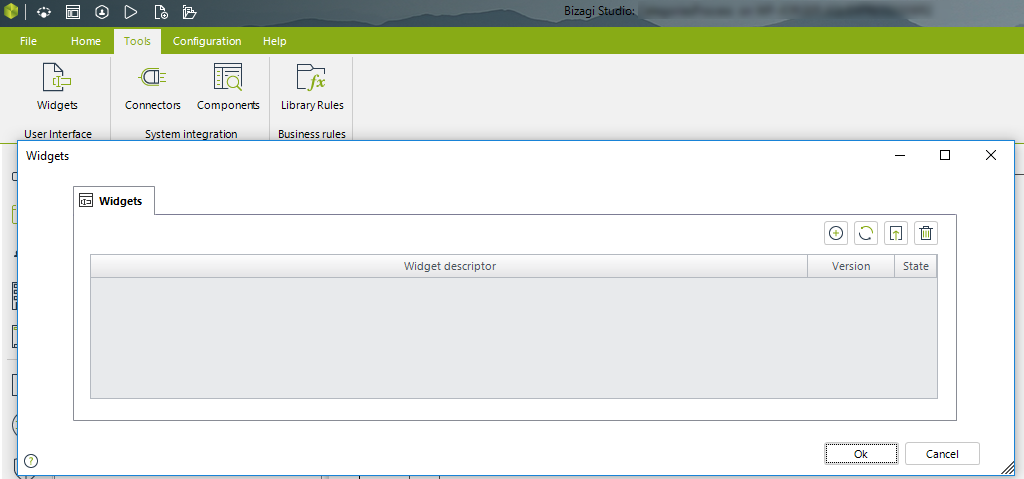
When registering the Widget, it will show in the list upon completion.
From this point on, your forms will have this Widget available to use in your Bizagi project, listed under its given Bizagi category in the Controls tab:
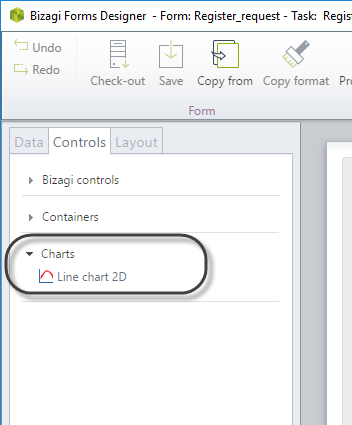
From within the Forms you can drag and drop it and the Widget is ready to be used; you just need to define the Content Security Policy (if needed) and configure its parameters.
For each of the Widgets at the Widget Xchange, its configuration parameters are described in the detailed information located for that Widget under Details.
Exporting a Widget
This option is especially useful when you want to download a .bwg file of a Widget. For example, if you have Widget which was downloaded to Forms Designer from the Widget Xchange and you need to customize it.
This option lets you download the .bwg file to an specif path inside your computer, even if the project is hosted in another server.
To download a Widget, select it and use the Export ![]() button.
button.
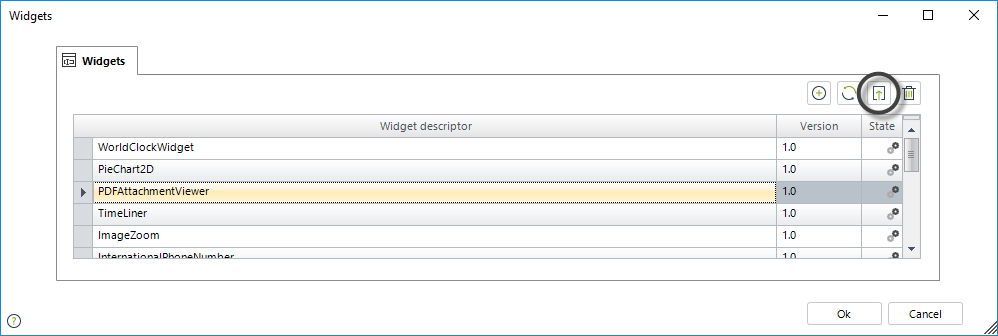
Once the option is clicked, the Save As window will be displayed.
Select a local path in your computer and give a name for the Widget
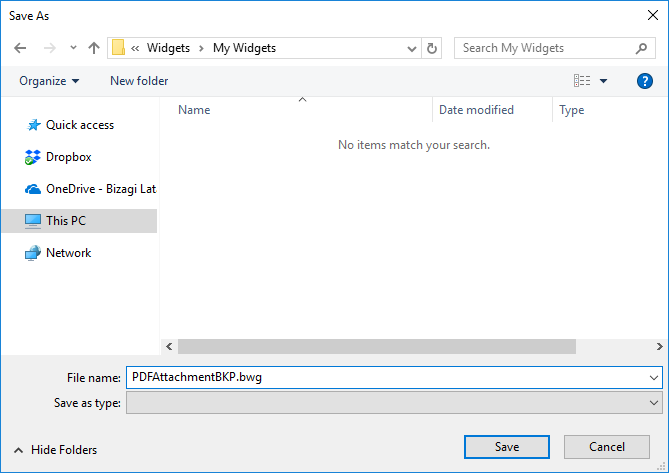
Click Save.
Once the exporting process has been completed, an alert message will be displayed.
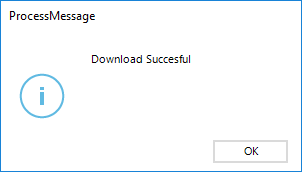
Deleting a Widget
You may delete Widgets that you do not plan to use in your project. Make sure that Widgets to delete are not being used in any of your process Forms.
To delete a widget, click the Delete ![]() button.
button.
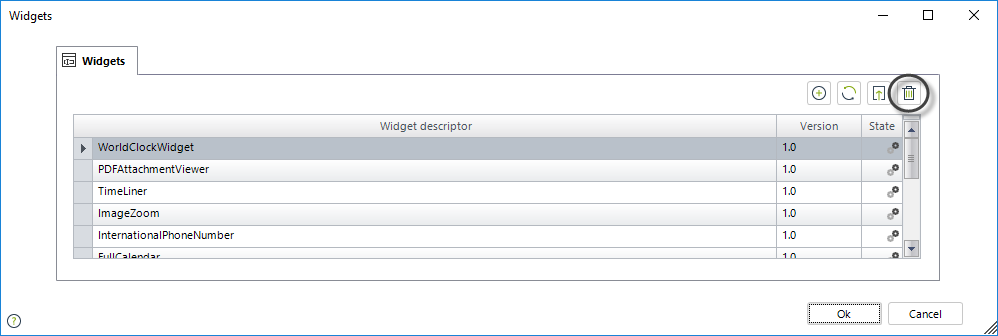
Last Updated 1/25/2023 10:59:37 AM