Overview
When creating process diagrams, you can make mistakes in designing the process, in Business Process Management Notation, and so on. Bizagi Modeler detects all errors and displays a Diagram Validation window at the bottom of the screen presenting the description and the exact place in the diagram of each error.
Considerations
You can run validation by clicking the Validation button in the Ribbon Home tab in the Model section.
If the application detects an error when you save your Model, a warning message appears.
The validation reviews all Model diagrams.
How to validate process errors
Create the following process in the Bizagi Modeler Desktop application. For testing purposes, the diagram intentionally has no sequence flows connected to the end event, to show how the validator detects and reports errors. To execute error validation follow the steps below:
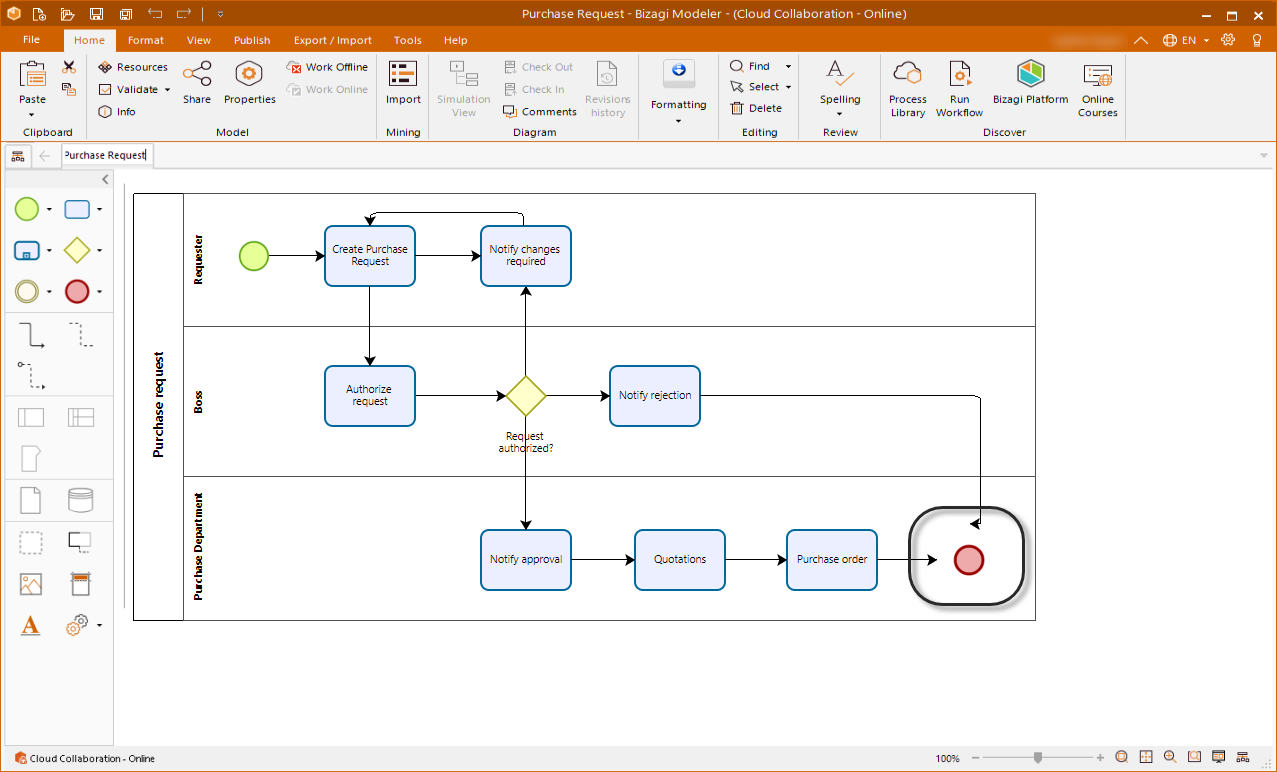
1. Either save the Model or click Validate on the Home tab of the Ribbon in the Model section.
1.1 If you execute error validation by saving the Model, the application detects any errors and displays a warning message. Select No to cancel the save, and return to the Modeling edition window to review the errors.
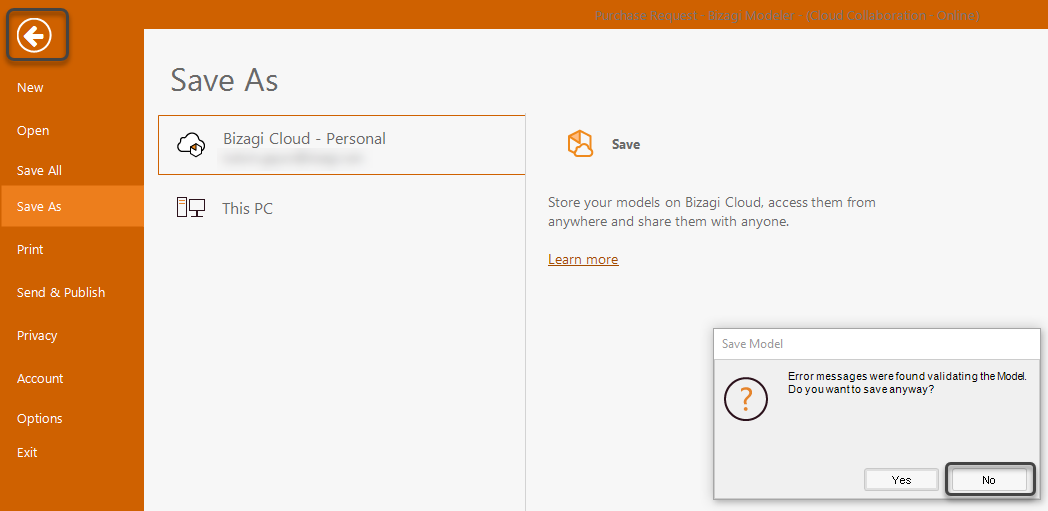
1.2 To execute the Diagram Validation from the Ribbon, select the Home Tab and click the Validate button located on the Model section. A warning message appears that the system has detected errors. Click OK to dismiss the message.
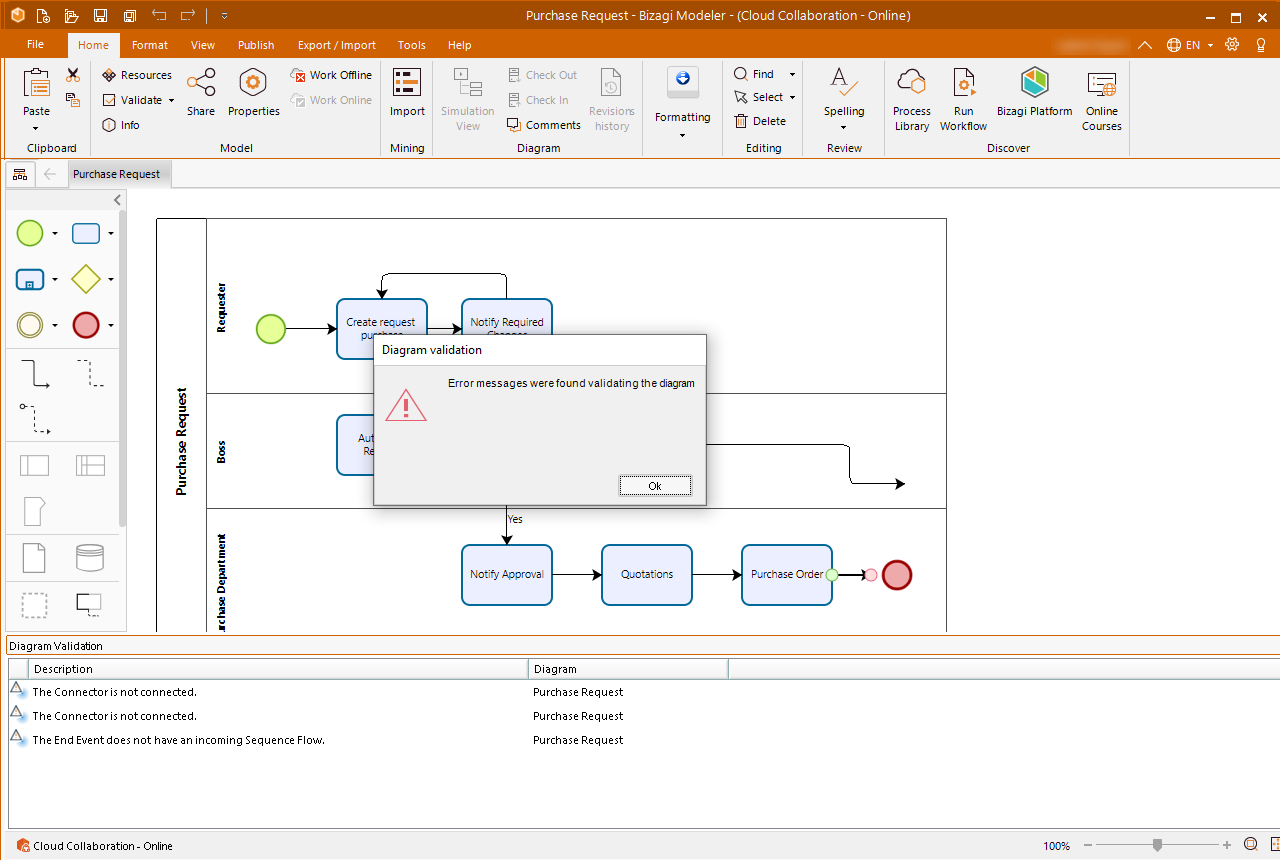
2. At the bottom of the screen find the Diagram Validation window. In the left column find the error description and in the right column the name of the diagram containing the error. Each row presents an error detected by the application. Double-click on a row to have the application highlight the element containing the error in the diagram so that you can easily fix it.
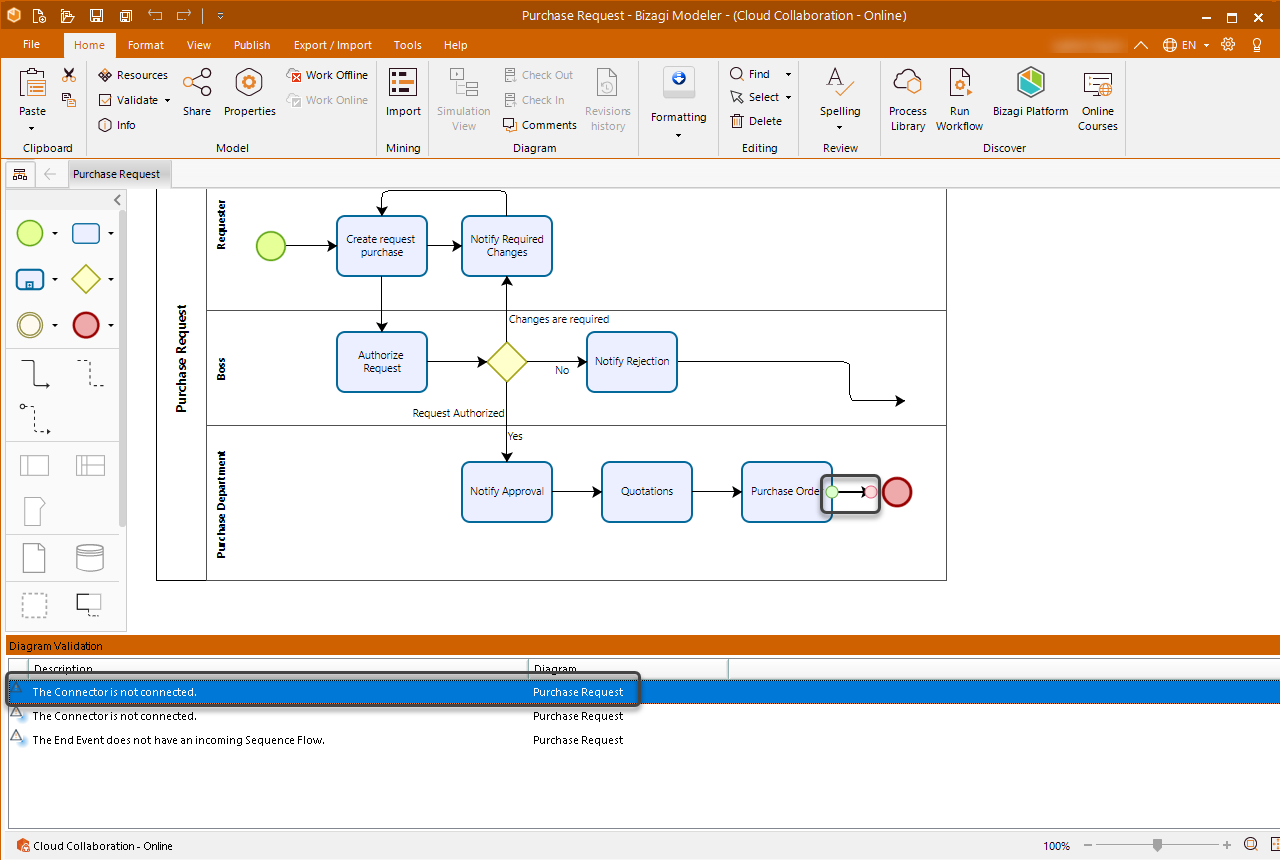
3. Fix the errors and execute the validation again. If you execute it by saving the model, no error warning messages appear. If you execute it from the Ribbon, the following message appears:
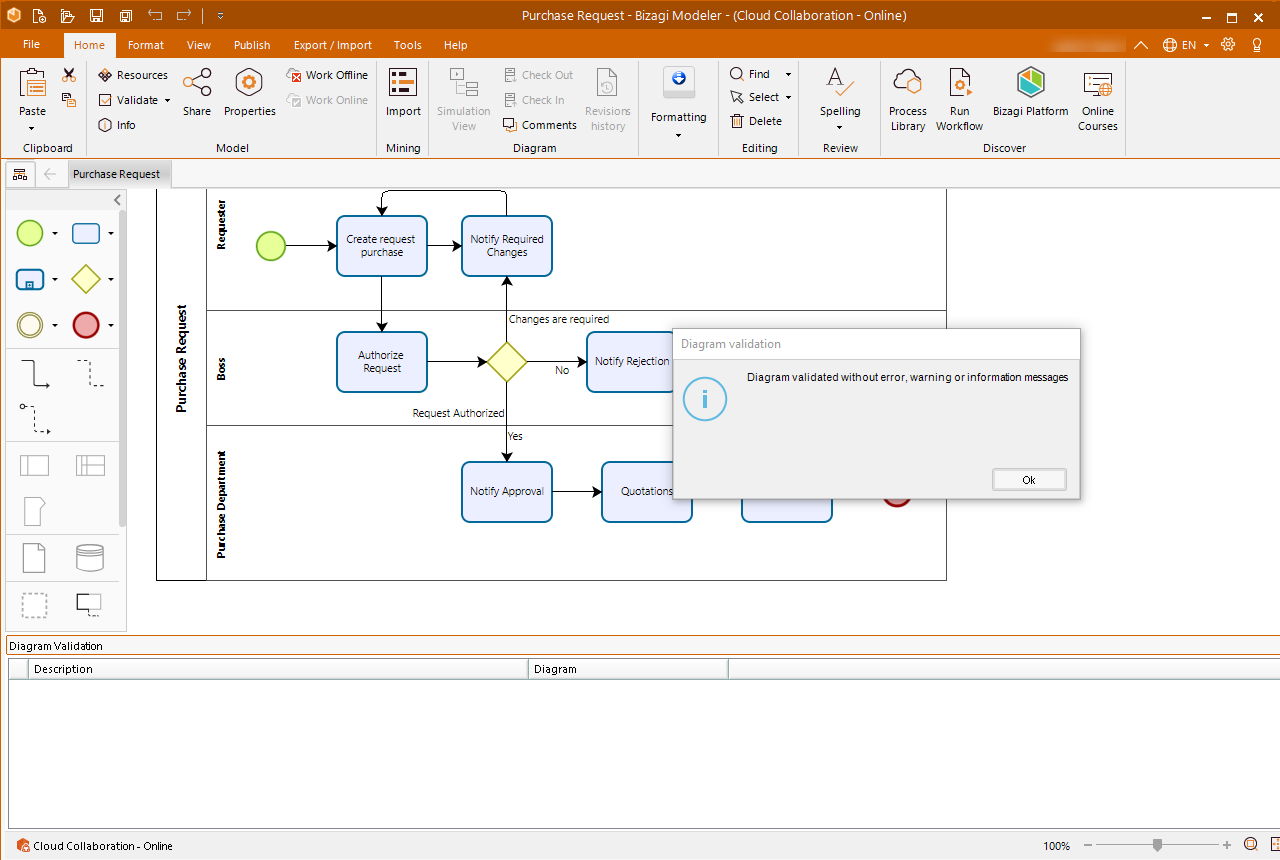
Click OK to dismiss the message.
Error description
Some of the following error messages can appear on your model depending on the issues that the application finds:
Error name |
Error description |
|---|---|
Boundary Event Can Not Be Attached |
An event of type {0} cannot be attached to an element of type {1} |
Conpensate Event Unsasociated Error |
An attached Compensate Event must be associated with an activity in the same Pool. |
Diagram Should Have Name |
The diagram should have a name. |
Diagram With Same Name |
There is another diagram with the same name. |
Duplicated Connector Error |
It cannot be more than one connector between the same two elements. |
Duplicated Lane Name Error |
The Lanes within a Pool must have different names. |
Duplicated Milestone Display Name Error |
The Milestones in a process must have different display names |
Duplicated Milestone Name Error |
The Milestones within a Pool must have different names. |
Element Not Supported Error |
Element {0} is not supported in {1}. |
End Element Input Error |
The End Event does not have an incoming Sequence Flow. |
Event Should Have Incoming Sequence Flow |
The Event should have an incoming sequence flow. |
Event Should Have Name |
The Link event should have a name. |
Event Should Have Outgoing Sequence Flow |
The Event should have an outgoing sequence flow. |
Event Sub Process Connected Error |
Event Sub-Process should not have connections. |
Link Event Can Not Have Incoming Sequence Flow |
The catch link event cannot have incoming sequence flows. |
Link Event Can Not Have Outgoing Sequence Flow |
The throw link event cannot have outgoing sequence flows. |
Link Event Catch Should Be Unique |
There should be only one Catch Link event with the same name in a process. |
Link Event Catch Should Have Throw |
There should be a Throw Link event with the name '{0}' in the same process. |
Link Event Throw Should Have Catch |
There should be a Catch Link event with the name '{0}' in the process. |
Message Flow Unconnected Error |
A Message Flow must connect elements in different Pools. |
Milestone Case Creation Error |
Only one milestone of Case Creation's type is allowed within a process. |
Mixed Gateway Error |
A gateway should be used either to split or to merge the flow, but cannot support both behaviours. |
None Start Multiple Error |
Only a None Start Event is allowed for each process. |
Not Configured Subprocess Error |
The subprocess has not been configured, which may lead to problems in its execution. To correct this, right click on the form and then click on the option "configure the subprocess" |
Participant No Lanes Error |
The process should have at least one Lane |
Participant No Milestones Error |
The process should have at least one Milestone |
Process With Same Name |
There is another process with the same Name. |
Repeated Element Name Error |
The element names must be unique. "{0}" |
Sequence Flow Cross Error |
A Sequence Flow cannot cross Pool boundaries. |
Start Element Output Error |
The Start Event does not have an outgoing Sequence Flow. |
Unconnected Transition Error |
The Connector is not connected. |
Last Updated 3/2/2022 3:31:33 PM