Overview
To save a model locally click Save As in the File tab in the upper left corner. Then, select This PC.
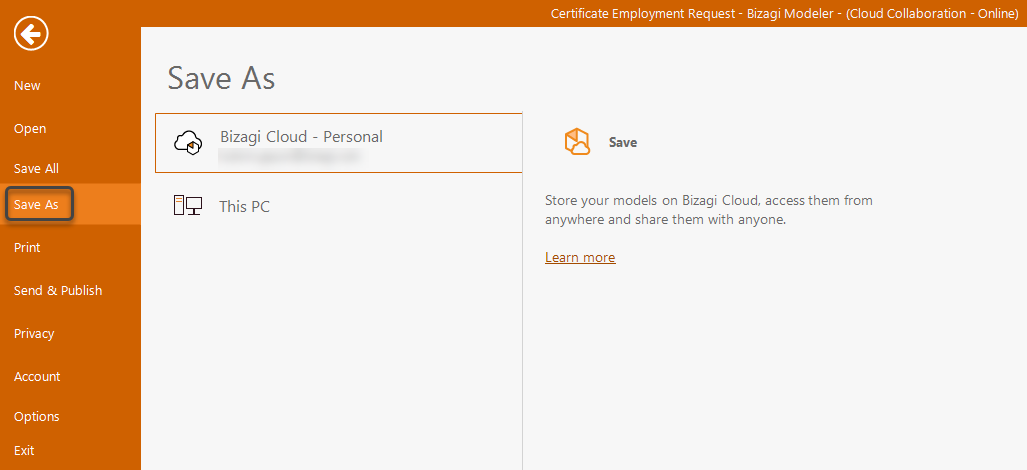
Alternatively, you can open this window by clicking the disk image in the Toolbar. When the Save Model window appears, click More save options.

Saving cloud models locally
1. Open your cloud model by clicking File > Open > Bizagi Cloud.
Use the Browse button if your desired model is not shown in the Recent models list.
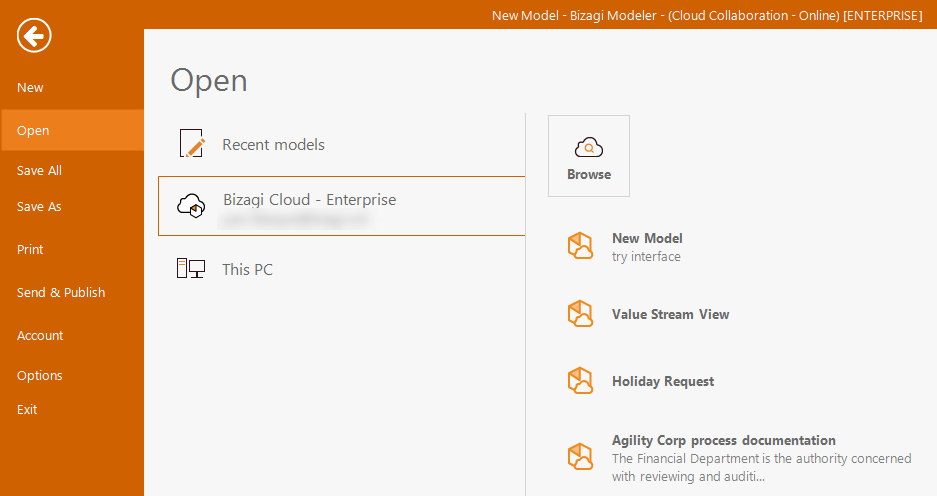
2. Save the model locally by clicking Save As in the File tab in the upper left corner. Then, select This PC.
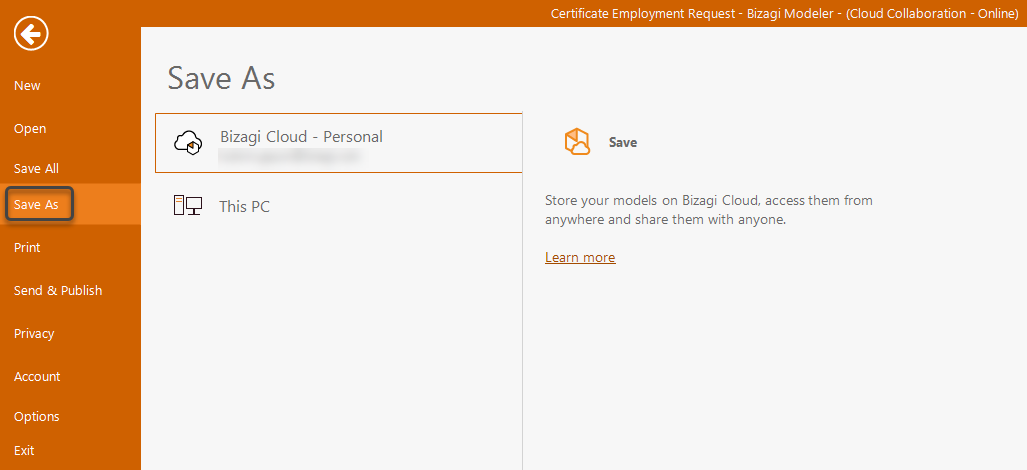
With this, the model is saved in your computer along with the attachment files.
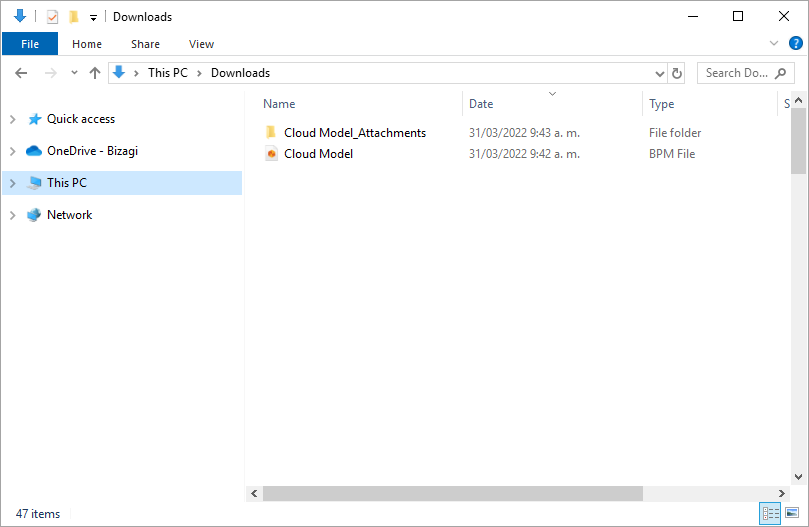
Important considerations
Before saving the cloud model locally consider this:
•There are cloud components that when you save locally, will be lost. Below you can find the list of objects that will not be stored locally.
Objects |
|---|
Process Revision |
Value Chain Diagrams |
Value Chain revisions |
Comments |
Folders |
Cloud attachments |
Activity Steam |
Process acceptance (Compliance) |
•When you save a cloud model locally, the cloud attachments are downloaded to a local file folder, that is created automatically. These files are often used within the model in Linked files (extended attributes). However, consider that when a Linked File uses the option of a Path instead of being a Cloud Attachment, when the model is saved locally, the path might not work. Consequently, we recommend uploading these files as cloud attachments so that these can be downloaded together with the model.
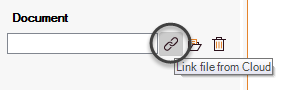
Last Updated 5/25/2022 5:04:03 PM