Bizagi offers a wide variety of Extended Attribute types. Select and create as many attributes as required from the following list:
•Text Area: stores approximately 32,000 characters, and is used to display long texts with line breaks.
•Text Box: stores approximately 32,000 characters, and is used to display short texts, without line breaks.
•Number: stores numbers. You must define a minimum and maximum range.
•Date: stores dates.
•Image: stores images with the following extensions: JPG, bmp, PNG and GIF.
•Single Selection Options (Combo): allows you to define several options to choose from, but only allows selection of one entry from the drop-down list.
You must define the desired options for selection.
•Single Selection Options (Radio): allows you to define several options to choose from, but you can only check one radio button at any one time.
You must define the desired options for selection.
•Multiple Selection Options: allows you to define several options to choose from, and allows selection of one or more of the check boxes displayed.
You must define the desired options for selection.
•Embedded File: allows the modeler to attach a file to be available within the Model. The file is copied to the model's folder.
When published this file type and the Linked file will be displayed in the same way.
•Linked File: allows you to include a link or path to a file. The model stores a link to the file, not the file itself.
When including this extended attribute the user must select check/uncheck for the option Relative path.
Relative path option allows you to include your link either as a relative or absolute path.
Relative paths change depending upon what page the links are located on.
For example, if the file is stored in your computer you would share: C:\MyDesktop\PurchaseRequest\FileUplodadedInThisExample
If you check on Relative path, then the URL is: PurchaseRequest\FileUplodadedInThisExample.
This way you can share your folder and the file can be opened anywhere.
Relative path check-box enablement:
Enabled: To enable the relative path check-box, the file that you attach to the linked file extended attribute must be saved on the same local path that the model is. For instance, suppose that you saved your model on the local path C:\MyDesktop\PurchaseRequest. If you want to attach an image (named Relativepathimage) for it to show the relative path, you must save the image on the same folder (C:\MyDesktop\PurchaseRequest\Relativepathimage) and click the enabled option Relative Path.
Disabled: It is disabled if you haven't attached any file to the Linked file attribute, or if the model has not been locally saved.
Hidden: It is hidden if the model is saved in the Cloud.
An absolute path refers to a fixed location including the domain name. You typically use absolute paths to linked to elements that have a fixed reference location no matter by which means you access them.
We recommend absolute paths (Relative Path not checked) when the files are on your network.
For example: \\Mynetwork\SharedModels\PurchaseRequest\FileUplodadedInThisExample
•URL: stores a URL to link an internet resource.
•Table: allows you to build a table, including any of the attributes mentioned above.
Click here for an example of a Table Extended Attribute
Extended attributes in cloud models
When a local model is saved in the cloud repository, the Linked file, image and Embedded file type of extended attributes are changed to a new type of linked File.
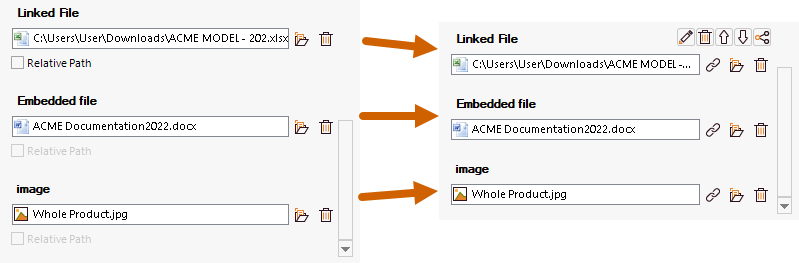
This new type of extended attribute has two options: Link file from cloud or add attachment. The images and embedded files attributes are uploaded as cloud attachments to the model and therefore are Linked files from cloud. On the other hand, previous Linked files remain as paths of the computer where were configured, not the file itself as mentioned before.
Last Updated 3/31/2022 3:39:14 PM