Restore the authentication protocols' default settings
Bizagi's authentication recovery functionality allows you to restore Bizagi Accounts as the default IdP. Hence, if you have already configured multiple identity providers for different domains, these are deactivated and Bizagi Accounts is defined as the IdP for all domains. This functionality is available only for users with the Platform Owner role and ManagementSecurityConfiguration permissions, and can be executed from the Customer Portal in two ways:
•Via the authentication recovery URL
•Via the recovery email
To execute the authentication recovery functionality using this method, you must access your company's authentication recovery URL. The generic structure of this URL is your Accounts URL with the characters /recovery added at the end of it (e.g. https://accounts-mycompany.bizagi.com/recovery). To describe the flow of the authentication recovery process, the wholeproduct company's account is used. Thus, the authentication recovery URL of this company is https://accounts-wholeproduct.bizagi.com/recovery.
Once you have accessed the authentication recovery URL, the following page is displayed:
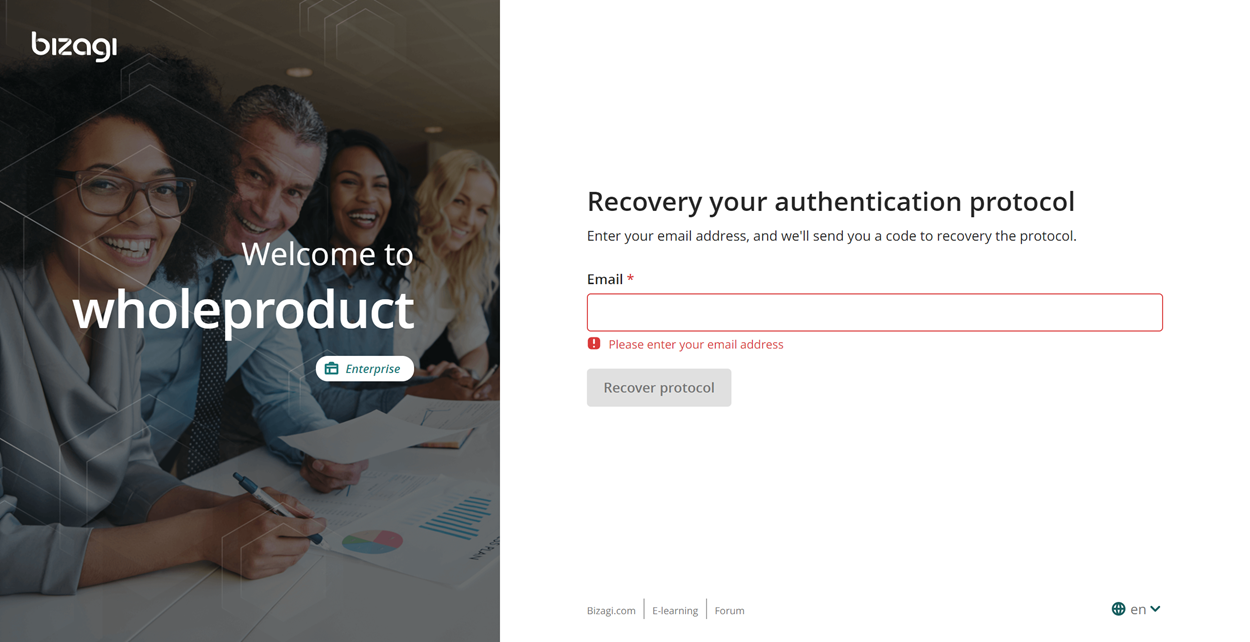
Enter your recovery email, which is the email address where you want to receive the code that lets you restore the authentication protocol's default settings. After you have entered it, click the Send restoration code button.
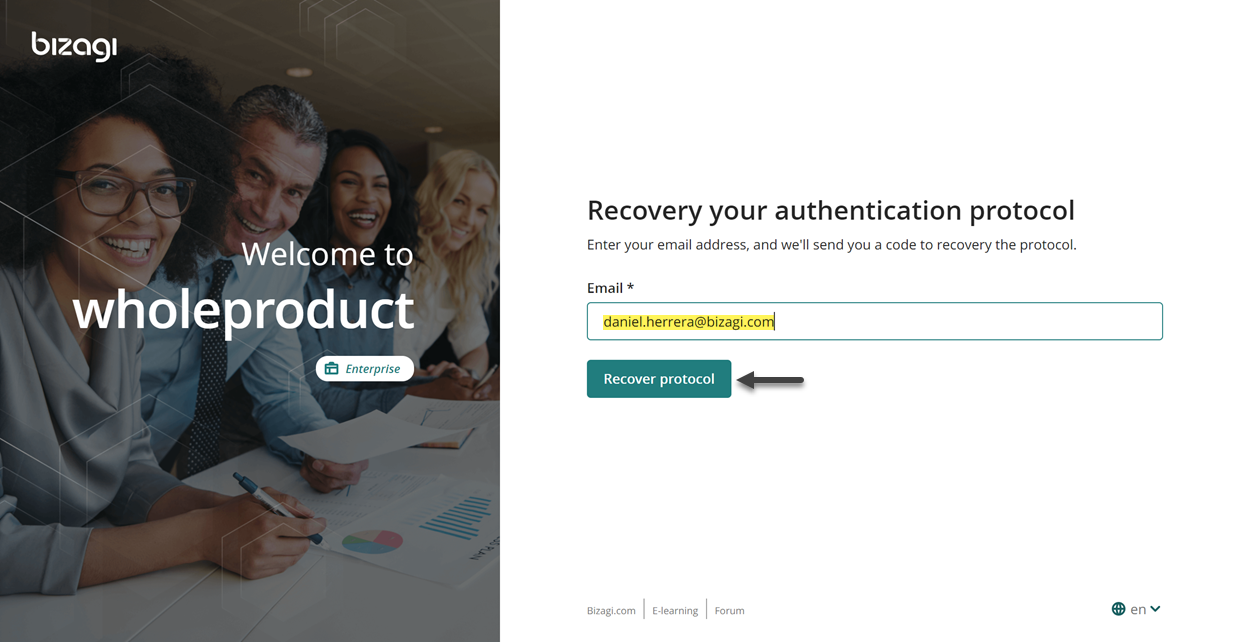
Once you have clicked the Send restoration code button, a message appears on the screen confirming that a twelve digit code has been sent to the recovery email, along with a text field in which you need to type this code to continue with the authentication recovery process.
Moreover, you can find at the bottom of the page a Resend email button that allows you to send again the code, enabled 3 minutes after the first email was sent. If you mistyped the recovery email, you can click Re-enter your email and try again, next to the Resend email button, and return to the step where you entered it.
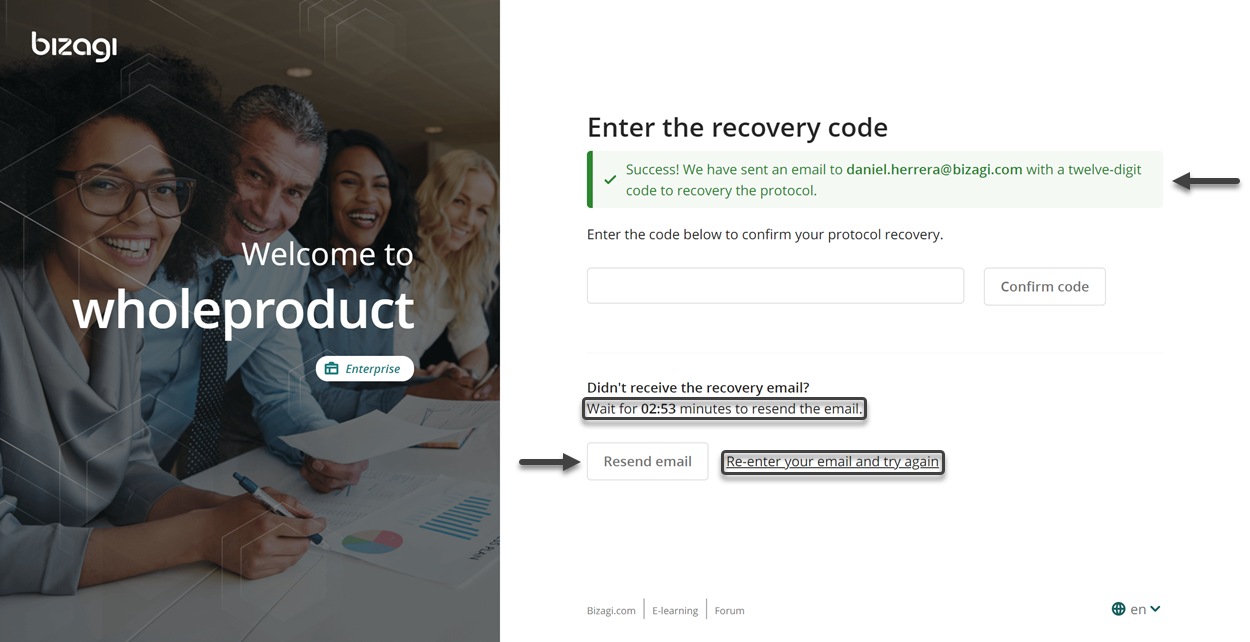
If you did not have problems specifying the recovery email, you should have received an email with the recovery code (the twelve digit code needed to continue with the authentication recovery process).
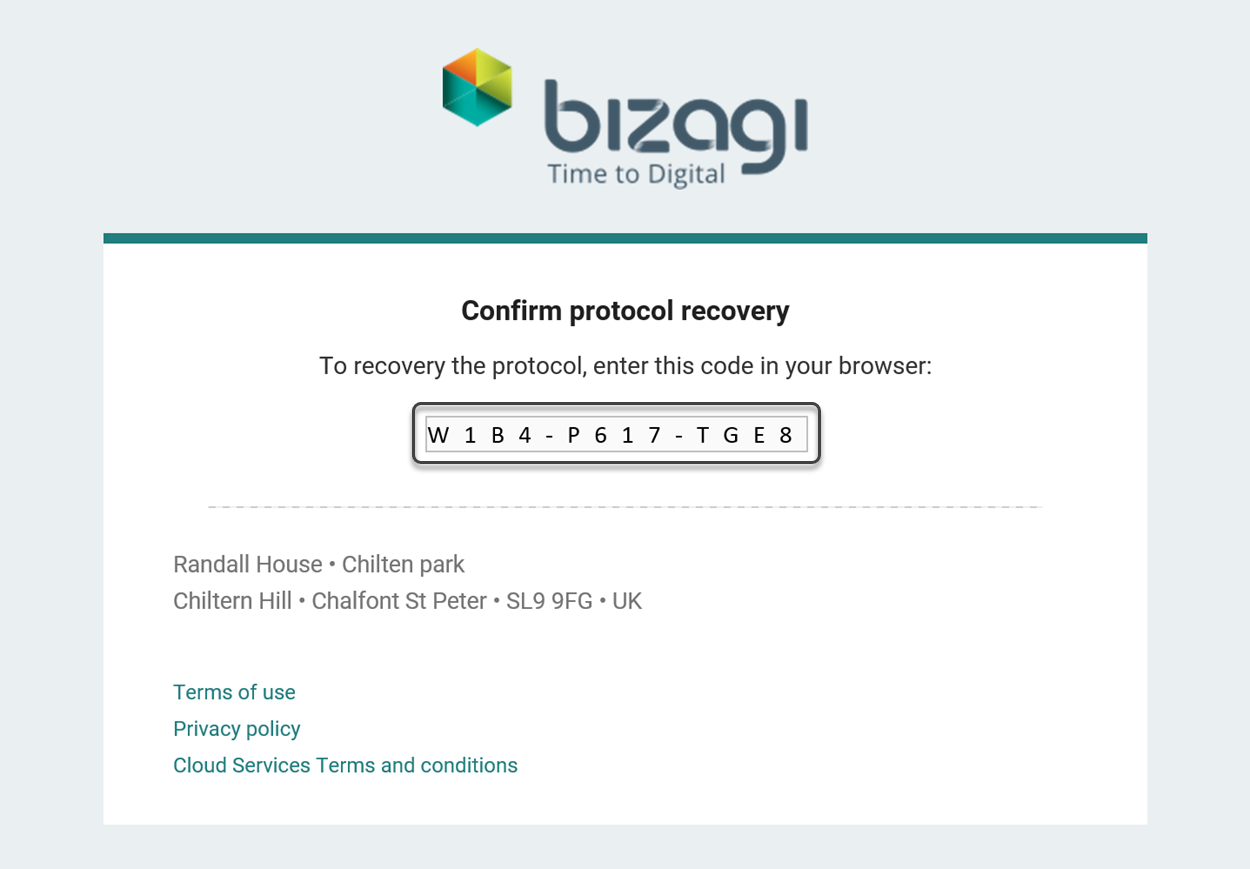
Enter the recovery code in the corresponding text field, and then click Confirm code.

Once you have done this, you are redirected to the Authentication Protocols settings in the Customer Portal, where you can verify that Bizagi Accounts has been defined as the IdP for all domains and is the only active protocol.
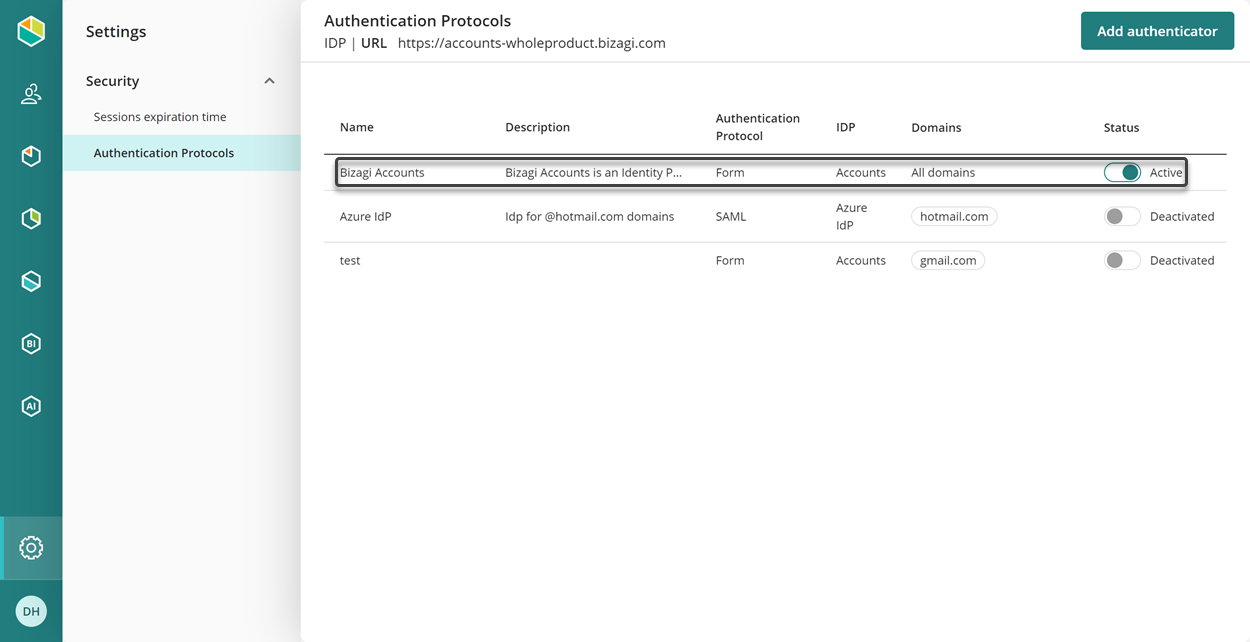
Recovery email
When a user activates a new IdP, an email is sent to this user with instructions to restore Bizagi Accounts as the default authentication protocol.
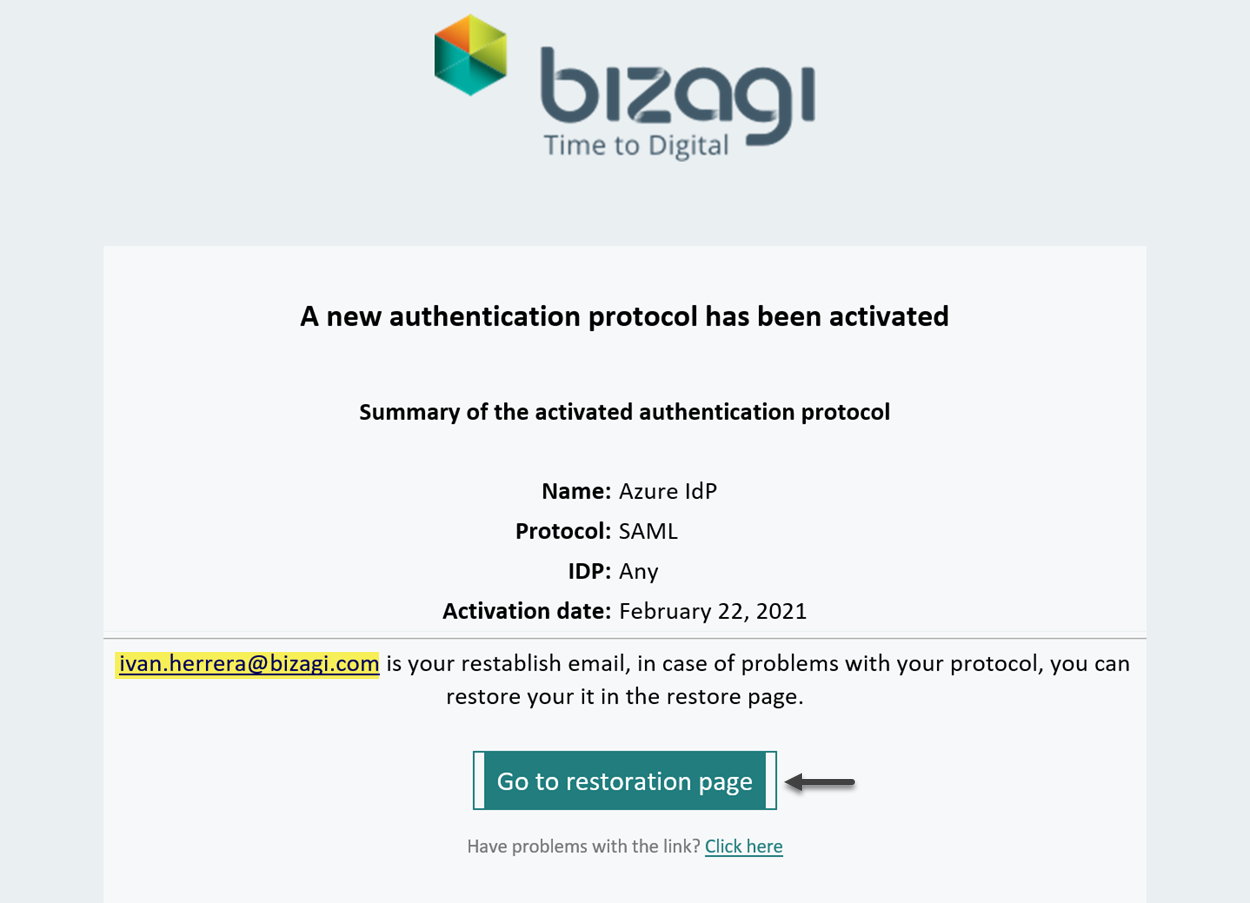
The email states that a new authentication protocol has been activated, and displays a brief summary of it. This summary comprises the name assigned to the protocol, the protocol selected, supported identity providers, and the activation date. Along with the protocol's description, the message specifies the email address of the user that activated the new protocol, and includes the button Go to the restoration page to access the authentication recovery page. Once the user has accessed this page, the steps described in Authentication recovery URL section must be followed to complete the authentication recovery process.
Last Updated 7/31/2023 4:35:41 PM