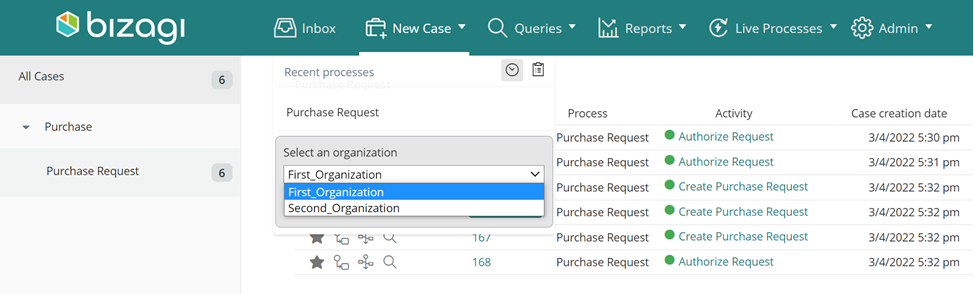Overview
Bizagi can support more than one organization at a time on a single project. Processes can be used by all organizations defined.
Each organization has its own organizational structure and Locations. When creating a new Organization, Bizagi Studio creates independent Positions and Locations for each one. The rest of the organizational components will be shared: Areas, Roles, Skills, User Properties, User groups and Holiday Schemas.
|
It is very important to clarify that with Multiple Organizations, every case created (that is, every Process instance) is going to be related to one and only one Organization. This is done at the beginning of the case. When a user creates a case, a drop down list will display all organizations in order to select one. This will relate the case to the organization.
Only the users that belong to that Organization, will be eligible to be performers throughout the case.
|
Create a new Organization
1. To add a new Organization right-click the Organization node and select New Organization.
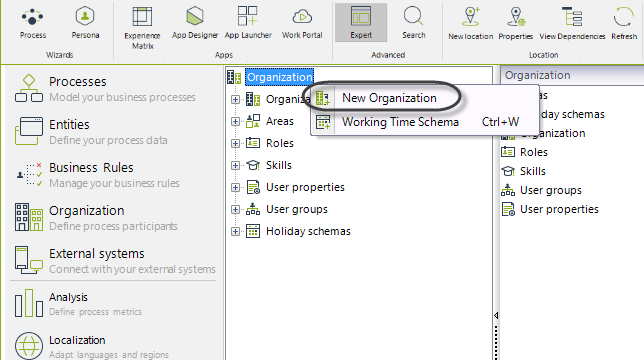
2. A new wizard will be displayed to aid in entering all the Organization's information.
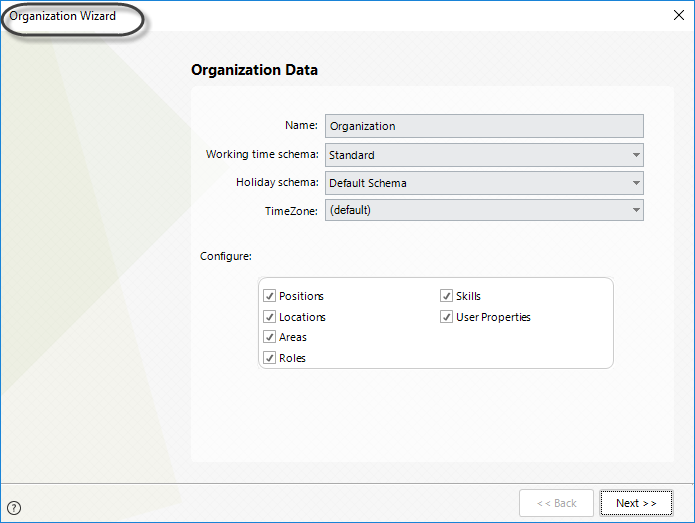
Since Positions and Locations are independent for each organization, these should be defined separately.
Follow the Organization Wizard to complete the Organization's information.
Organizations and Users
•If you have defined several Organizations each end user should belong to at least one of them. A user can belong to multiple organizations. They will be assigned to the cases created in the organizations to which they belong.
•When a new Organization has been created, a new User Property will be displayed in the Users Administration menu on the Work Portal.
For each user, select which Organizations they belong to. The Positions are available accordingly to the selected Organization.
Keep in mind that a user may belong to ONE Location, even though the user belongs to several organizations.
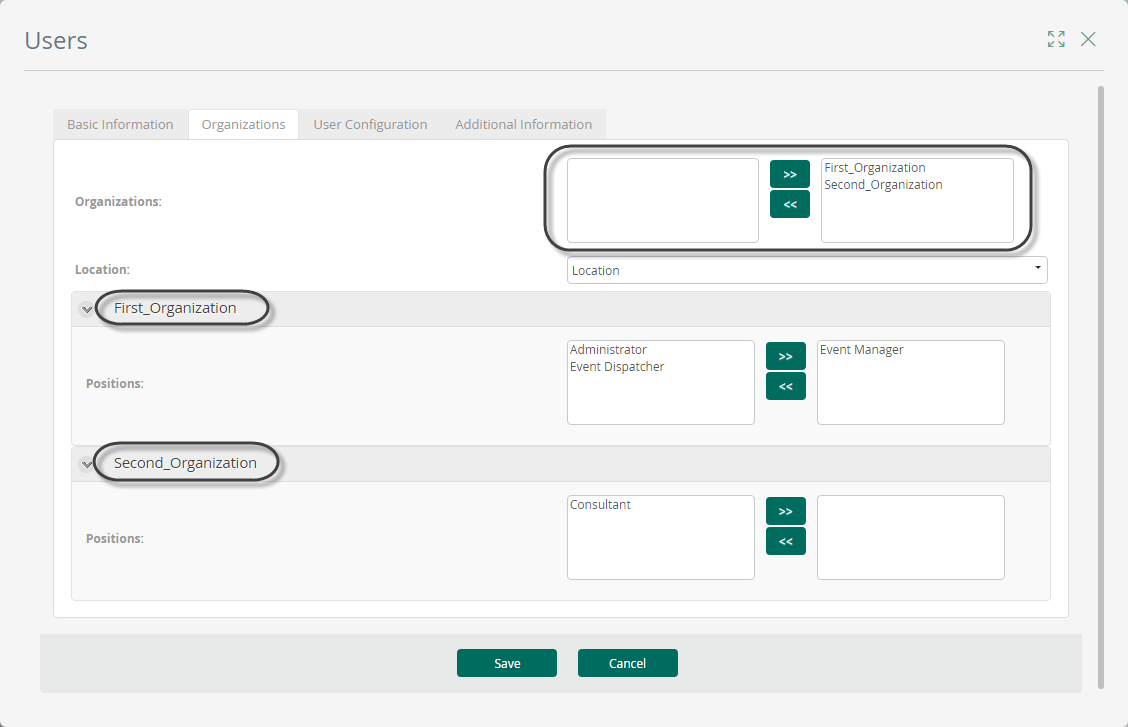
•As soon as more than one Organization is available for a project, the Users Administration menu will display a new drop-down list. This list allows to easily identify users from a specific Organization.
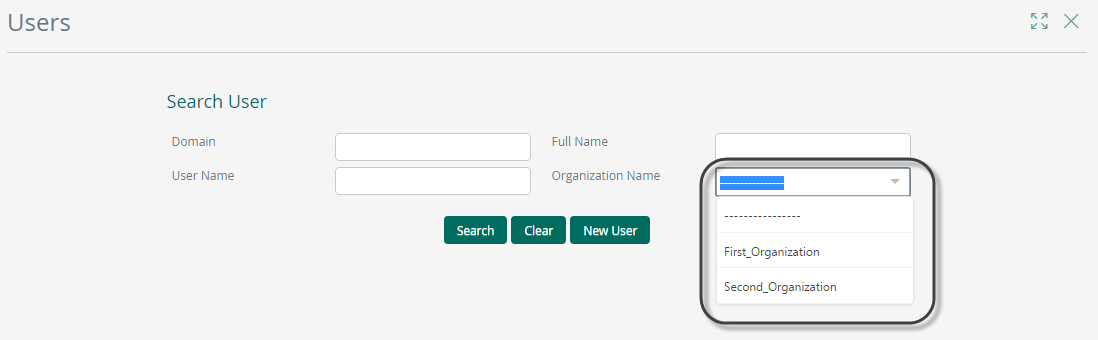
•Allocation rules in projects with multiple organizations will distinguish between users. When a case is created, the end user must define the organization that the Process instance belongs to. For that moment on, allocation rules will only allocate Activities to users that belong to the organization chosen at the beginning.
The allocation rules that are built selecting a Location or a Position will be filtered so that performers belong exclusively to that organization.
Roles, Skills, Areas, etc. that are common to all organizations will continue operating without filters.
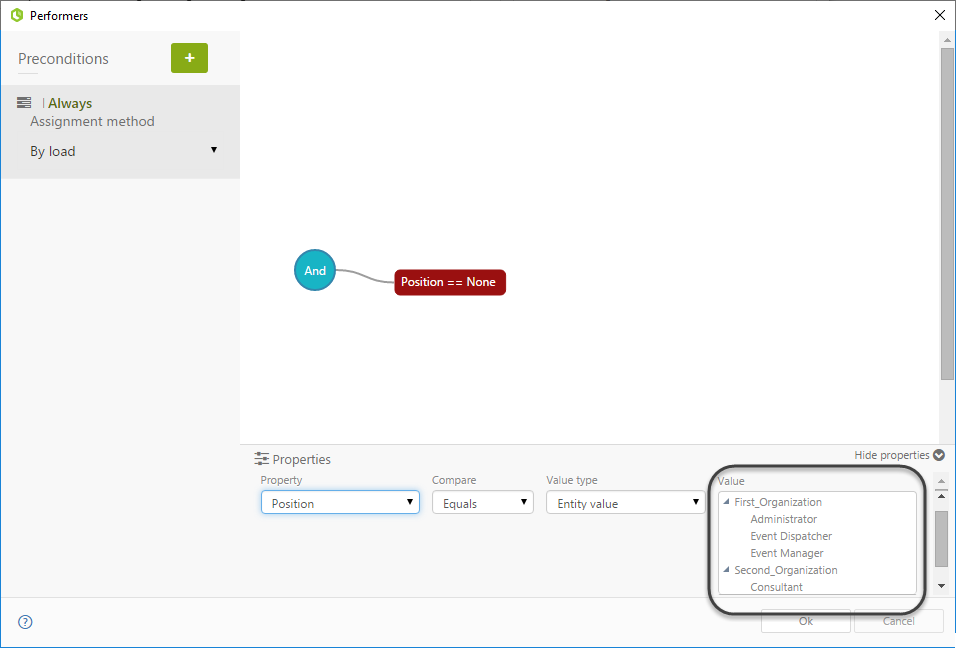
Restrict a Process to an Organization
Processes cannot be defined exclusively for one Organization, they are shared between all of them.
However, it is possible to define permissions for users to be able to create cases if they belong to a certain Organization, using the User Groups functionality. This feature, added to the fact that each created case is attached to an organization, will restrict the Processes to be seen and created from a specific organization.
1. Define a User Group for an Organization.
In the Organizations module, right-click the User Group node and select the New User Group option.
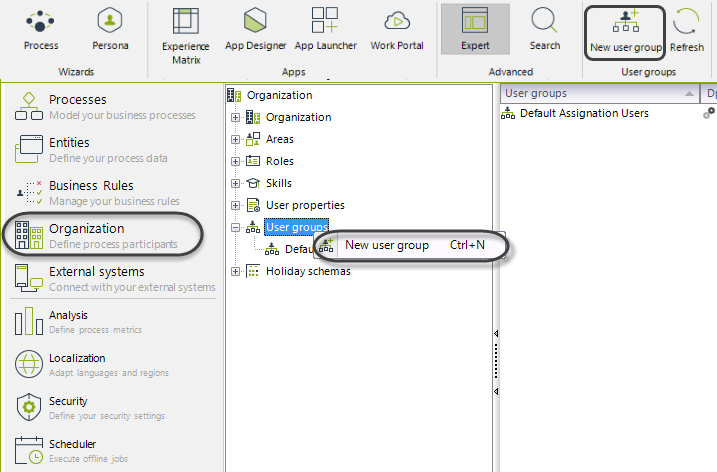
2. Name the group and allocate a group condition, selecting the relevant Organization in the Organization column.
Click OK.
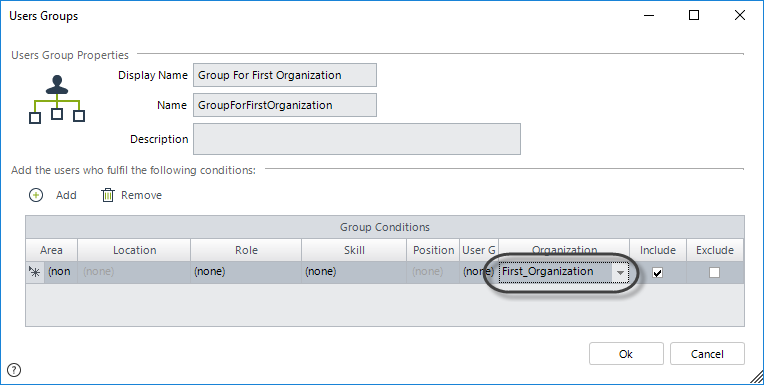
3. Grant permissions to the User Group.
Go to the Security module and select the Process, which will be restricted to a single Organization, from the New Case node in the Authorization options.
Add the created User Group and allocate the required permissions.
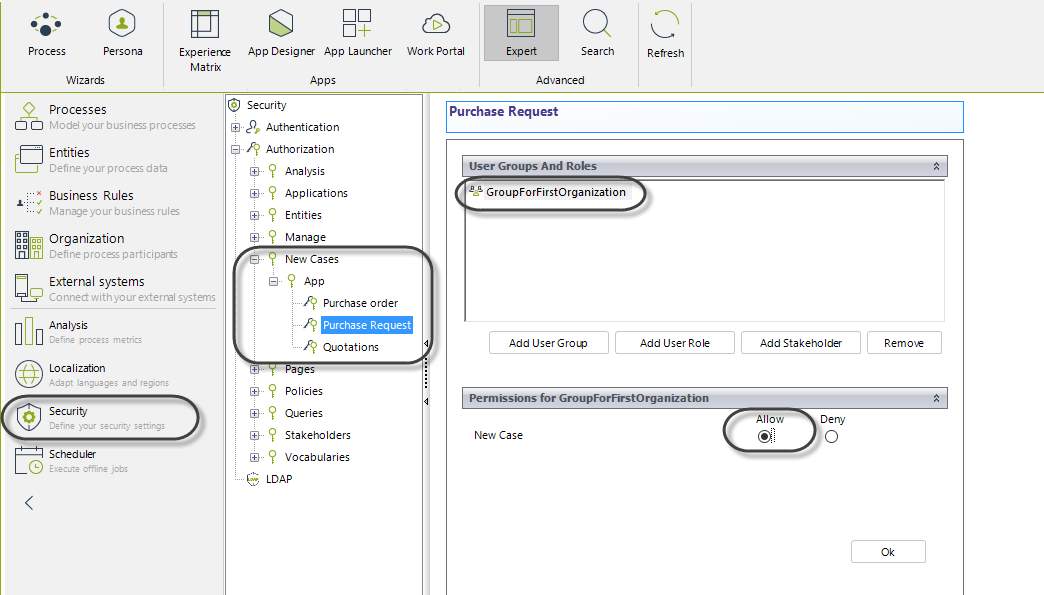
With this configuration users that do not belong to the User Group, and thus to the organization, will not be able to create a case from this Process.
Last Updated 1/26/2023 4:47:21 PM