Overview
Managing Knowledge Base Catalogs ensures that AI Agents can access structured, relevant information to enhance decision-making and response accuracy. This section explains how to create, edit, and delete catalogs, as well as manage their documents. Keeping catalogs well-organized optimizes the processing and retrieval of Enterprise Knowledge within AI-powered workflows.
Editing an existing Catalog
To edit an existing catalog, follow these steps:
Bizagi Files Knowledge
1.Right-click the desired catalog and select Edit Knowledge Base Catalog. Alternatively, use the corresponding button in the top ribbon.
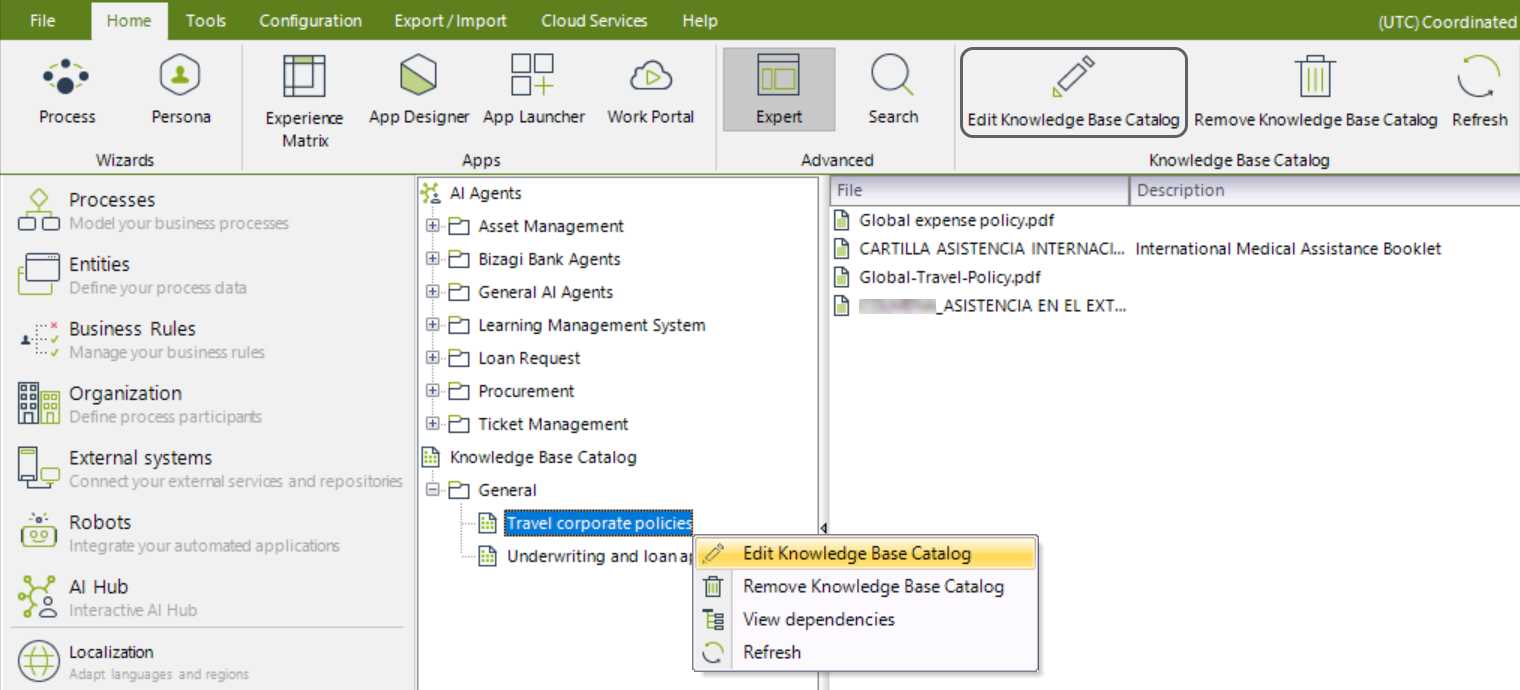
The Edit Knowledge Base Catalog window opens for you to modify your catalog.
2.You can edit the Name and Description of your catalog, as well as upload new files (by clicking the Click to browse button under the Upload files label) or remove those you no longer want to include in your catalog (by clicking the trash icon).
|
Files added will go through the Processing state again. |
You can also review the state of each file under the Status column.

3.Once you are done modifying your catalog, keep your changes by clicking the Save button.
Bizagi Data Knowledge
1.Right-click the desired catalog and select Edit Knowledge Base Catalog. Alternatively, use the corresponding button in the top ribbon.
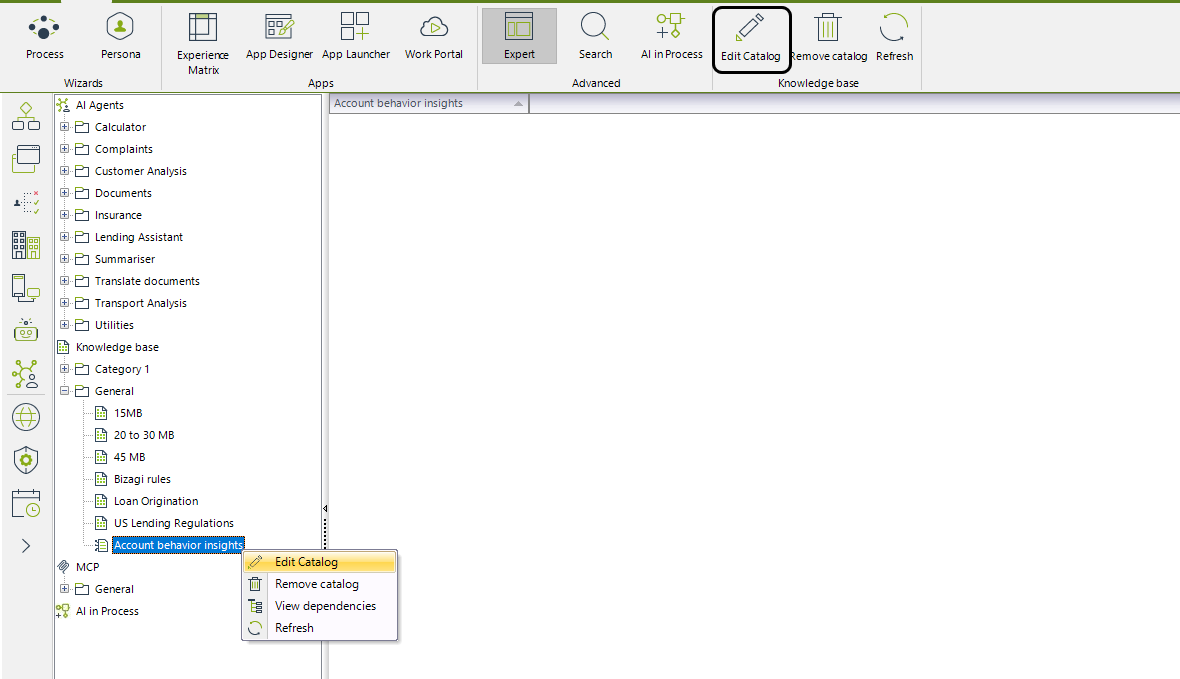
The Edit Knowledge Base Catalog window opens for you to modify your catalog.
2.You can edit:
•the Name and Description of your catalog.
•The Entity that contains your catalog data.
|
Changing the Entity will cause any previous configuration saved for other Entities to be deleted |
•Data synchronization configuration.
3.Once you are done modifying your catalog, keep your changes by clicking the Save button.
Deleting a Catalog
To delete a catalog, follow these steps:
1.Right-click the catalog and select Remove Knowledge Base Catalog. Alternatively, use the corresponding button in the top ribbon.
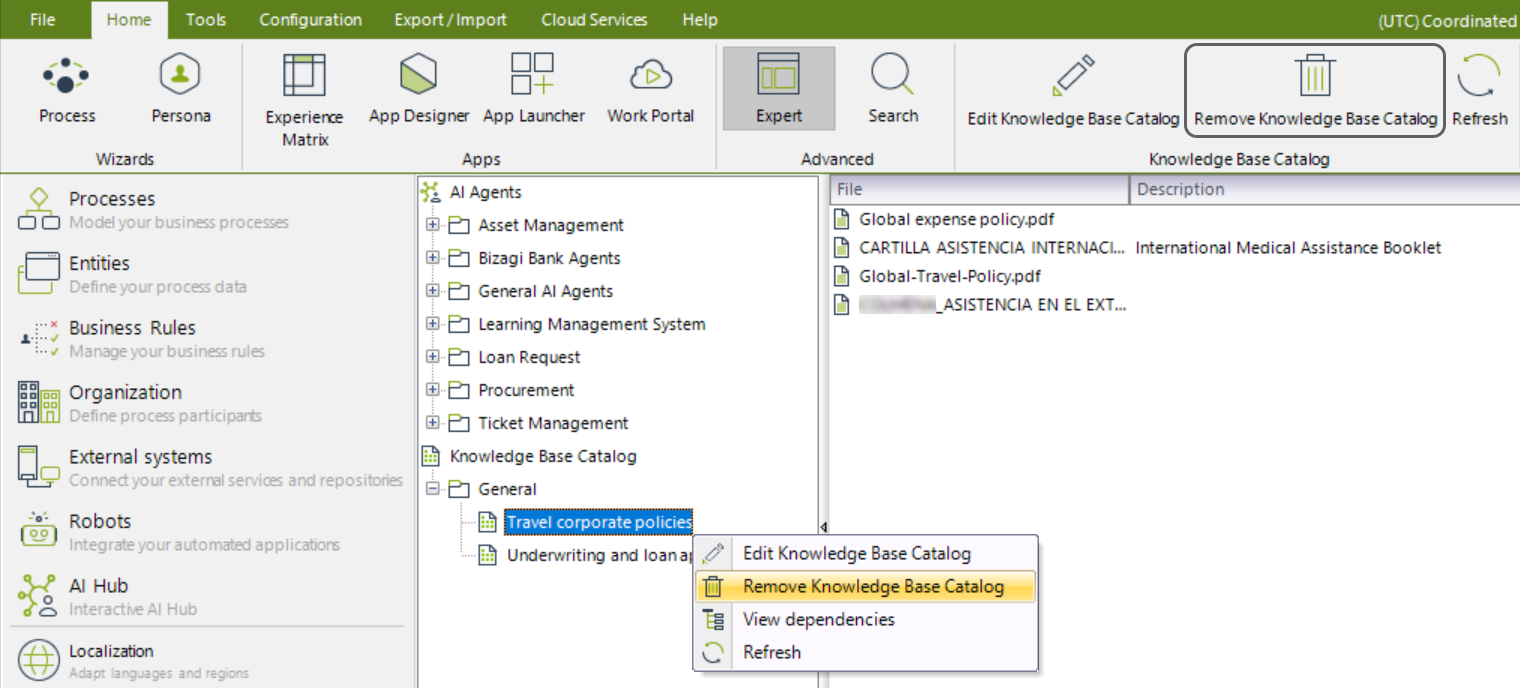
2.Confirm deletion by clicking Yes in the confirmation message that appears.
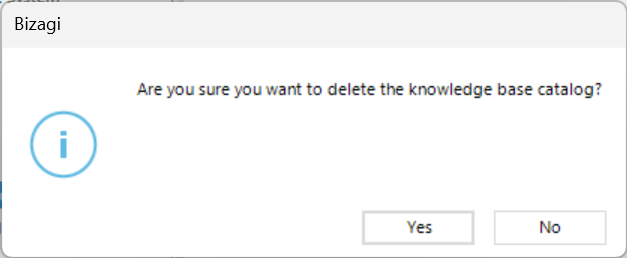
If dependencies exist, a warning will appear stating so.
3.Once removed, the catalog is no longer listed under the General node.
Downloading Catalog files
All uploaded files in a catalog can be downloaded for verification. To do so:
1.Select the catalog you want to review from the AI Hub by clicking its name.
2.On the right-side panel, you will see the catalog files listed along with their names and descriptions provided in the catalog configuration.
3.Right-click the file you want to download and select Download file.
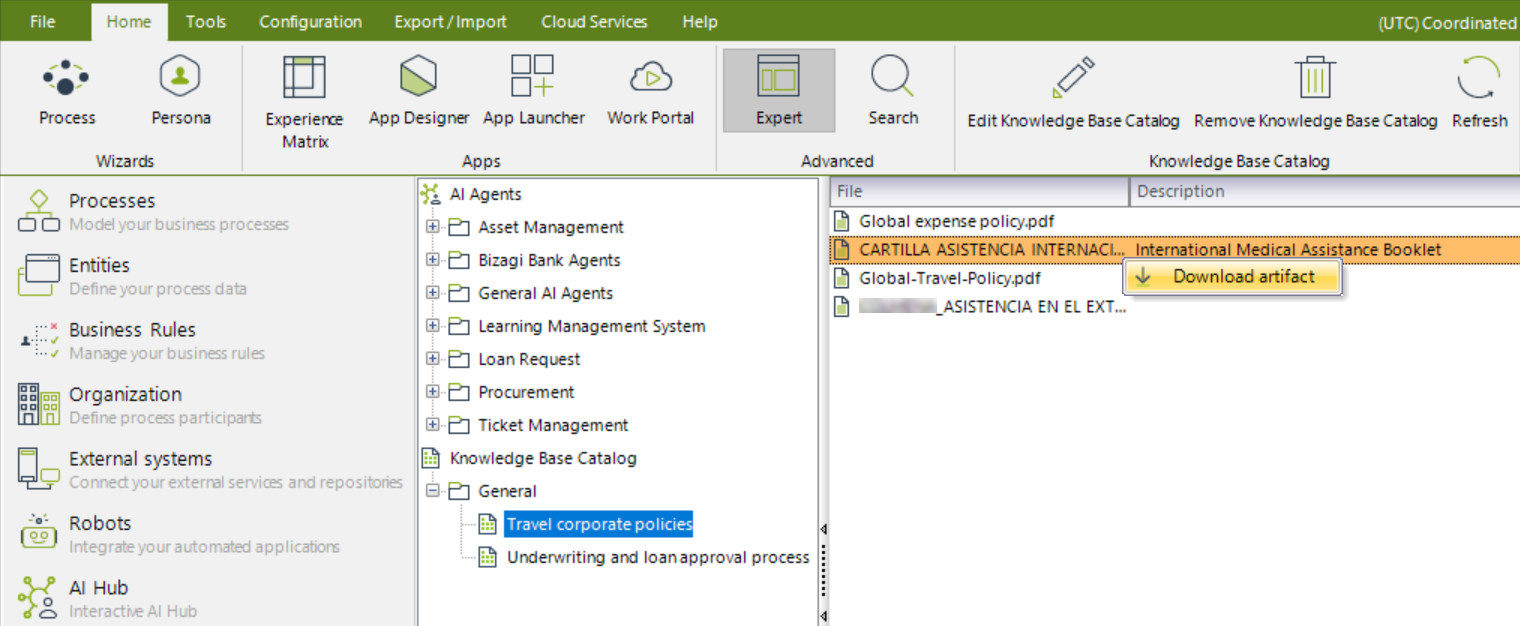
An explorer window will open for you to download the file and save it to the desired location on your computer.
|
You can also manage and monitor Knowledge Base Catalogs from the Management Console through the AI Hub section. For details, refer to the Manage Knowledge Base Catalogs in the Management Console documentation. |
Last Updated 11/18/2025 11:49:43 PM