Overview
You can organize and manage Knowledge base catalogs by using categories. Categories allow you to perform CRUD operations (Create, Read, Update, Delete), making it easier to enhance navigation and improve search efficiency.
This functionality is accessible through the Knowledge base administration interface in the AI Hub and ensures content remains intuitively organized and readily accessible within AI-powered workflows.
Creating a New Category
A category is used to organize and classify related pieces of information or content, making it easier for you to navigate and locate relevant information. To carry out the process of creating a new category, follow these steps:
1.Access the Home window from the top ribbon in Bizagi Studio. Then, select Expert view and from the panel to the left click the AI Hub icon. In this tab you will find AI Agents and Knowledge base catalogs. There will be a default category called General, which:
▪Cannot be edited, renamed, or deleted.
▪Serves as a fallback category to ensure there is always at least one available category.
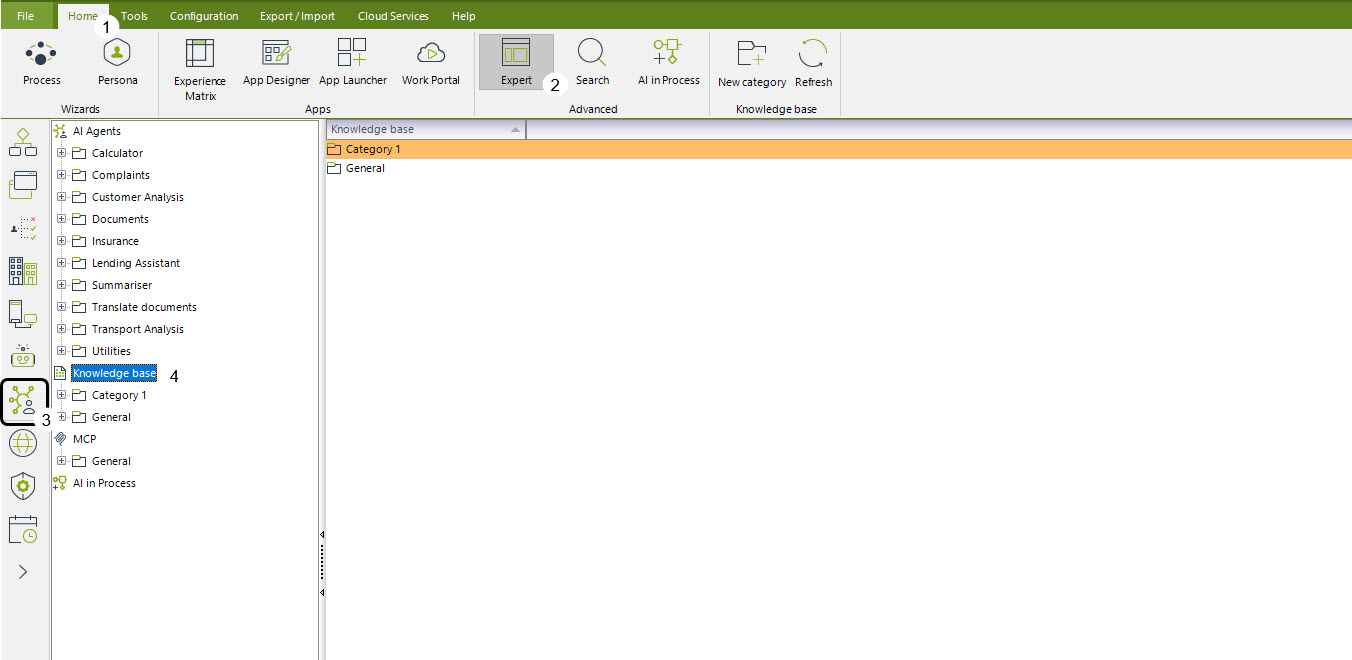
2.You can create a new Knowledge base category by right-clicking the Knowledge base icon then clicking New category.
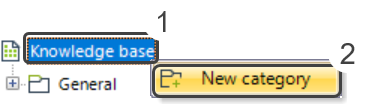
3.A new window will appear where you can enter the name of the new category. The name must be unique—no other category can have the same name; otherwise, a warning will appear. Adding a description is optional. Click OK to save your changes.
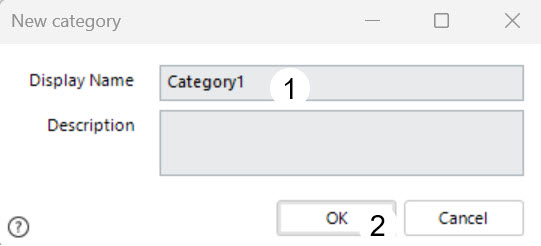
4.Once saved, the category will be correctly added to the list of available categories and is displayed below the Knowledge base tree in the panel to the left.
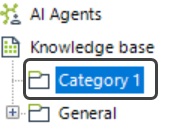
You can also create a new category by clicking the Knowledge base icon and clicking the New category button in the top panel.
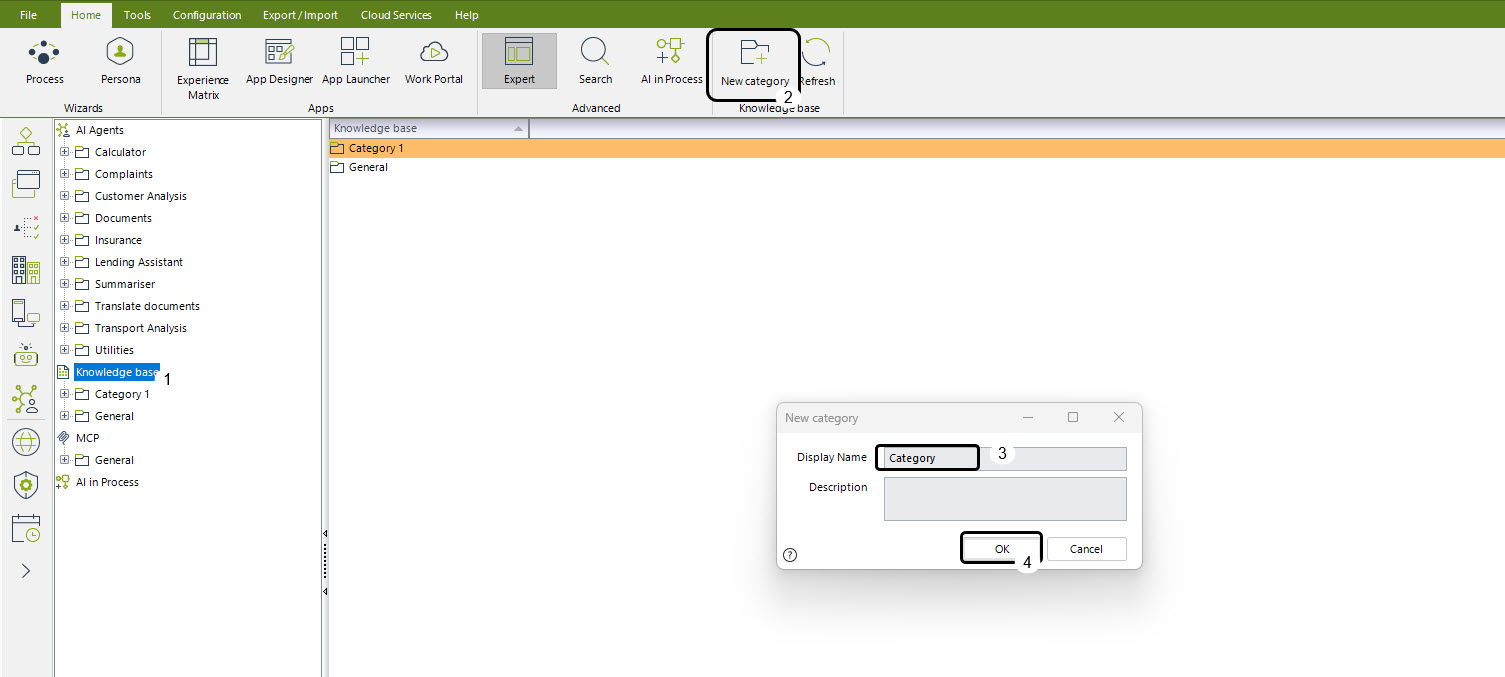
Editing an Existing Category
From the listed categories, select the one you want to edit and click Edit category in the top ribbon. Alternatively, right-click it and select Edit category.
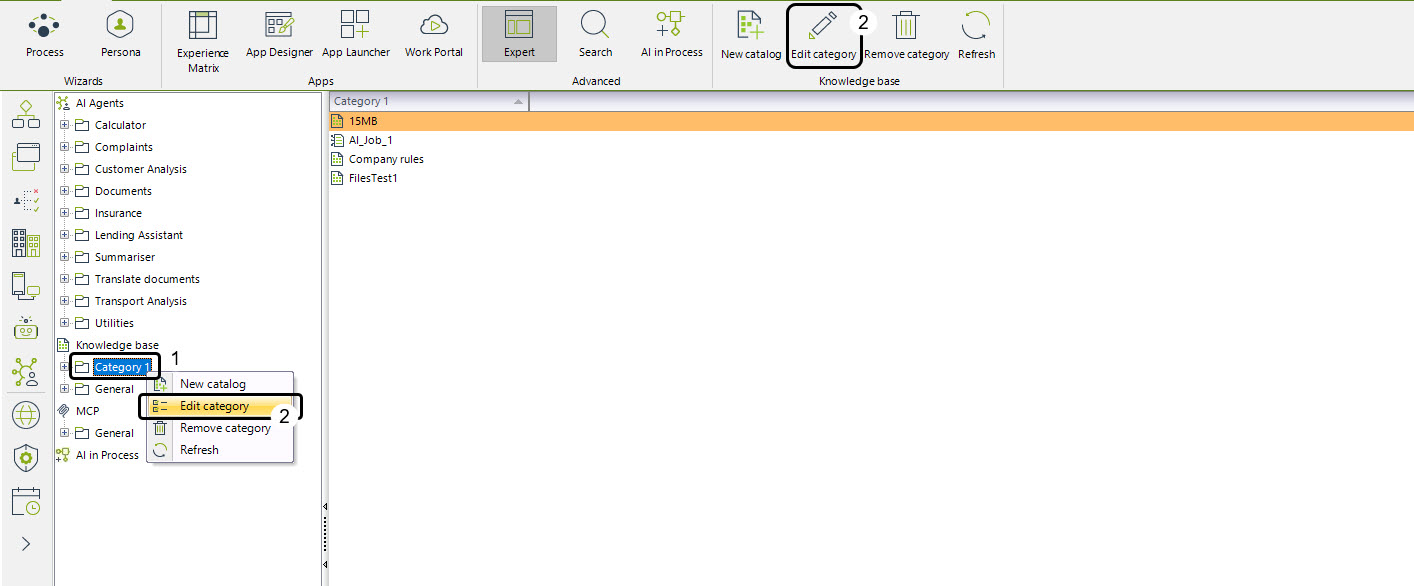
A window with the current category data (name and description) will pop-up, allowing you to edit these fields. Click OK to save the changes and the information will be correctly updated correctly in the category list.
Delete a Category
You can delete a category only if the following precondition for deletion is met: the category contains unused knowledge. If any of the knowledge within the category is being used by an AI Agent, the category cannot be deleted.
1.Click the category you want to remove and select Remove category from the top ribbon. Alternatively, right-click the category and click Remove category.
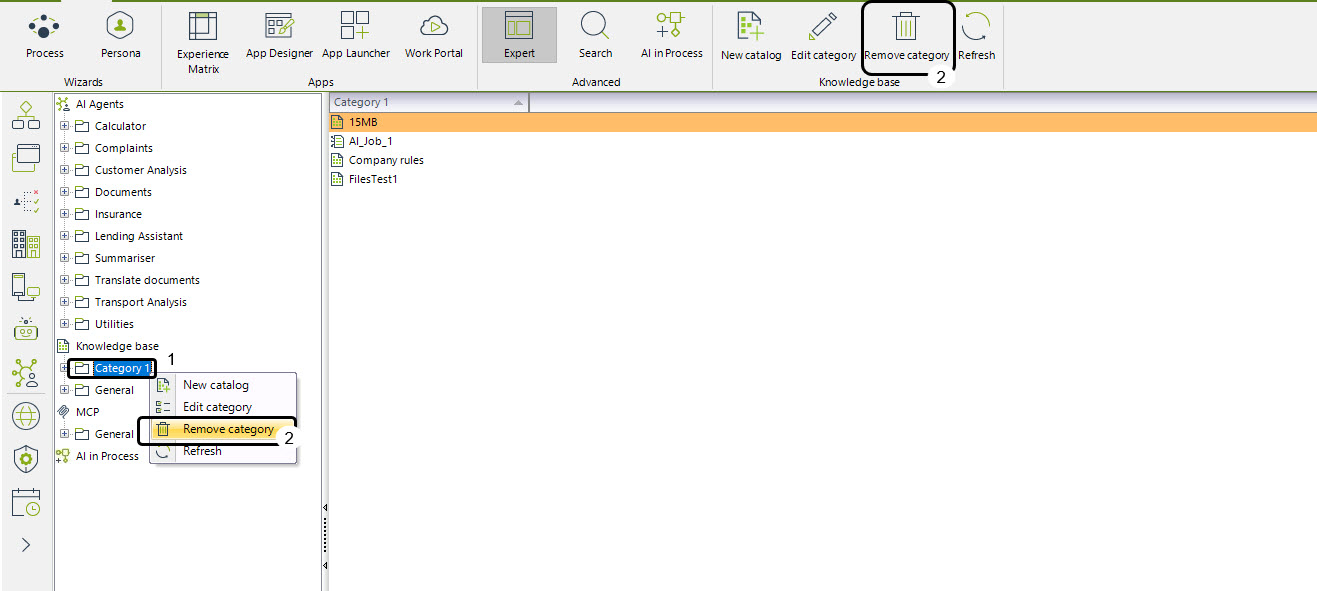
2.A confirmation message will be displayed before deleting the category. Once confirmed, the category will be removed from the list.
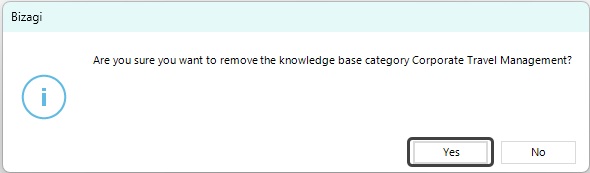
Deletion will not be possible if the category has associated knowledge. In such cases, a window will appear displaying its dependencies to inform you of the existing links.
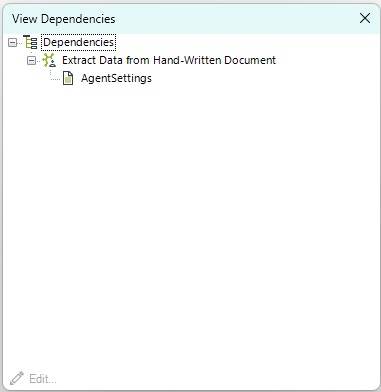
|
•There is no limit to the amount of Categories that can be created. •Catalogs cannot be moved between categories once assigned. |
Last Updated 11/18/2025 11:49:43 PM