Overview
Bizagi Data Knowledge learns from historical process information stored in Bizagi entities and attributes. By identifying patterns and reusing data from past cases, it enriches AI agents with organizational context, delivering more relevant recommendations, anticipating outcomes, and supporting informed decision-making.
This approach allows knowledge to adapt to the entities and attributes in the system, evolve as new process instances are registered, and enable AI Agents to perform with greater accuracy and contextual awareness.
Bizagi Data Knowledge is powered directly by the Bizagi business data model and is available for AI Agents.
Bizagi Files Knowledge, is built from uploaded documents and can also be used by AI Workers and Ask Ada,
|
•Master and Persona entities are supported in Bizagi Data Knowledge
•Bizagi will vectorize the first 50,000 records of the chosen entity. We recommend creating Subsets of your data to improve accuracy on the AI Agents' responses. |
Key benefits
•Knowledge evolves dynamically with your organizational data.
•AI responses become more precise, relevant, and aligned with business goals.
•Knowledge Base Catalogs built using Bizagi Files Knowledge and Bizagi Data Knowledge can be combined to provide richer context and insights.
Creating a Knowledge Base Catalog
To create a Knowledge Base Catalog using your Bizagi data, follow the next steps:
1.Log in to Bizagi Studio and go to the Expert view.
2.In the left-side menu, open the AI Hub module.
3.Navigate to the Knowledge base section.
4.Select the Category where you want to create the Knowledge Base Catalog and right-click it.
5.Click New catalog or use the New catalog button in the top ribbon.
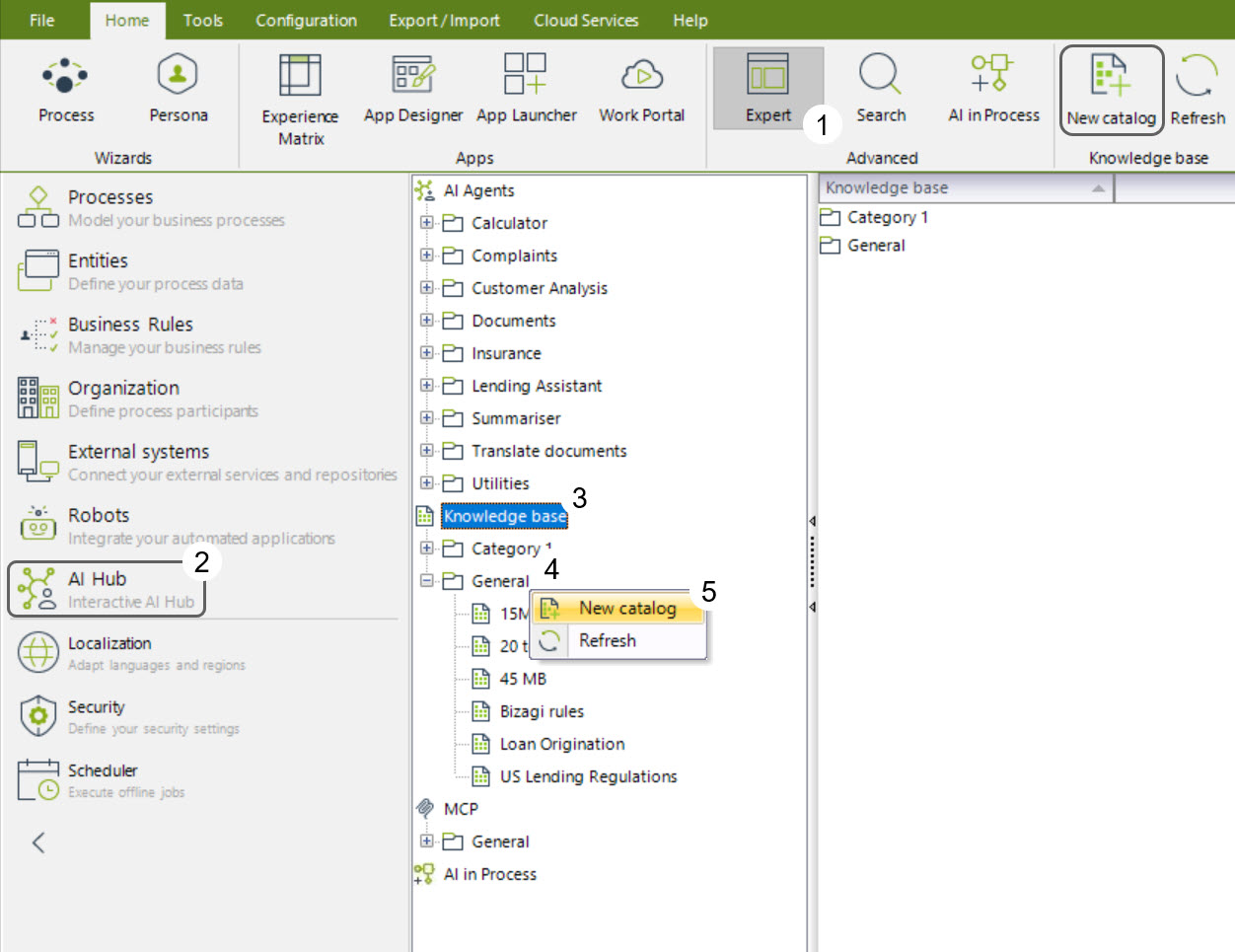
6.Select Bizagi data and click the Create button.
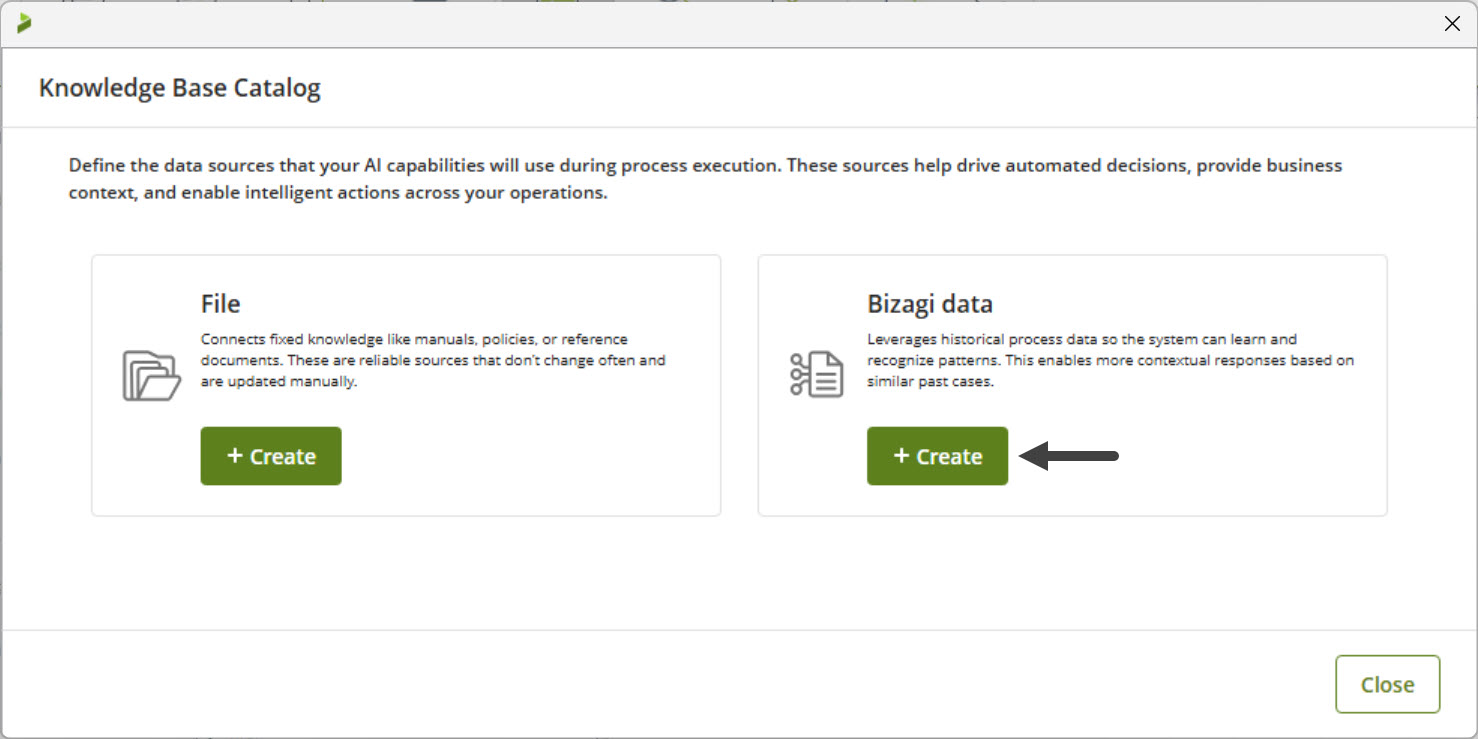
Basic configuration
Once you click Create, the Bizagi data configuration window opens, allowing you to define the main information for your Knowledge Base Catalog.
Complete the following fields:
•Name: Enter a descriptive name for the Knowledge Base Catalog you are creating. This name will help you identify the Catalog within the selected Category in the Knowledge base section.
•Description: Provide a detailed explanation of what this Catalog represents and how it will be used. This description helps the AI understand the Catalog’s purpose and the type of insights it can extract.
•Entity tab
oEntity: Select the Entity that contains the data to be used in this Catalog. You can search for an Entity using the search bar or browse through the available options under Master and Persona entities.
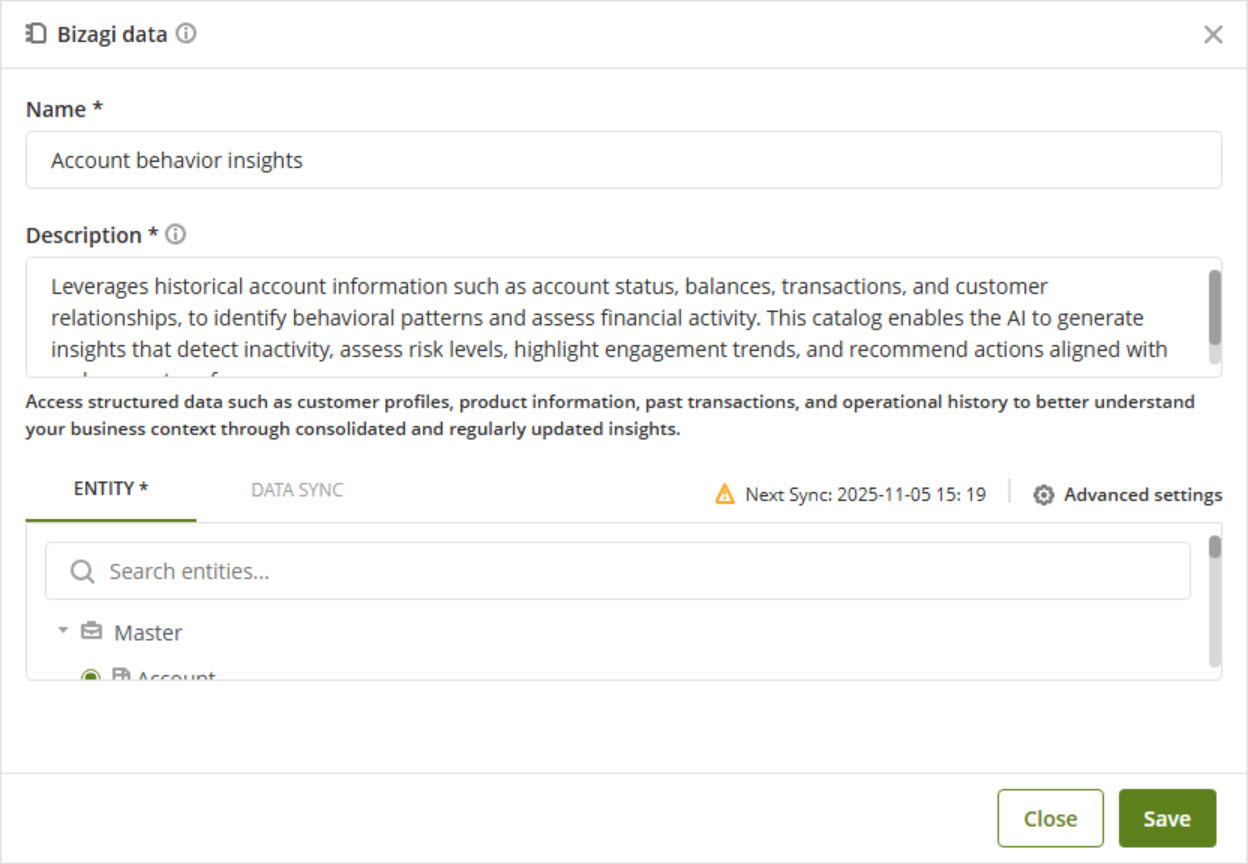
•Advanced settings: Click this option to configure additional entity parameters if needed. For more information, refer to Advanced configuration.
Once you define the Entity, move to the Data Sync tab.
•Data Sync tab
oEnabled: Keep this option enabled if you want Bizagi to automatically synchronize Catalog data at regular intervals.
oFrequency of data updates: Choose how often Bizagi will update the Catalog’s data. The available options are Weekly, Monthly, and Annually.
|
•By default, data synchronization occurs Monthly. |
oStart schedule: Define when the first synchronization should take place.
▪Start date: Select the date when the update cycle begins.
▪Start time: Specify the time for the update to start.
|
All times are displayed in Coordinated Universal Time (UTC). |
•Next Sync: A warning icon displays the date and time of the next scheduled synchronization, allowing you to confirm when the next update will occur.
Once all configurations are set, click Save to create the Catalog.
To access the advanced configuration, first select the Entity from which the Knowledge Base Catalog will pull data. Once the Entity is defined, click Advanced settings.
A new window opens with two configuration steps: Attributes and Subsets.
Attributes
In the Attributes step, you can review and select the specific attributes that will be included in the Catalog. By default, all first-level attributes of the selected Entity are preselected. You can modify this selection by including or excluding attributes as needed, using the corresponding checkboxes next to each attribute name.
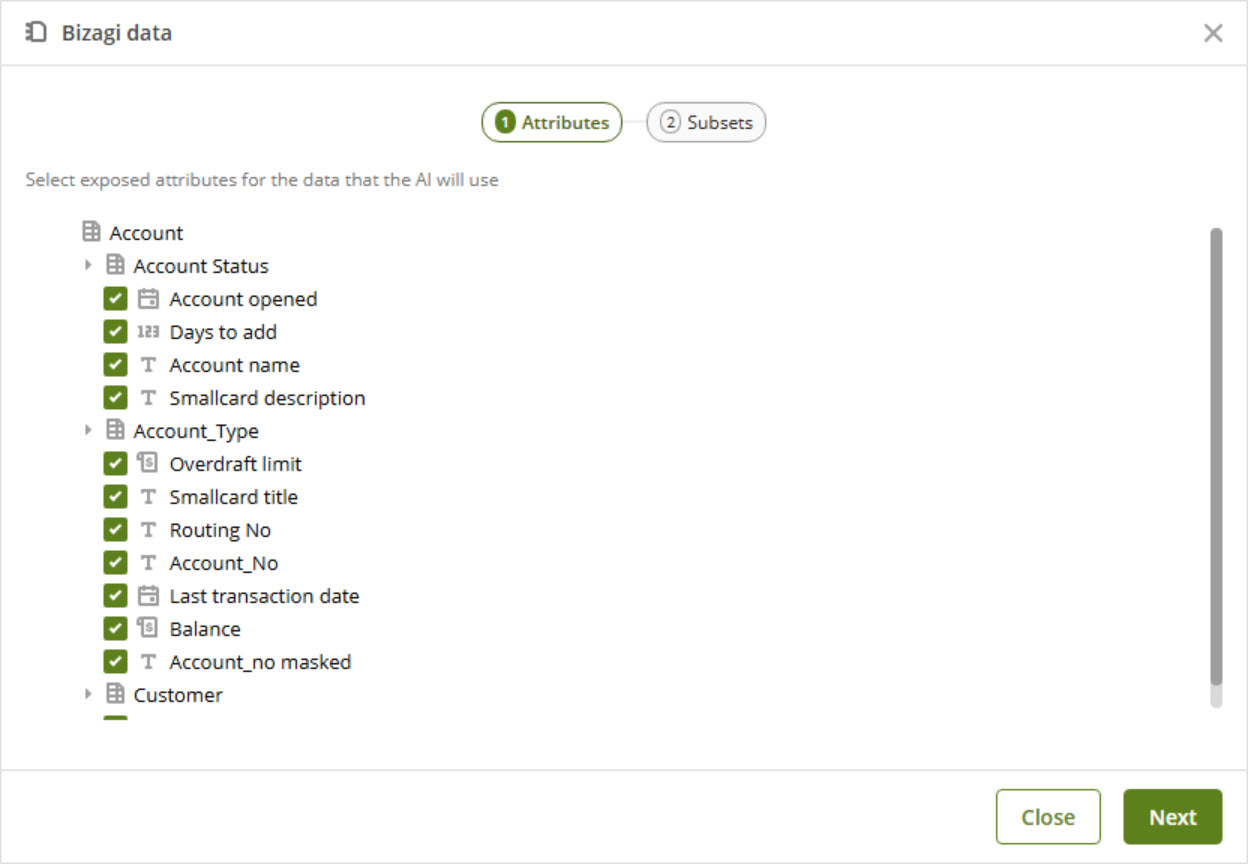
|
You can select attributes of the following data types: Int, Boolean, Money, DateTime, and VarChar. |
Choosing attributes that are meaningful and relevant to the Catalog’s purpose ensures that the AI works with high-quality data, improving the accuracy and usefulness of its recommendations.
In the Subsets step, you can define data subsets to focus the Catalog on the most relevant records. Subsets help improve response accuracy by filtering large data volumes into smaller, meaningful groups.
To create a new subset, click Add subset.
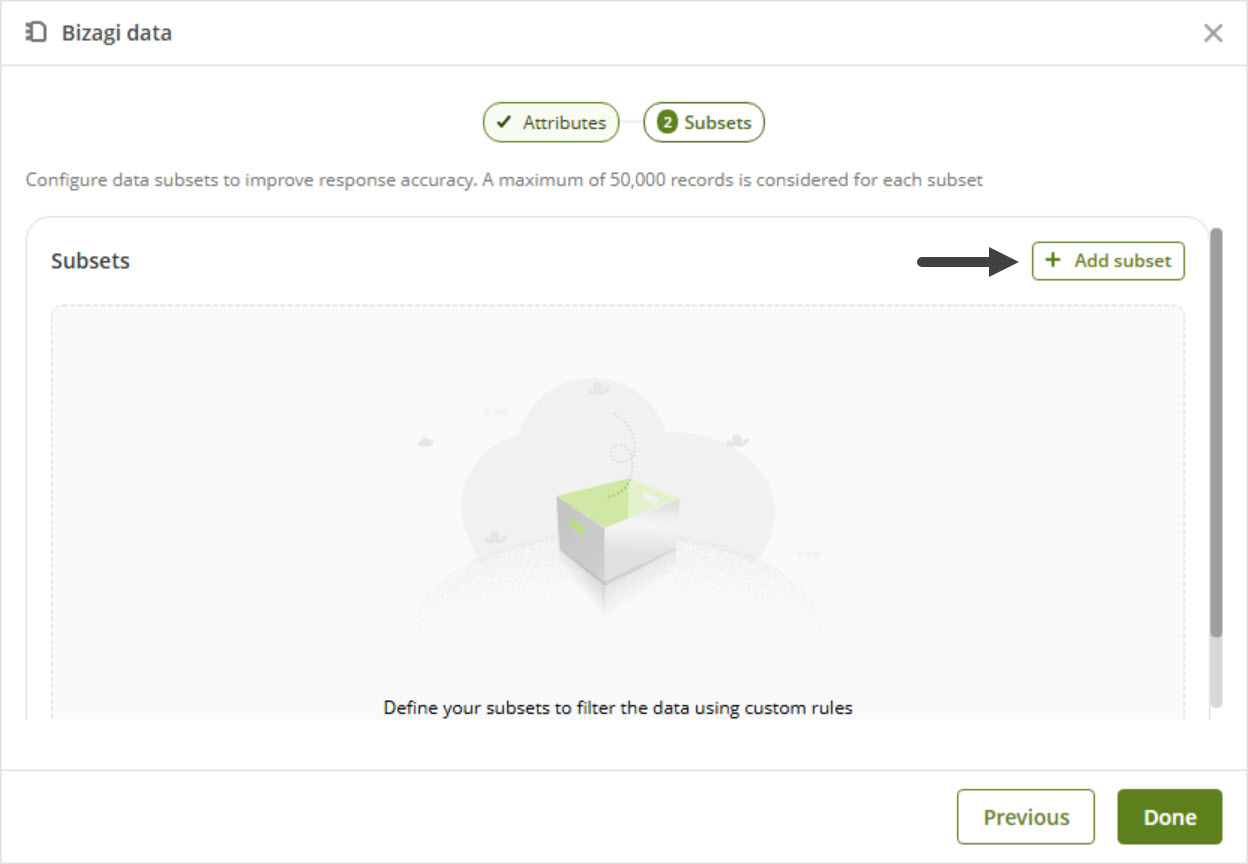
The subset configuration panel opens, where you can define the rules that determine which records will be included in the subset.
Start by providing a Name and Description that clearly describe the subset’s purpose and scope.
In the Filter section, specify the conditions to be applied. Click Select XPath to choose the attribute to filter by, select the appropriate condition from the dropdown list (e.g., Equals, Greater than, Is Null, etc.), and enter the filter value in the corresponding field.
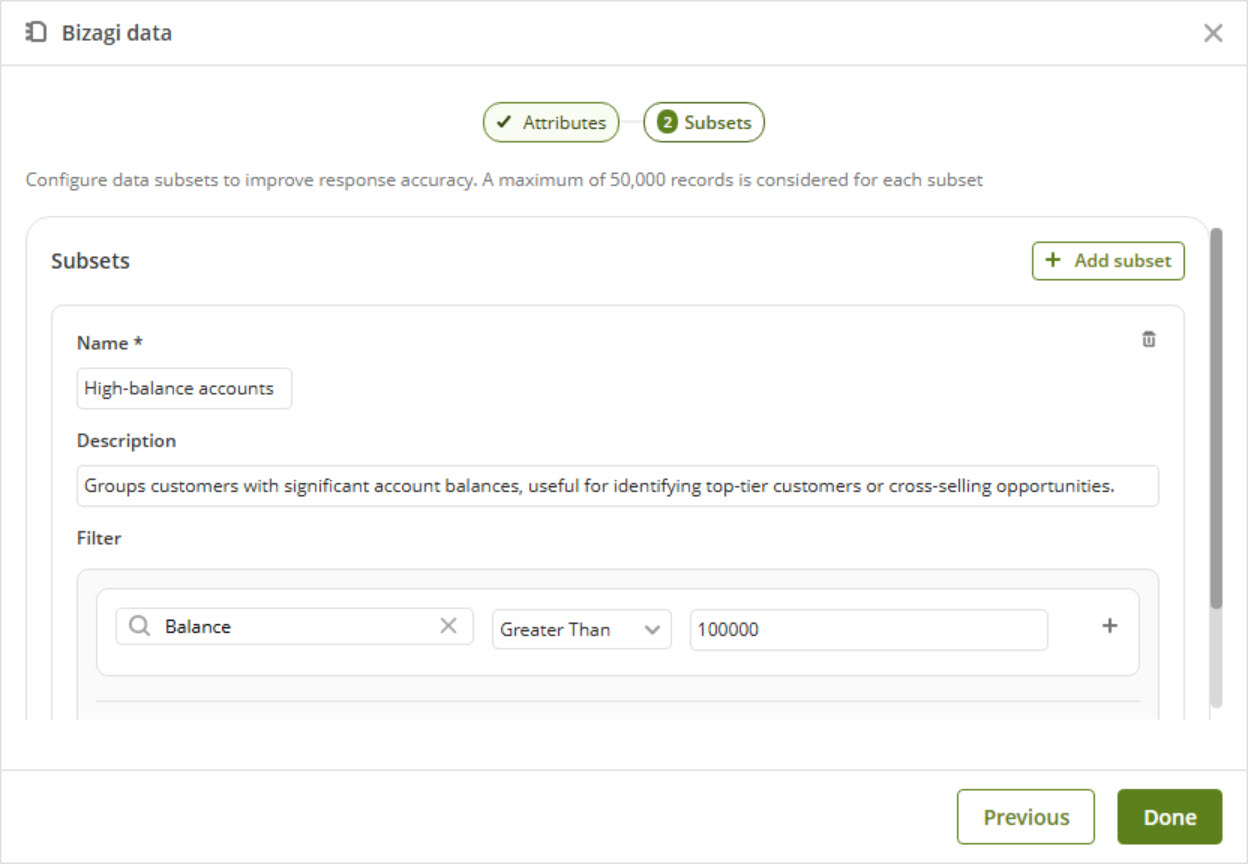
If you need to define more than one condition, click Add group to include additional filters. Then, specify how these filters should relate to each other using logical operators such as AND or OR. This enables you to create precise, logic-based subsets that match your specific selection criteria.
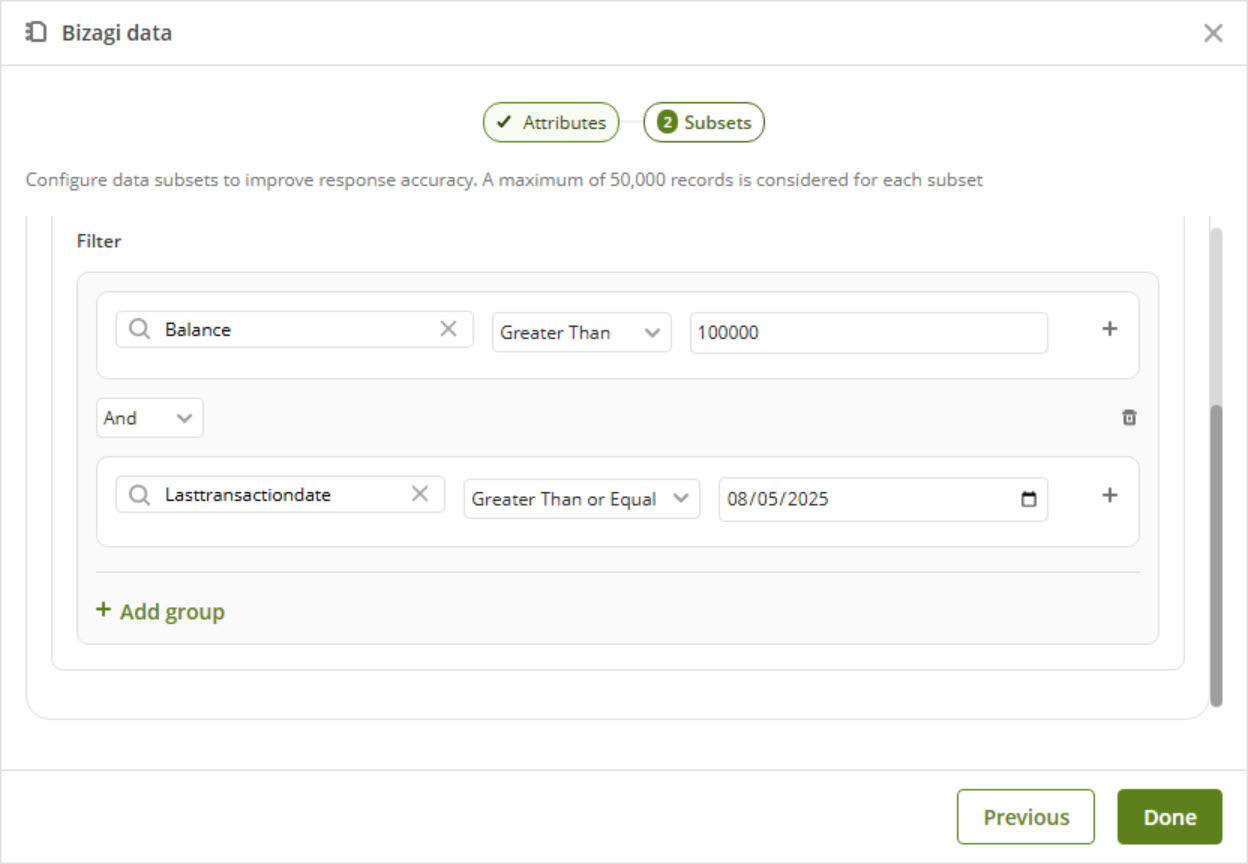
Once the subset configuration is complete, click Done to save your changes.
Catalog listing
Once all configurations are complete, the Catalog appears listed under the selected Category, displaying the defined name. Catalogs created using Bizagi Data Knowledge are represented with a distinct icon, allowing you to easily differentiate them from those built with Bizagi Files Knowledge.
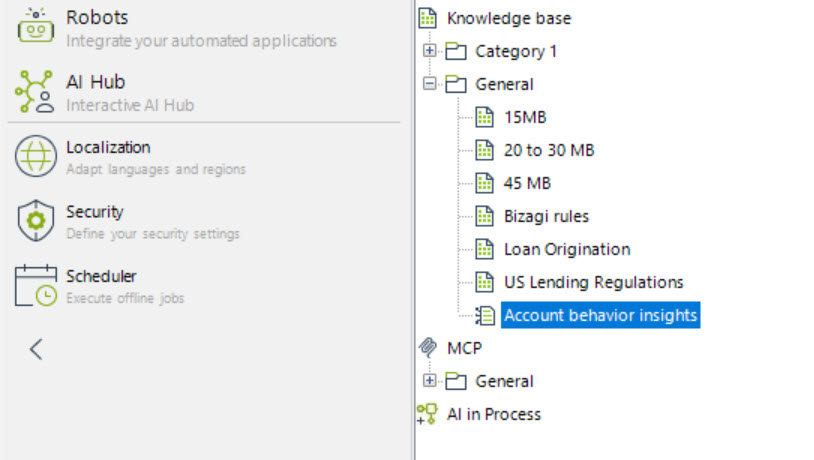
At this point, the Catalog is ready to be associated with your AI Agents, enabling them to use its structured information to deliver more accurate and context-aware responses.
|
Additional considerations: •When you create a Knowledge Base Catalog of Bizagi Data Knowledge type in Studio, the associated AI Job is automatically displayed in the corresponding Development environment within the Management Console (MC). This AI Job inherits its scheduling and configuration settings—such as start time, frequency, and enable/disable status—from the Data Sync tab in Studio. Refer to the AI Jobs in the Management Console documentation for details on managing schedules and reviewing execution history from the MC. •When working in the Management Console, you can view the vectorization and execution status of Bizagi Data Knowledge catalogs deployed from Studio. These settings align with the configurations defined in Studio, ensuring consistency across Development, Test, and Production environments. Refer to the Bizagi Data Knowledge in the Management Console documentation for more information on its use. |
Next steps
Once the Catalog is created, you can proceed to associate it with a configured AI Agent.
Last Updated 11/26/2025 10:25:38 AM