Use
The Link control displays a link in the Work Portal. The link will direct the end user to an URL.
Considerations
•This control displays a link that leads to a URL that can point to either an internet or intranet location. If you wish to open a form (created in Bizagi) by means of a link, please refer to Form link.
•When creating an internet URL be sure to insert http:// in front of the web address.
•If the URL is stored in an attribute, make sure it contains a valid web address (including the http:// prefix).
Related to attribute types
This control is related to text type attributes.
Properties
Every control has a set of properties that allow to customize its behavior in the Work Portal. However, some properties are exclusive to a specific control. The following are properties exclusive to the Link control:
Basic tab
PROPERTY |
DESCRIPTION |
|---|---|
Open link in |
Specifies if the URL is opened in the current browser's new tab (New tab) or in a new window (New window). The default value is New tab. Keep in mind that when you select to open a Link in a New Window most browsers will open a tab-less new window. Behaviors might change depending on their browser's configuration. You can configure the browser to always open in new tab or new window.
|
Link Execution |
Specifies if the URL link is set by an attribute (data source), a fixed text URL or none. the default value for this property is None. |
|
Clicking the Set to default value icon will reset the properties. |
Example
A company stores its policies in an internal server that can be accessed through the following intranet path:
\\lServer\Policies\Vacation_Policies.pdf
|
Internal links (\\ServerName\Path\File.ext) depend on your browser's security and your network configuration. Some end users might get error messages, and some others might work correctly. We suggest creating a virtual web server or use and Internet one (such as Dropbox, Google Drive, etc.) and use links with the following format http://[IP.ADDRESS][ServerName]/Path/File.ext. |
When an employee requests vacations, he/she must read and accept the company's vacation policies. To allow the user to access these policies a Link control must be inserted in the request form.
1. Drag and drop a Link control , from the Controls tab, onto the form.
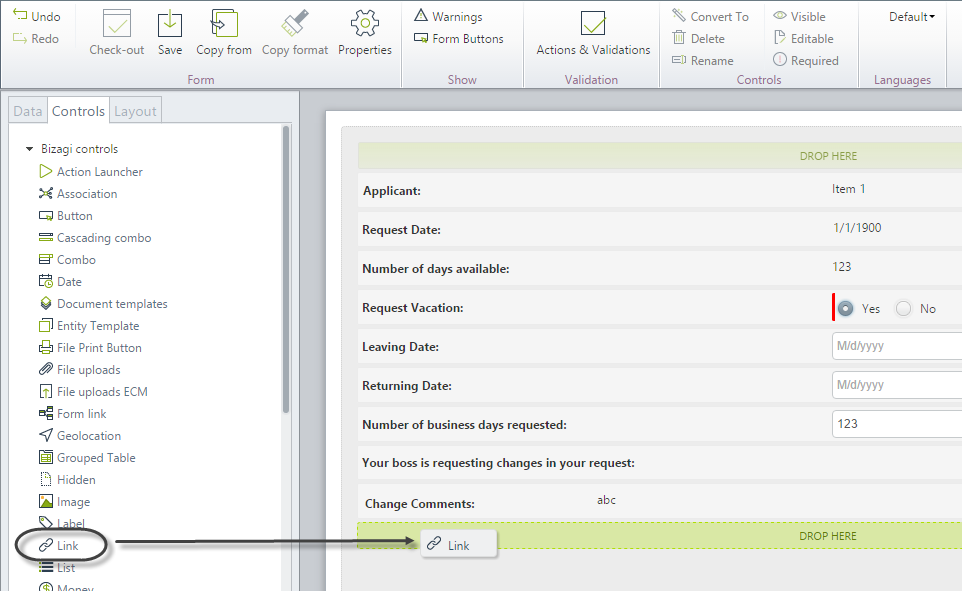
2. Go to the Basic tab in the Control's properties and select URL in the Link Execution properties.
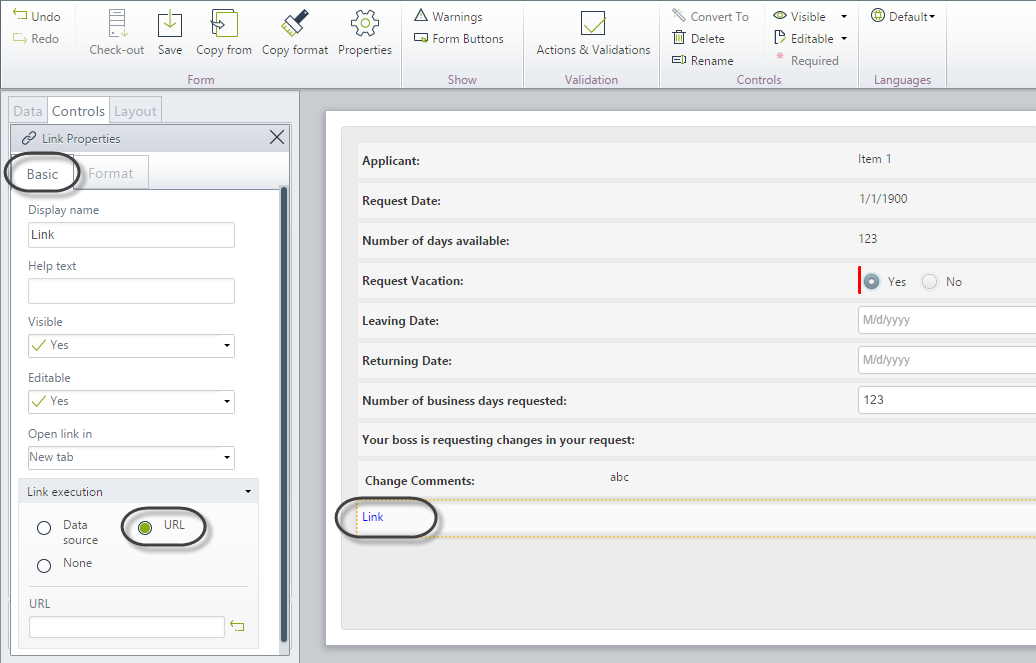
3. Enter the path as fixed text.
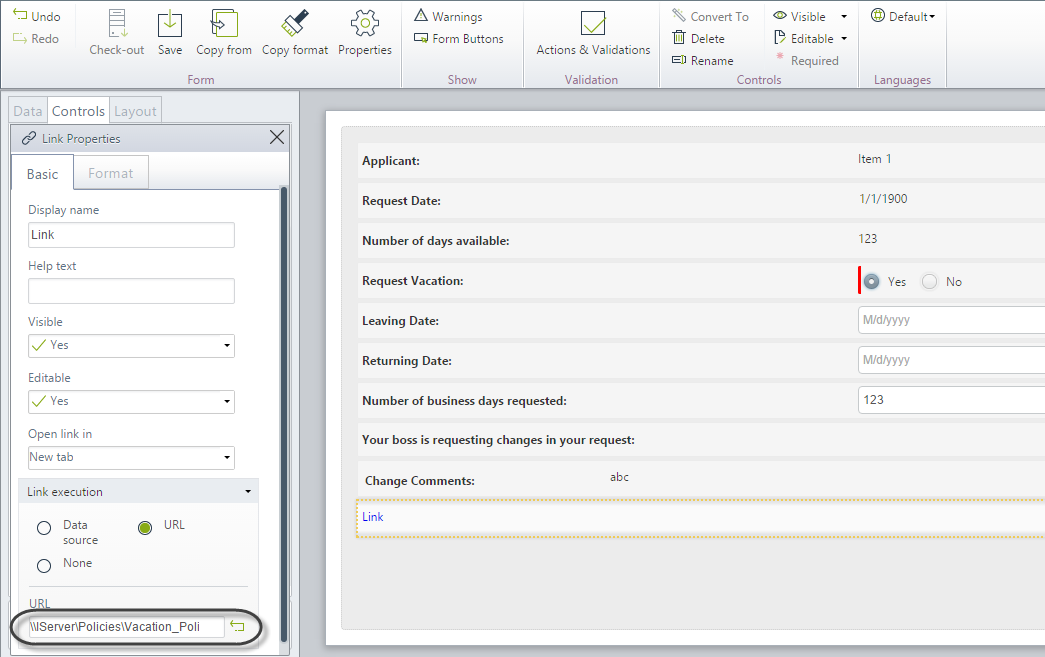
4. Give the link a display name. Save the form.
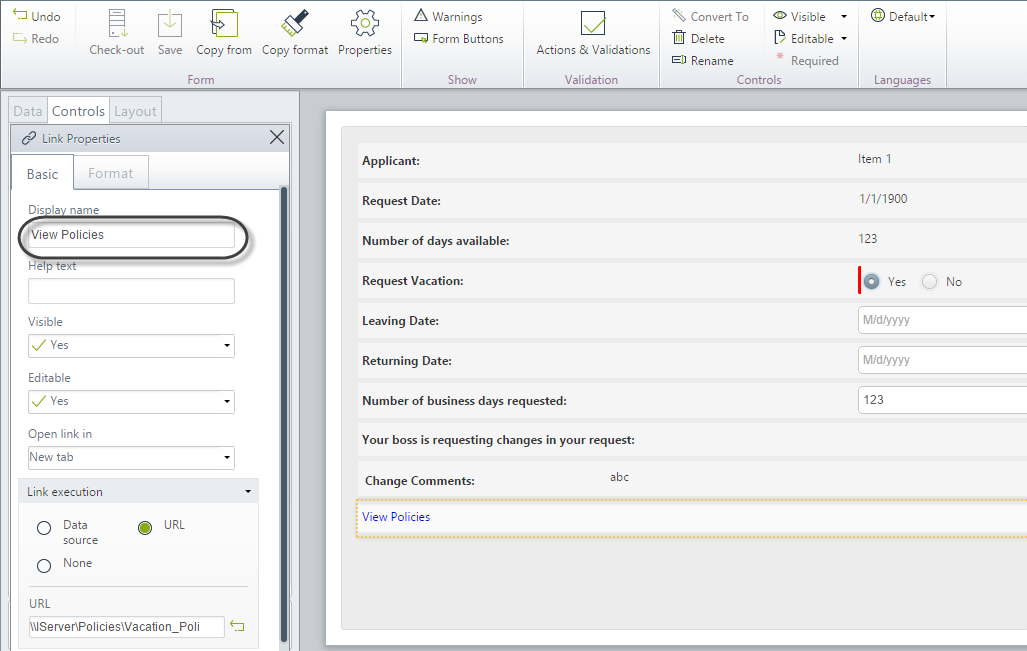
5. Go to the Work Portal to test the control.
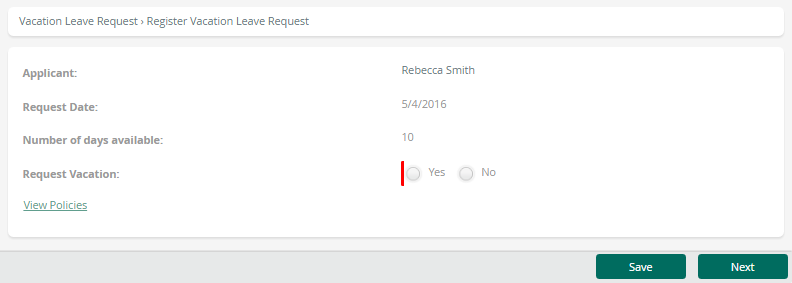
Last Updated 2/8/2022 2:26:44 PM